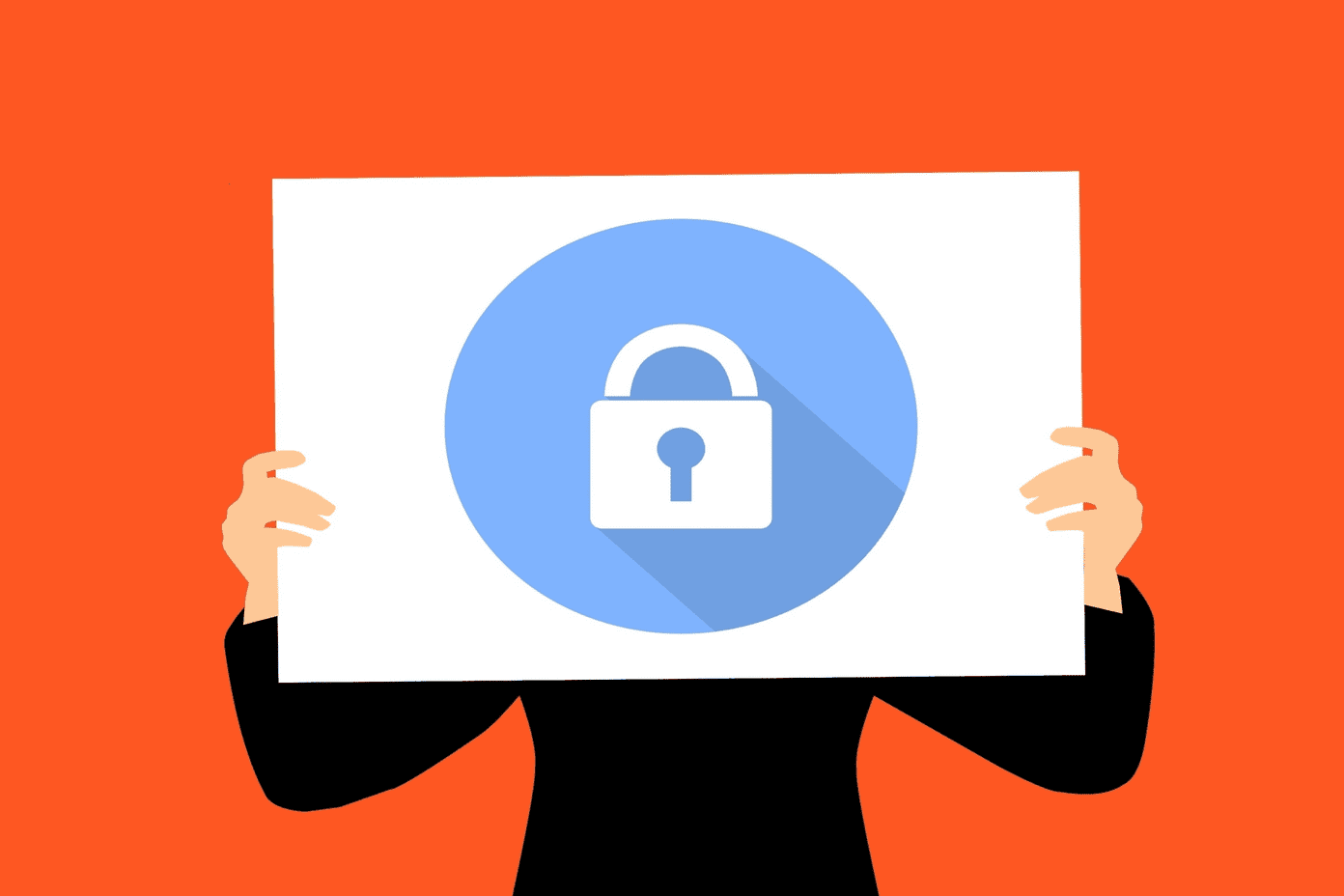I love watching movies and other videos with caption turned on because I always want to know everything everyone says. Yes, I’m the type that pays close attention to detail. Personal preference aside, there are other beneficial uses of caption and we shall talk about them all in this post. Also, you’ll also learn how to turn on captions on your Android smartphone.
How Does Caption Work on Android?
The captions are the text that appear at the bottom of your mobile, TV, or computer screen when you watch movies, cartoons, any video materials in general. We also call them subtitles. That text displays the words that characters in a video speak. On Android smartphones, the caption feature is powered by Google and helps add texts to videos you play on your device. The feature majorly works with Google-powered streaming services and apps (e.g. YouTube), offline videos (saved on your device), and YouTube videos played in your mobile browsers.
Benefits of Enabling Captions in Videos
Captions play a very vital role in assisting people with hearing difficulties understand things being said and done in videos. It also helps some people without any hearing difficulties focus and better comprehend the contents of a video file. Additionally, since captions come with support for multiple languages, it improves the reach and accessibility of video contents. Now that we’ve established the grounds for enabling captions on your device let’s talk about how to get captions rolling on your Android device.
Activating Captions in Android
Turning on system-wide captions on your Android smartphone is as easy as it can get. Here’s how to go about it. Step 1: Launch the Settings menu of your device. Step 2: Scroll to the bottom of the Settings menu and select Accessibility. Step 3: Scroll to the bottom of the Accessibility page and under the ‘Audio & on-screen text’ section, tap Captions. That will open the Captions page where you can activate captions and also personalize your device’s caption to your taste. Step 4: On the Captions page, tap the Use caption option to toggle it on. If you follow these steps correctly, the subtitles should appear on every YouTube videos and other supported content on your Android phone or tablet.
Customizing Captions on Android
The Caption feature on the Android operating system is not just good; it’s great. As mentioned earlier, Google designed the feature in such a way that users can personalize it to their taste and preference. Let’s take a look at the Caption customization options available on your Android smartphone, what they do, and how you can use them to your advantage.
Choosing Caption Language
Currently, the caption feature on Android devices supports 81 different languages (yes, I counted it). There is a possibility that Google adds support for more languages in the future. For now, here’s how to choose and change caption language on your Android device. Navigate to the Captions page of your device (Settings > Accessibility > Captions). Step 1: On the Caption page, tap the Language option. Step 2: Select language of choice from the list.
Adjusting Caption Size
This is also a pretty straightforward process. Step 1: On the Captions page, tap the Text size option. Step 2: Select how small or how large you want texts in the captions of your videos to be. As seen in the image above, the available options are Very small, Small, Normal, Large, and Very Large. You should adjust the caption size to your visual preference. You can preview how the different caption sizes would look in the provided window.
Choosing Caption Style
You can also customize how you want captions to appear on your videos. Here’s how you can customize captions on your Android smartphone. Step 1: On the Captions page, tap the Caption style option. Step 2: Pick your preferred caption style from the list of options.
White on black — captions will have white text on a black background. This is also the default caption style.Black on white — captions will have black text on a white background.Yellow on black — captions will have yellow text on a black background.Yellow on blue — captions will have yellow text on a blue background.
Tapping Customize option allows you adjust your caption style with different text color, background color, background color opacity, fonts, and more.
Imperfect, but Really Awesome
Since Google developed and powered the caption feature, it majorly works efficiently on Google-owned apps and services like YouTube. I also tried to watch some movies on my phone’s Netflix app, but no captions were displayed. When I played offline videos with Files, Android’s native File manager, captions come on neatly on all movies I watched. The best part is that the customizations I made to my captions appeared instantly. The Android caption feature is super awesome but not perfect yet. Hopefully, Google develops the feature to integrate with third-party apps in the future smoothly. Next up: Do you always find it difficult to come across the interesting movies and series on Netflix? Check out our detailed tutorial on how to find top-rated movies and TV shows on Netflix. The above article may contain affiliate links which help support Guiding Tech. However, it does not affect our editorial integrity. The content remains unbiased and authentic.