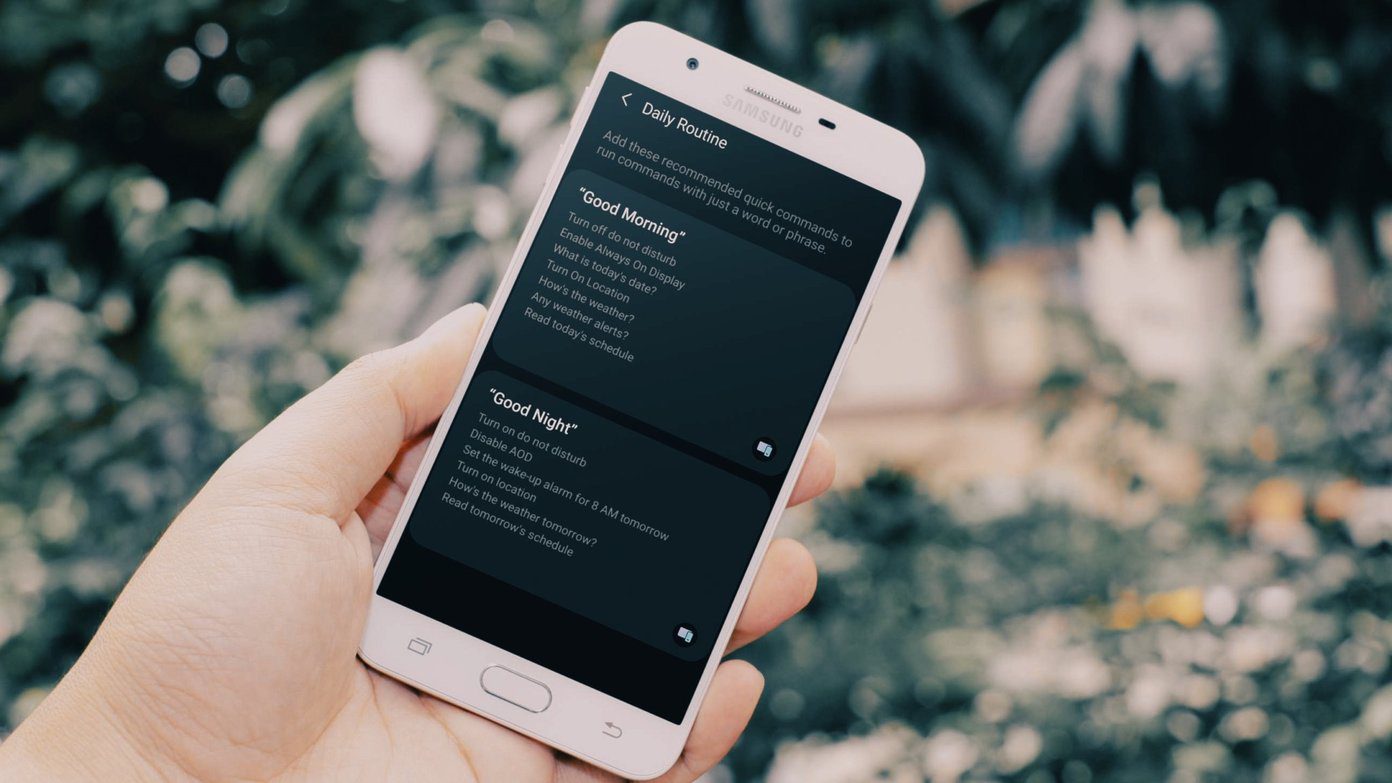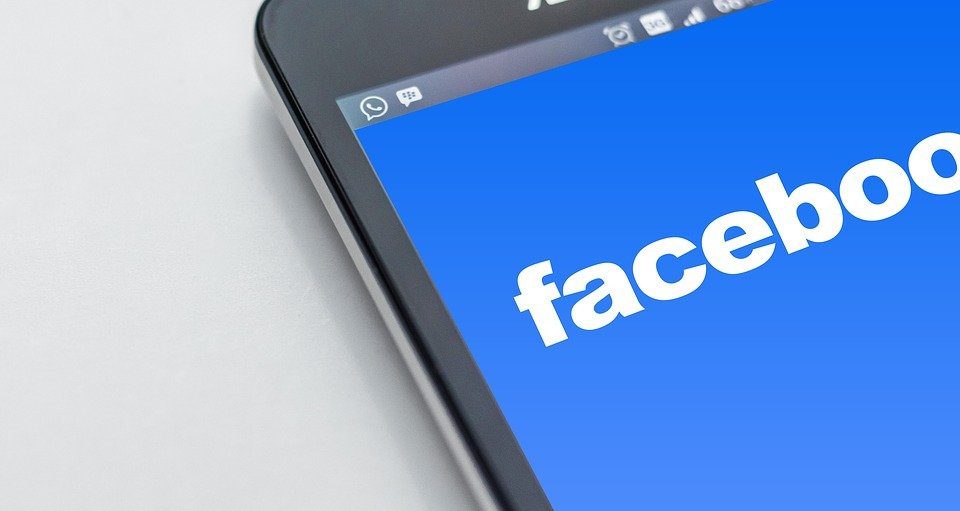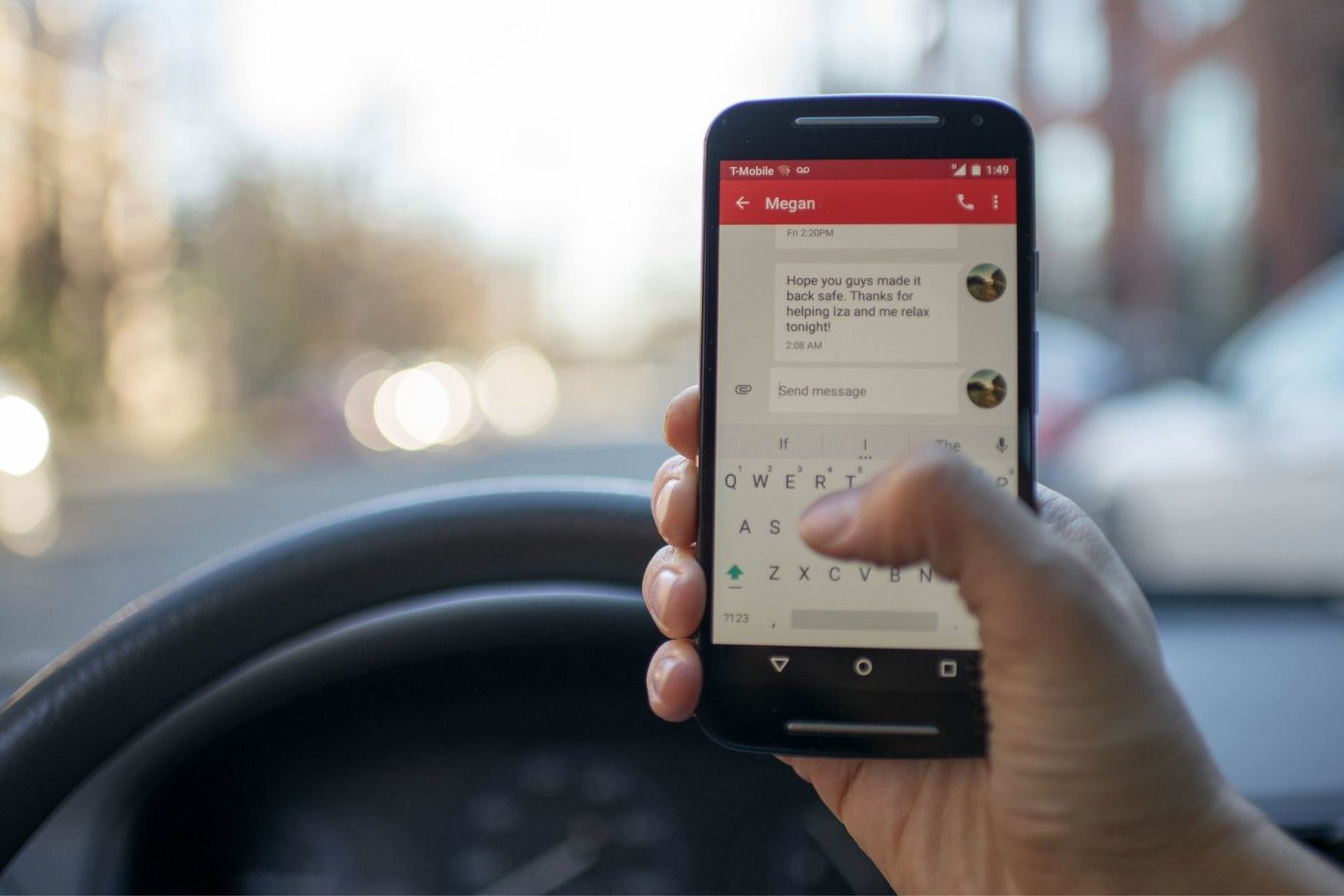Bixby text call is only available on Galaxy phones running One UI 5.1 or higher version. If your Samsung phone is on an older One UI build, update it to the latest version from using the Software Update option from the Settings app. At the time of writing, the Bixby text call feature is currently available in English and Korean languages.
How to Enable Bixby Text Call on Samsung Phones
Samsung has disabled Bixby text call by default. You’ll need to enable it from Phone Settings and download the required voice and language packs. Here’s how. Step 1: Open the Phone app on your Galaxy phone. Step 2: Tap the three vertical dots menu at the top-right corner. Step 3: Select Settings from the context menu. Step 4: Select ‘Bixby text call.’ Step 5: Turn on the toggle, and the app will ask you to download voice and language packs. Choose the relevant voice and language packs compatible with your region and hit the Download button. Step 6: The Phone app will take you to the Galaxy Store to download on-device Resources for selected languages. After you enable the Bixby text call and download the language packs, you can check it in action.
How to Use Bixby Text Call on Samsung Galaxy Phones
If you frequently receive spam calls to sell credit cards, loans, and unnecessary products, use Bixby to answer the call and learn the purpose. Step 1: Whenever you receive an incoming call on your Samsung phone, the call screen shows an option to use ‘Bixby text call.’ Tap on it. Step 2: Swipe up to answer call via Bixby. Step 3: Bixby will ask the reason for calling. When the recipient answers, Bixby transcribes it to text and displays on your phone. Step 4: You can type an answer or send one of the quick responses. If it’s a spam call, you can hit End call. You can tap Voice call to engage with the caller.
How to Customize Bixby Text Call Feature on Samsung Galaxy Phones
Samsung lets you change Bixby text call voice and quick responses to your preference. Here’s what you need to do.
Change Bixby Text Call Voice
Step 1: Open the Phone app on your Galaxy phone. Step 2: Tap the three vertical dots menu at the top-right corner. Step 3: Select Settings from the context menu. Step 4: Select ‘Bixby text call.’ Step 5: Tap Language and voice. Step 4: Tap Add voice and download another voice type. Step 5: Pick your preferred voice type. Samsung supports four voice types for the English language.
Change Bixby Text Call Quick Responses
Follow the steps below to customize quick responses for Bixby text calls. Step 1: Open the Phone app on your Galaxy phone. Step 2: Tap the three vertical dots menu at the top-right corner. Step 3: Select Settings from the context menu. Step 4: Select ‘Bixby text call.’ Step 2: Select Quick responses. Step 3: Check the default responses. Tap ‘Add quick response’. Step 4: Enter a shortcut and response and hit Save. Step 5: You can rearrange the responses and even unnecessary ones. Step 6: Tap Edit at the top, select a response, and hit Delete.
How to Find Bixby Text Call History
Samsung saves your Bixby text call history on your phone. You can easily refer to it later and learn the reason for a call. Here’s how you can find Bixby text call history. Step 1: Open the Phone app and move to the Recents tab. Step 2: You shall find a small chat icon beside calls you have answered using Bixby assistant. Step 3: Tap on it and select the info (i) button. Step 4: Tap the chat icon beside a call and check your Bixby text call history. You can tap delete to remove specific answers from the chat.
How to Disable Bixby Text Call on Samsung Galaxy Phones
Bixby text call is a neat add-on to One UI software. But it’s limited to two languages only, and you may not find it helpful in your region. Here’s how you can disable Bixby text call on your phone. Step 1: Open the Phone app on your Galaxy phone. Step 2: Tap the three vertical dots menu at the top-right corner. Step 3: Select Settings from the context menu. Step 4: Select ‘Bixby text call.’ Step 5: Disable the Bixby text call toggle.
Our Experience With Bixby Text Call
Bixby text call is available in more regions than Google Assistant Call Screening. Bixby’s voice transcription isn’t accurate all the time. Sometimes, you may get irrelevant responses, leading to confusion. Sometimes, the recipient may end the call after hearing Bixby’s robotic voice. The person may show disinterest for not talking to a real human being.
Avoid Spam Calls on Samsung Phones
Although One UI comes with spam protection, marketers and advertisers always find a way to reach you during busy hours. Instead of wasting time with them, use Bixby text call to learn the reason for calling and attend relevant calls only. Samsung needs to add more language support and improve Bixby’s speech recognition in future updates. How’s your experience with Bixby text call? The above article may contain affiliate links which help support Guiding Tech. However, it does not affect our editorial integrity. The content remains unbiased and authentic.