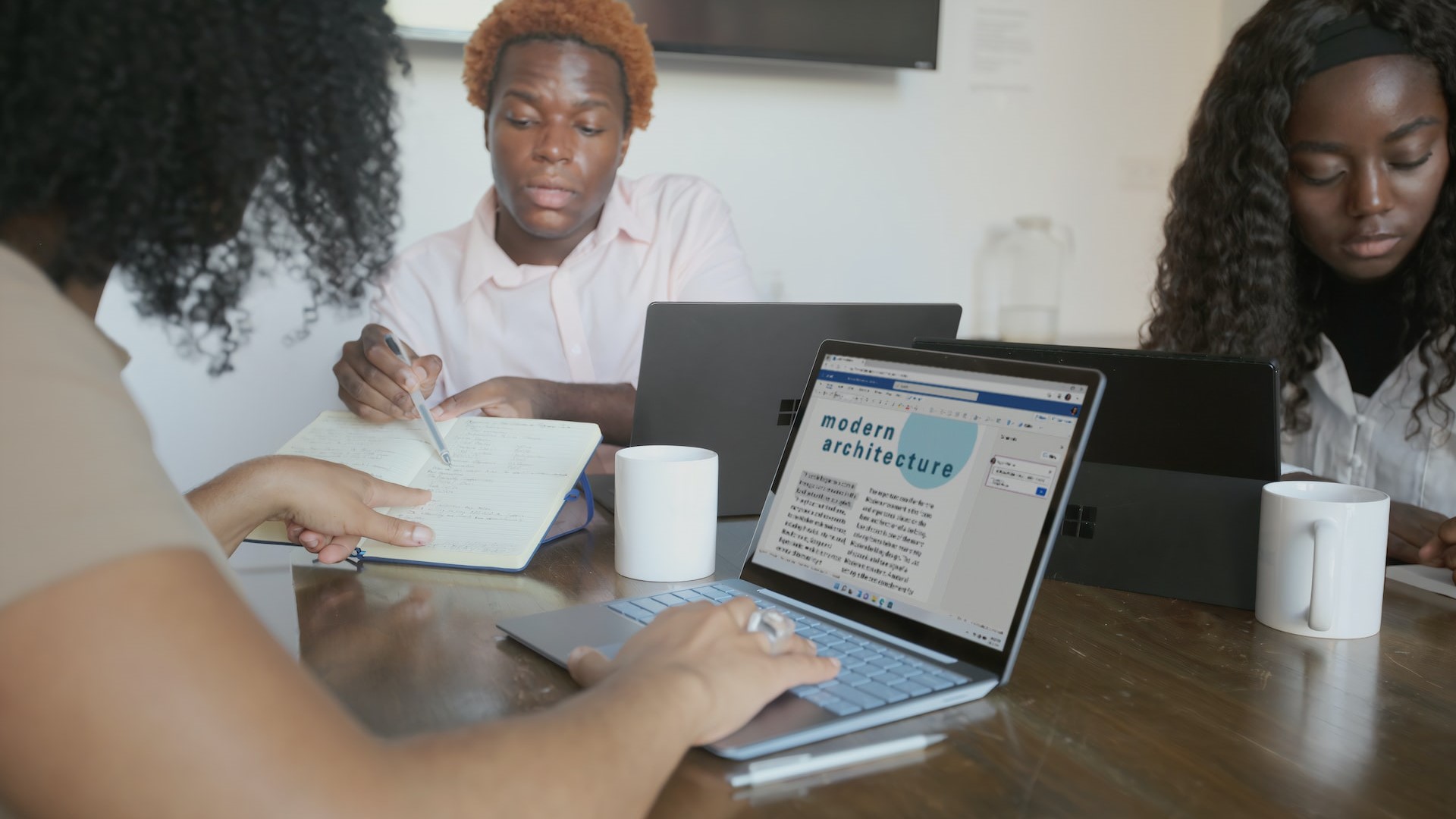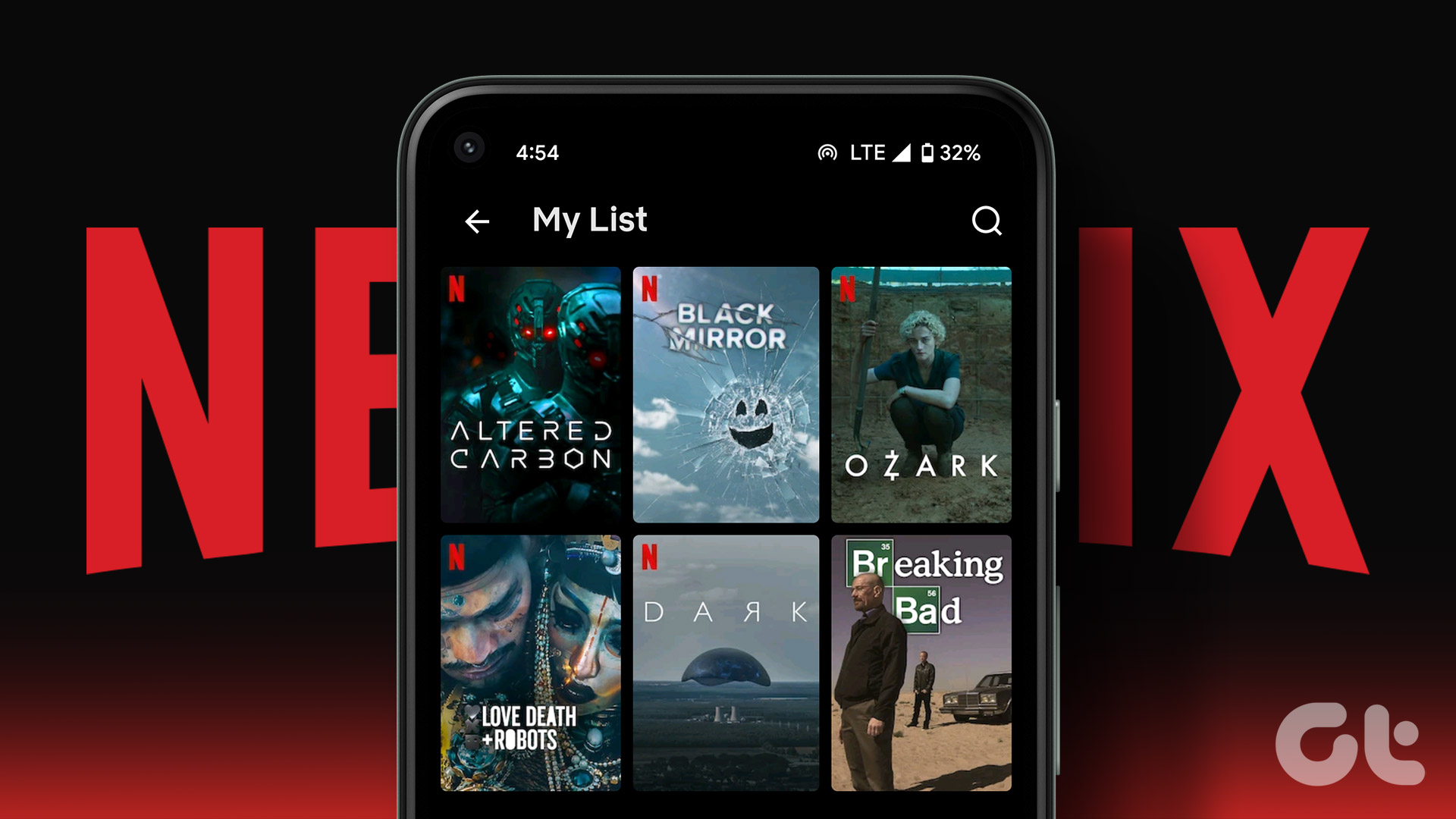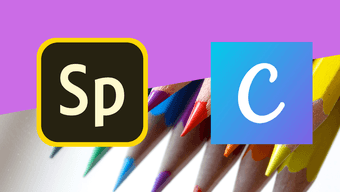Recently, Facebook announced changes in its algorithm to bring more personal content on our timelines. However, that didn’t change much. To revive its lost glory, Facebook is now trying hard to make people use the platform and share personal content by introducing new features. Just a year back, they added colored backgrounds for creating interesting statuses as opposed to the boring text status. Now they have launched a new list feature. If you have seen the feature on your phone or on the Facebook site, we are sure you might have some questions related to it. Fasten your seat belts as we unravel the mysteries of the new Facebook list feature.
How To Create a List in Status
To create a Facebook status list, follow these steps: Step 1: Open the Facebook site or app and click the box where you usually upload your status. Step 2: Tap the three-dot icon to view other status options. Then tap the List option. Step 3: You will get multiple pre-defined lists. Click the one that suits you. You will then be asked to enter list items. Enter the first list item then click Add another item and so on. Step 4: Once you are done creating your list, click the usual Post button.
Create Custom Lists
In the above method, we used the list headings that Facebook gave us. To create lists with custom titles, follow the steps 1 and 2 given above. Then instead of using the pre-defined lists, click ‘Create a list with your own title’ on the Facebook website or tap ‘Create new’ on mobile apps. You will then be asked to enter the optional list title and the list items. You can even add emojis to them. Finally, hit the Post button.
Choose List Format
By default, the Facebook lists will be ordered or numbered. However, Facebook gives you an option to change it to the unordered or bullet format too. To do so, while creating the list, click the list format option and then select number or bullets present below the list as per your preference. You can switch between them anytime. It’s not necessary to keep the format from the start only.
Change the List Background
Similar to the normal status, you can customize the list backgrounds too. Currently, you cannot upload a background of your choice though. It would be nice if one could add a relevant background to lists. For instance, in the ‘Places I would like to visit’ list, one could use a background with a similar feel. For now, however, you will have to live with the given backgrounds. To change the list background, tap Lists from the status options. Then click the color of your choice from the colors present below the lists. That will give the background a new color. That’s all you can do at the moment.
Remove a List Item
While creating lists, if you want to delete a list item then just hover your mouse over the list item and click the cross button on its right.
Remove List
In case, you don’t like the list that you are creating and want to start afresh, click the Remove list option present below it. You will get a confirmation pop up. Confirm to delete the list.
Final Look
Of course, you might be wondering how the lists look like after you post them on Facebook. Here, take a look at the final result.
Difference Between Facebook Lists and Polls
Facebook lists are polls on steroids. The other way round also seems true. As is obvious, polls let you create a list where people can vote. This is not possible in lists. Lists are static. People cannot interact with your individual list items. They can, of course, like and comment on the list posts. Further, the number of entries in polls is limited. You can only create two options. On the other hand, you are allowed to create multiple list items. Moreover, you cannot add a poll title whereas in lists you can keep a proper list title. While you cannot add different background colors in polls, you can add images in addition to text in individual poll items. And, you can also add a GIF as a poll item. You might have guessed that this is not available in lists.
List it!
We hope you are familiar with Facebook lists now. I personally don’t find them useful. Why would anyone put their lists on a public platform? What do others have to do with my grocery or travel list? But considering we post everything online, you never know this might be the feature that brings users back to Facebook. Or not. Do let us know if you plan to use the new lists feature on Facebook. The above article may contain affiliate links which help support Guiding Tech. However, it does not affect our editorial integrity. The content remains unbiased and authentic.