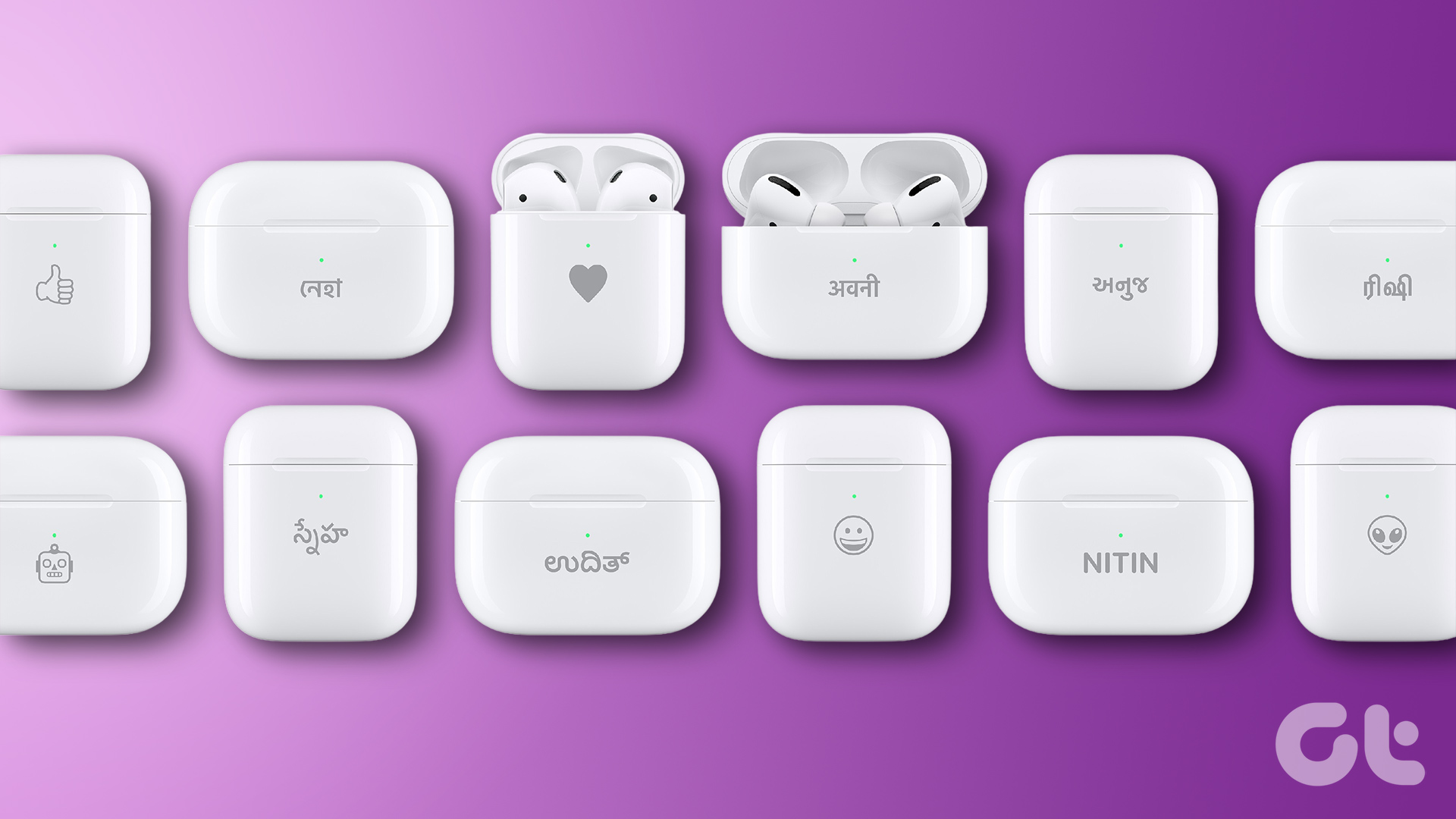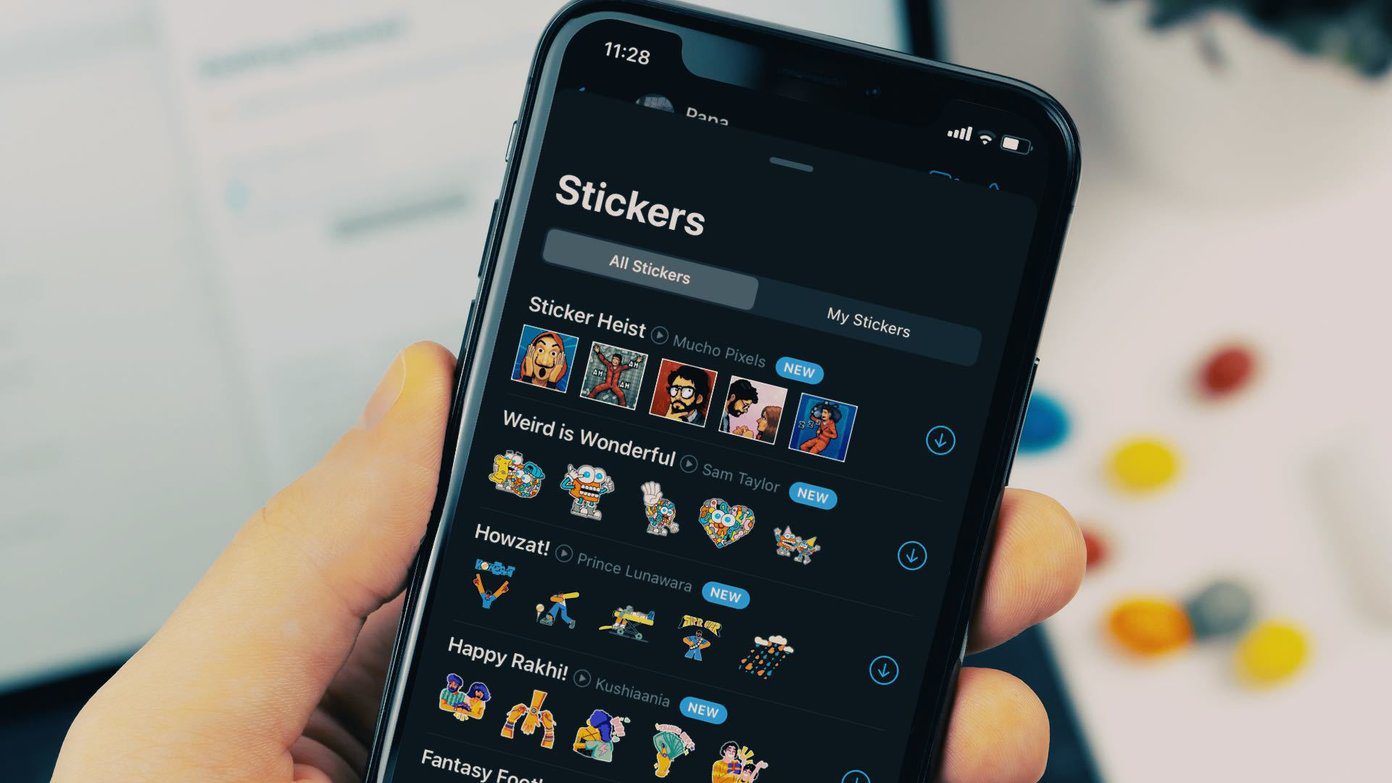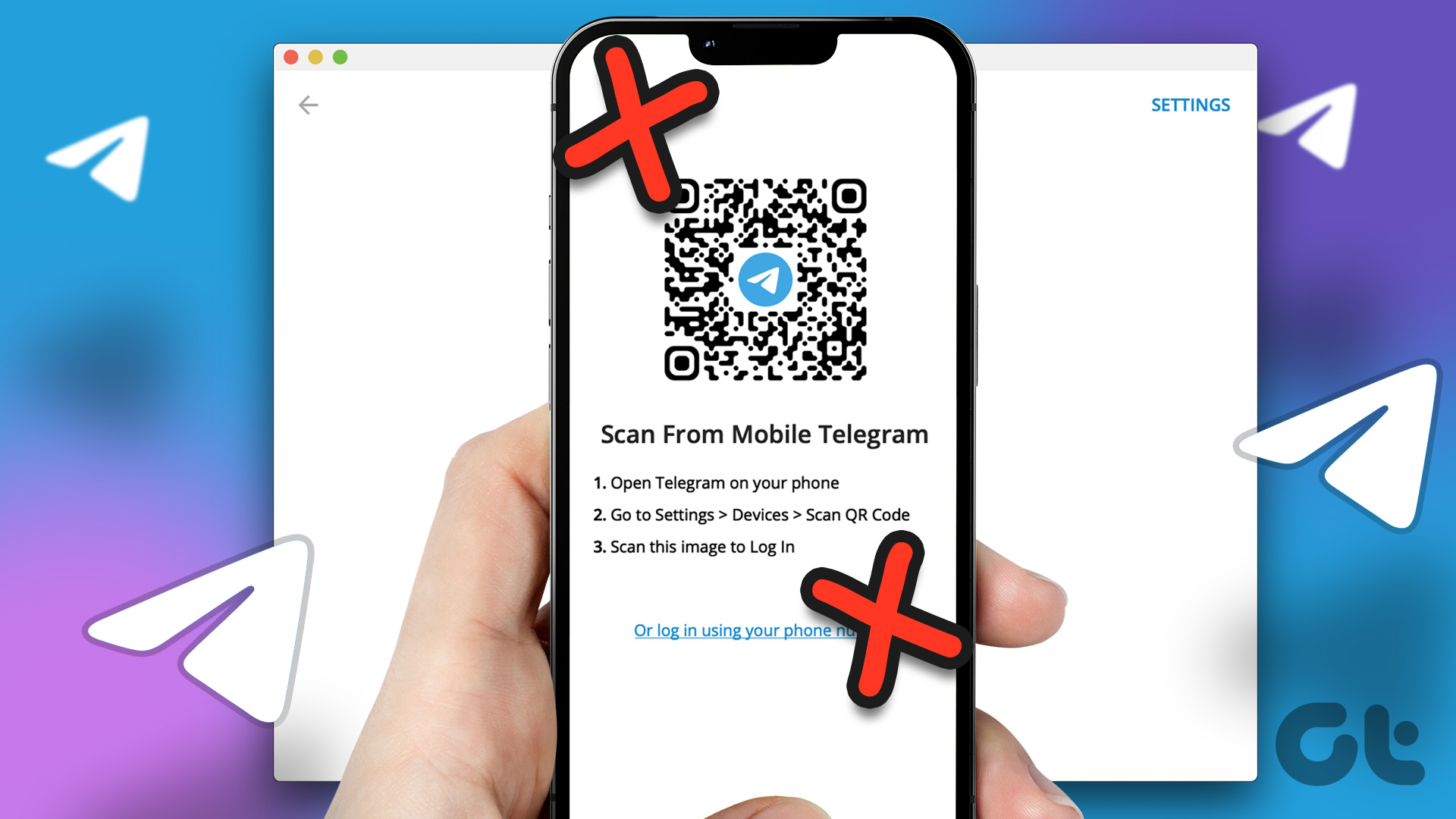Gladly, the iMessage stickers will not be sent as a photo but will appear as a sticker in WhatsApp. The difference between photos and sticker is that photos are big in size, and you need to download them manually if you have disabled the auto-download of media. That’s not the case with stickers. They are small in size, faster to send, and work more or less like emojis. Let’s see how to get memoji stickers from iMessage on WhatsApp and other apps like Telegram, Facebook Messenger, etc. We will also tell you how to use iMessage stickers on WhatsApp on Android.
How to Get Memoji Stickers on WhatsApp and Other Apps on iOS
Step 1: First, you need to create your memoji sticker if you haven’t created one. For that, open iMessage and open an existing conversation with any person or compose a new message. Tap on the Sticker icon present below the typing area. On the extreme left side, tap on the three-dot icon and choose New Memoji. Now make a personalized sticker as per your choice. Refer to the tips to make memojis on iPhone. Step 2: Once you have created your memoji, open WhatsApp, or any other app supporting stickers such as Facebook Messenger, Telegram, etc. Step 3: If you are using the Apple keyboard as your default keyboard, touch and hold the globe or emoji icon at the bottom. Select the Emoji option from it. If you are using a third-party keyboard such as SwiftKey or Gboard, switch to the native iOS keyboard. For that, touch and hold the globe icon and select Next keyboard or it might show a language. Tap on that. Once the iOS keyboard is activated, again touch and hold the same globe or emoji icon. Choose Emoji from the menu. Step 4: In the iOS Emoji keyboard, go to the keyboard’s extreme left side by swiping right on the keyboard. You will first see the Frequently used section for your emojis. Swipe right again, and you will discover a section containing your recent iMessage stickers. Tap on the one that you would like to send in the WhatsApp chat. Note: The memojis seem to be hidden if you do not swipe properly. Swipe right once again on the emoji keyboard. Many people do not swipe properly. So they cannot view memoji stickers on the keyboard. Step 5: To find and send other memojis, tap on the three-dotted icon at the bottom of the Frequently used memojis section. Then, you’ll see your Memoji stickers collection. Tap on the sticker that you would like to use. Here’s a screenshot of how memoji stickers appear in Telegram as well by following the exact same steps as mentioned above. Find out how to use Telegram stickers in WhatsApp.
Fix: Memoji Stickers Unavailable in Keyboard
In case you do not see the memoji stickers on your keyboard, you need to enable a setting. For that, open Settings on your phone and go to General > Keyboard. Scroll down and enable the shortcut next to Memoji Stickers.
Use iMessage Stickers in WhatsApp on Android
If you want to use your memoji stickers on your Android phone, you can do that too. As obvious, there isn’t a direct way but a workaround exists. Here are the steps: Step 1: Send the memoji that you want to use from your iPhone to Android using WhatsApp as shown above. Step 2: Launch WhatsApp on your Android phone and open the conversation containing memoji sent from your iPhone. Step 3: Tap on the sticker. A pop-up box will open. Tap on Add to favorites. The sticker will be saved in the Favorite section of WhatsApp stickers. Repeat the steps for all memojis that you want to add in WhatsApp for Android. Step 4: To send these memojis to other contacts from your WhatsApp on Android, open the chat where you want to send the memoji. Tap on the emoji icon next to the typing area. Step 5: Tap on the sticker icon at the bottom. Then tap on the favorite icon to show your favorite stickers. You will find your memojis from iPhone. Tap on the one that you would like to send. Pro Tip: Find out how to make an emoji out of yourself on Android.
Create Your Own Stickers
Stickers add fun to our WhatsApp conversations. You can download cool sticker packs for WhatsApp. If you are on Android, you can create your own custom stickers for WhatsApp, even from your pictures. Sounds fun, right? Give it a try. Next up: Interested in using Facebook Messenger stickers on WhatsApp? Find out how to achieve that from the next link. The above article may contain affiliate links which help support Guiding Tech. However, it does not affect our editorial integrity. The content remains unbiased and authentic.