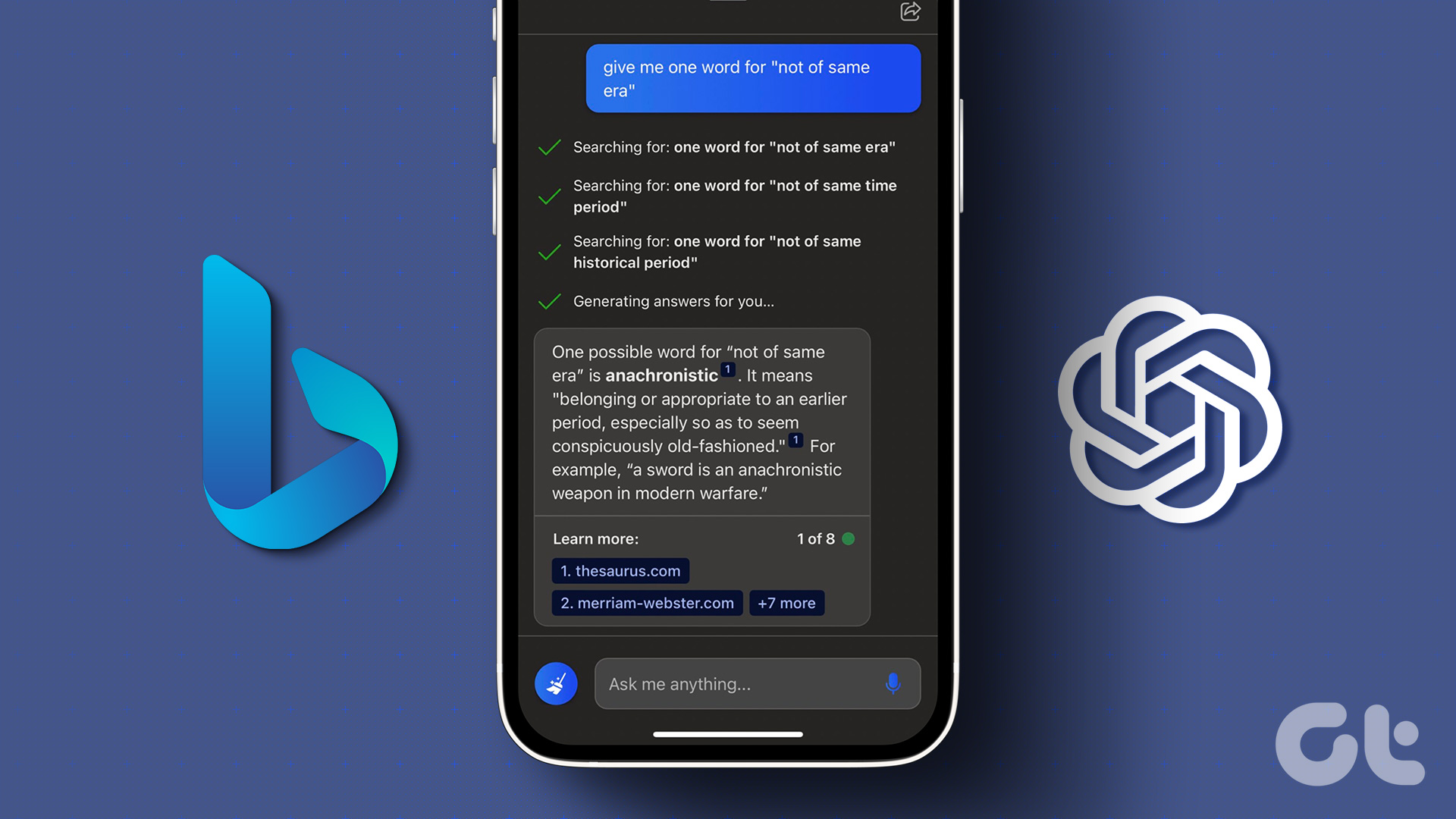Since its release, ChatGPT 3 has been gaining attention worldwide. Shortly, it was followed up by ChatGPT 4, its updated version, which could be accessed through a premium subscription. Thankfully, Microsoft incorporated the capabilities of GPT 4 into the Bing Search engine. If you’ve been using Bing chat for a long time, here’s how to delete its history. Along with helping you find Bing Chat history, we will show you the steps to find the regular Bing search history. Let’s begin. Also Read: ChatGPT vs. Google search: Which is better
How to Find Bing Chat History
Since the steps for PC and mobile differ, we will show you detailed steps for both.
On PC
Step 1: Open Bing Chat by clicking the Chat button from the Bing Home screen. Tip: You can also open Bing Chat by clicking the Chat button under the Bing search bar after making a search query. Step 2: You’ll be able to find the Bing Chat history under Recent activity. Click ‘Show all recent chats’ to view all your Bing Chat history. Note: You can only view the chat history from the Bing home screen or the one under the Bing search bar. Bing won’t save the chat history made from the Edge sidebar or if you use Bing Chat on your browser.
On Mobile
Step 1: Open the Bing app on your smartphone Step 2: Tap the Bing icon and choose the history icon at the top left corner. With this, you can also view the Bing Chat history on other devices, given that you have logged in with the same account on them. Currently, there is no option to delete, edit or export these data on Bing for smartphones. You can copy or take screenshots to share the data. However, you can use your desktop to edit, delete, or export your chat history. Move on to the next few sections for steps.
How to Edit Bing Chat History
Remember, you can only edit the search history’s title, not the query. Unlike ChatGPT, Bing doesn’t provide that option. Here’s how to do that: Step 1: Open Bing Chat on your system and choose the pencil button next to the search query. Step 2: Make the necessary changes to the title. Step 3: Once done, click the tick button. If you don’t want to make any edits to the Bing Chat, you can select the X button to cancel the current edits.
Delete Bing Chat History
You can quickly delete a search query made on Bing Chat. When you delete Bing Chat history from one device, it will be synced across the other devices linked to your account. Here’s how you can do it: Step 1: Open Bing Chat and hover the mouse over the chat you want to delete Step 2: Click the trash button. The query will be instantly deleted without any confirmation and won’t be able to retrieve later.
Export Bing AI Chatbot Conversation
Step 1: Open Bing Chat, choose the three dots next to the query, and select Export. Step 2: You can save the file in three formats – as a PDF, Word, and Text file. Select the file format you want to export. Step 3: Choose the download location and click Save. Note: If you are taken to the print screen, hit Print, and you will be redirected to the save file window.
Know What You Asked For
There’s no doubt that Bing Chat is one of the best chatbots out there and can be used for various purposes. However, knowing how to view, export, and delete Bing Chat history is also important to take control of your data. If you have any doubts or queries, let us know in the comments. The above article may contain affiliate links which help support Guiding Tech. However, it does not affect our editorial integrity. The content remains unbiased and authentic.



![]()

![]()