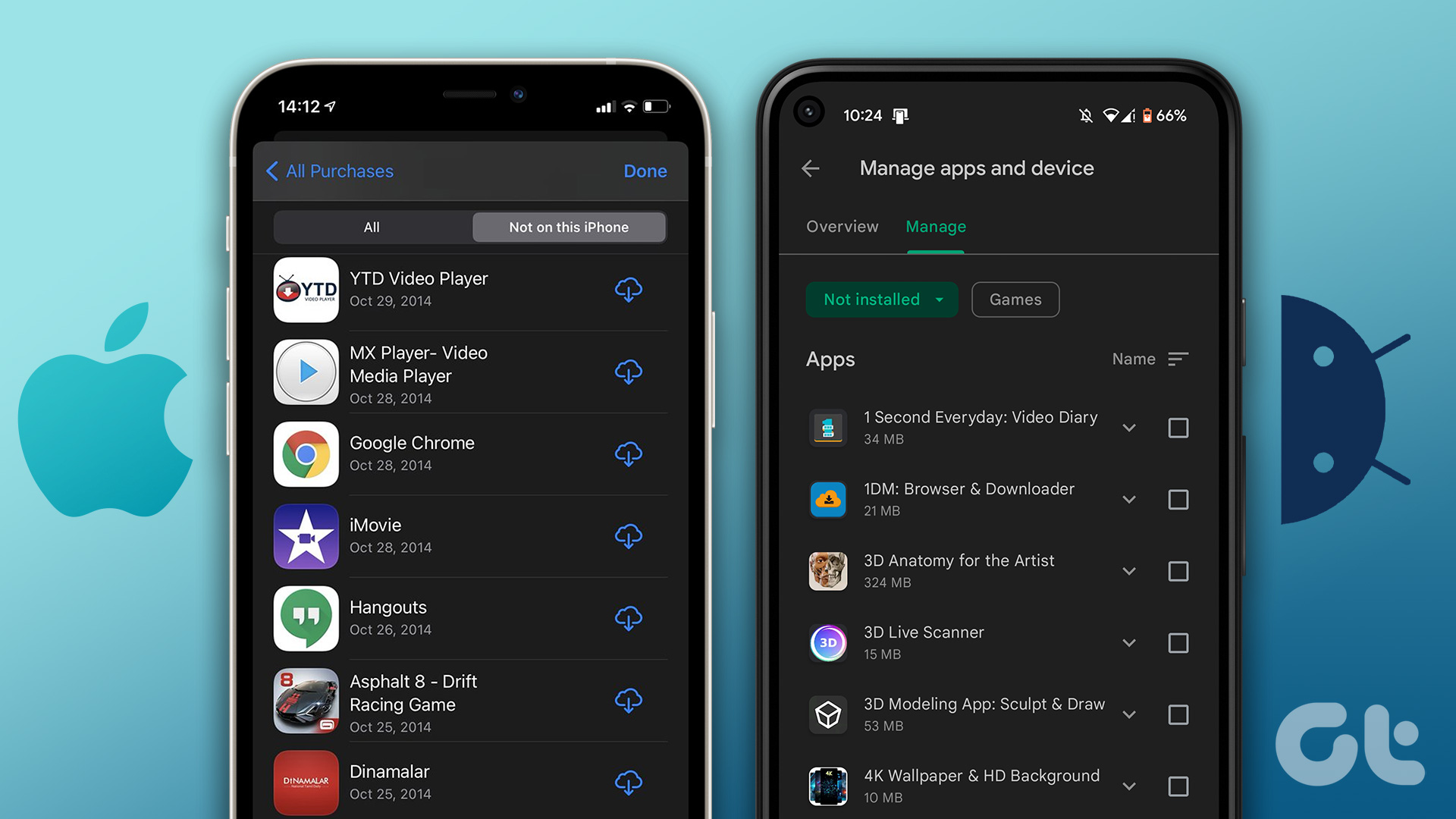As we have discussed in other entries, privacy settings are always one of the most important aspects for new smartphone owners. With iOS7, Apple introduced a couple of very helpful features in order to improve its Maps application. However, in order to be effective, these features keep track of your movements all throughout the day. Even more, all of the locations you visit frequently are now accessible on in just a few taps, which might concern those of us who are protective about our privacy. So in this entry we’ll show you how you can view and manage this important information to make your locations a bit more private. Let’s get started. Step 1: To start, first go to your iPhone’s Settings, search for the Privacy menu and tap on it. On the next screen, right at the top, tap on the Location Services option. If it is not enabled, do so at the top of the next screen.
Step 2: On this screen you’ll find all the different services on your iPhone that tend to request your location data. Scroll down all the way to the bottom and tap on System Services, which is where you can have more detailed control over your location information by switching on or off any option you see fit.
Step 3: Below all the options on this screen, you will find the Frequent Locations menu. Tap on it.
Step 4: On this screen you are able to allow your iPhone to record the locations you visit frequently so Apple can improve its maps and provide users with more relevant mapping information. More importantly though, at the bottom of the screen, under HISTORY you will also find your recorded locations grouped by area. Tapping on any of them will take you to a detailed map of the different places you visited more frequently in a certain area, each of them showing the number of times you’ve been there.
Even more, tapping on any particular visit will give you even more detailed information about it, including the time and the duration of each one.
Step 5: Sadly, there is no way to password-protect this information, so if you want to keep it from being accessed by anyone that handles your iPhone, you have no other choice but to delete it. To do so, just head back to the Frequent Locations screen and look for the Clear History button at the bottom of the screen.
And that’s about it. Now you know how to have access this important information on your iPhone and, most importantly, how to keep it safe. The above article may contain affiliate links which help support Guiding Tech. However, it does not affect our editorial integrity. The content remains unbiased and authentic.