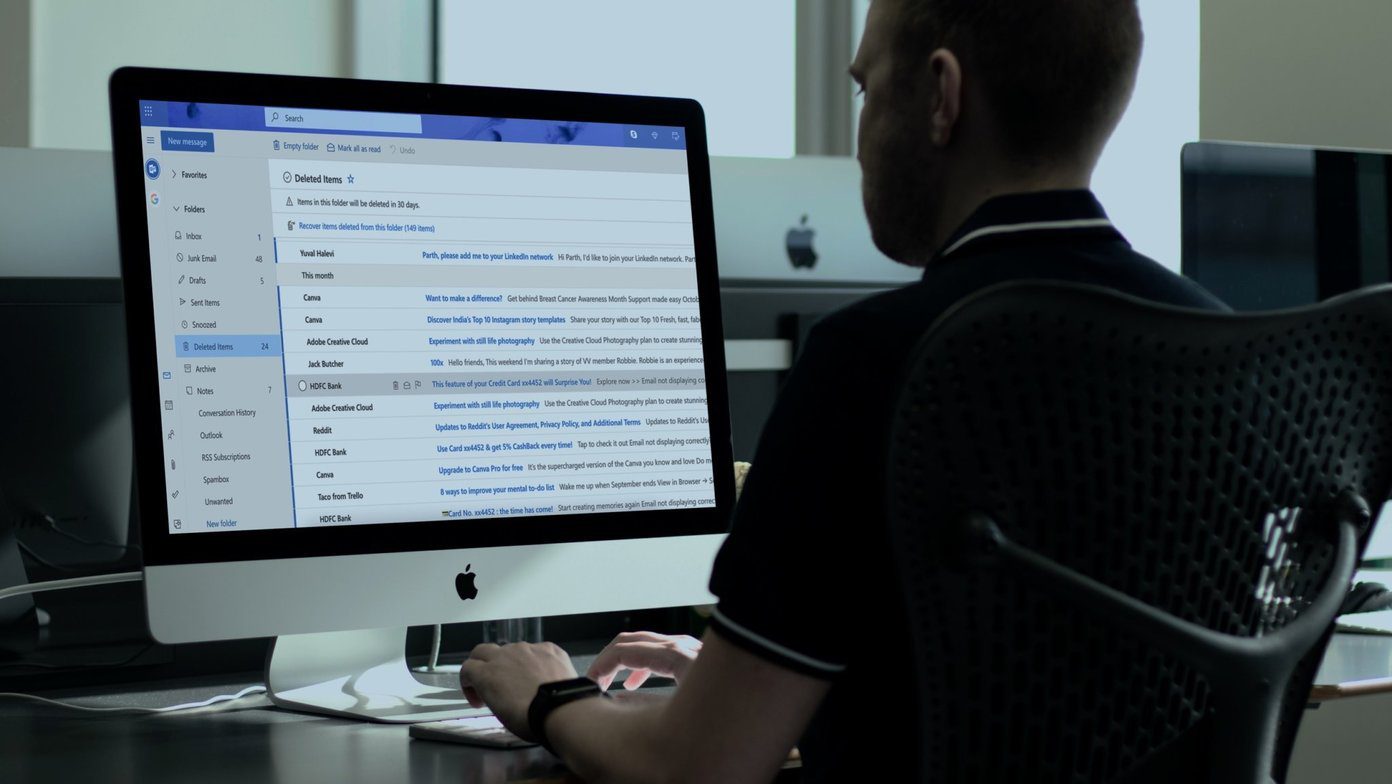You can use this capability to listen to music from YouTube in the background or watch live coverage while reading an article. Whether you are on a PC or a mobile device, it’s not necessary to have a premium version to run YouTube in the background. Let’s check how to do so on PC, Android, and iOS.
Play YouTube Video While Browsing Other Tabs in Chrome on PC
There are two ways watch YouTube while browsing. Let’s check them both.
Method 1: Watch YouTube While Browsing YouTube Site
This method lets you watch a YouTube video while checking out the content on the YouTube site only. You will see a mini-player at the bottom-right edge of the screen. You will have to remain in the same tab in this method. To activate the mini-player, open the YouTube video in Chrome. Then, click on the Mini player icon. You can also press the ‘i’ button on your keyboard to launch the mini player. You can navigate to any YouTube page and the video will continue to play.
Method 2: Watch YouTube While Browsing Other Tabs
In this method, you can open any website in a different tab, and your video will play on top of your current tab. Here are the steps: Step 1: Launch Youtube.com in Chrome and play a video. Step 2: Right-click anywhere on the video. You will get the following menu. Don’t click on anything. Step 3: Right-click again on the video. You will get a different menu now. Click on Picture in picture. You need to right-click twice on a YouTube video. You will see a floating video player at the bottom-right. You can change its location by dragging it. You can even increase or decrease the size using its borders. At any point, if you want to open the full video, hover over the small video and click on the Back to tab icon.
Watch YouTube While Browsing Other Tabs in Chrome on Mobile
Let’s start with Android first, followed by iOS.
Play YouTube Video While Browsing Other Tabs in Chrome on Android
There are two ways to achieve that.
Method 1: Using Split Screen
In this method, you need to take the help of the split-screen feature. When enabled, YouTube gives an option to play the video in the second half of the split-screen. Thus, you can use the first area to browse other Chrome tabs. Let’s see how to do it in detail. Step 1: Launch m.youtube.com on the Chrome browser on your Android phone and play a video. Step 2: Open the Recent apps screen. It’s the screen where you see currently open apps on your phone. You can either open it by using the navigation button at the bottom or a gesture depending on how your phone supports it. Step 3: Once in the Recent apps screen, long-tap the Chrome icon and select Split screen from it. Step 4: Chrome will stick to the one half of the screen. You will see two three-dot icons at the top. Now, tap on the three-dot icon of Chrome and not YouTube. Select ‘Move to other window. When you do that, you will notice the tab playing the YouTube window will shift to the other half of the screen, and you can use Chrome tabs normally in the other half. Tip: You can increase or decrease the size of the windows in the split-screen using the border in the middle.
Method 2: Using Desktop Mode
If you only want to listen to the YouTube video in the background while using other Chrome tabs, simply open a new tab, and the video will run in the background. Note: As obvious, you cannot see the video using this method. You can only hear the audio. If that doesn’t work, you can do it with the help of the Desktop site feature. Here are the steps: Step 1: Open m.youtube.com on the Chrome browser and play the video of your choice. Step 2: Tap on the three-dot icon of the Chrome present at the top. Select Desktop site from it. Note: You will see two three-dot icons. Press the first one. Step 3: Press the play button on the video if it’s paused. Then, switch to a new tab or press the home button to play the video in the background. Note: If the video doesn’t play in the background, enable notifications for Chrome, and Reset app preferences.
Watch YouTube While Browsing Other Tabs in Chrome on iOS
On iOS too, if you open a new tab while a video is playing on the mobile site of YouTube, the video will continue to play in the background. In case it doesn’t, you can use the Desktop feature. For that, tap on the share icon when a video is playing on YouTube on Chrome. Select Request desktop site. Then, either open a new app or a new tab.
Split Wide Open
YouTube is loaded with hidden features, and picture-in-picture mode on PC is one of them. We hope you were happy to know how to watch YouTube videos while doing other tasks on the mobile phone and PC. In case you don’t like YouTube for some other reason, check out six (6) sites to watch YouTube without YouTube. Next up: Do you use YouTube daily? Check out these 5 amazing tricks to experience YouTube in the best possible way from the next link. The above article may contain affiliate links which help support Guiding Tech. However, it does not affect our editorial integrity. The content remains unbiased and authentic.





















![]()