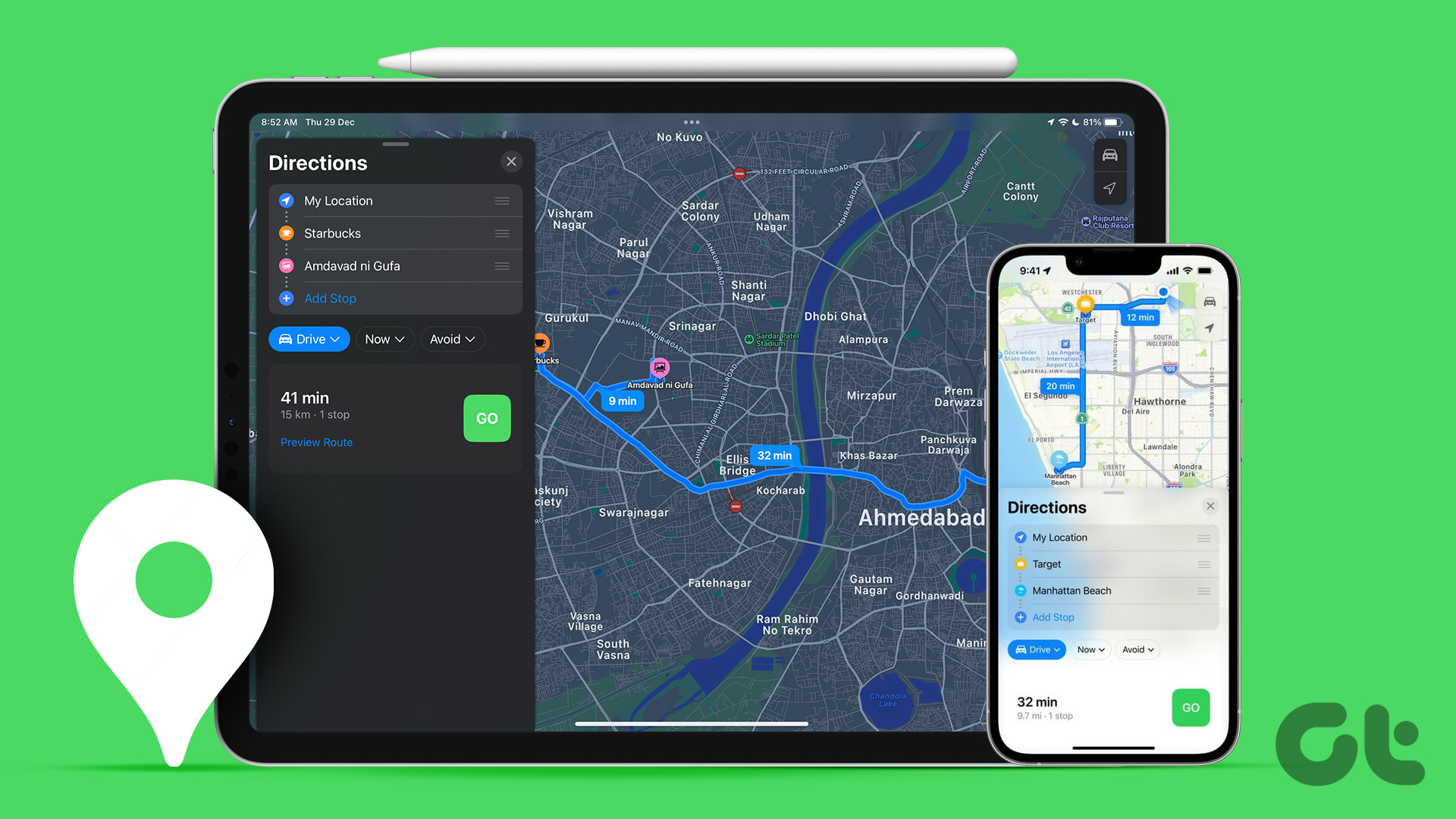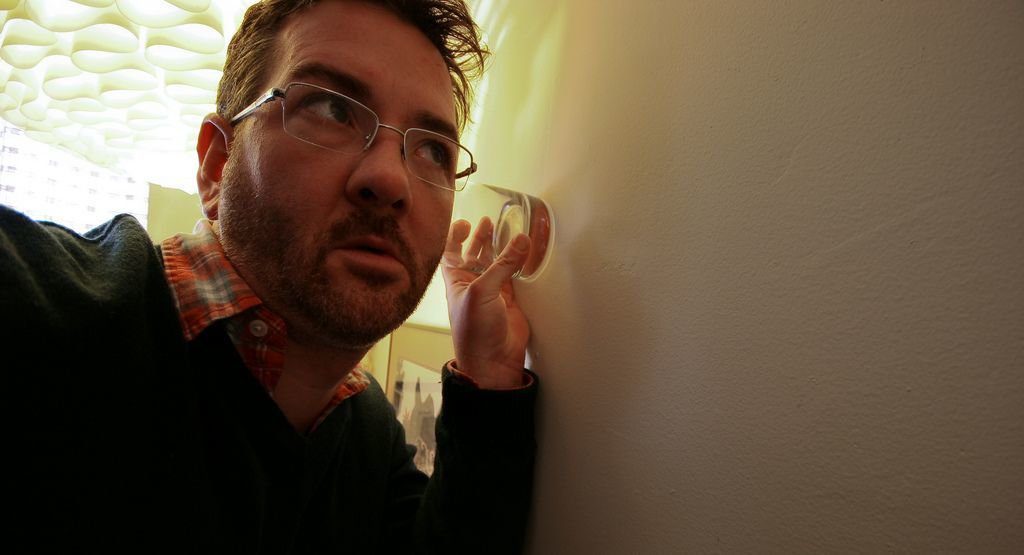What is even worse, all of these procedures had to be done by connecting wirelessly to your computer and you had to update your backups as often as possible if you didn’t want to lose anything. Thankfully, starting with iOS 5 and onwards, Apple introduced iCloud, its wireless backup and syncing solution that makes backing up your notes, SMS, calendars and contacts a safe and seamless procedure. Here’s how to do it: Step 1: On your Home screen, tap on Settings > iCloud > Storage & Backup
Step 2: Under Backup, make sure to enable iCloud Backup.
By default, all your important information will be enabled to backup every time your iPhone or iOS device is locked, plugged to a power source and connected to the internet. There you are, not only backing up your notes, SMS, calendars and contacts is completely hands-free once iCloud has been enabled, but everything is also continuously updated over the air so you never miss anything. The above article may contain affiliate links which help support Guiding Tech. However, it does not affect our editorial integrity. The content remains unbiased and authentic.