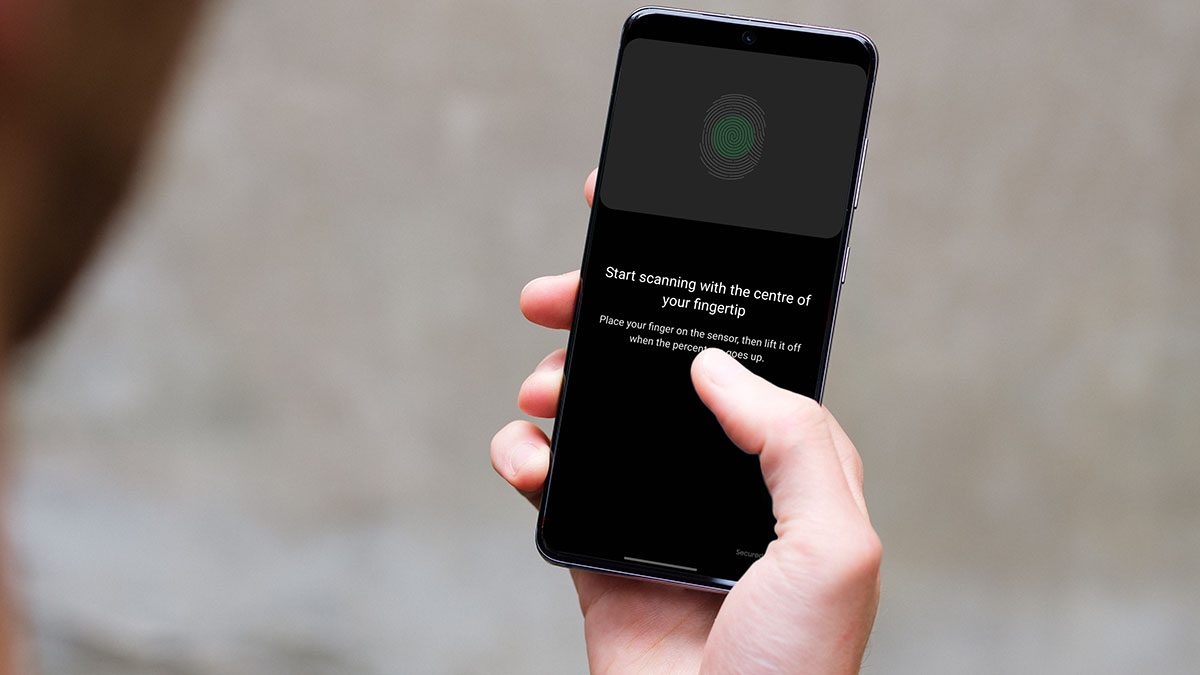You may have learned from our Android launcher posts that every launcher comes with the prime selling point to attract new users. Nova empathizes on customization options, Microsoft doubles down on the productivity side and the likes of Lawnchair, Evie, and Action acts-up as the perfect Pixel launcher alternative with more functions for a non-Pixel user. Choosing a perfect one based on customization options and features can be a tiring experience for you. Thankfully, we have already compared the likes of Action to Nova and Microsoft Launcher. In this post, we are going to compare Action launcher to Lawnchair launcher. The comparison will be based on the settings and customization options both provide to the end-user. Let’s jump in. Download Action Launcher for Android Download Lawnchair Launcher for Android
Desktop
Both apps offer a decent amount of options to make you feel at home. Starting with Lawnchair, you can change icon grid, lock desktop, hide labels, change text/icon size, text color, customize shortcut bubble, and more. Wide widget function is my favorite one. It lets you stretch a normal widget to the screen’s edge. And that makes everything uniform for me. Action launcher is mostly on the same page as Lawnchair, except for two killer features — Quickpage and Quickdrawer. Swipe left on the home screen, and you can access all the included apps on the go. Quickpage is a widget panel that sits on the right edge of the home screen. You can swipe right and glance over the widget information. The other functions include grip customization, scroll effect, text labels, and icon scale.
App Drawer
Lawnchair delivers endless options. In terms of style, you can change app drawer opacity, background color, icon size, column count, and more. If that wasn’t enough, you can change text color, make app categories in a drawer, display search bar, app suggestions, and further customizations. Action launcher gets the basics right. You can hide apps, make folders in the app drawer, change grid icon scale, and more. One can also apply the color of his choice as an app drawer background.
Dock Settings
Action launcher lets you completely turn-off dock on the home screen. When enabled, you can mess with the width of the docs, apply more than one page, change color, and revert the tint effect to the prior Android versions. Lawnchair, once again, edges out Action with more options. One can customize the background, corner radius, dock size, and even remove the search bar.
Gestures
Gestures are one of the reasons I choose a third-party launcher in the first place. Some of the gestures that I’m used to are often missing from an Android skin. Both Lawnchair and Action offer the essential gestures out of the box. With Action, you can choose from different gestures such as Desktop double-tap, pinch in/out, swipe up, etc. and assign various actions to it. Action also lets you choose a time-gap between double or triple tap. Lawnchair is limited here. But it gets the job done with a double-tap, swipes up/down, home button taps, and other gestures.
Google Feed
Both Lawnchair and Action have implemented a workaround to enable Google feed on the home screen. In Lawnchair, go to Settings > Plugins > enable Google app and install Lawnfeed. The Google app will get activated after that. Action launcher calls it Google discover feed, and you need to install Action launcher plugin to access the Google feed from the home screen. Download Lawnfeed for Lawnchair Download Action Launcher Google Plugin
Features
Action launcher holds an upper hand here. One of such feature is Shutters. It acts as a hidden widget cover app icon. Swipe up on an app and access the widget information. It gives you the power of Android widgets while keeping the home screen vacant. Covers let you create invisible folders on the home screen. The first app in the folder acts as a cover and main icon. Tap on it to open the app and swipe up the app to open folder apps. With Android 10, Google hampered third-party launchers with gesture navigation. After a backlash, Google released a workaround. I’m happy to report that Action launcher has implemented it, and the app now works flawlessly with Android gestures. Lawnchair has added Sesame shortcuts. It lets you search, access, and perform deep shortcuts from third-party apps in the notification panel.
Backup and Price
Lawnchair creates a local backup file and you can access it from the file manager. The app is completely free to use, which is surprising given the sheer amount of functions you get with it. Action launcher gives you two options for backup. Either use device storage or opt for Google Drive to store the backup file. The app is free for basic features but costs (Action Launcher Plus) $5 to unlock functions such as Shutters and covers. It’s a one-time payment.
Customizations or Gestures
As you can see from the comparison above, both the apps offer various reasons to choose one over the other. Action launcher provides more features and gesture options out of the box. Lawnchair is free, and the customization options are endless here. Next up: Evie is also a strong contender for default launcher. Read the comparison below with Lawnchair to choose a perfect one. The above article may contain affiliate links which help support Guiding Tech. However, it does not affect our editorial integrity. The content remains unbiased and authentic.






















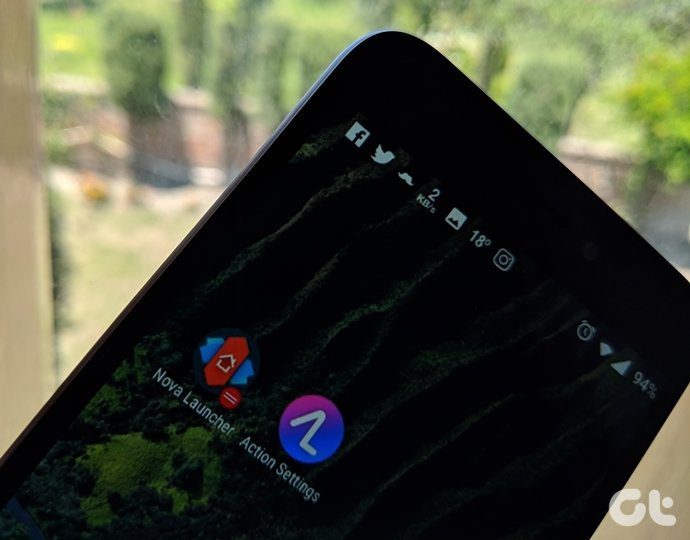
![]()