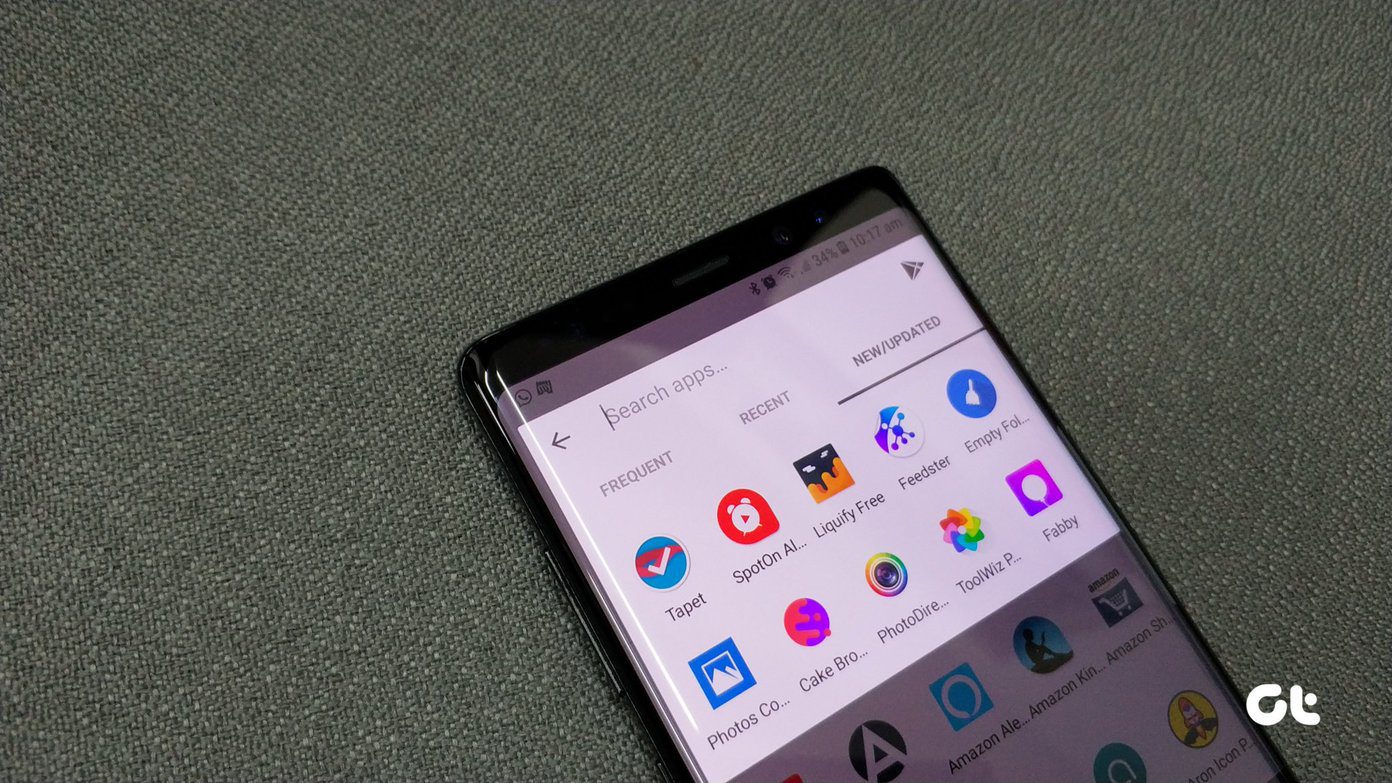Today, we will be comparing two launchers whose popularity continues to rise rapidly among the fans and pack a lot of promise. The first one is Lawnchair Launcher, an open source app that promises to improve the user experience by offering productivity hacks. Download Lawnchair Launcher Hyperion Launcher promises to offer a neater experience that will remind you of Google’s Pixel launcher, but with some additional tweaks. Download Hyperion Launcher
1. Themes and Icons
Lawnchair Launcher arrives with a light, dark, and black theme. You can apply the blur effect too, if that’s your style. There are icon shapes to choose from, and you will find all the popular ones there. What I like is the built-in weather option. Arguably, there are plenty of apps that look and do it better, but that’s still one less app to install. You can choose to use the theme as an inspiration for accent color but no way to control it directly. I like Hyperion more because it allows me to use a custom Accent color that adds a beautiful effect to different screens. You can choose different colors for different elements like a search bar, weather, folder background, dock, and even drawer. Other features include the ability to control icon size, shape, and text color. You can choose custom settings for dock, drawer, and folder. Hyperion gives you more control over different UI elements, and if you like to fool/tweak around, you will love it.
2. Desktop and Dock
You can customize the Lawnchair Launcher desktop to your liking. There are options for Pixel style search bar or pill-shaped icon, a dedicated button for Google Assistant, and the ability to show/hide app labels. Other features include the ability to control the number of rows and columns, double-tap to sleep (turn off the screen) and prevent apps from creating home screen shortcuts. Hyperion provides some new options like an Immersive mode which will let you hide the status and navigation bar. Another cool feature is the long-press menu shortcut, which is editable. You can choose what options you want to see when you long-press on the home screen. One thing that I have never seen in another launcher is the ability to use the home screen in landscape mode. Notice how the screen never rotates on the home screen, not allowing you to see the whole wallpaper without scrolling through screens? Well, no more. I wish Nova launcher could do it. Lawnchair Launcher also supports this feature. Other options include the ability to control the grid size, enable desktop lock, and remove padding to show full-size widgets. Lawnchair Launcher supports up to 2 docks but allows up to 9 icons in a single dock, instead of using a scrolling dock. Looks a bit crowded. Hyperion Launcher follows Lawnchair’s footsteps with a two-row dock but offers more ways to customize it. You can change the dock height, blur it, change indicator style from arrow to line, and choose between two dock styles.
3. App Drawer
Both the launchers support app lock, control number of rows and columns, and change icon size and label option. Hyperion Launcher provides more UI customizations. Add a glow effect at the top or bottom, control background opacity, show/hide indicator, blur effect, and remember the drawer position for the next time you open it. Though you can change the app drawer grid size, there is no support for vertical list yet.
4. Gestures
This is an essential productivity-focused feature. Sadly, Lawnchair Launcher fails to deliver here. You can open the notification center using the pulldown gesture and use pinch to overview, but that’s it. We discussed earlier how Hyperion allows you to customize the long-press menu to include custom shortcuts. Hyperion has more options like one finger and two-finger gestures to swipe up/down to access features. You can also customize the double-tap gesture. While it is still not the best when it comes to some other launchers that support gestures, it is still sufficient for most users and definitely more than Lawnchair Launcher.
5. Pricing
As noted initially, the Lawnchair Launcher is open source and is free to download and use. Even Hyperion Launcher is free to use, but it comes with a set of Pro features in the paid version called Hyperion Supreme. The paid iteration will cost $1.99 to unlock more gestures, icon customizations, custom launcher fonts, and more. Get Hyperion Supreme
Launch Them Up
The only thing going in favor of the Lawnchair Launcher at this time is its open source nature. Hyperion Launcher offers more ways to customize the looks and UI and has better gesture support. The Supreme flavor is paid and unlocks a deeper layer of customizations. So what are you waiting for? Get one and start tinkering. Next up: Looking for more Android launchers? Click on the link below to learn the difference between Evie and Nova Launchers. The above article may contain affiliate links which help support Guiding Tech. However, it does not affect our editorial integrity. The content remains unbiased and authentic.