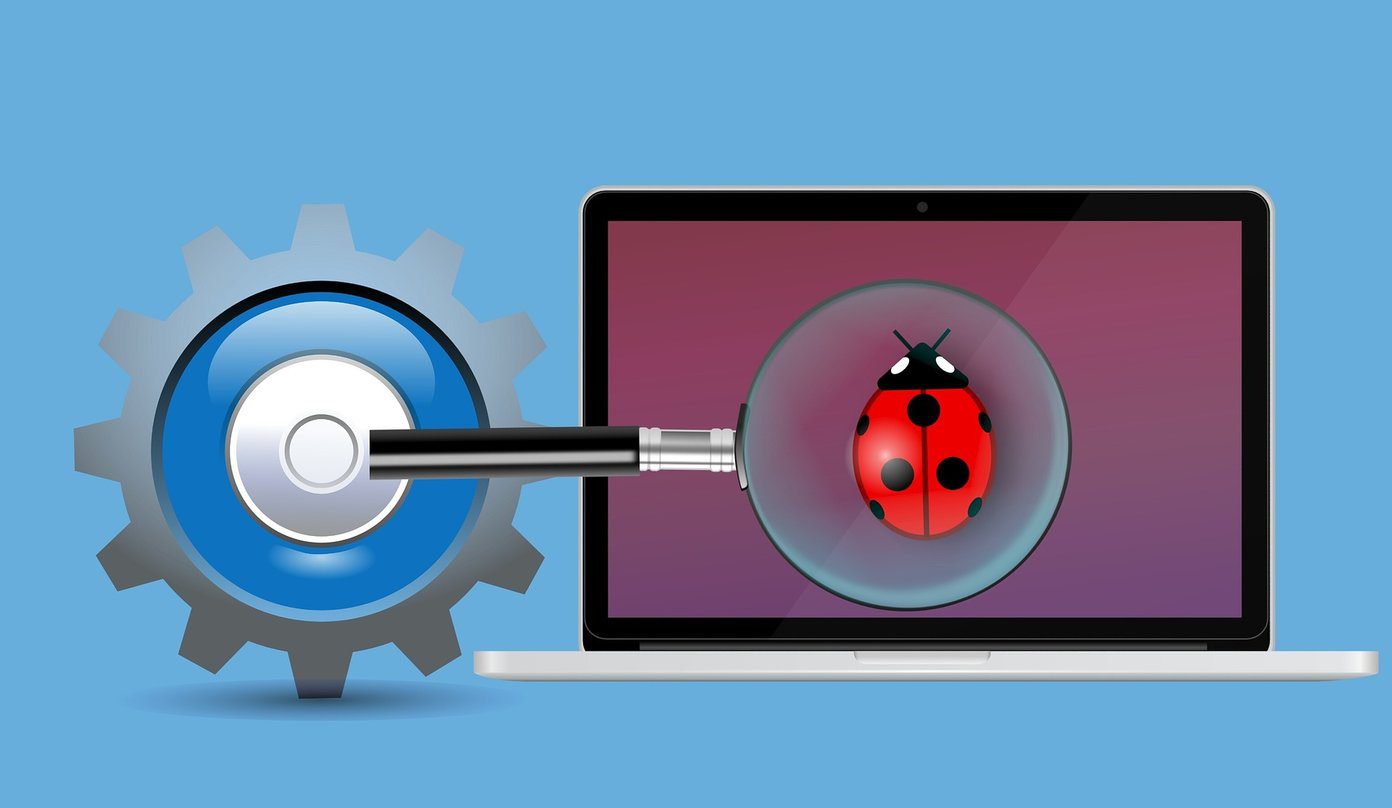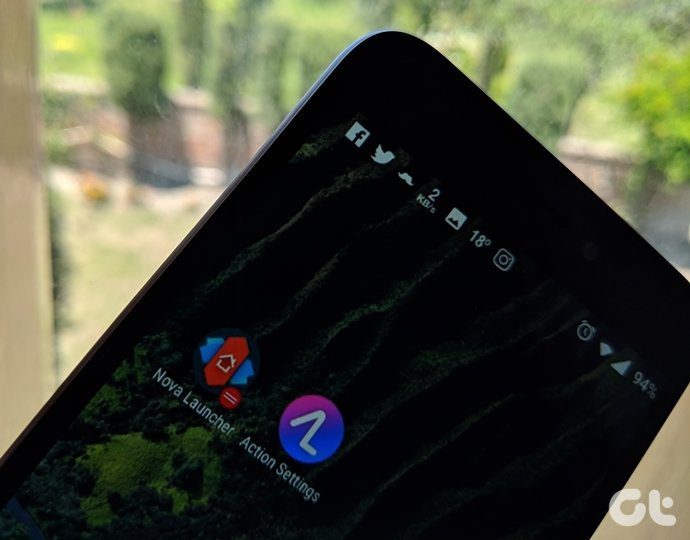In addition to that, Samsung even changed the name of its launcher from TouchWiz Home to Samsung Experience Home. Some people still call it TouchWiz though. Leaving the name aside, the question of the hour is whether these new features are enough to keep you from getting a feature-rich launcher like Nova Launcher? Let’s find out the answer in this post where we compare Samsung Experience Home (TouchWiz) and Nova Launcher.
App Drawer
The app drawer has always been interesting and, if I may say, a controversial part of any launcher. While some people loathe it, others cannot live without it. Thankfully, both the launchers support app drawer. However, only Samsung’s launcher lets you disable it. When enabled in Samsung phones, you can open it via two options: Using a button or swipe up gesture.
Grid Size and Style
While you can change the app grid size in both of them, you only get two options in Samsung. Meanwhile, Nova lets you set a custom grid size and you can customize the drawer style to view the app list in vertical or horizontal format.
Drawer Tabs and Folders
The good thing about Samsung Experience Home is that all the features are free, unlike Nova. For instance, you can create folders in the app drawer, one feature that I love about Samsung’s launcher. Yes, you can do it in the Nova too, but it is a paid feature. If you are a Nova Prime user, you can even take the benefit of drawer groups, a feature exclusive to Nova, to create separate tabs for similar apps.
Custom Dock
Another popular yet controversial feature of a launcher is the dock. In this case, while Nova lets you disable it, Samsung doesn’t offer any setting related to it. In Nova, you can customize the dock background and even add more dock pages to place extra apps.
Hide Apps
Not everyone likes to hide apps but if it is an important feature for you, both the launchers support it. While Samsung gives this feature for free, Nova makes you pay for it.
Desktop Folders
Apart from color coding the folders, Samsung Experience Home doesn’t offer any other feature for them. You cannot change its style, size, or appearance. All these features are present in the Nova Launcher.
Icon Labels and Size
While you may be happy with the labels below the icons, some people prefer to hide it. Nova Launcher, in addition to giving you the ability to hide icon labels also lets you customize them. You can change their color, size, etc. When it comes to icon size, you can change that too in Nova Launcher. Sadly, Samsung doesn’t offer any such feature.
Icon Swipe
Talking about icons, Nova Launcher offers an interesting feature — you can open two apps from the same app icon. Yes, a simple touch opens one app and if you swipe up on the app icon, you can open another one. For instance, you set it up such that tapping the WhatsApp app icon opens WhatsApp and swiping on it launches Tinder. Sounds cool, right? Again, this is a paid feature and available in the Prime version only.
Gestures
Without any doubt, gestures help us to do things faster. In Nova Launcher, you get many gestures such as swipe up/down, double tap, etc. Yet again, they’re available only the paid version. When it comes to Samsung, you get a single gesture of swiping down on the home screen to open the notification panel. It is disabled by default and you need to enable it in the settings.
Notification Badges
I recently switched from Samsung to Pixel and the feature that I miss in Pixel Launcher is the numeric badge for notifications. Sure, you get notification dots but I prefer numeric badges. Interestingly, Samsung now offers both. So if you don’t like numbers, you can go with dots. On the other hand, Nova Launcher also offers notification badges, both numeric and dots. You can even customize them by changing their size, style, and appearance. While all this may sound cool, sadly, badges are exclusive to Nova Prime.
Easy Mode
Not exactly a part of launcher, but Samsung offers a simpler version of the launcher known as Easy Mode. In this mode, the on-screen items are bigger and the home screen consists of important icons and a dedicated contacts shortcut screen. Even though this mode works with other launchers, only the on-screen items are made bigger, the home screen isn’t simplified. This mode can be enabled in Settings > Display > Easy mode. It comes quite handy for the senior folks.
Price and Availability
Even though Samsung Experience Home (TouchWiz) is available on the Play Store, it is exclusive to Samsung phones and cannot be installed on devices. Also, there is no paid version of this app. Download Samsung Experience Home (TouchWiz) On the contrary, Nova Launcher is available for all Android phones and comes in two variants: free and paid. Download Nova Launcher The paid version is called Nova Launcher Prime which needs to be purchased separately for $4.99. That said, it goes on sale at times for as low as $0.99 so keep an eye out. Download Nova Launcher Prime
Wrap Up!
While you do get most of the important features in Samsung Launcher too, Nova Launcher without any doubt offers more customization. Samsung Launcher is a great tool for users looking for some something basic without any extra customizations. As mentioned before, this extra-ness comes at a price in Nova Launcher. You have to buy the premium version to unlock all the features you get in Nova Prime. The above article may contain affiliate links which help support Guiding Tech. However, it does not affect our editorial integrity. The content remains unbiased and authentic.