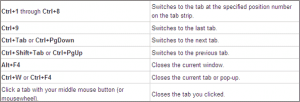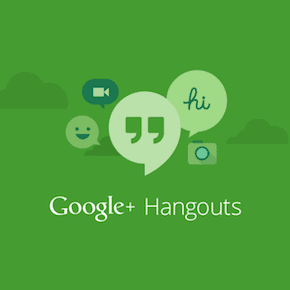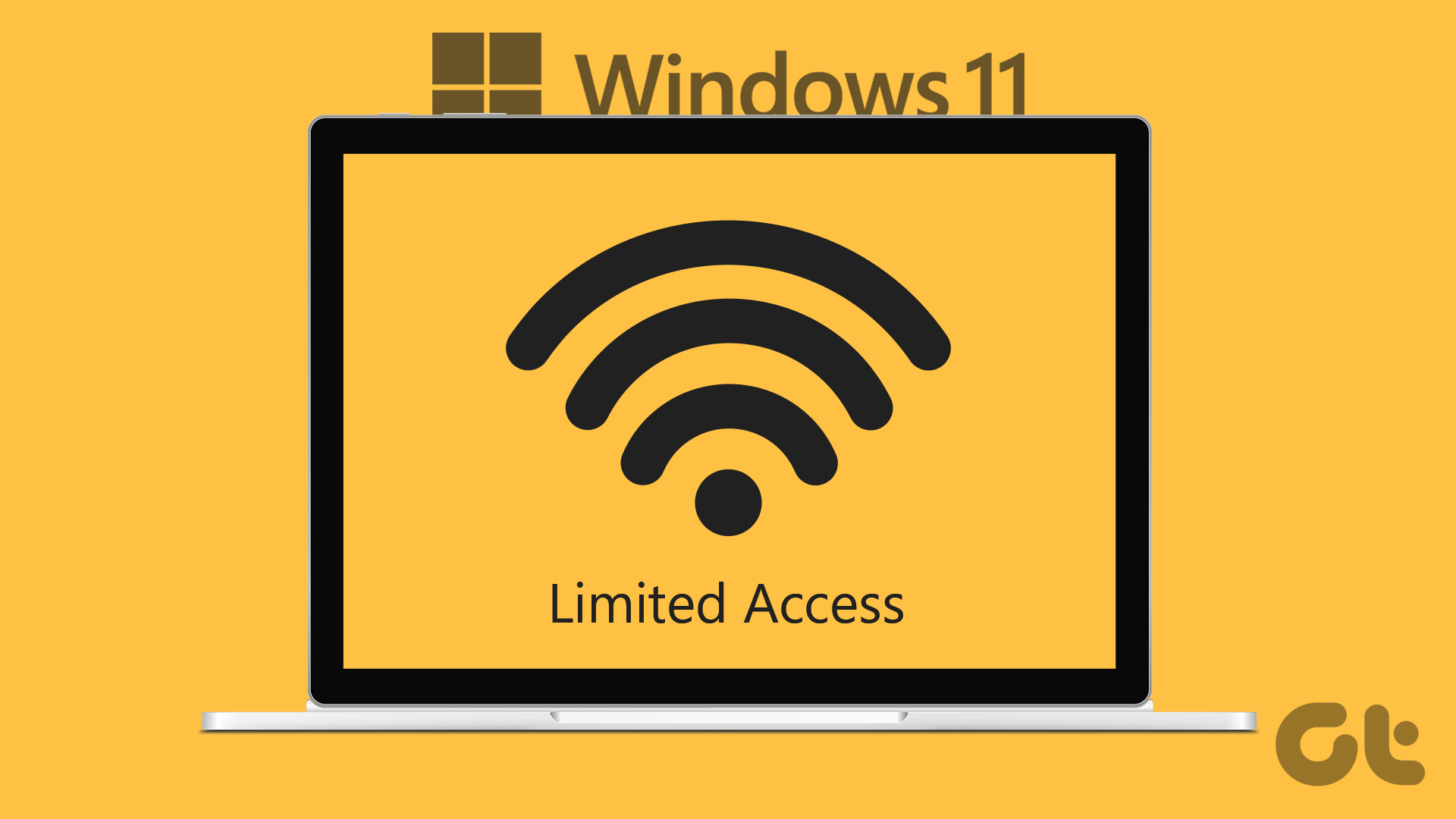always open in maximized mode . With that knowledge, you must have applied the setting to many items. And if my guess is correct, your favorite browser must have been a part of that list. However, when we talk about browsers, you may want to open them in full screen mode instead of just maximized – a good way to get more browsing space. You might also know that you can easily toggle the full screen mode by hitting F11 function key on the keyboard. Cool Tip: Check out the complete list of Function Key shortcuts that can help you get better with the keyboard. Besides, there are ways to open Internet Explorer in kiosk (full screen) mode. While we see how to do that we will also learn the minor differences that are between kiosk and full screen modes. Let us begin.
Steps to Set Up IE Full Screen Launcher
Step 1: Navigate to the shortcut that you always use to launch Internet Explorer. For instance, take the one at the start menu or on the taskbar. Step 2: Right-click on this shortcut and choose to start the Properties modal window from the context menu. Step 3: On the properties window switch to the Shortcut tab. Then, append the entry against Target with –k. K here, represents the kiosk mode. Note: Do not replace the entire string. Just add a space at the end and key in a dash followed by a k. Step 4: Click on Apply and Ok. The next time you open your browser (using that particular shortcut) you will see it opens in full screen mode. Now, if you do not want this as a permanent setting, still want a way to be able to do it at times, you can use the Windows Run commands. Launch the Run dialog by hitting Windows key + R. Then, execute the command iexplore –k. That’s it; the browser will open in full screen. While you are in the kiosk mode you will notice that the address bar and/or the menu bar does not appear upon hovering the mouse towards the top edge of the screen. With F11 that would work. Also, you won’t be able to switch back to normal by using the F11 key. For you to be able to operate in the kiosk full screen mode you need to master a few keyboard shortcuts. Without that you will not be able to do anything. Here’s the list that will come in handy.
Conclusion
The main advantage of using the kiosk full screen mode is that you can limit certain activities on the browser (if you are sharing your computer) and at the same time enjoy the maximum browser space. What is that you feel could be interesting for you in this? What is that you feel could be useful for you to open the browser in kiosk full screen mode always? Share your thoughts with us. The above article may contain affiliate links which help support Guiding Tech. However, it does not affect our editorial integrity. The content remains unbiased and authentic.