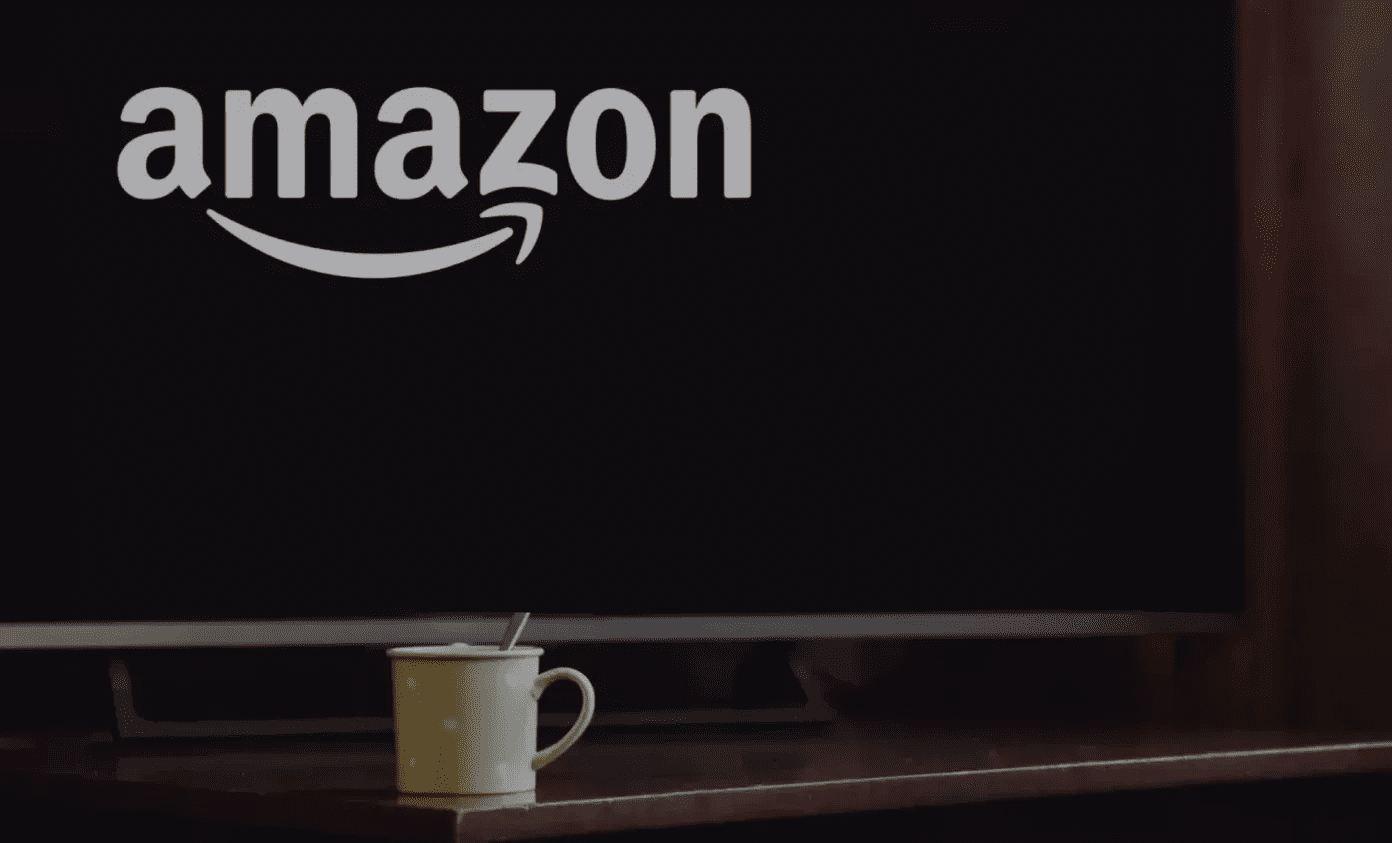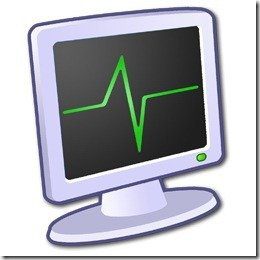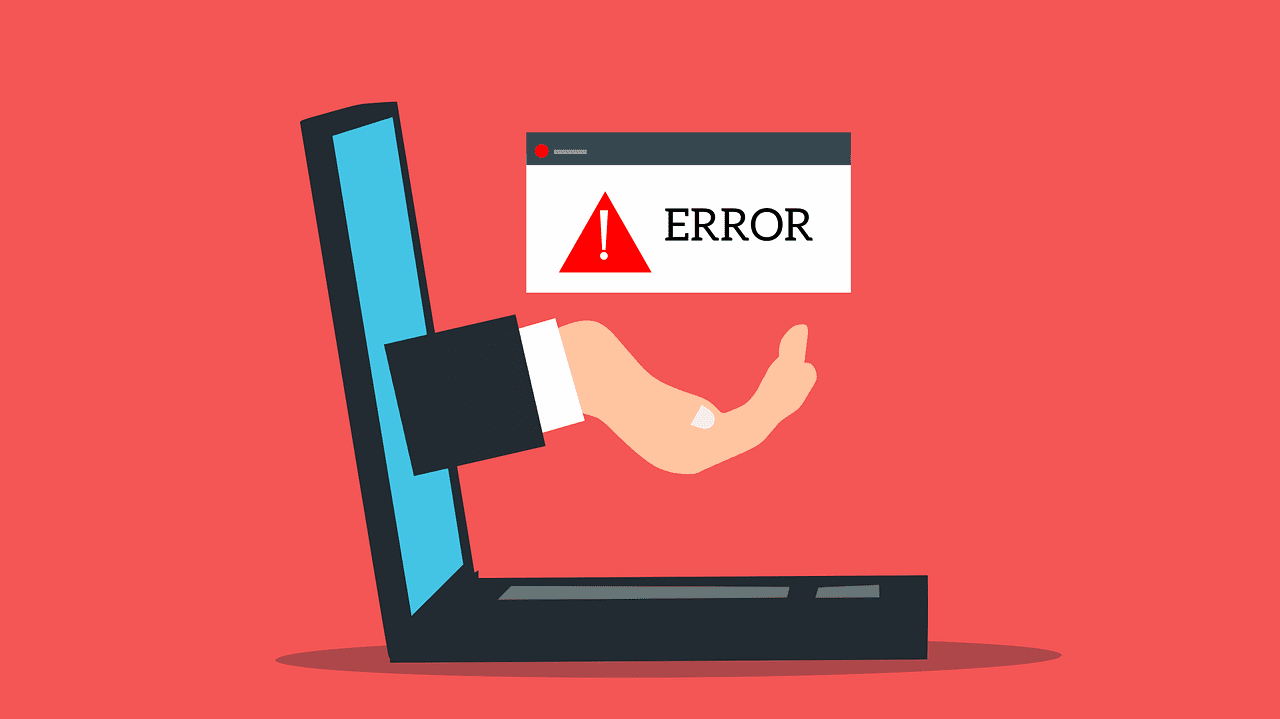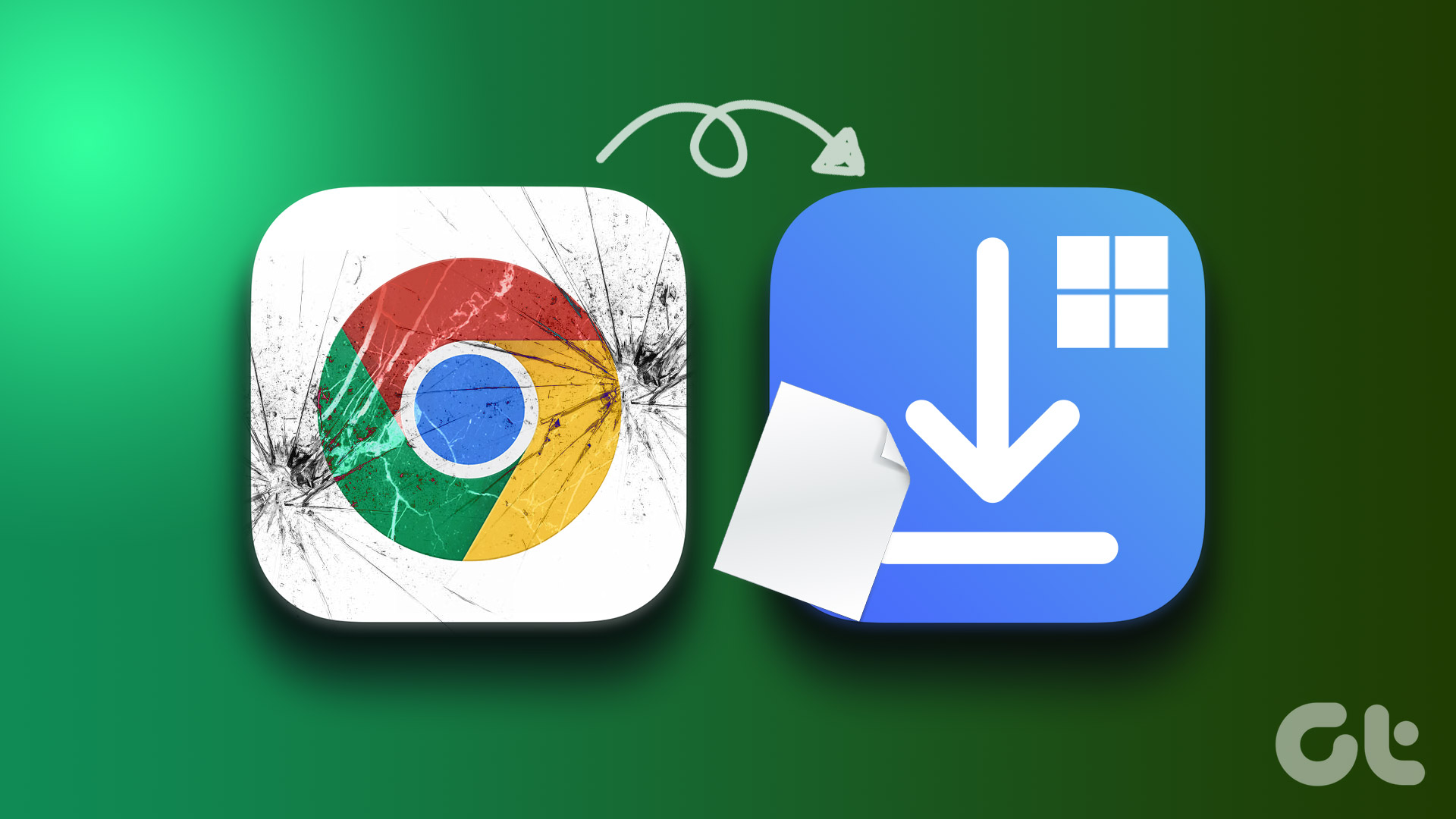ReStartMe is a tiny application that automatically restarts any programs or Windows process that crashes. There are some programs that you want to run. A crash may bring it down. Alternatively, you can close it accidently. So, ReStartMe saves you the bother of manually starting the program again. For instance, I am always running a torrent client. If the program crashes while I am away, ReStartMe can get back the program without my manual intervention.
ReStartMe is a Single Purpose Service
The idea behind ReStartMe is very simple. The setup is even simpler. ReStartMe (ver. 2.0) is a 456 KB download that runs on all 32-Bit and 64-Bit versions of Windows. After the installation, you can set it up to start with Windows and run from the System Tray. You have to manually browse to the EXE file of the program you want ReStartMe to monitor and add it to the list. Better still, you can start the program and add it from the dropdown which shows you all the running processes. What’s nice about the program is that it can watch out for multiple processes in one go. So, you can ensure your critical programs like a download manager, torrent client, firewall, security apps, and parental control software are added to ReStartMe for it do its watchdog job. The tool also gives you the option to remember all the processes you have added to the lineup. If the processes haven’t started, you can set the option to start them up with ReStartMe. Optionally you can choose to wait for them to be started manually, or ignore them altogether.
If you do not select the option of remembering the added programs, ReStartMe will start with a blank slate the next time you launch it, and you have to browse for the EXE file of the programs again. ReStartMe allows you to lock the program so a second person cannot change the settings without your permission. ReStartMe is similar to another program called Keep Running. Keep Running works for only one program though. ReStartMe is not being actively developed anymore, so glitches if any may not get corrected. Even then, the simplicity and single-function nature of the program should help you use it without a problem. (via CyberNet News) The above article may contain affiliate links which help support Guiding Tech. However, it does not affect our editorial integrity. The content remains unbiased and authentic.