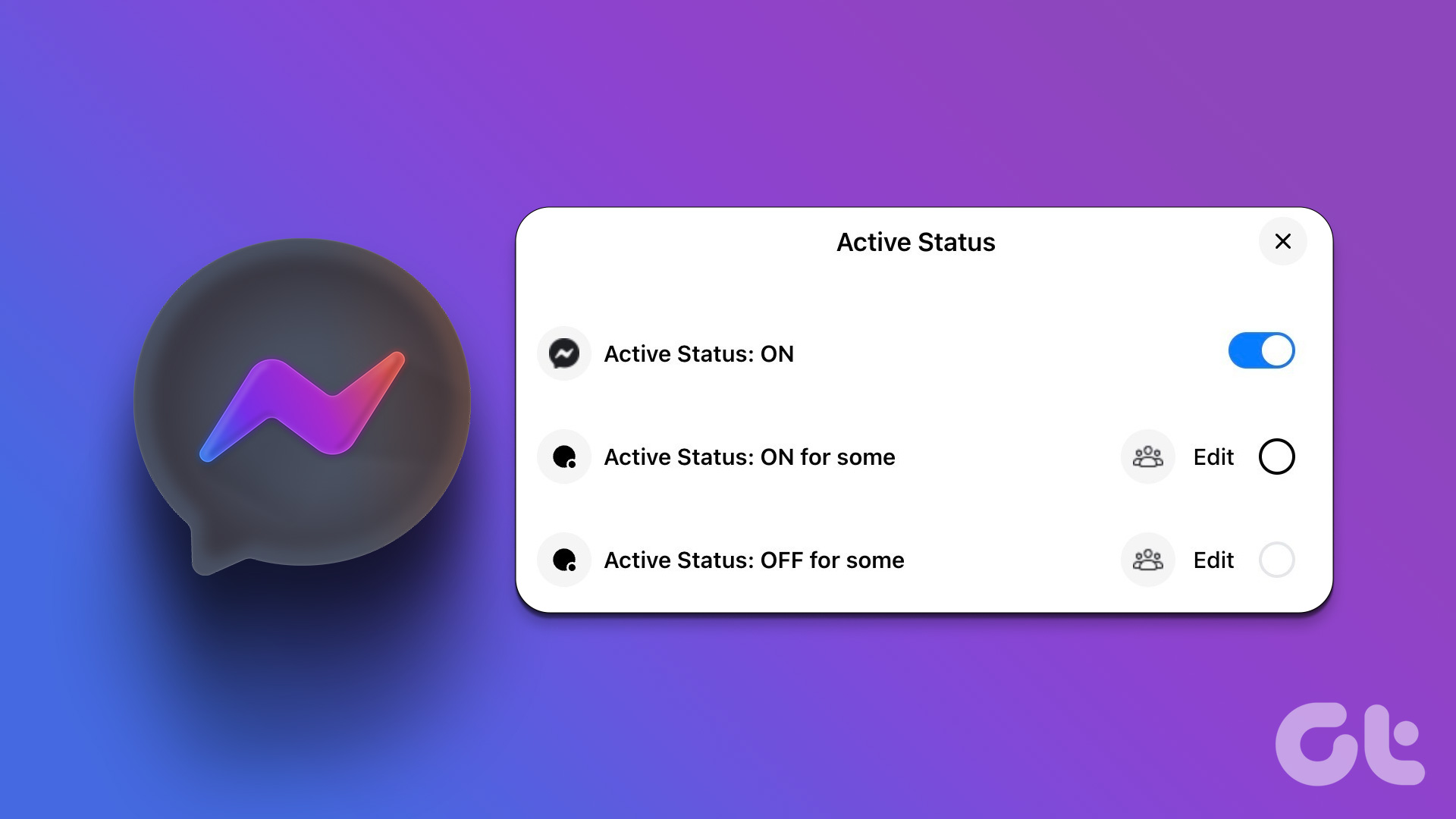There are many such tools and applications like Evernote and Memonic that we have talked about, which help us to write, save and collaborate on notes online but still what’s the harm in discussing about a new product, right? You never know, you might love it and it may go on to replace your default note taking application. So, thinking on those lines, today I would like to introduce you to Zoho Notebook.
Zoho Notebook: An Introduction
Zoho Notebook is yet another online note taking tool from Zoho – a well known online apps maker – that lets you create, aggregate, save and share your important notes online. It certainly has some neat features and, as I said earlier, could potentially replace your current preferred online note taking tool. Got time? Lets have a detailed look at it.
Getting Started
To get started visit Zoho Notes and create an account. You can also use your Google, Facebook or Yahoo account to access it, if you are comfortable with that. Once you login to Zoho Notebook you will land on your online notebook which will be similar to the screenshot below. What are we waiting for? lets explore it!! By default Zoho Notebook will contain an empty notebook with a blank page. Unlike any other note taking application Zoho does not allow writing notes on the editor straightway. Zoho Notebook is more like a scrapbook where you need to add each element separately. If you have a look on the left sidebar you will notice some buttons saying Add Image, Audio, Video and HTML. Click on the appropriate button to add the element on the notebook page to create a note. Let’s add a text editor for now. As soon as you click on the Add Text, a rich text editor will be added to your notebook page. You can move the textbox and place it anywhere on the page. To fix the position you can click on the pin icon so that you don’t move it accidently. To start writing click on the small edit button on top of the editor and start writing whatever you want to take note of. Writing a note is just like composing a new email; you can format text, change foreground or background color, add bullet points, and create hyperlinks. You can also insert tables of you want to. In the similar way you can click on other elements to add pictures, audio video or embed an HTML code. You can save your notes from time to time using the save button. If you want to take a print of the book you can click on the print button and do the same. If you use a PDF creator like NitroPDF you can export your note as a PDF document as well. Zoho Notebook has sharing options too. You can share the whole book, a page or even an individual object like textbox or a picture. Just click on the share button located on the toolbar and enter the email of the person you want to share your notes with and the type of privilege you want the person to have over your notes. You can also create drawings on your notebook like straight or curved lines, boxes or callouts using the drawing toolbox located on the bottom right corner of each page. You can add tags to your pages or objects to make searching easier. One feature of Zoho Notebook that I admire is creation of groups and ability to chat with people in the group simultaneously while creating a note. Surely it will be helpful for people who work in an organization as a team. Go on, explore the notebook and let us know if you encounter any problem during the course. Now talking about portability Zoho Notebook didn’t quite impress me. Although there are extensions and bookmarklet available for Chrome, Firefox and Internet Explorer to clip web articles, when it comes to smartphones and handhelds Zoho has nothing for the time being. Also unlike Evernote, there is no standalone client for Windows or Linux to take notes even while we are offline and thus you’ll have to use Zoho Notes only as a web app for the time being. This means one must have a working internet connection along with a laptop if he wishes to access his notes on the go.
My Verdict
If you ask me, every other online note taking application is similar when it comes to writing and saving notes but what make it unique are the additional features like portability and ease of access. If we compare Zoho Notebook with Evernote the latter is simple to use and you can access your notes on nearly every computer, phone and mobile device out there but unlike the former it’s not free to use and comes with some limitations if you are on a free account. If you are interested in collaborating with others while creating notes then I’d say Zoho Notebook is a good choice. The above article may contain affiliate links which help support Guiding Tech. However, it does not affect our editorial integrity. The content remains unbiased and authentic.








![]()