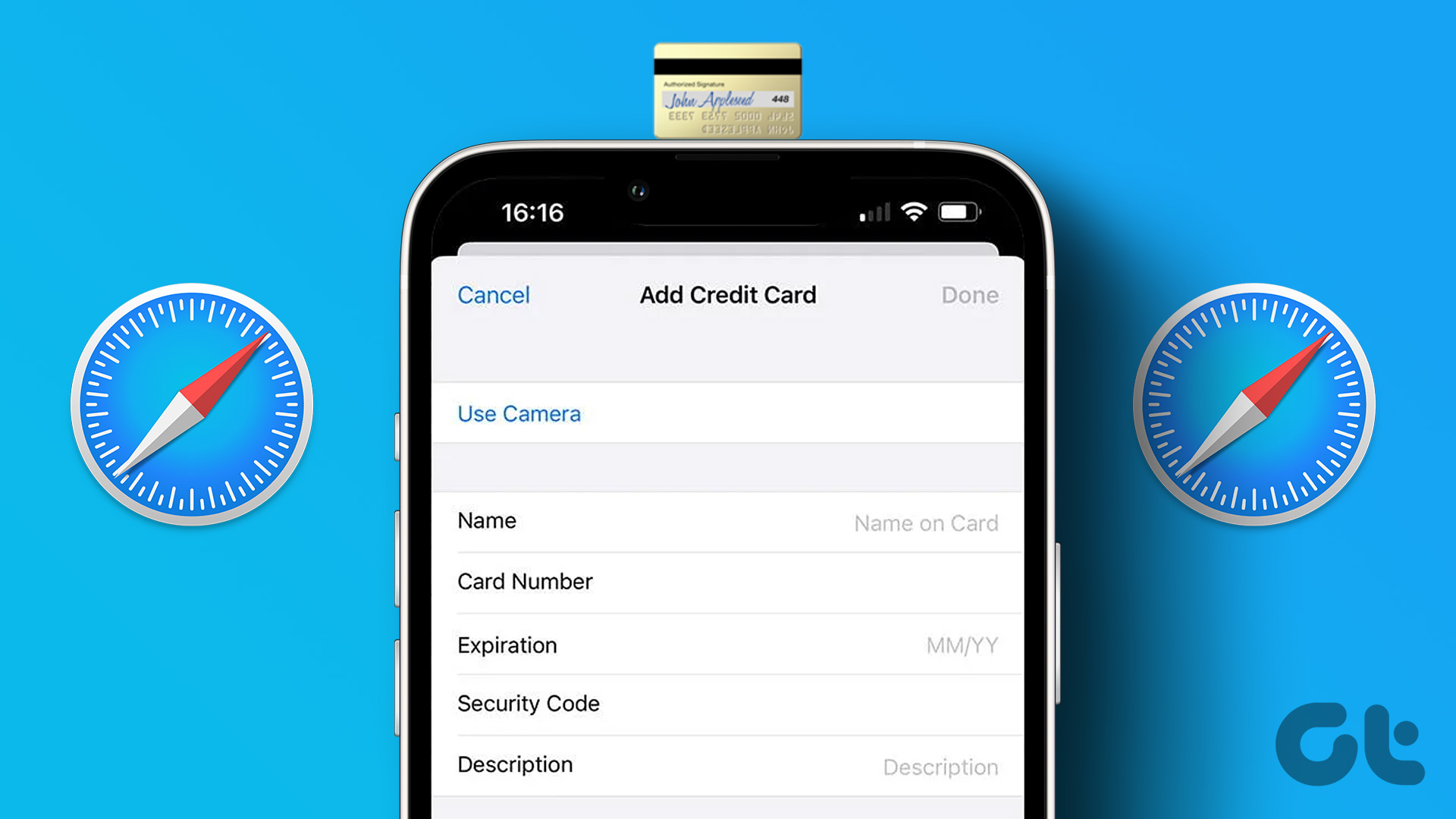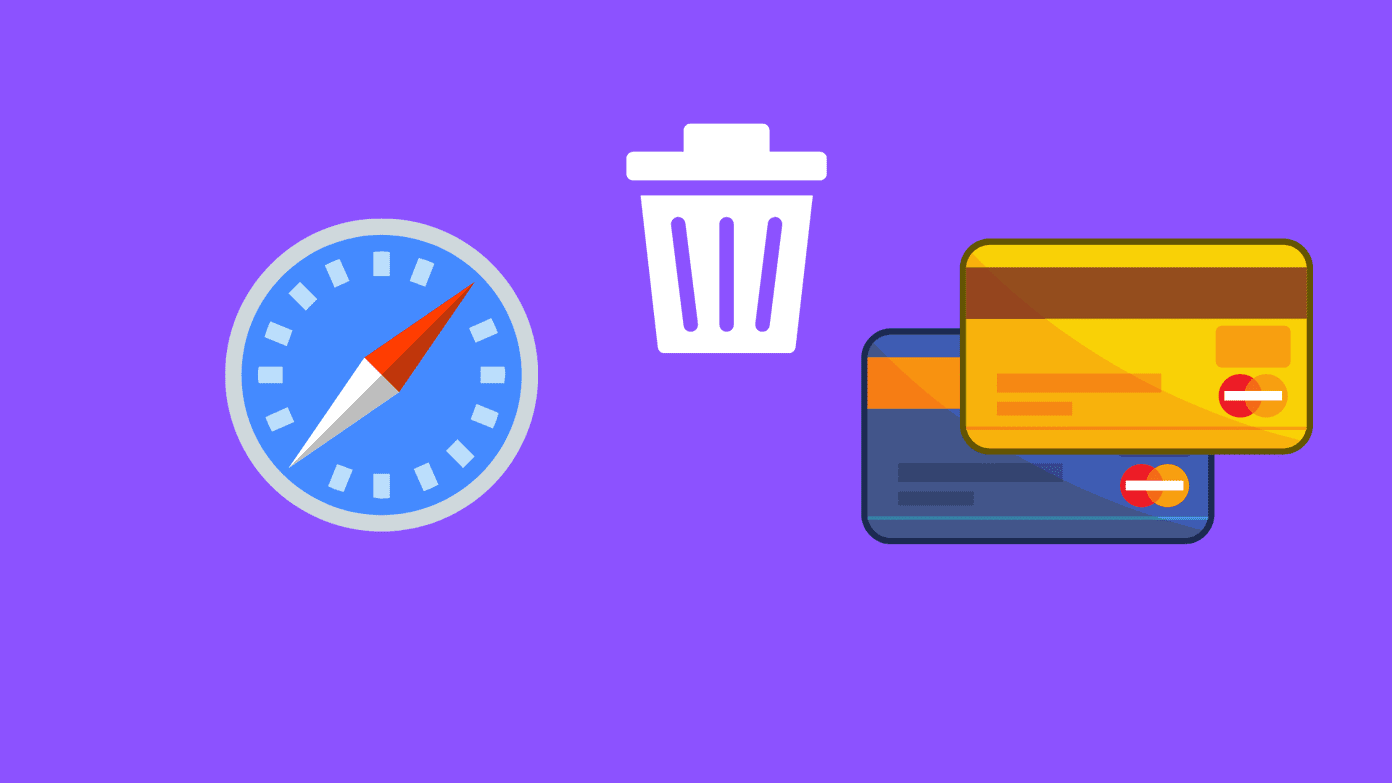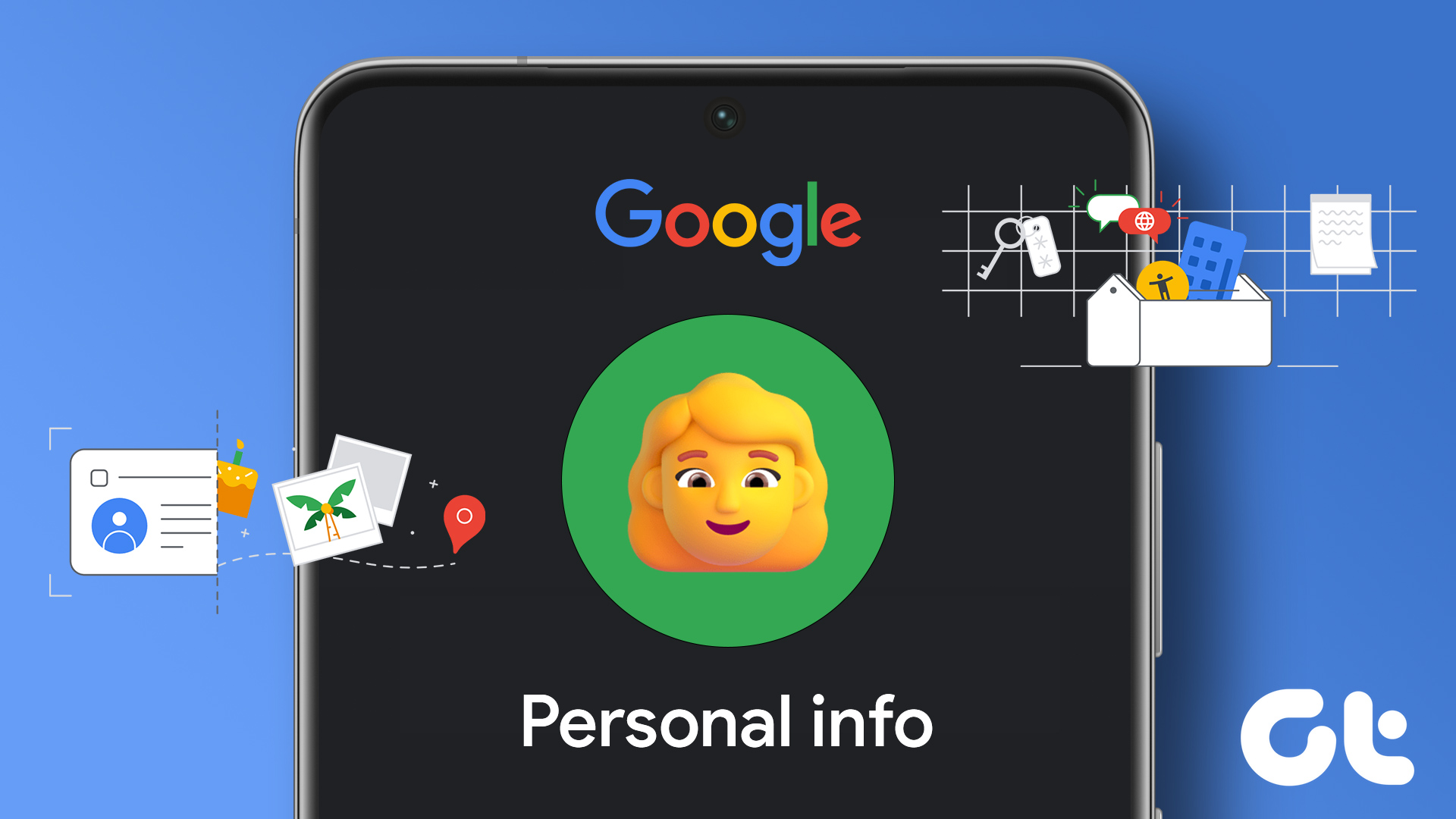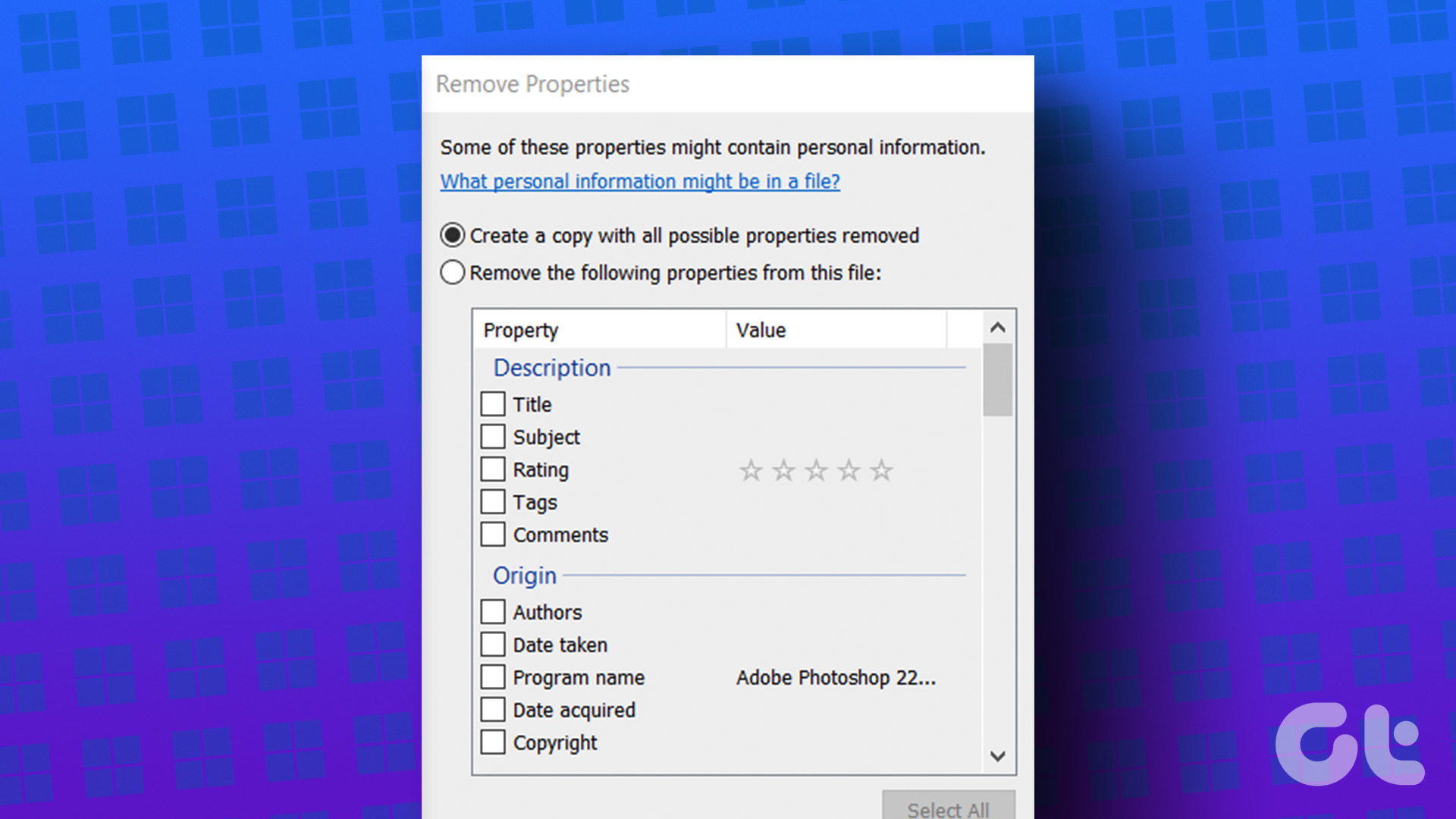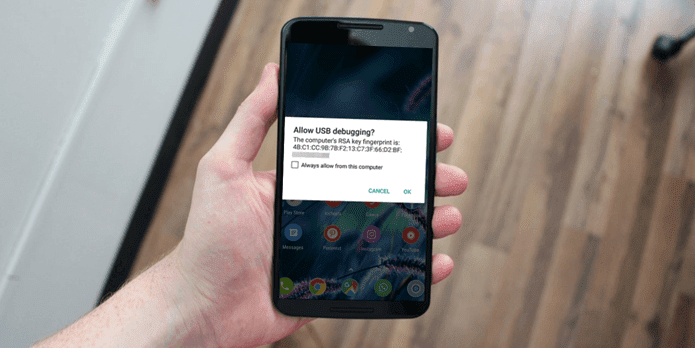Take Google Play Store for example. The store allows people to create free account and only asks for payment details when you are making your first purchase. iTunes Store on the other hand, wants you to submit your card details when you create account. By default, there is no option to bypass the payment screen if you don’t own a credit card, or if you don’t want to provide the details. The result is you never succeed in getting an Apple account, and you miss all the free stuff too. But today I am going to show you how you can create a free account on Apple without handing over your card details. Let’s begin then. Note: We will be using iTunes to create the Apple account and therefore you must download and install it on your computer if you don’t already have it.
Creating Apple Account without Credit Card
Step 1: Open iTunes and click on the iTunes Store to open the store. First of all you will have to change your country preference to United States if it’s not set by default. To change the country preference, scroll down to the bottom of the Store page and click on the link Change Country. Step 2: From the list of all the countries listed in here, select United States. This step is very important to skip the card details. Step 3: After you have changed the country preference try to spot a free app in the iTunes Store and download it. There are many free apps pinned on the page, and anyone of them would solve the purpose. When you try to download the free app, iTunes will ask you to login to store using an Apple account. Click on Create Apple ID here. Step 4: Now you can go ahead and create your Apple account by providing various details. Step 5: When the page asks you for the credit card information and billing details, this time you will see the option to choose none. Moreover, you will have to fill in details like name, address, PIN, etc. as a US citizen. You can take the help of FakeNameGenerator here. Step 6: Finally when you finish the account set up steps, Apple will shoot you a confirmation email confirming which your Apple account will be activated.
Conclusion
That’s all, you can use this Apple account to download free apps, podcasts etc. from the App Store, but as we have used a fake address and we have not linked any credit card to the account we will not be able to download paid apps. Don’t forget to tune in to our next post where we will be using the Apple account to see how we can subscribe and watch podcasts on iTunes. The above article may contain affiliate links which help support Guiding Tech. However, it does not affect our editorial integrity. The content remains unbiased and authentic.