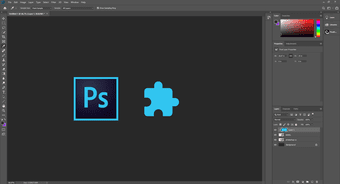Foobar2000 is like Lego for music players. It’s built with bricks (referred to as panels and components interchangeably, plugins in layman’s terms) and you’re free to arrange the bricks however you please. But this also brings a challenge because an empty canvas is overwhelming. We’ve already talked about the best ways to build a UI suitable to your needs in the linked article above, so today let’s focus on adding functionality and components.
How To Install Components (Plugins)
All the supported components are listed on this page but you’re free to download it from anywhere. Once downloaded, unzip the file to a destination you remember Open Foobar2000, go to Library -> Configure and select Components from the left menu. You can either select the Install button and browse to the location of the downloaded file or just drag and drop the file to the components list. Select Apply to install the components, you should know that it will require restarting the app.
How To Configure Plugins In The Default Interface
So you downloaded some plugins to display lyrics and other stuff. How do you add them to the UI? Let me show you. Go to View -> Layout and click Enable Layout Mode. This means you’re now free to move the Lego bricks around. Now go to any panel you want to switch out or add stuff to, and right-click on it. Click on Replace UI Element and you’ll get a list of app level functions and at the end will be your downloaded components under the Utility banner. Select the one you want, click OK and the panel will be replaced. If don’t want to replace it, select Splitter from the list. It will split the panel into half and give you a blank panel. From there right-click and add a new component just like you did above.
The Best Plugins For Foobar2000
1. Columns UI
The first recommended plugin for any Foobar2000 beginner is the one that brings a different take on the UI. Columns UI takes a columnar approach to the layout and makes it much easier to swap out or add new components. After you’ve installed the plugin, go to Layout and select Live Editing. Now right-click on any component and you get options to switch out panels, add separators and new components directly in this menu, as you can see in the screenshot below. It’s much easier this way.
2. Lyrics Show Panel
No power user’s music player is complete without a lyrics plugin and Lyrics Show Panel is the best option for Foobar2000.
3. Audioscrobbler
Use Last.fm to scrobble your songs and discover new music? Get this plugin for Foobar2000.
4. Graphic Equalizer
Every sound system can use a bit of customization, especially the computer speakers. Get the audio output just the way to want with Graphic Equalizer.
5. Podcatcher
Podcatcher is an easy way to download and listen to the latest episodes from your favorite podcasts. You’ll have to input the RSS feed manually but once you’ve done that, you’re all set.
6. Discogs Tagger
The last thing you want in a superbly customized music player is songs without proper metadata. Discogs Tagger uses the website’s generous repository of song metadata to bring your song collection up to date with data and album art.
7. Playlist Organizer
Organize your playlists in a branched tree fashion (like folders) for easy navigation with Playlist Organizer.
Your Foobar2000
What does your Foobar2000 look like? Out of this world? Show us in the comments below. The above article may contain affiliate links which help support Guiding Tech. However, it does not affect our editorial integrity. The content remains unbiased and authentic.