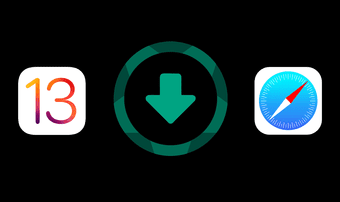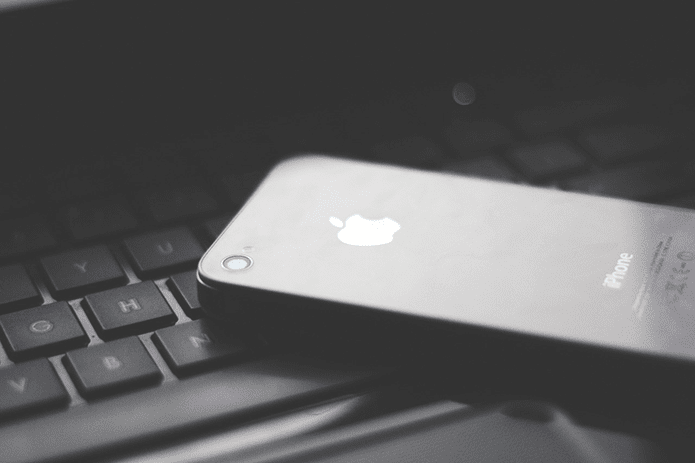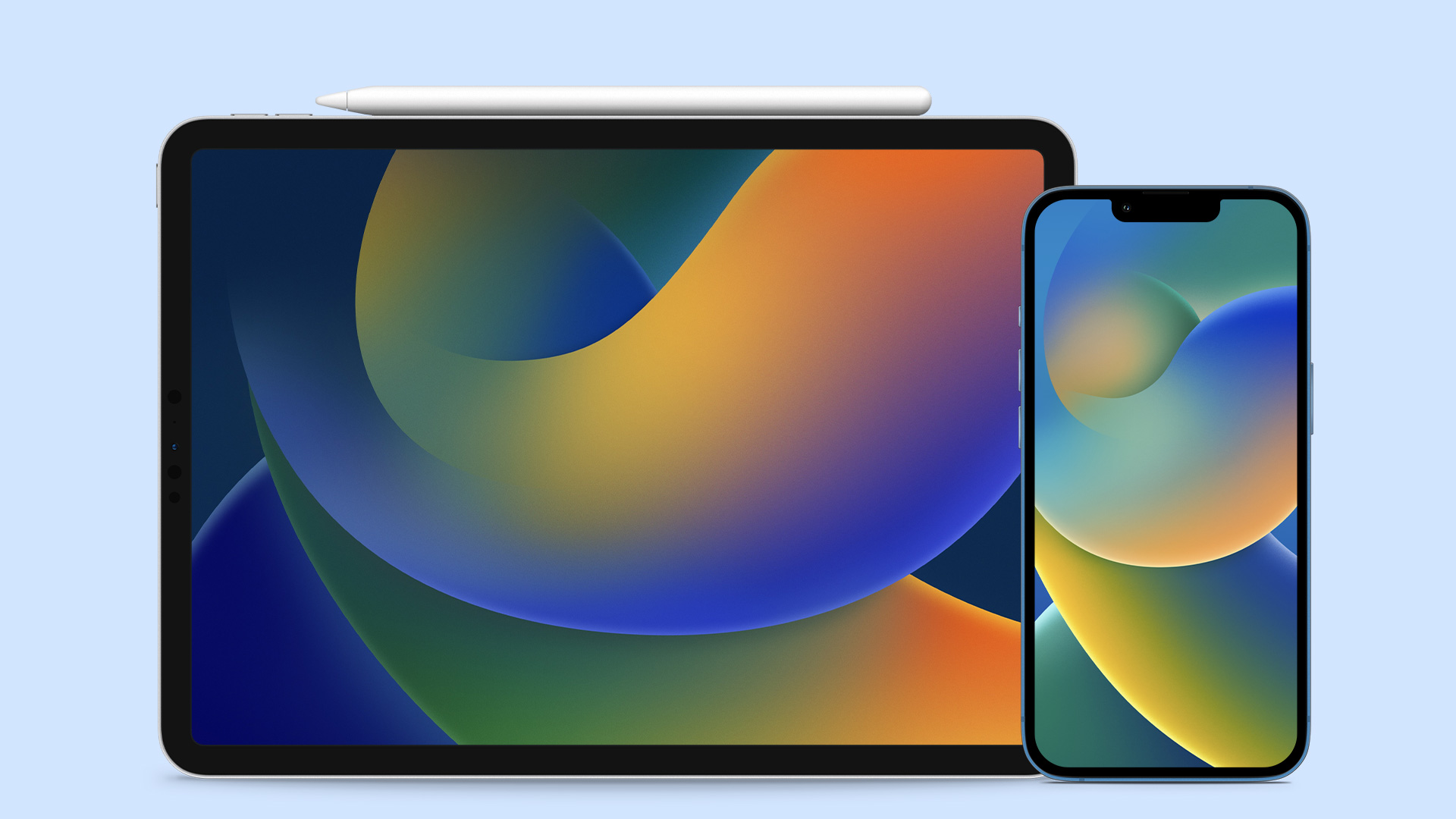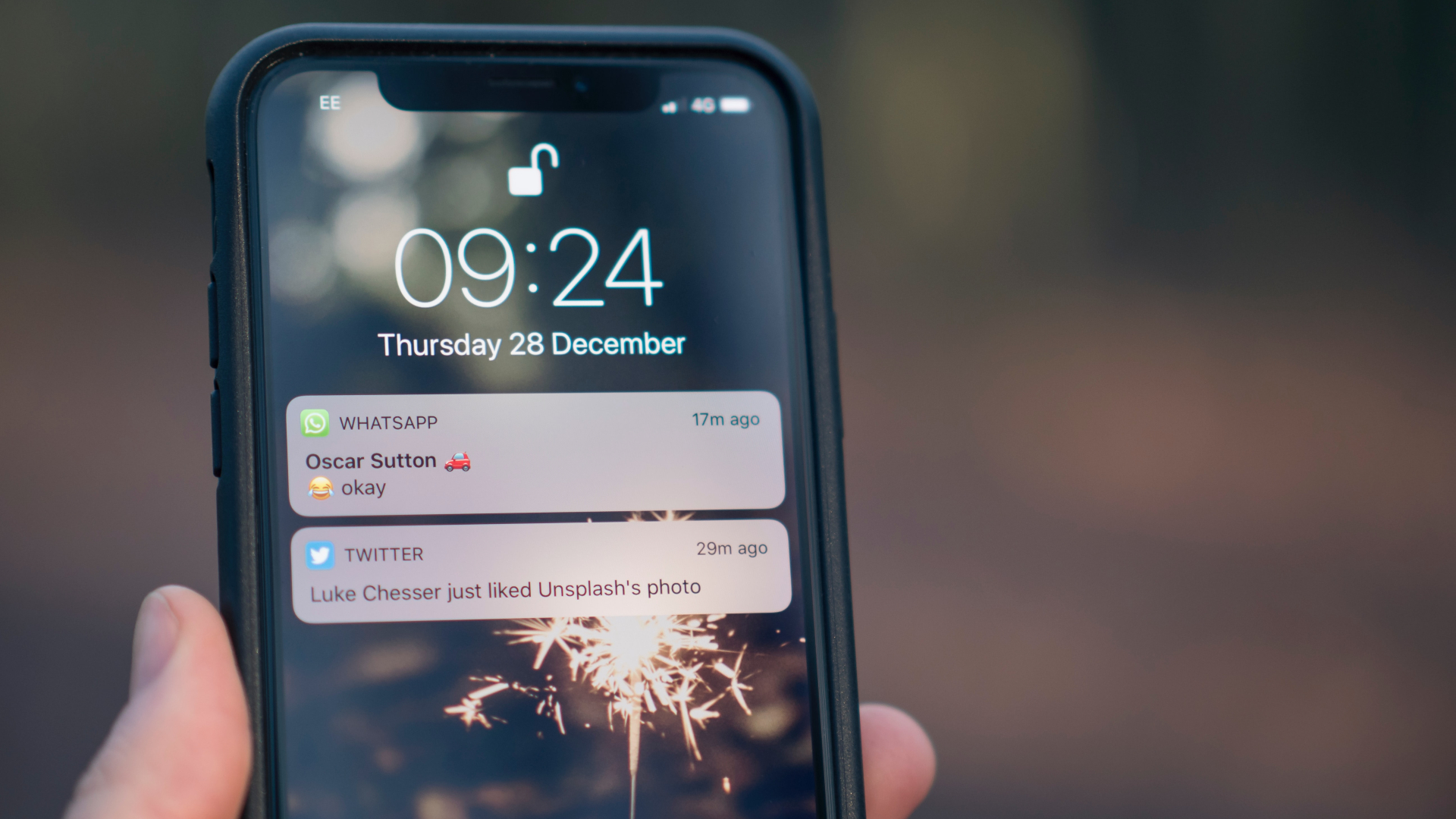While all that makes iOS more secure and faster than platforms like Android, it also makes it limited in certain peculiar ways. Take downloading a file for instance. You’d go to Safari or Chrome on your phone, tap a file to download and if it’s something like a document, it will be downloaded but you’ll have to immediately transfer it to an app to view it or else the file is lost forever. There is no true “download” or “downloader” feature in iOS. For this, we need to turn to third party apps. Note: Android phones give access to your downloads directly, right from the file explorer – just like the Downloads folder on your computer.
The Best: Mercury Browser
Mercury Browser (a free basic app – $0.99 for Pro version) is one of the best third party browsers for iOS. If you’re adamant, it can easily replace Safari for you. Here’s a rundown of its features.
History and bookmark sync from Firefox and ChromeFeature rich download manager with resume supportSupport for downloading any type of file – music, videos, PDF, Office documents, etc.Ad blockingSearch, bookmarks, user agent switching and a lot more.
How Is Downloading In Mercury Different From Safari?
As I mentioned above, Safari and Chrome don’t have dedicated download managers. Let’s say for instance I go to a web page that lists free downloadable songs or podcast and click the link that says Download MP3. What’s going to happen? Safari will bring up a new page and start the playback of the file but it won’t actually be downloaded to local storage. This can be seen in the screenshots below. Now when I go to the same page in Mercury Browser and tap and hold the link, I get a Download Link option. Tapping that instantly starts the download in the background. I can access the current downloads by tapping the Menu icon and selecting Files. I can download multiple files at once, pause and resume downloads and access completed downloads as well. What’s more, the app has built-in preview for media and documents so I don’t even have to go to a different app to open the file. But I can if I choose to. Pressing and holding a file gives me iOS’s default share menu. Here I can open the file in any supported app. As I’m using iOS 8, I get access to share extensions. This means I can upload the file directly to Dropbox, save a document I downloaded to Evernote, and a lot more.
Alternative – Downloader For iOS
Downloader is the simplified version of Mercury Browser but it’s laden with ads – both banner and popup ads. All the app contains is the “downloader” part of the Mercury Browser. On the surface, it might be enough. But I’d suggest you stay away from such single-purposed apps. Firstly, they are not as well designed and optimized as full blown browsers. And secondly, the popup ads really spoil the experience. It would be worth it if they were providing something more, something Mercury Browser doesn’t. But alas, they don’t.
How Do You Download Files On iOS?
What do you use to download files on iOS? Do you think Mercury Browser will be an upgrade for you? Let us know in the comments below. Top image via Shutterstock The above article may contain affiliate links which help support Guiding Tech. However, it does not affect our editorial integrity. The content remains unbiased and authentic.