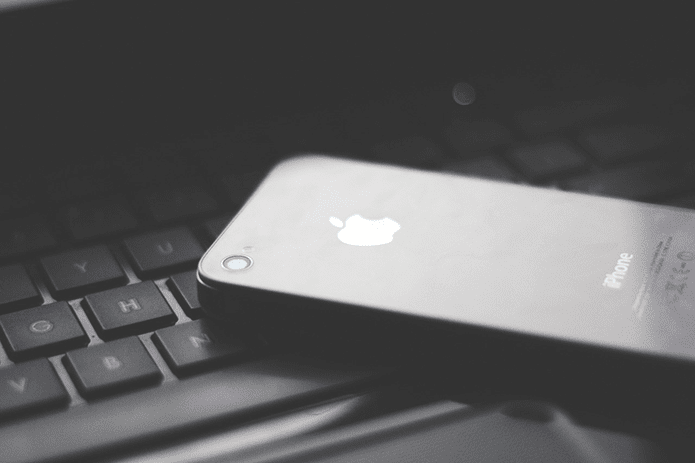YouTube nowadays provides a way using which one can download videos offline while on Wi-Fi and then have a look at it later. But Facebook hasn’t come out with any of such options yet. Well, you can save a video to a list, but would still need an internet connection to buffer the videos. We have talked about an app in the past using which you can download the Facebook videos on iPhone, but the app has been pulled off the App Store. Also, the other apps in the Store come with pesky ads and don’t really work. So today, I will be sharing a new trick using which you can download Facebook videos on your iOS devices. Also the best thing is, you can browse the videos on the official Facebook app which makes it easier to find any videos you are looking for. Let’s have a look.
Downloading Facebook Videos on iOS Devices
The very first thing you will have to do is download an app called MyMedia from the App Store. The app is like a download and file manager using which you can manage your media files on iOS. After the app is installed, open the Facebook app and look for the video you would like to download. After you play the video, you will be able to see the option to share the video. Tap on the option and select Copy Link. This will copy the direct URL of the video to your iOS clipboard. Now open the MyMedia app and it will give you a browser. Here, open up a website called savefrom.net and paste the video URL link copied from Facebook app and tap on the button to decode the video link. Depending on the video, you might get the option to choose HD or SD download. Tapping on the option will give you the option to download the video. Please Note: If savefrom.net is saying that download link is not found, then try downfacebook.com and paste the link there. The app will then ask you to give a name to the video and start the download. Once the download is finished, you will be able to see the file in the Media tab of the app. Now you can see the videos directly from the app. Additionally you can choose to save the video to camera roll or share with other apps like WhatsApp and Twitter. Wanna Stop Auto-Playing FB Videos? Then here’s how, on every platform including iPhone.
Watch The Video Tutorial
Conclusion
The videos are downloaded without any limits or watermark and without paying a penny. MyMedia app gives a few ads occasionally, but they sit silently at the bottom of the app and never come in the way. Do let me know if you face any difficulty and I will surely try to help. And while we are talking about videos, don’t forget to subscribe to our YouTube channel. The above article may contain affiliate links which help support Guiding Tech. However, it does not affect our editorial integrity. The content remains unbiased and authentic.