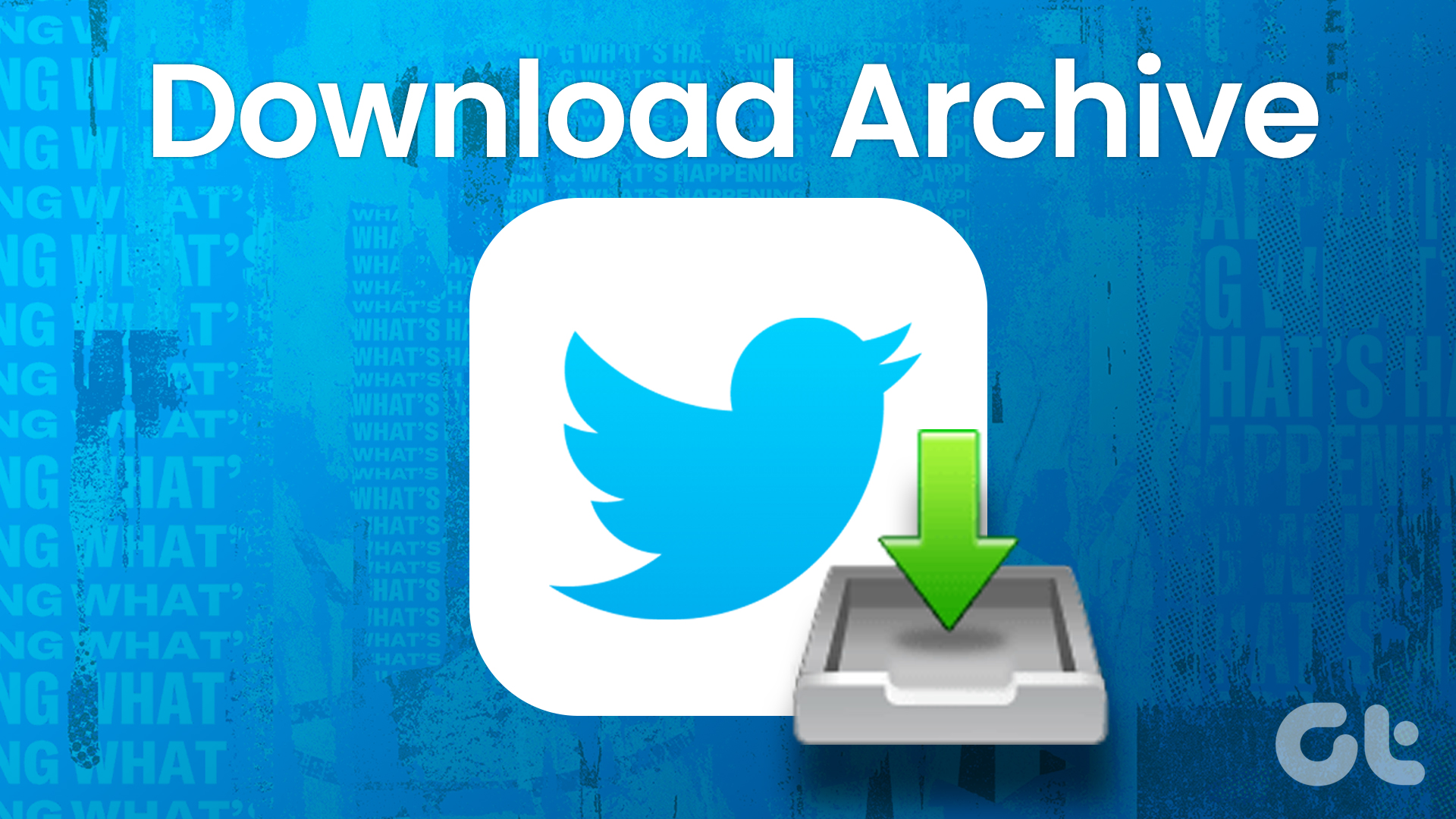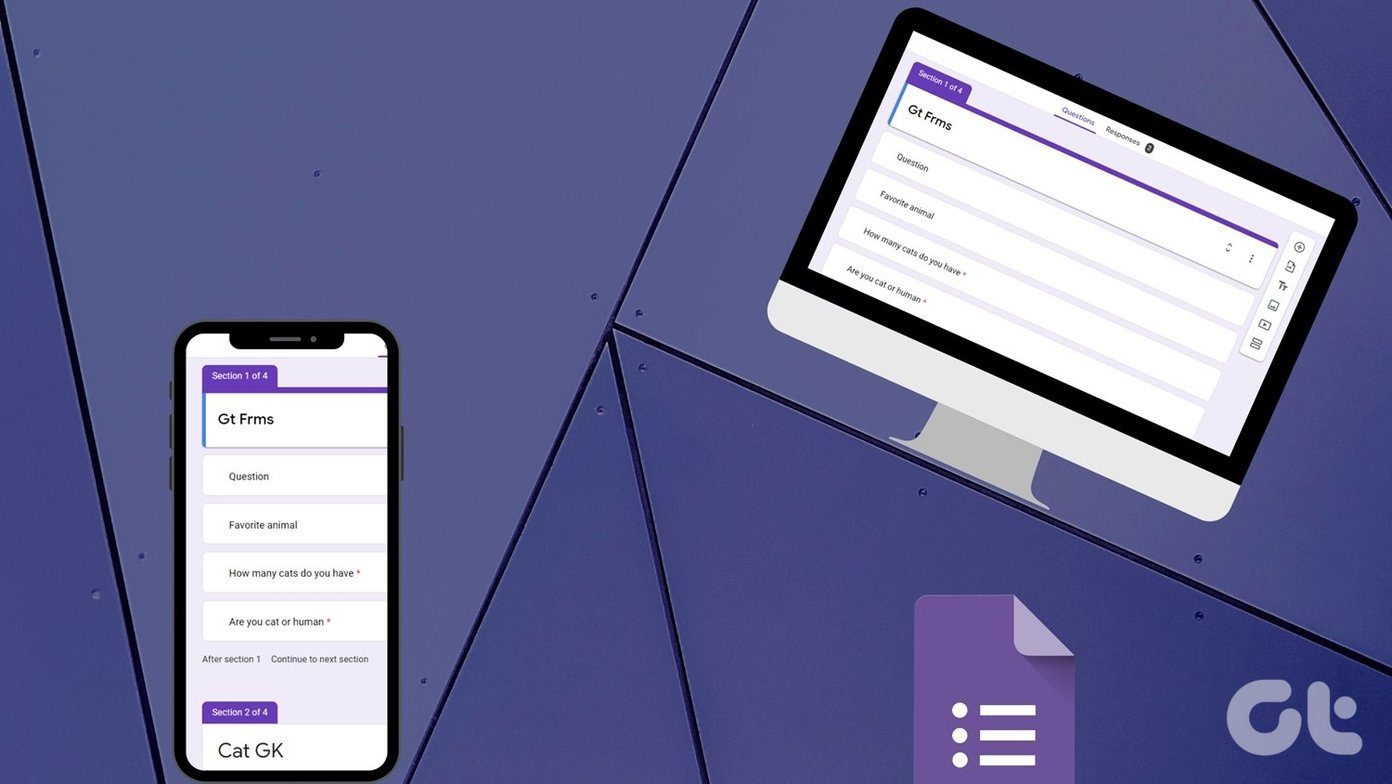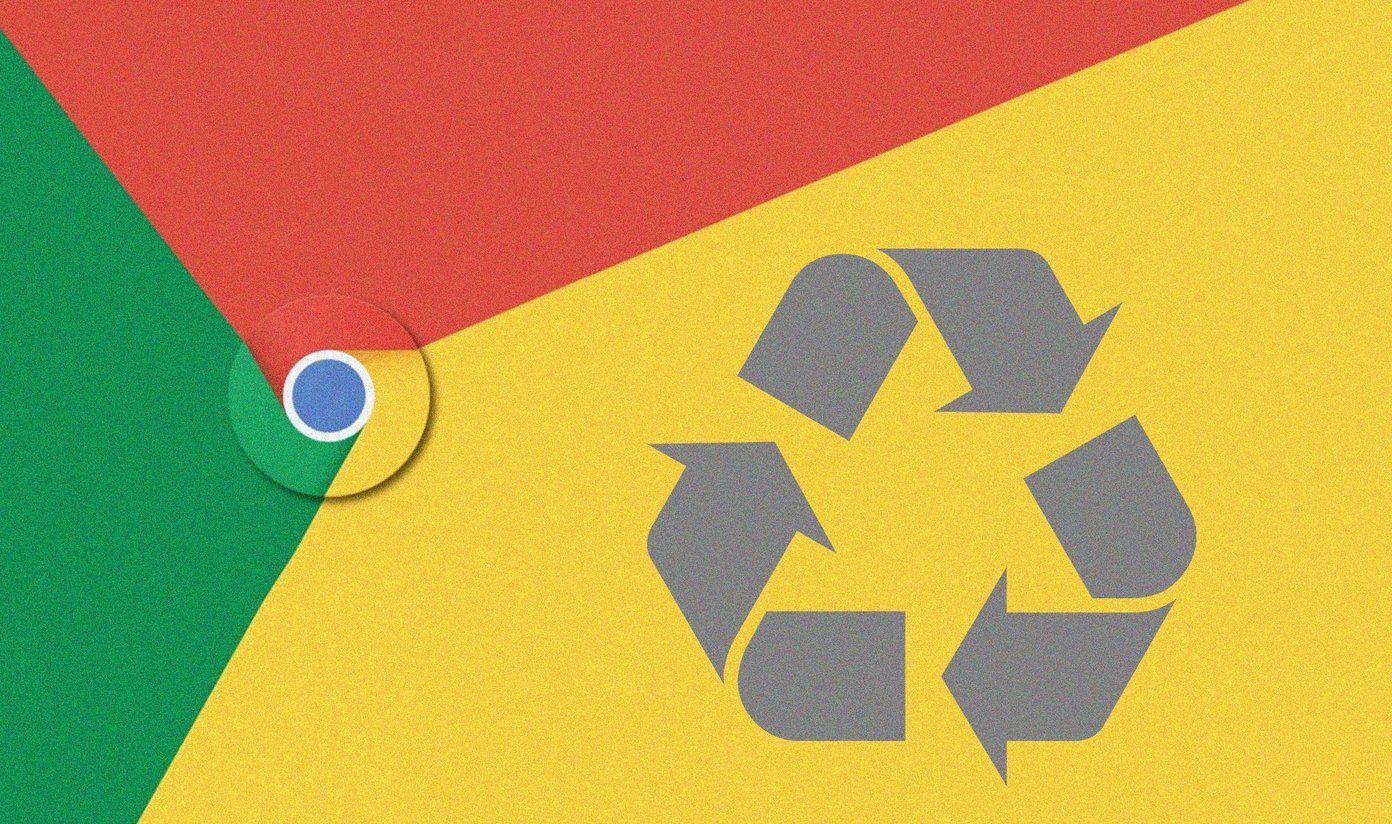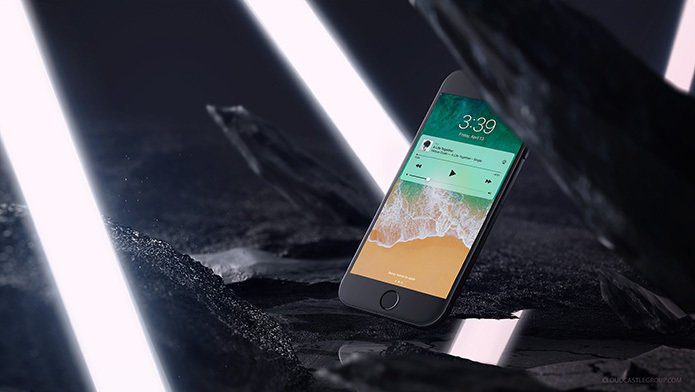Similar to the archive feature on Instagram, Facebook recently introduced the archive option for its own platform. Now the stories that vanish from public view after 24 hours will be available in your archives forever. Unless you delete them manually. This comes in quite handy at times when you want to revisit your old stories. It could also help you check and repost the original stories that you have created. Without further ado, let’s get started on this Facebook stories archive guide.
How to Enable Story Archive
The story archive feature is enabled by default on Facebook. Whenever you post a story, it will be taken to the Archive section automatically after 24 hours.
How to View Archived Stories on Facebook
A story would be available in the archive only after it has been up there for a full day. If you delete the story before that, you won’t be able to view it in the archive section. Now you must be wondering where is the archive section. Well, it’s right there on Facebook’s home page. Let’s check the steps for Android, iPhone, and PC.
How to See Archived Stories on Facebook Mobile Apps
There are two methods to do so. Open the Facebook mobile app on your iPhone or Android phone. Tap on the Show all stories button on the home screen. On the next screen, tap on the Archive icon at the top. Here you will find all your archived stories. If you don’t find the Archive option using the above method, don’t worry. In the Facebook app, go to your profile screen. Tap on the three-dot icon and select Archive from the menu. Mostly, you will be taken to the story Archive section directly. In case you do not see your stories, tap on Story Archive at the top. Tip: Use the above steps to reach the Story archive section whenever mentioned.
How to See Archived Stories on Facebook Web
Open the Facebook website and click on the See more stories icon (looks like an arrow) in the Stories section. Click on the Archive option from the left sidebar. You will be taken to the Story archive page where you will find all your archived stories. Alternatively, go to your profile screen and click on More > Story Archive. You will find your archived stories.
How to Disable Stories Archive
If for some reason, you don’t want Facebook to archive your stories, you can disable the archive feature. Once disabled, Facebook will no longer save a copy of your stories. Here’s how to do it.
How to Turn Off Stories Archive on Facebook Mobile Apps
Step 1: Go to the Stories archive section as shown above. Step 2: When you see archived stories, tap on the Setting icon (or press three-dot icon > Settings) present at the top. Then turn the toggle off for the Save to Your Archive option.
How to Turn Off Stories Archive on Facebook Web
Step 1: Open the Stories archive screen using the Facebook web as shown above. Step 2: On the page that opens, click on the Setting icon at the top-right corner. Step 3: From the pop-up menu, click on the Turn off Story Archive button.
How to Delete Stories from Facebook Archive
If you want to remove stories from your Facebook account permanently, you need to delete them from your archive as well. Here are the steps to delete stories from the Facebook archive on mobile and desktop.
Mobile
Step 1: Open the Stories archive section on Facebook mobile apps. Step 2: Tap on the photo that you want to delete. Then hit the three-dot icon at the top-right corner and select Delete Photo from the menu.
Desktop
Step 1: Open the Facebook website and go to the Stories Archive section. You will find all your archived stories here. Click on the story that you want to delete. Step 2: Click on the three-dot icon at the top-right corner and select Delete photo from the menu.
How to Download a Story From Facebook Story Archives
Let’s say you published an amazing story on Facebook a while ago that you now want to share on Instagram. If you don’t have its copy, you can always download it from Facebook story archives to your phone. Once downloaded, you can publish it on Instagram. To save a photo, go to the Archive section of the Facebook mobile app. Then select the photo and tap the three-dot icon. From the menu that appears, tap on Save photo.
How to Re-Share Facebook Story From Archive
If you want to re-share a story on Facebook stories itself, Facebook provides a very convenient option for that as well. Simply go to the Archive section and select the photo. Then tap on the Share button at the bottom-right corner. You will be taken to the story editing screen where you can add effects, text, and doodle on it.
Are Archived Posts Private?
Yes. Once the story is archived (after twenty-four hours), it will be visible only to you. You can either delete or re-post them as shown earlier.
Create Highlights From Archived Stories
If you post Instagram stories often, you must be familiar with the story highlights feature. Fortunately, you can create highlights on Facebook as well. Check our guide where we explain how to add and use Facebook Story highlights.
Bring on the Archive!
The Story archive is an amazing feature bestowed to us by Facebook. Rather than letting your stories fade away, you get an archive to revisit those memories. You never know when it’s going to come in handy to retrieve the important ones. Next up: Worried about your privacy on Facebook? Check out 9 privacy tips from the next link to manage your Facebook account. The above article may contain affiliate links which help support Guiding Tech. However, it does not affect our editorial integrity. The content remains unbiased and authentic.