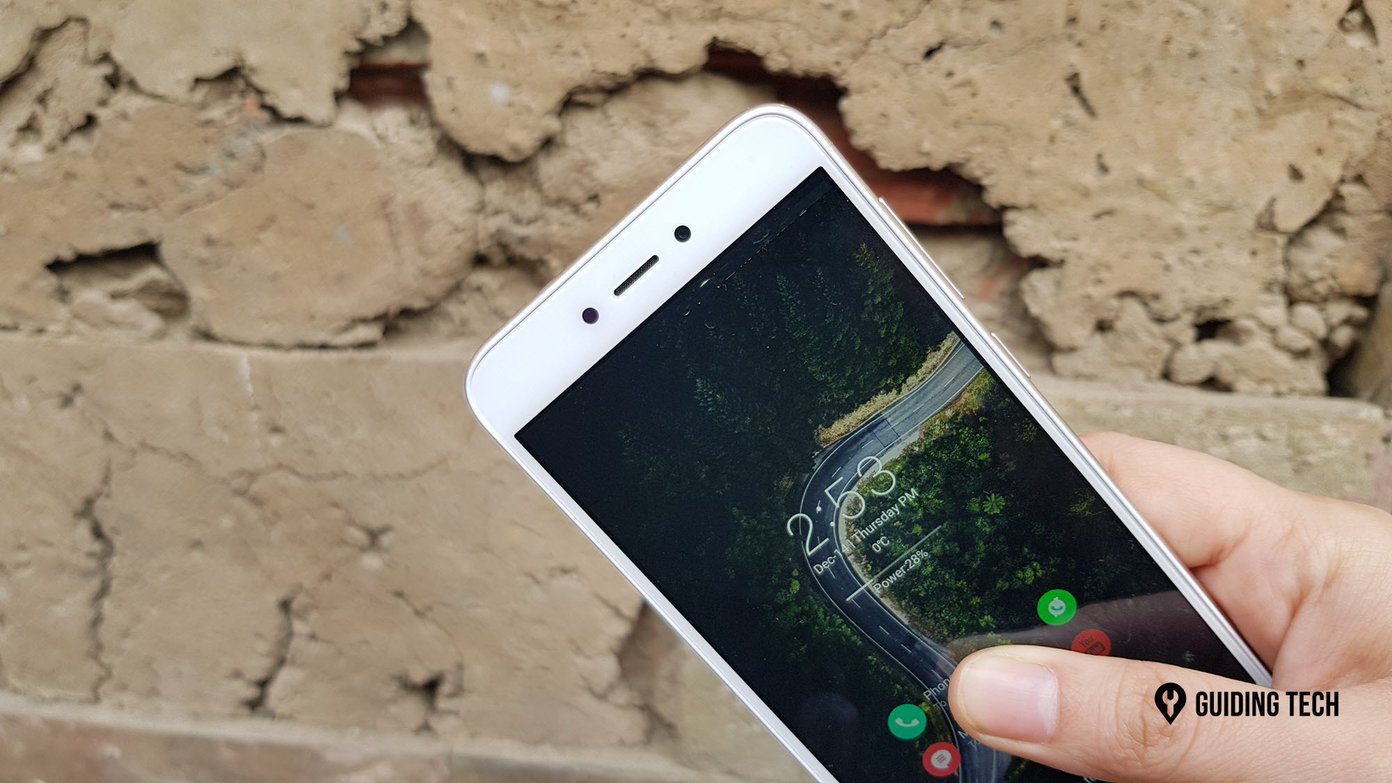However, as overwhelming as it is to get your hands on a new shiny Android device, there are a couple of things that must be done on your new Redmi 5A without fail.
1. Set a Pin or a Password
The first thing that must be done is to set the device security lock up. Since the Redmi 5A doesn’t have a fingerprint sensor, we’d have to rely on the three security options available — pattern, PIN or password. As obvious, having a password is the highest form of phone security. However, when it comes to the ease of access, a PIN is not only secure but also much easier to enter, as long as it isn’t something as childish as 1234. However, if it’s too big a hassle and you prefer a pattern over a PIN or a password, do remember to make the pattern invisible.
2. Android Device Manager
Speaking of security, the next obvious destination is Android Device Manager. A part of the Google Settings, this feature lets you locate your lost phone remotely.
3. Battery Indicator
Another default setting, which you can change, is the Battery Indicator. By default, the Redmi 5A sports a graphical indicator. However, if you wish to see the exact battery percentage, you can have it changed as per your choice.
4. Have a Grip on the Notification Settings
Android Nougat on the Redmi 5A gives you the option to set up priority notifications. This essentially means that if you’d like an app notification to sit on top of others, you can enable it easily.
5. Check for App Permissions
Given the number of click-jacks and malware on the Google Play Store, make sure to choose the right app from verified sources. While you’re at it, do keep an eye on the Android app permissions.
6. Set Up Photo Backups
Google Photos is an awesome app when it comes to creating a backup your precious moments. The fact that you can access them from anywhere and the option of unlimited high-quality uploads make it even better.
7. Set Backup for Contacts
Backing up your contacts to the default Google account is always a good practice, no matter which phone you use. This way, you can have the same contacts on every phone no matter how many times you switch phones. So, next time you see a ‘lost all contacts, inbox me your number‘ message on your Facebook news feed, do help the poor fellows with this piece of advice.
8. Get an Awesome Theme
Now that all the customization and security settings have been enabled, let’s get started with an awesome theme. It goes without saying that the built-in Mi themes are truly beautiful. The good thing about these themes is that they are free and offer a new edge to your phone — whether it’s the lock screen, the icons or the background wallpaper. All it needs is a Mi Account to sign in, and once you’re done, the theme will be downloaded. If you don’t want an overall theme, you can get one of those gorgeous wallpapers to grace your home screen.
9. Decorate the Home Screen with Widgets
You can place a couple of minimalist yet functionally important widgets on your home screen. Whether it’s the Google Pill widget or an analog clock — you can have’em all.
10. Set the Google Assistant
Last but not the least, don’t forget to set the handy Google Assistant up. In case you didn’t know, the Assistant can perform a number of jobs, including searching for a hotel, read or send messages on your behalf or be your personal jester. However, the most important part is unlocking the phone with your voice. Just train the Assistant with your voice and it’ll do the rest seamlessly.
Lastly, Stay off the Task Killers
The above settings might seem overwhelming at first. However, once the setup is done, you can be sure that they’ll bring the perfect balance to your Xiaomi Redmi 5A. It goes without saying that phone maintenance is a never-ending process and, with time, it’ll only increase. Last but not the least, don’t forget to get a good case for your Redmi 5A. The above article may contain affiliate links which help support Guiding Tech. However, it does not affect our editorial integrity. The content remains unbiased and authentic.