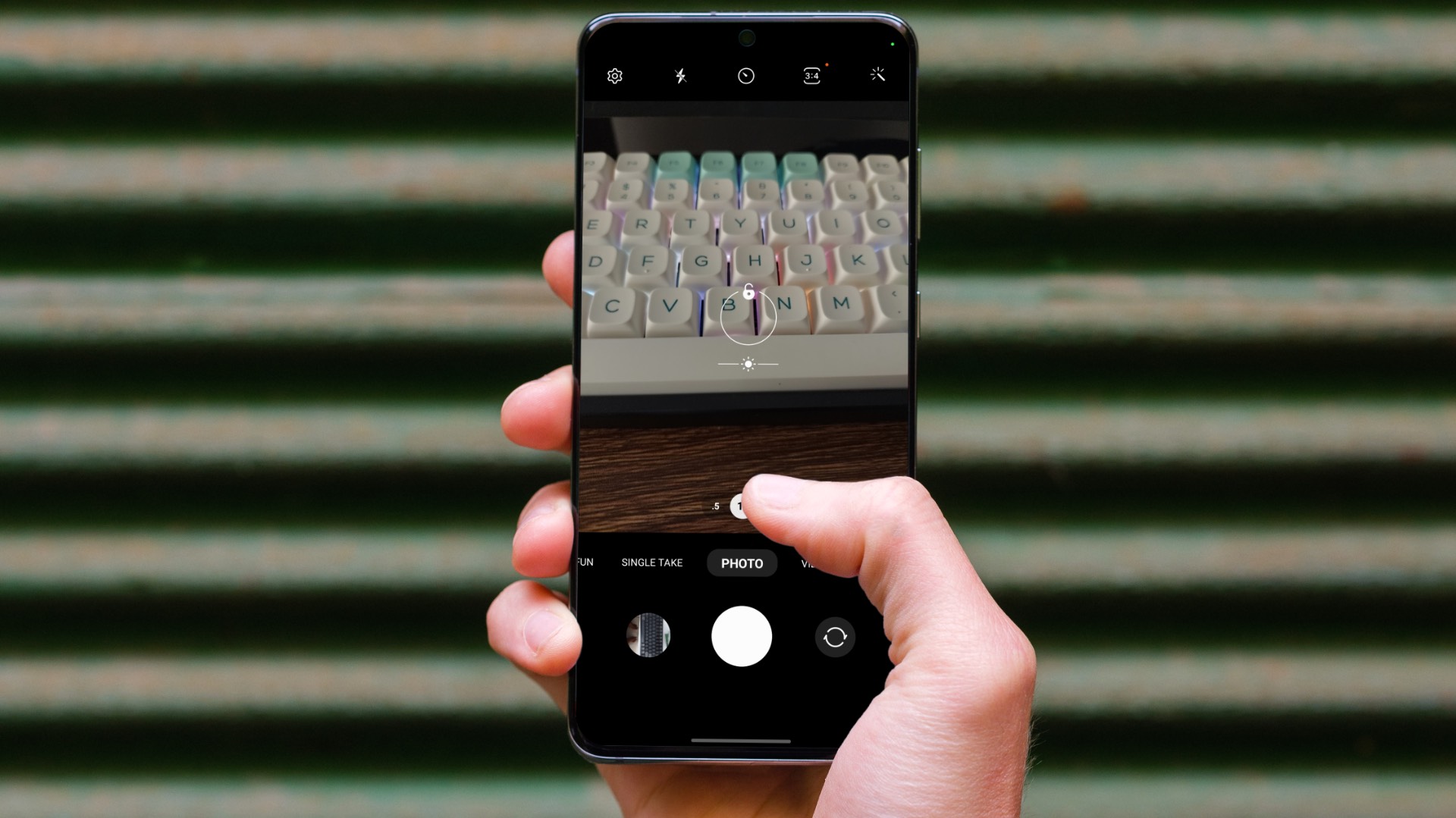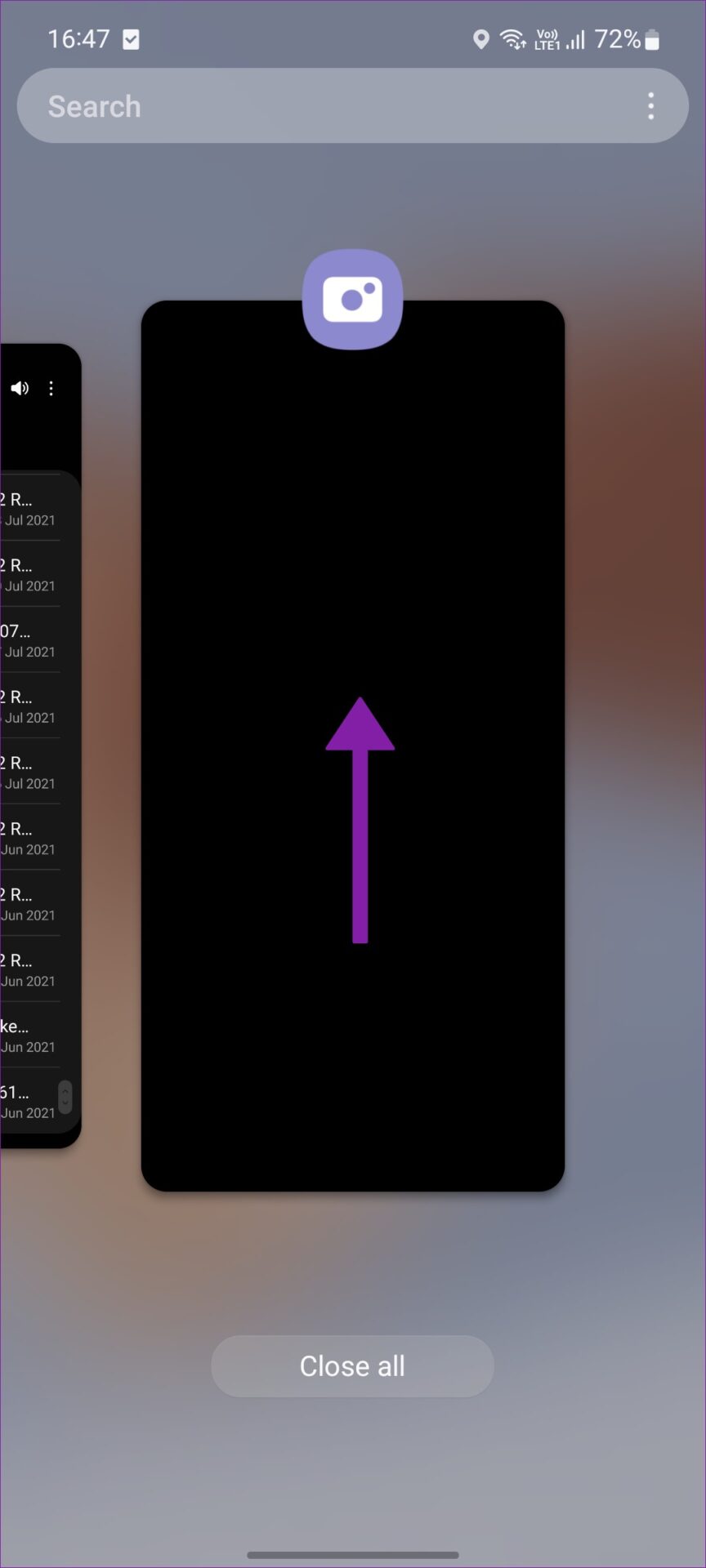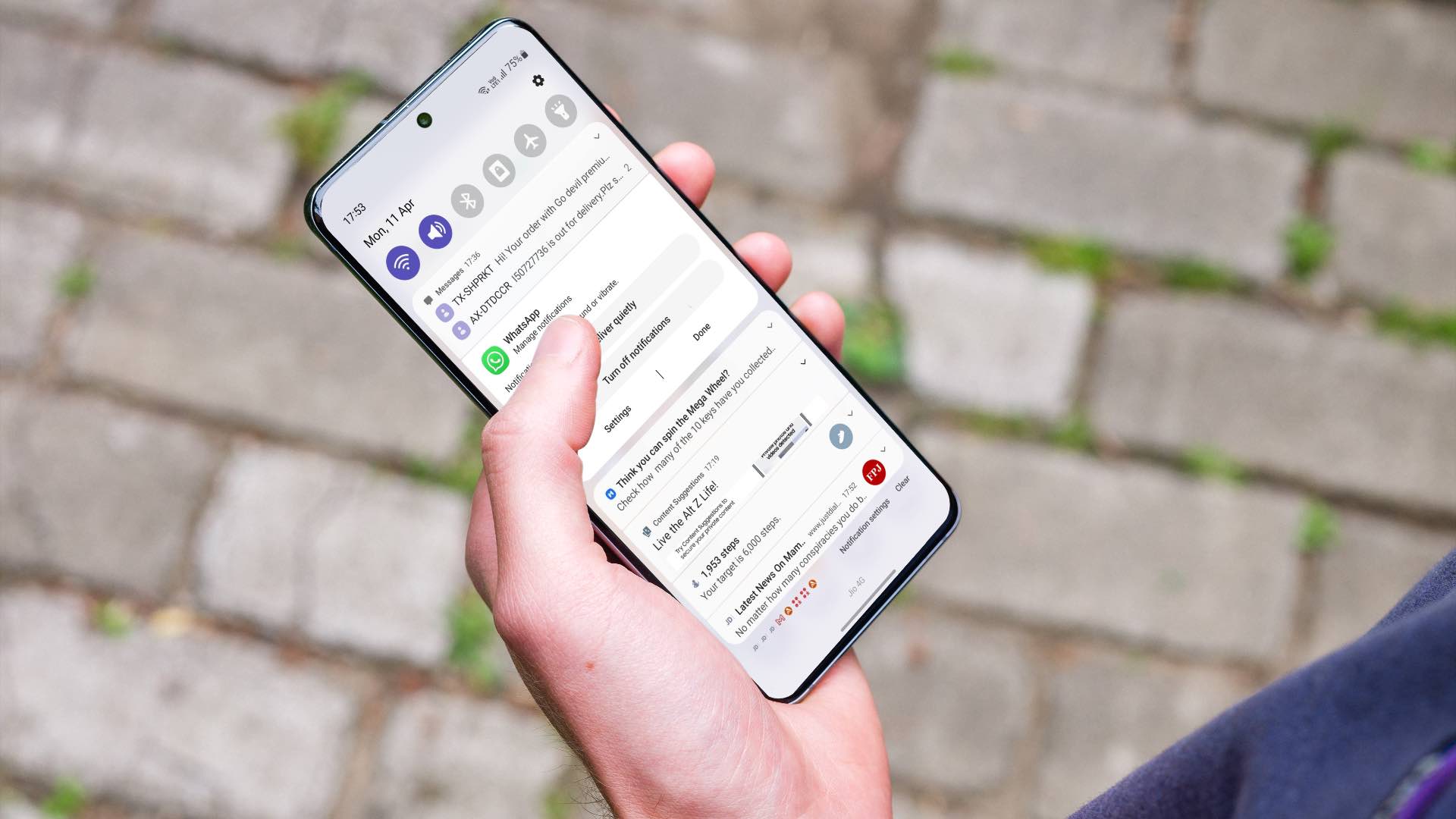No amount of camera advancements and software algorithms will help you capture good images when the camera app fails to focus on the primary object. There are several factors at play here. We will review them individually and fix focus issues in the Camera app.
1. Try Using the Camera App Again
Let’s go through some basic troubleshooting to fix the camera app. When the Camera app acts up, you can close it completely, relaunch it and try using it again. That might give it a fresh start on your Android. Step 1: Swipe up from the bottom when the camera is open. Step 2: Open the multitasking menu and swipe up on the Camera card to close the app. Step 3: Launch the Camera app and see if the focus is working as expected or not.
2. Check for Physical Damage
Does the camera focus suddenly stop working for you on Android? You should remember and check for any physical damage to the phone. Remove the phone case and closely inspect the camera at the back. The app might have difficulty focusing on the main object if there is any serious damage or cracks on the camera module.
3. Switch to Micro Mode
Most Android phones come with a dedicated micro camera to shoot close subjects. When the subject is near your camera lens, the primary camera lens can’t focus on the object correctly. You should switch to a micro mode on your phone and continue taking snaps. Some OEMs like OnePlus offer an option to automatically open super macro mode based on subject and distance. Step 1: Open the Camera app on your phone (we will take OnePlus as an example here). Step 2: Tap on the three-dot menu in the top right corner and open Settings. Step 3: Enable ‘Auto macro’ mode. When the Camera app detects a close object, it automatically switches to the macro mode. Samsung’s One UI Camera app offers a shooting guide to show a suggestion for using the macro camera during challenging situations.
4. Use Night Mode
Night mode is a standard feature among most Android phones. When you deal with challenging lighting conditions, the primary camera might face a hard time keeping the subject in focus. You can switch to night mode and capture the scene without any focusing issues. When you move to the night mode, the system will open the camera shutter for a long time to gather more light and deliver a better result. Most Android camera apps will detect low-light scenes and offer to use the night mode.
5. Force Stop Camera App
Any issue with the Camera app can lead to focus problems on the phone. You can force stop the Camera app and retry. Here’s how. Step 1: Long-tap on the Camera app icon and open the app info menu. Step 2: Tap ‘Force Stop.’ Step 3: Open the Camera app again and try taking pictures with a sharp focus.
6. Adjust Focus
Not every Android phone comes with an advanced focus trick. If the Camera app doesn’t focus on the main subject properly, you can tap on the main object and switch focus. On some Android phones, you can switch to the Pro mode and manually adjust focus for better photography. Check the OnePlus Camera app’s Pro mode in the screenshot below.
7. Don’t Use Camera From Social Media Apps
Social media apps like Instagram, Snapchat, and TikTok simply screenshot the camera view when taking pictures. Unlike iPhone, these apps don’t integrate well with the phone’s camera app on Android. You should use your phone’s Camera app to take pictures and upload them to Instagram and Snapchat. You shouldn’t directly use a camera from Instagram or TikTok to record the content.
8. Keep Your Phone’s Temperature in Check
The latest high-end Android CPU offerings from Qualcomm and Exynos are prone to overheating during long video recording or gaming sessions. The focus might fail to work if you use the camera during high temperatures. You should wait for a few minutes and let the phone cool down.
9. Try Your Luck with GCam
If you still face issues with the native Camera app on Android, you should try installing GCam on your phone. Google Camera’s post-processing algorithm is one of the best in the industry. First, you must confirm if your phone supports GCam and follow XDA Developer’s dedicated guide to install the app.
10. Update Android Software
Android phone makers like Samsung, Google, and OnePlus regularly release monthly security patches with bug fixes. These companies fix camera misbehaves with monthly patches. You should head to Settings and install the latest software update to improve the camera experience.
Keep Your Subject in Focus
Camera focus not working on Android can leave you with smudgy images. Such images spoil your perfect holiday and ruin the mood. Which trick helped you fix focus issues on your Android phone? Share your experience in the comments below. The above article may contain affiliate links which help support Guiding Tech. However, it does not affect our editorial integrity. The content remains unbiased and authentic.