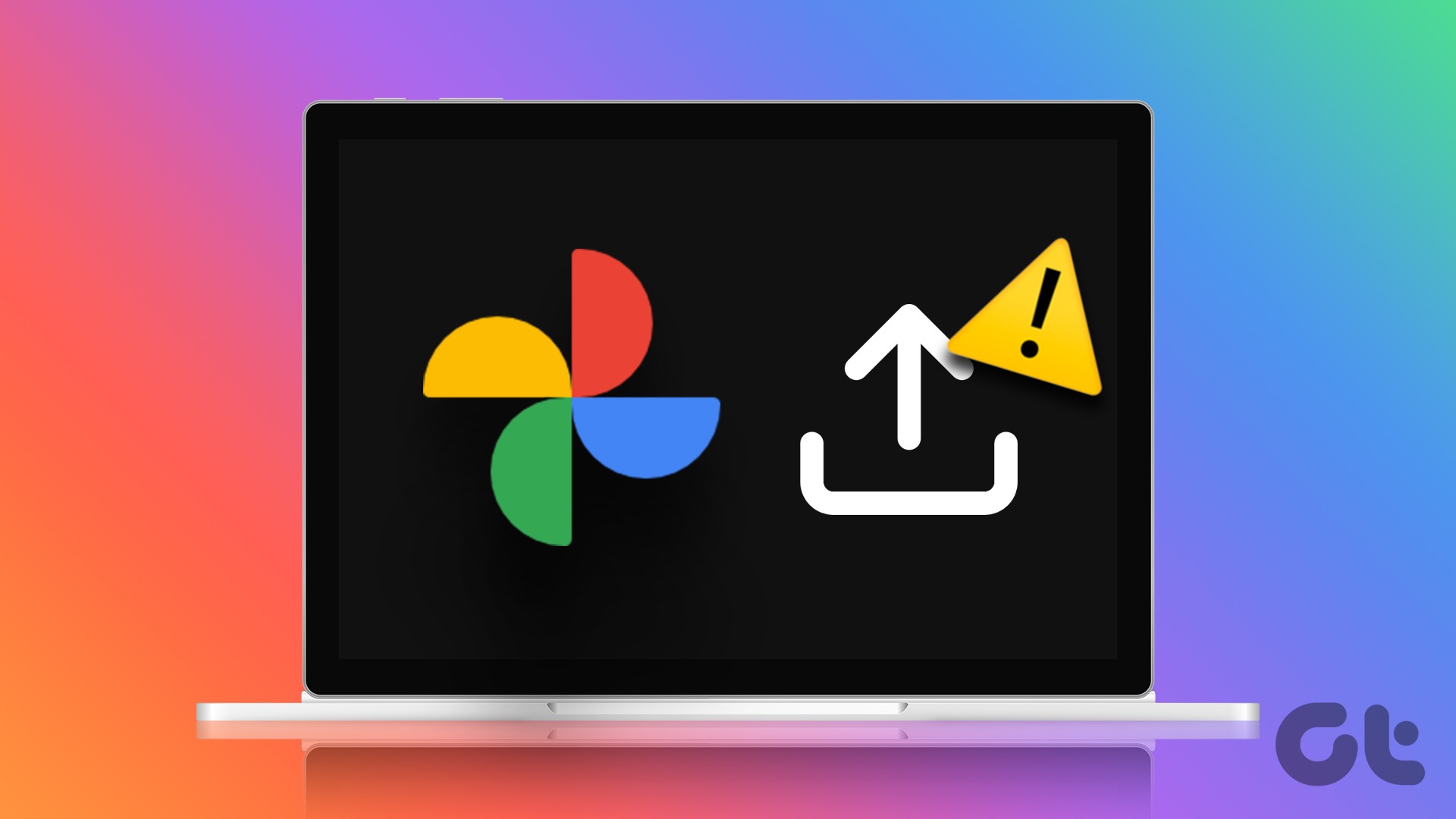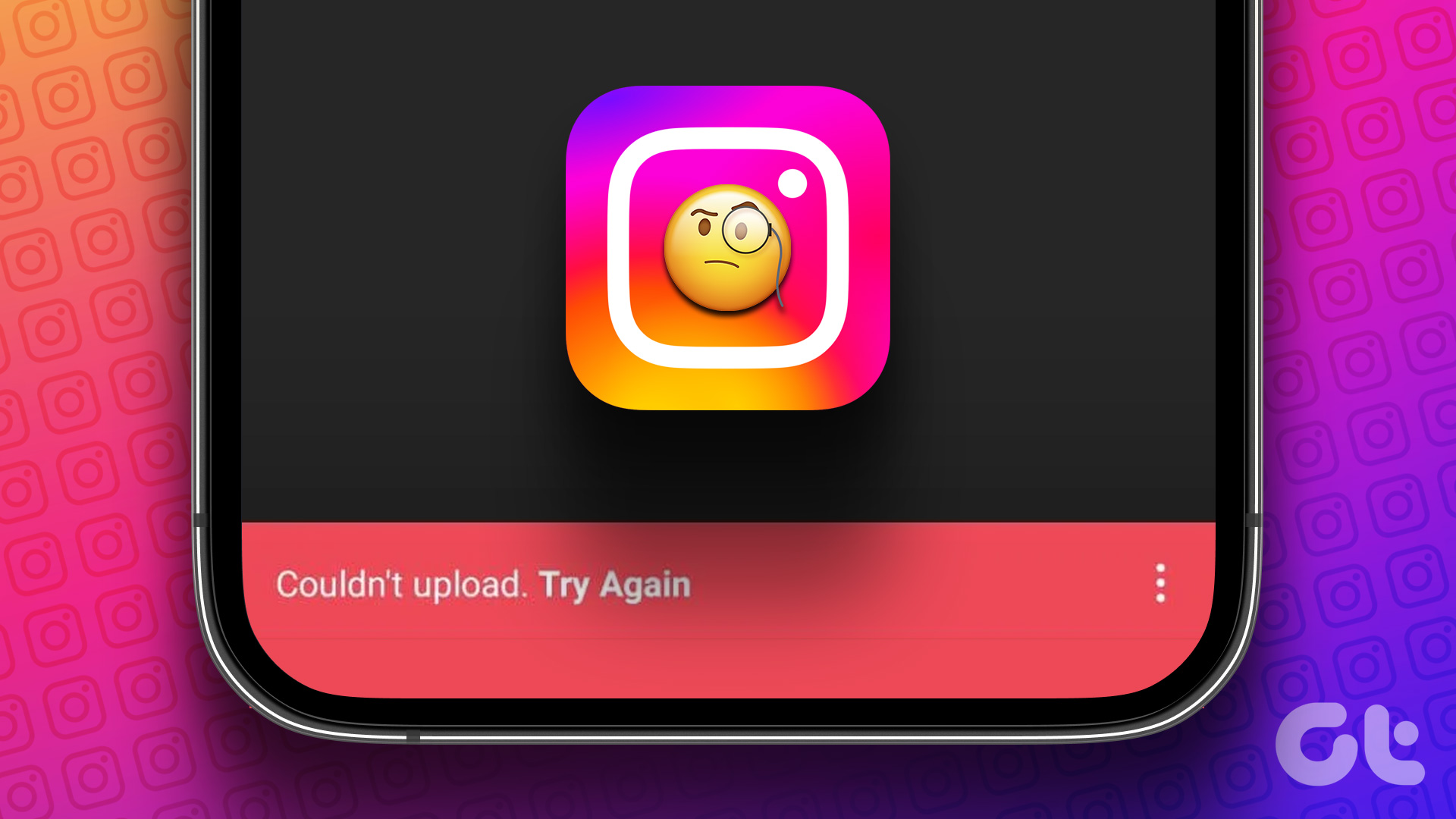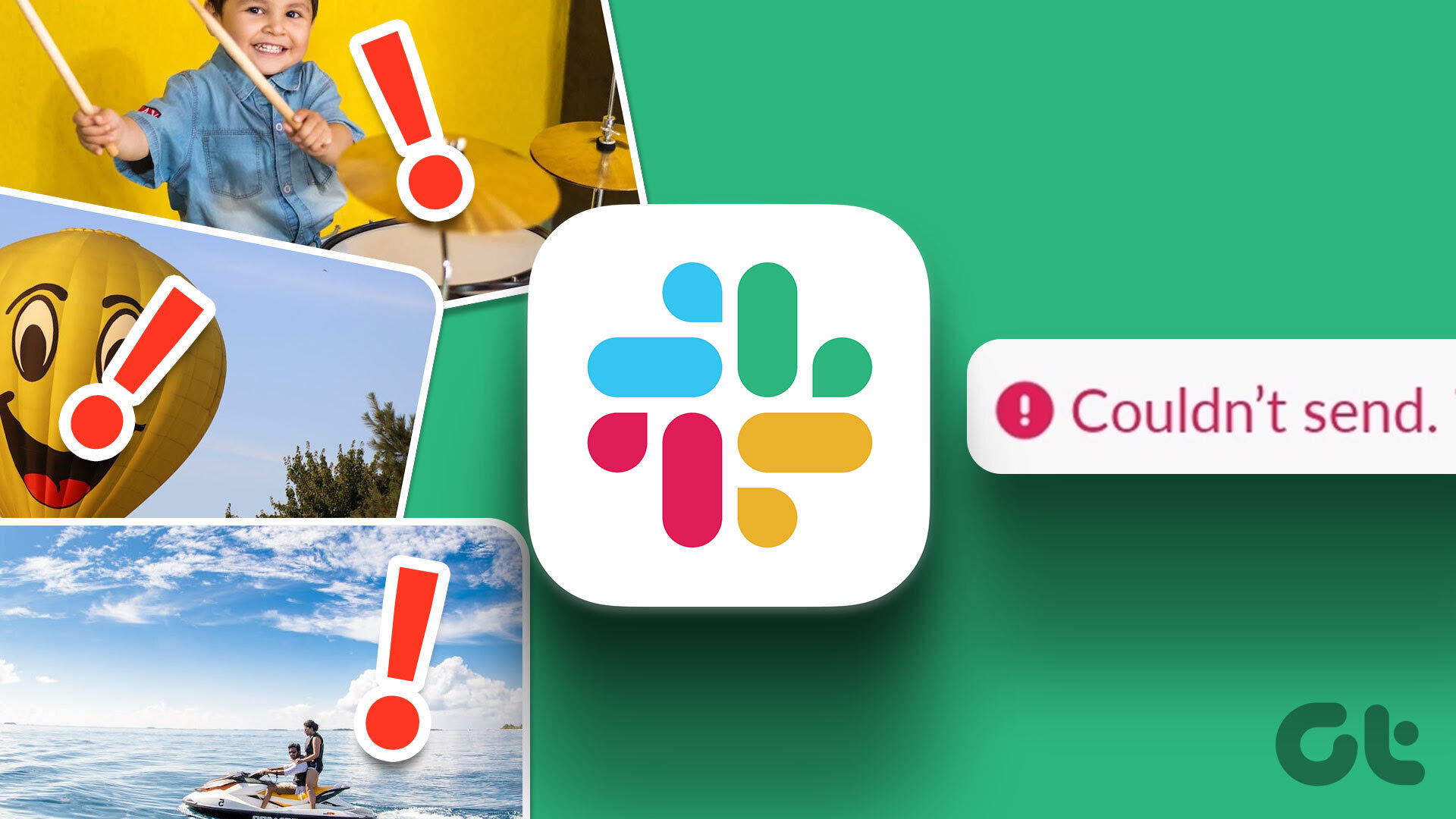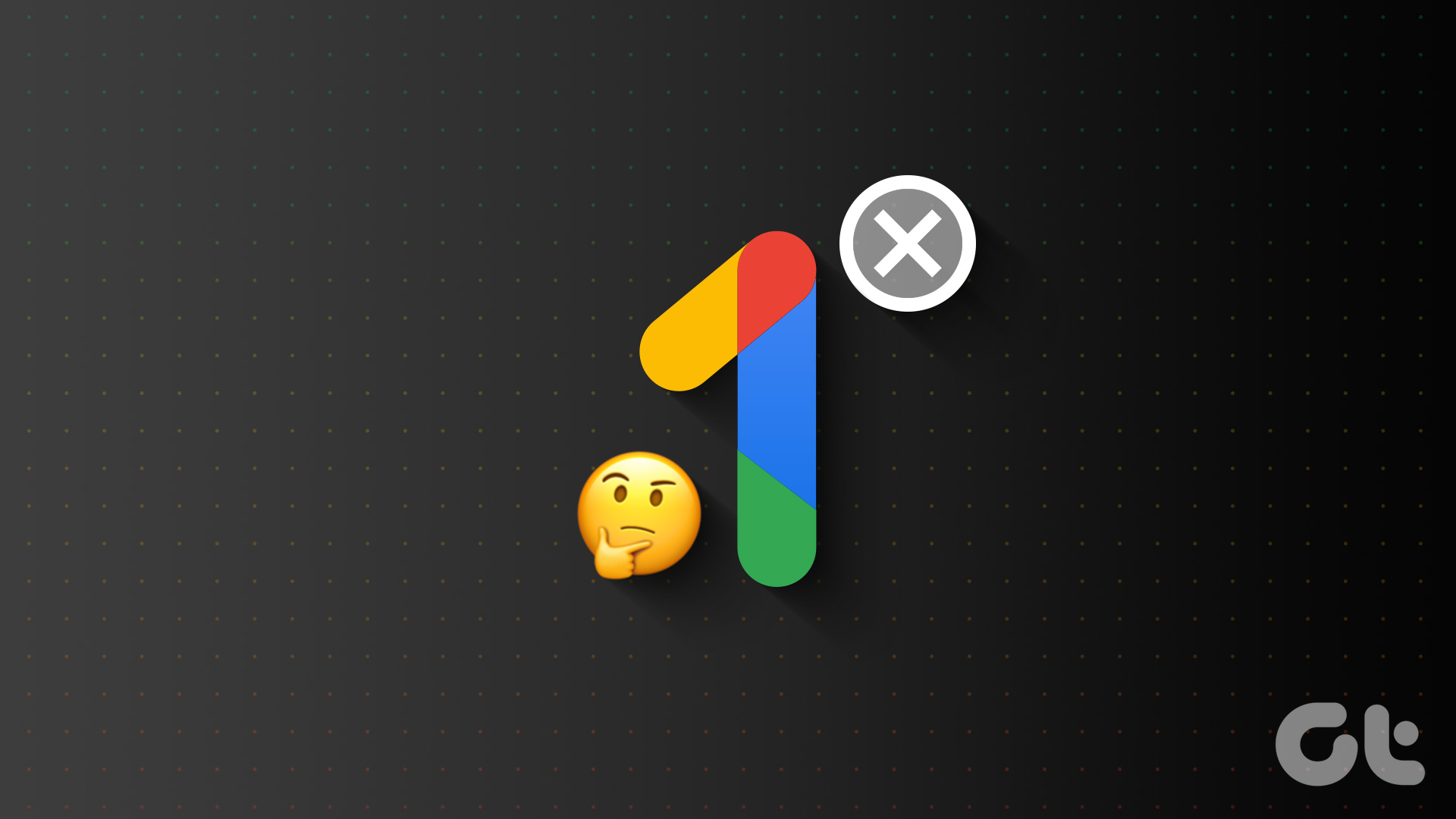Facebook story stuck on sending can be confusing and frustating. Before you move to Instagram or TikTok to share stories, use the troubleshooting tricks below to fix the problem with Facebook stories.
1. Check the Internet Connection
Let’s cover some basics first. You’ll need to ensure an active internet connection on your phone before uploading a story on Facebook. If your phone has a slow or sketchy network connection, the Facebook app won’t upload stories. You can use apps like Speedtest to confirm a double-digit internet speed on your phone. Download Speedtest on iPhone Download Speedtest on Android You can also temporarily enable Airplane mode on your iPhone or Android and try again. Android users can swipe down from the home screen and access the option from the quick settings menu. iPhone users can use the Airplane mode from the Control Center menu.
2. Restart Facebook
You can restart Facebook and try uploading a story again from your Android or iPhone. Step 1: Swipe up and hold from the bottom to open the app switcher menu on your phone. Step 2: Swipe up on Facebook to close the app completely.
3. Check Facebook Servers
You can’t upload a video as a Facebook story when servers face an outage. You can confirm the issue by visiting Downdetector. When you search for Facebook, you can notice the high outage spikes and user comments complaining about the same. In that case, you can’t check Reels, fails to play videos, and other basic tasks. You’ll need to wait for the company to troubleshoot server-side issues. Once Facebook fixes the issue, open the app again and upload stories without breaking a sweat.
4. Turn off VPN
Facebook may become slow or not work properly on an active VPN connection. While a VPN network is useful for masking your IP address and browsing history from the local ISP (Internet Service Provider), apps like Facebook and Instagram may face issues. You should turn off VPN on your phone and upload a story again.
5. Clear Facebook Data
Facebook collects cache in the background to improve the app’s performance. Sometimes, the app collects a corrupt cache and troubles you with basic tasks. You can clear Facebook cache and try again. Step 1: Long-tap on the Facebook app icon and open the app info menu. Step 2: Select Storage and cache and tap Clear cache from the following menu.
6. Use Facebook Desktop or Web
Although the story options are limited on the Facebook web, it’s still a neat alternative to mobile apps. Here’s how you can use Facebook desktop or web version to upload a text or photo story. Step 1: Visit Facebook on the web and login wit your account details. Visit Facebook Step 2: Select Create story. Step 3: Use the settings icon at the top to tweak privacy settings. Create a photo or text story from the same menu.
7. Authenticate Your Facebook Account Again
The Facebook story stuck on sending might be due to an account authentication error. You can log out from your account login with updated account details. Step 1: Open the Facebook app on your phone and tap on your profile icon in the top-right corner. Step 2: Scroll down and select Log Out.
8. Update Facebook
An outdated Facebook app on your phone may leave you with issues like being unable to upload stories. The company regularly releases app updates to improve the performance and add new features. You can head to the Play Store or App Store and install the latest Facebook version.
9. Reset Network Settings
Facebook stories not uploading error may be due to incorrect network settings on your phone. You should reset the network settings and try again.
iPhone
Step 1: Open the Settings app and scroll to General. Step 2: Tap ‘Transfer or Reset iPhone’ and select Reset. Step 3: Tap Reset Network Settings.
Android
Step 1: Launch the Settings app and open General Management. Step 2: Tap Reset and select Reset Network Settings. Read our post on implications of resetting network settings on your phone.
10. Reinstall Facebook
If none of the tricks, reinstall Facebook and upload stories without any issue.
iPhone
Step 1: Long-tap on the Facebook app icon and select Remove app. Step 2: Tap Delete app and install the app from the App Store again. Step 3: Get the Facebook app from the Apple App Store. Download Facebook for iPhone
Android
Step 1: Long-press on the Facebook app and open the app info menu. Step 2: Tap Uninstall and delete the app. Step 3: Get the Facebook app from the Google Play Store. Download Facebook for Android
Share Your Memories on Facebook
Facebook has nailed to story experience with neat features. However, a Facebook story stuck on sending can leave you with bad taste. Which trick worked for you? Share your findings in the comments below. The above article may contain affiliate links which help support Guiding Tech. However, it does not affect our editorial integrity. The content remains unbiased and authentic.