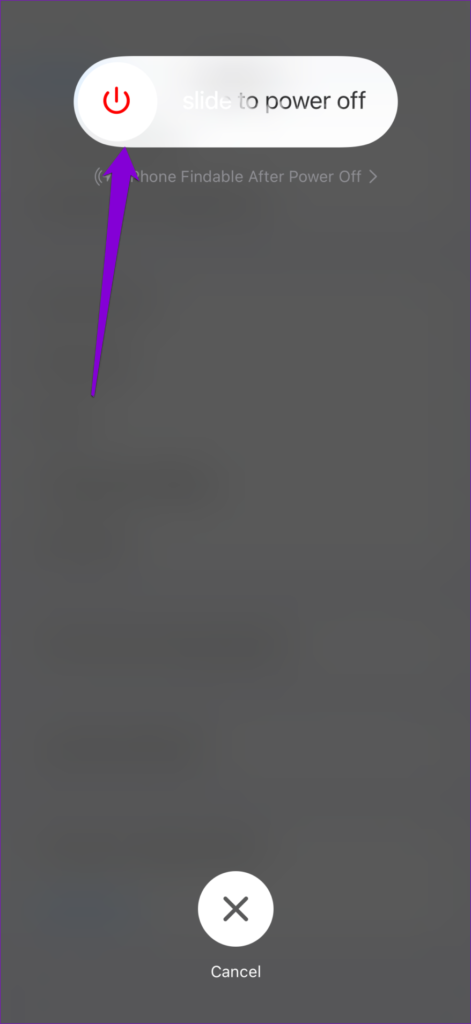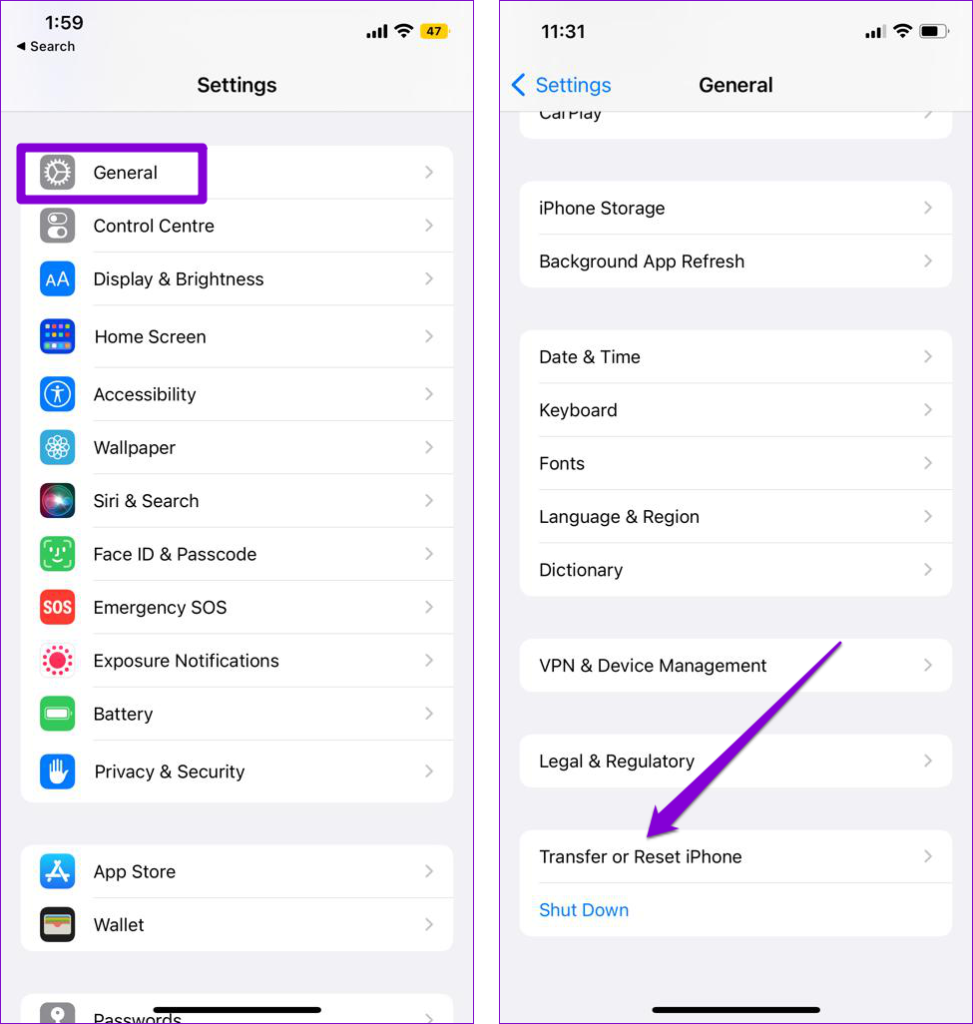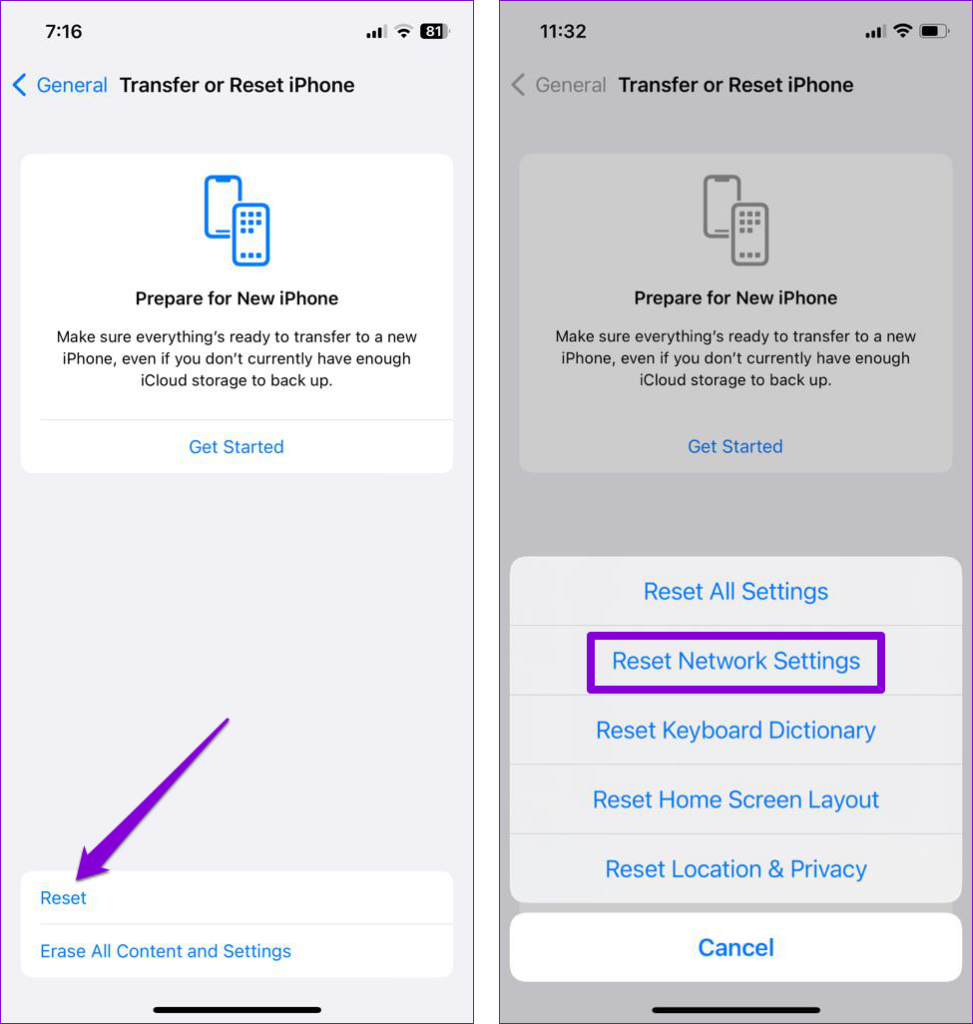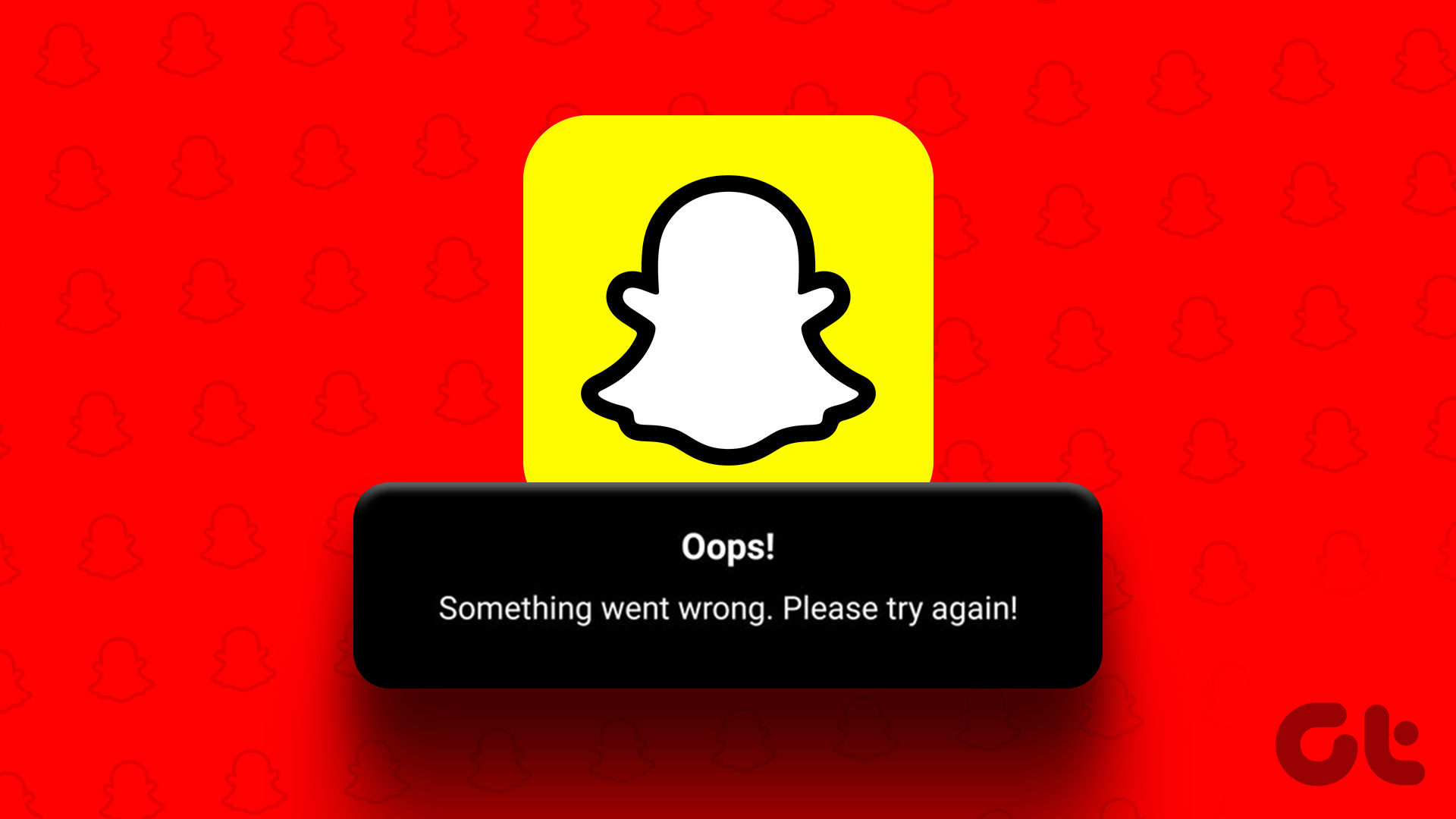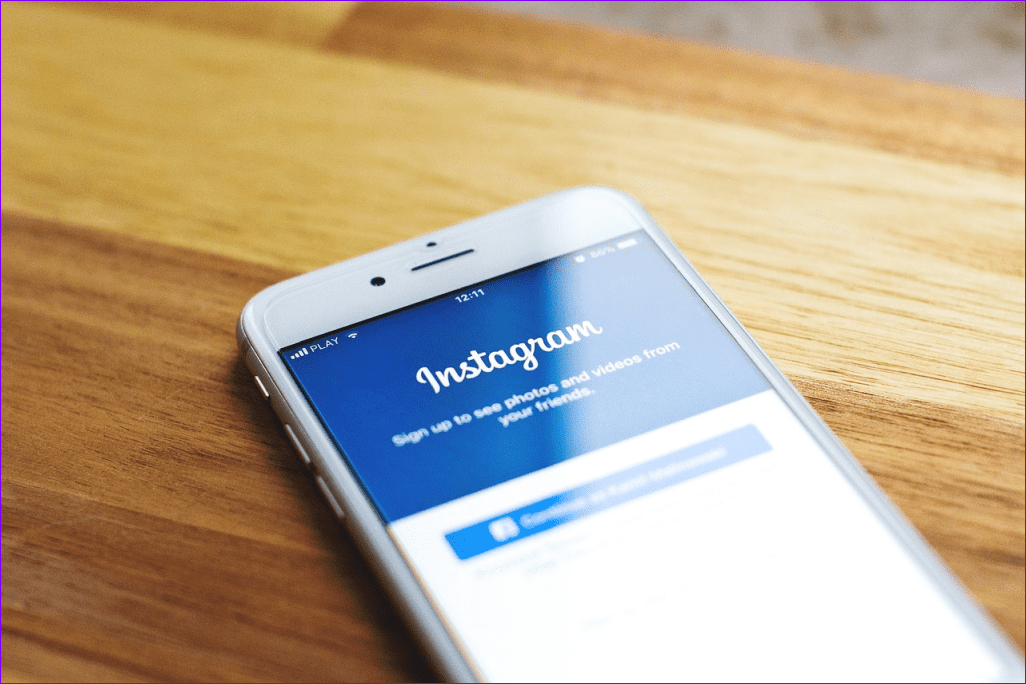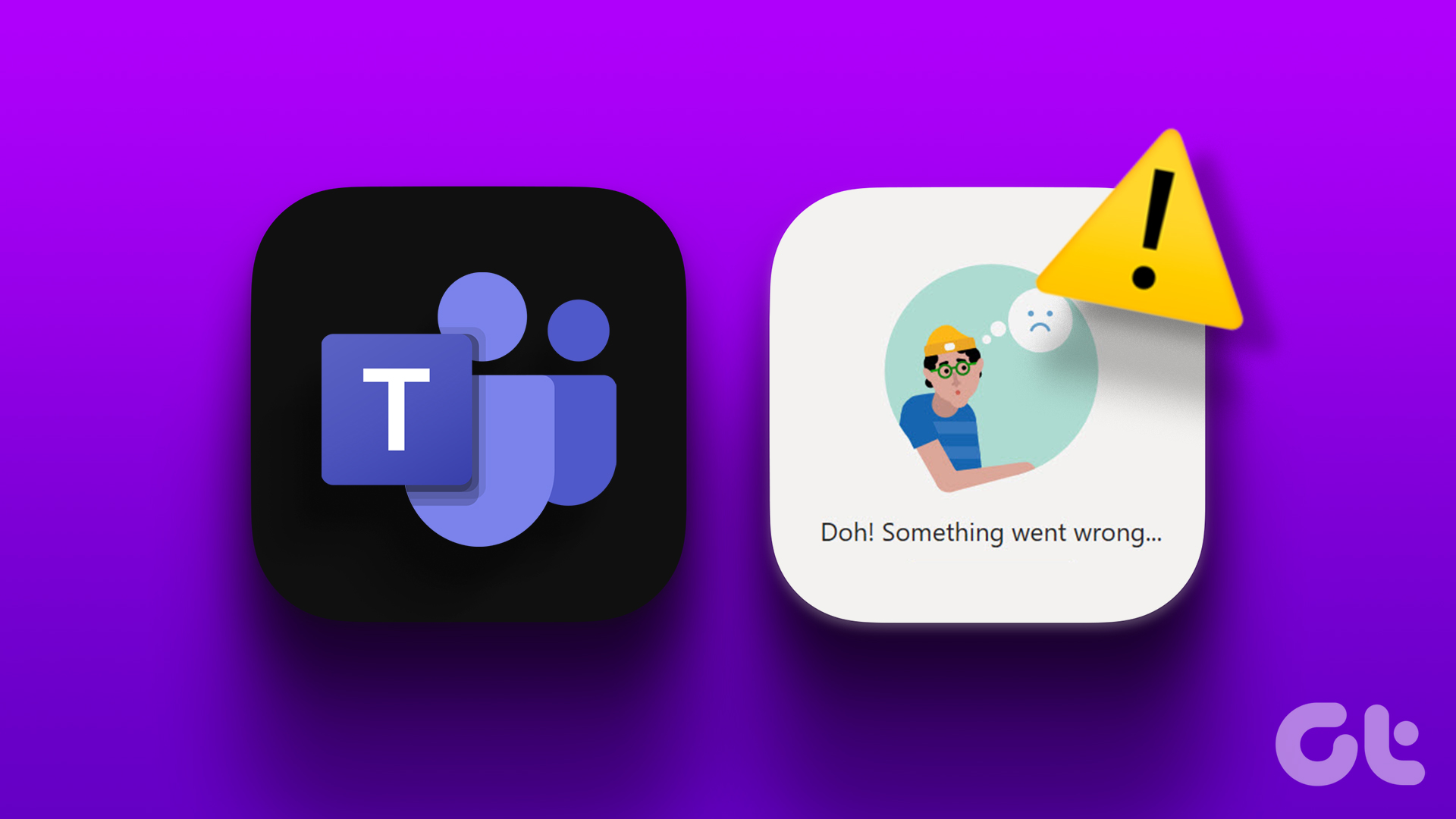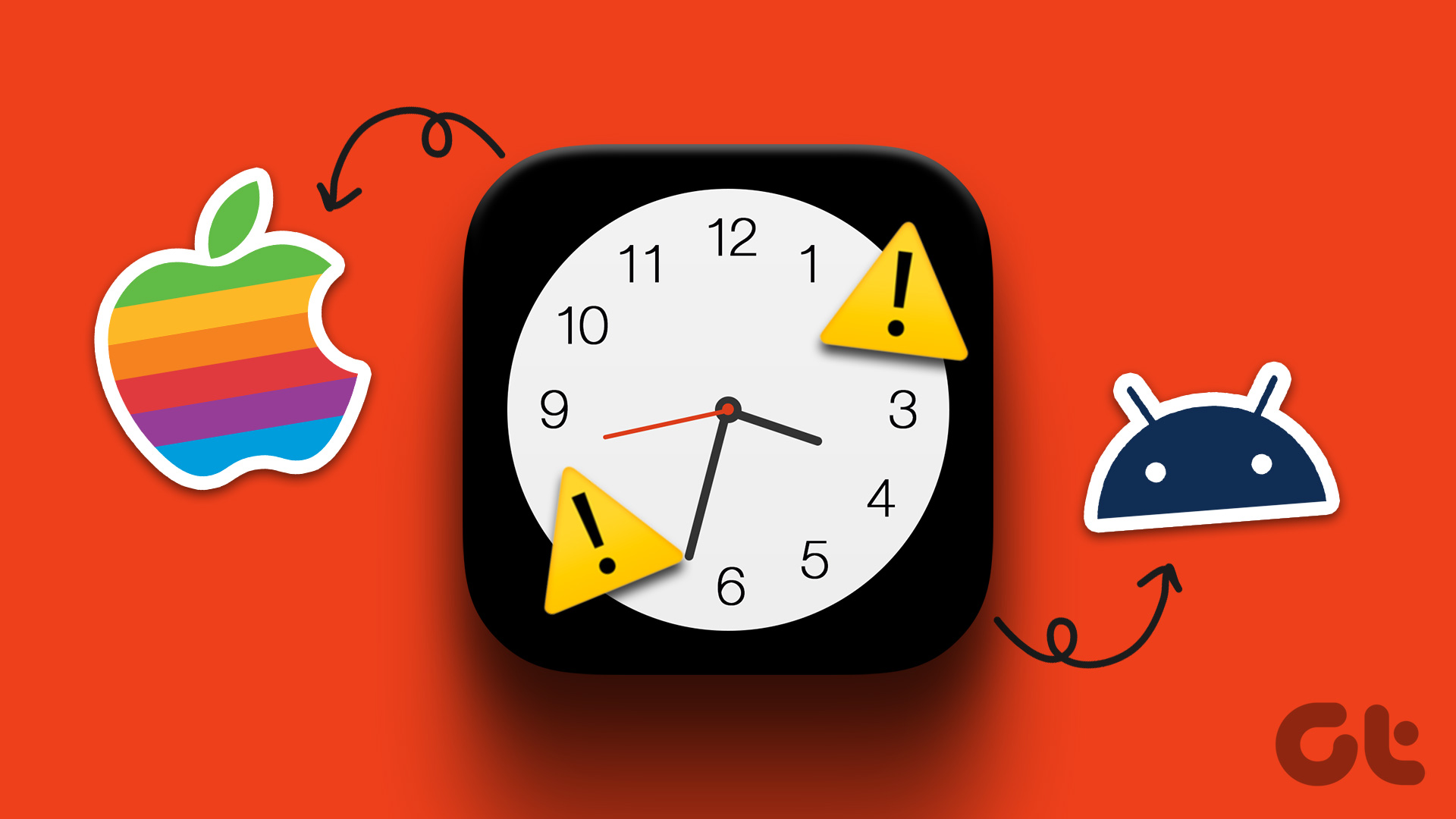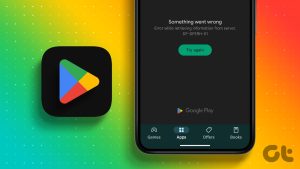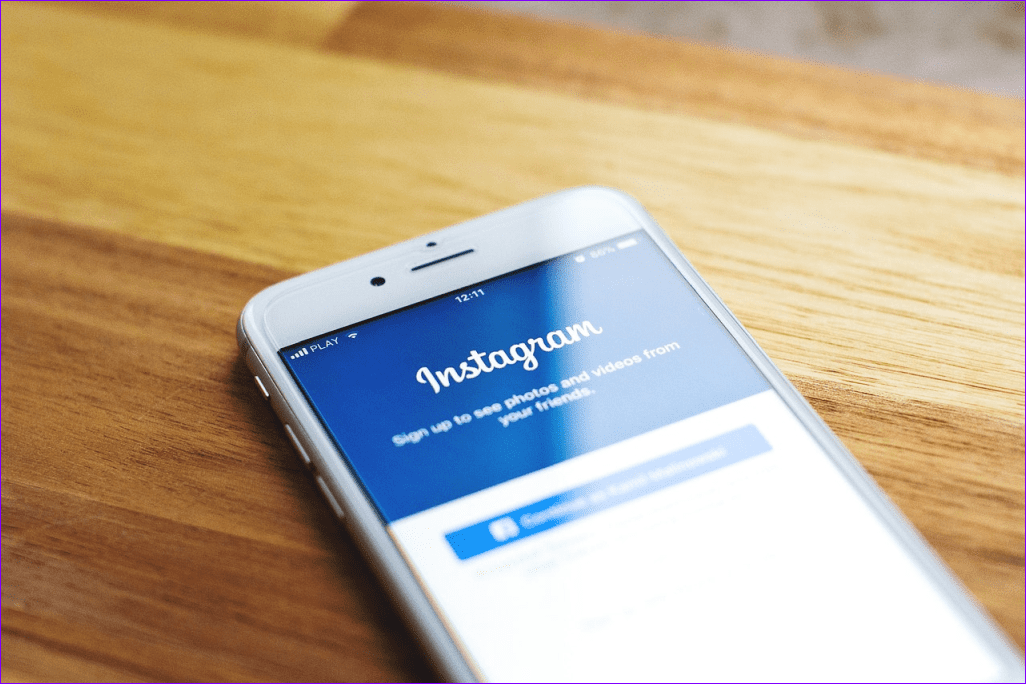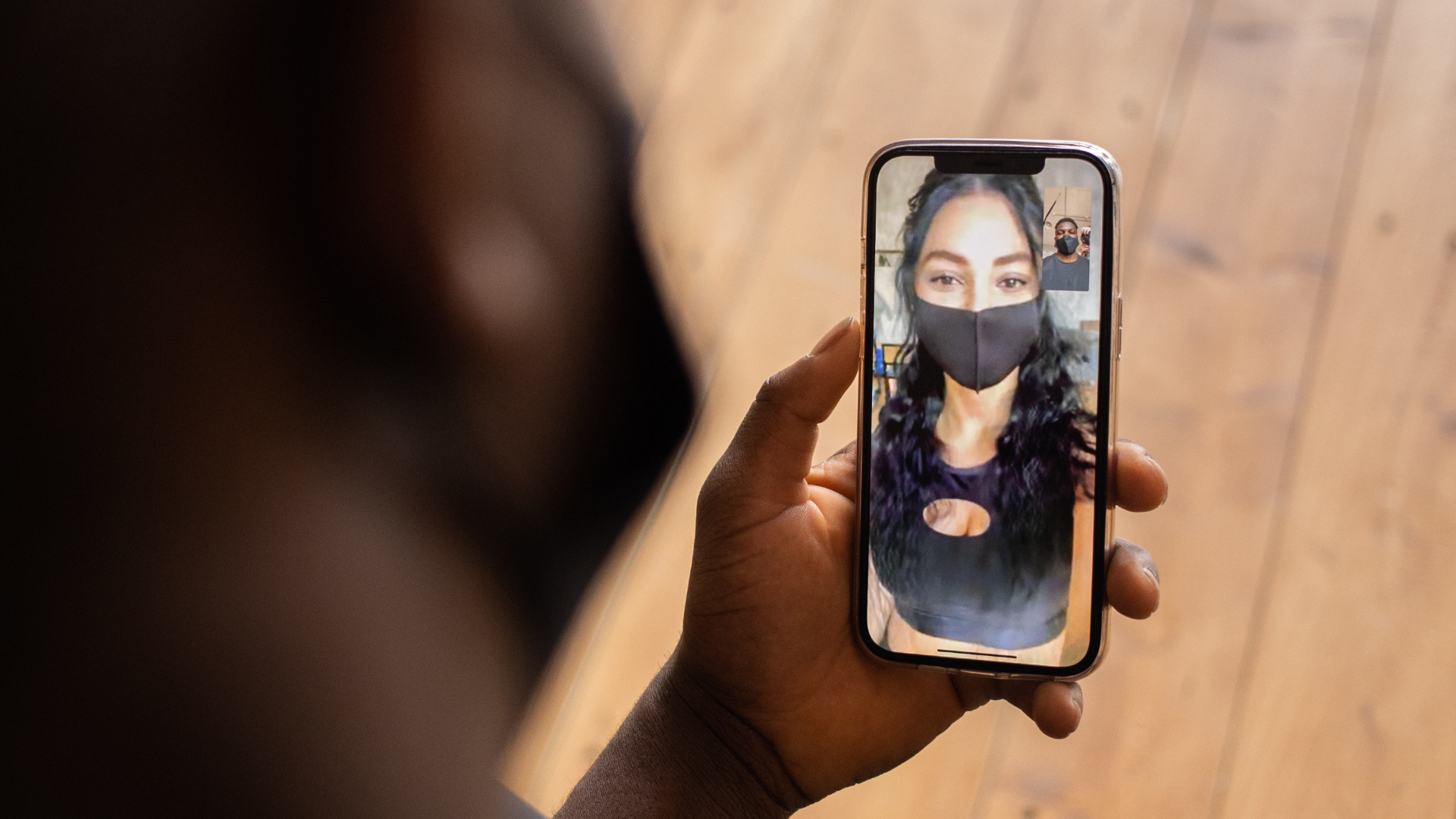While the reason behind this could be anything from an unreliable internet connection to an outdated app, fixing the issue isn’t too difficult. To help out, we have listed all the possible solutions to address this annoying error message. So, let’s start.
Why Does the ‘Something Went Wrong, Tap to Retry’ Error Appear in the YouTube App
The primary cause of the ‘something went wrong’ error message in the YouTube app is a weak or unstable internet connection. That said, temporary app-related glitches can also contribute to the occurrence of this error. Aside from the above, issues with YouTube’s servers can also result in such error messages. If that’s the case, you have no option but to wait for YouTube to resolve the issue on their end.
How to Fix the ‘Something Went Wrong, Tap to Retry’ Error in the YouTube App for iPhone
Now that you understand why this error message appears, let’s explore all the available solutions for fixing it.
1. Turn the Airplane Mode On and Off
Toggling airplane mode usually takes care of any minor network-related issues on your iPhone. If it’s just a one-off glitch that’s causing YouTube to show the ‘something went wrong’ error, enabling and disabling the airplane mode should help. Open the Settings app and toggle on the switch next to Airplane Mode. Wait for a minute or so, and then turn it off.
2. Make Sure YouTube is Allowed to Use Mobile Data
Your next step is to ensure that YouTube is allowed to use mobile data on your iPhone. For that, open the Settings app and scroll down to tap on YouTube. Then, enable the toggle next to Mobile Data.
3. Check if YouTube Is Down
Although rare, YouTube servers can also experience downtime. Hence, it’s a good idea to check YouTube’s server status before trying other solutions. Websites like Downdetector actively track service outages for several apps and services, including YouTube. You can visit Downdetector to see if others are facing similar issues. Visit Downdetector
4. Use YouTube in Incognito Mode
If YouTube’s servers are running all right, you can try using the app in incognito mode. This will help you determine if there’s an issue with your account. In the YouTube app, tap the profile icon in the top right corner and select the Turn on Incognito option. Then, try playing any video to see if it loads fine.
5. Sign Out of the App and Sign Back In
Another thing you can do is sign out of the YouTube app and sign back in. If the ‘something went wrong’ error is occurring due to an authentication issue with your account, signing out and signing back in should help. Step 1: Open the YouTube app and tap the profile icon in the top right corner. Step 2: Tap on your account name and select the ‘Use YouTube signed out’ option. Step 3: Tap the profile icon again and select the Sign in option. Sign back into your account and check if the error still appears.
6. Restart Your iPhone
Restarting your iPhone is an effective way to fix all kinds of temporary glitches with it. If this error is caused by a malfunctioning background process, a quick restart should help. For iPhone X or newer models, press and hold the Sleep/Wake button along with one of the volume buttons, and then use the slider to power off your iPhone. On older iPhones, press and hold the Sleep/Wake button until the slider appears, and use it to shut down your iPhone. Wait for your iPhone to shut down completely, and then press and hold the Sleep/Wake button to turn it back on.
7. Update the YouTube App
Using an outdated version of the YouTube app can also give rise to such errors. Open the App Store on your iPhone and check if a newer version of the app is available. YouTube for iPhone Once updated, try using the YouTube app again and check if the issue is still there.
8. Change DNS Server
By default, your iPhone uses the DNS server your ISP (Internet Service Provider) provides. However, issues with that default server can cause apps like YouTube to malfunction. You can try switching to a different DNS server to see if that helps. Step 1: Open Settings on your iPhone and select Wi-Fi. Tap the info icon next to your Wi-Fi network. Step 2: Scroll down to the DNS section and select Configure DNS. Step 3: Select Manual and remove any prefilled entries under DNS Servers. Step 4: Tap Add Server and type 8.8.8.8 in it. Create another entry and type 8.8.4.4 in it. Then, hit Save.
9. Temporarily Disable VPN
Are you using a VPN connection to watch YouTube videos that are otherwise not available in your country? If so, issues with the VPN provider can trigger such errors in the YouTube app. Hence, it’s a good idea to disable your VPN connection momentarily and see if that works.
10. Reset Network Settings
It’s possible that a recent change made to the network settings of your iPhone has caused this error. Instead of verifying each of your network settings individually, it’s easier to reset them all and start over. Step 1: Open the Settings app, tap on General, and select ‘Transfer or Reset iPhone’ from the following menu. Step 2: Tap on the Reset option at the bottom and choose Reset Network Settings from the menu that appears. Enter your lock screen password to verify your identity, and follow the on-screen prompts to finish the network reset process.
Enjoy Seamless Streaming
Watching YouTube on your iPhone is all fun and games until a cryptic error like ‘something went wrong, tap to retry’ interrupts your experience. Hopefully, one of the above solutions has proven useful, and the YouTube app is now working smoothly on your iPhone. The above article may contain affiliate links which help support Guiding Tech. However, it does not affect our editorial integrity. The content remains unbiased and authentic.