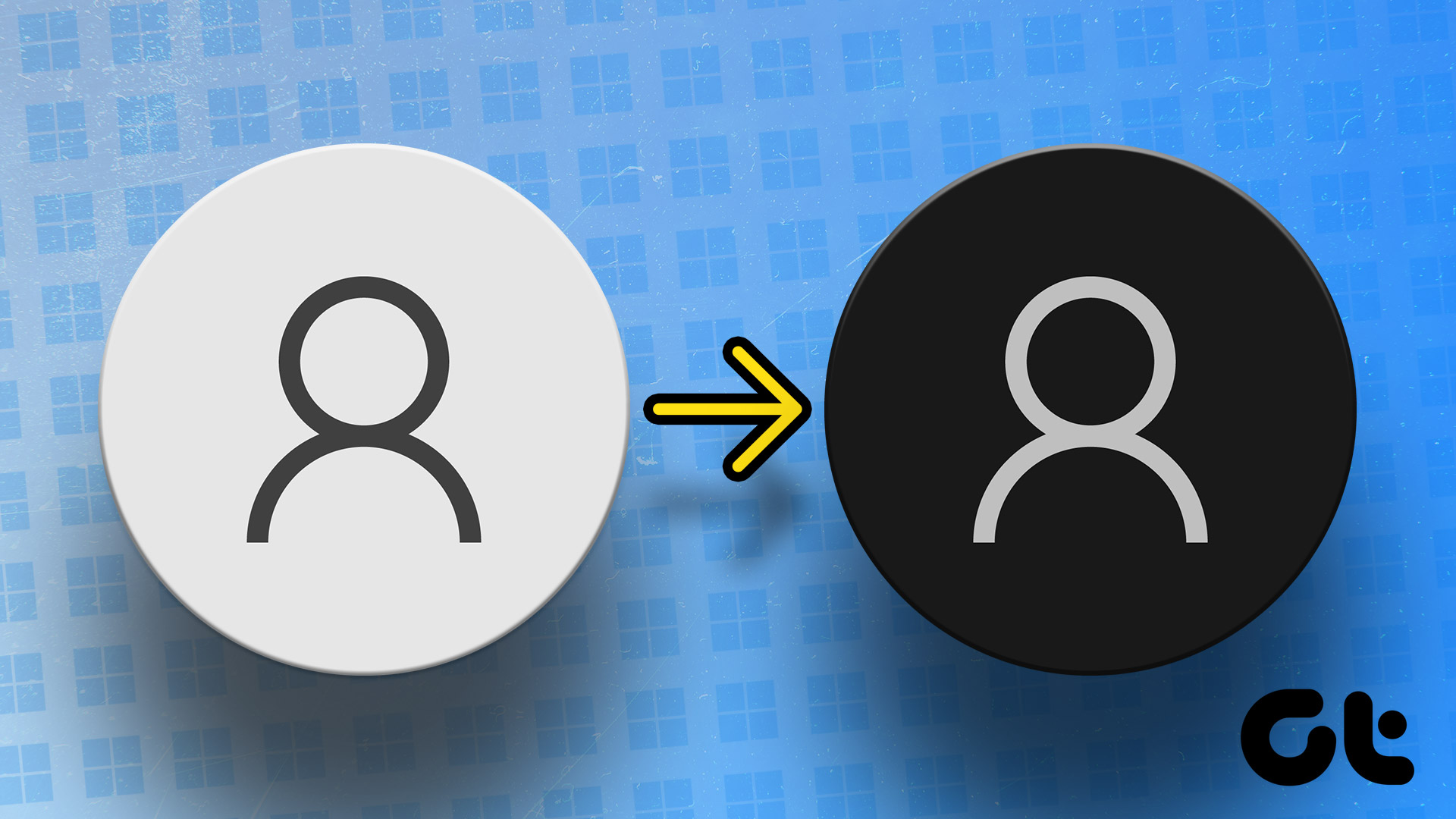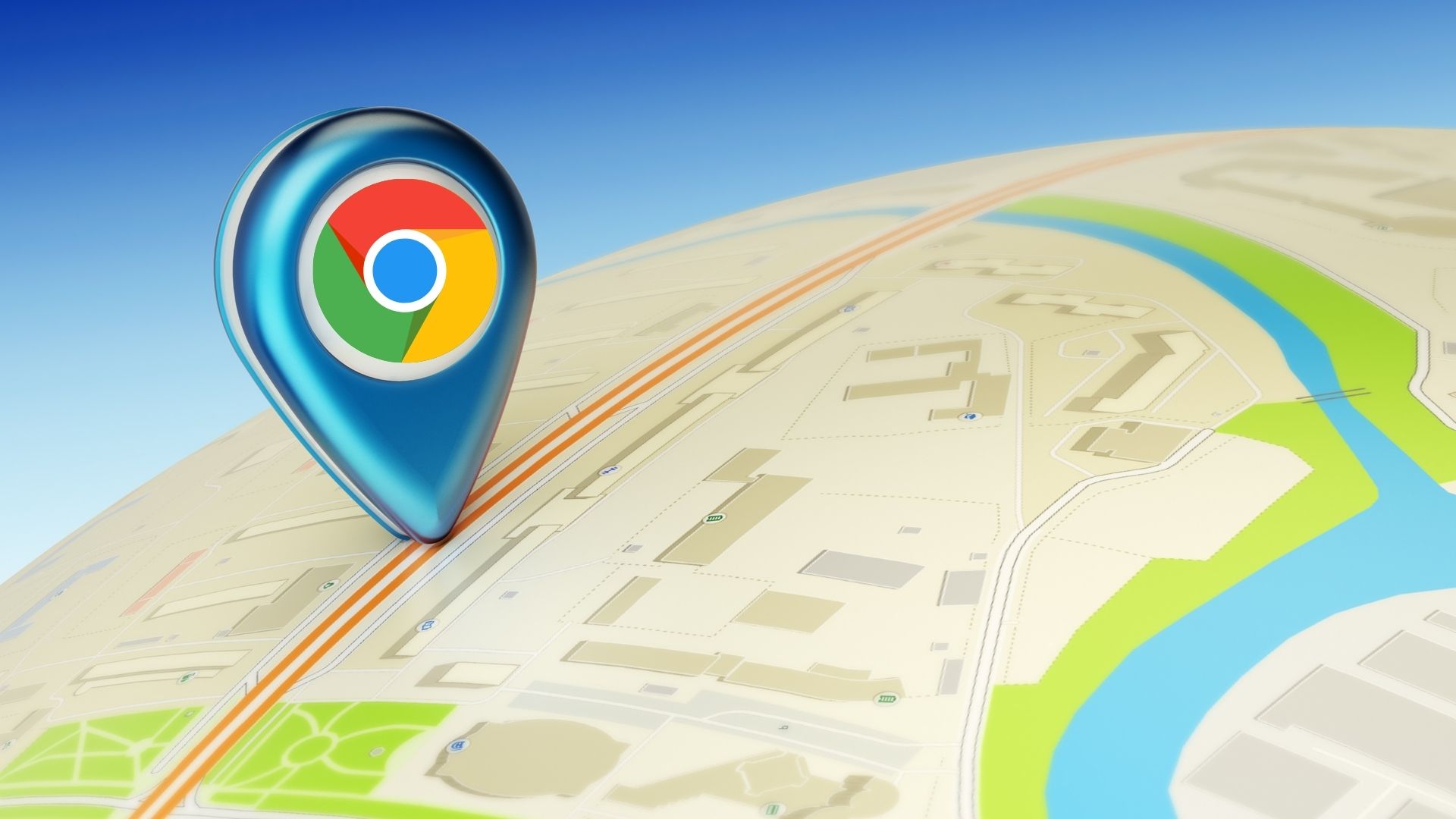So many of us use WhatsApp daily but we don’t understand the app completely – how it handles data, how we can be secure, how to block spam and marketing contacts and how to keep our conversations safe and backed up. If you’re a frequent WhatsApp user, these are the things you should know. Don’t worry though, I’ve got you covered. Here are the top 10 WhatsApp tips you should know about.
1. Last Seen, Privacy and Blocking
On Android go to Settings -> Account -> Privacy to hide the coveted last seen timestamp, profile picture and status. You can also just leave it on for your contacts. On this page you’ll also find an easy way to block people. Instead of going into their chat and digging through multiple menus each time, just tap Blocked contacts button. Tap the + button you’ll see a list of all your contacts. Tap the ones you want to block. The procedure on the iPhone is similar.
2. Disable Auto Download For Media
On Android go to Settings -> Chat Settings -> Media auto-download and you’ll find options that say ‘When using mobile data’, ‘When connected on WiFi’ and ‘When roaming’. Tap on each of them and uncheck all the options. Now, no media will be auto-downloaded. On the iPhone, turn off the option that says Save Incoming Media from Chat Settings.
3. Managing Notification Sounds
Settings -> Notifications allows you to manage sound and notifications for messages and groups. From here you can easily turn off sounds and notifications for groups if you’re starting to get annoyed by them.
4. Migrating To A New Number
From Settings -> Account -> Change number you can migrate all your info, groups and settings to the new number. First confirm your old number, enter your new number and you’re done. On the iPhone the same can be done via Settings -> Change Number.
5. Back Up Messages
On Android you can back up your conversations (including media) to your local storage from Chat Settings. You can then email yourself a conversation as well. On the iPhone conversations can be backed up to iCloud. There’s also an Auto Backup feature that takes care of backups for you. Everything other than the videos will be backed up and when you re-install the app, all your conversations from the last backup will show up.
6. Restore Messages
As stated above, restoring old backup on iPhone is pretty painless. As long as you have iCloud backup turned on, the restore process will take care of itself. The process on Android is similar although not as automated. When you reinstall the app, it will look for backups or copies of conversations on your SD Card, if it finds anything it will ask you if you want to restore it. Say Restore and everything will be back to as you left it. If you have an old backup that you have stored on your PC, you can restore it manually on Android. Spot the WhatsApp folder on the internal/SD card storage that was created by the app and rename it to something else. Now paste in the folder that you had backed up to your phone and all your conversations should be back.
7. Lock Down WhatsApp
Some things should be private, including your WhatsApp conversations. If you’ve got a particularly snoopy friend or an overly concerned mum, it’s best to put WhatsApp in lockdown mode. Check out our guide on two apps on Android that allow you to do just that. Thanks to the way iOS is built, you can’t lock specific apps. But you can do it if you’re jailbroken using a tweak called iAppLock.
8. Managing And Deleting Media Files On Android
Android’s file system is as open as a soccer field. So you can use a powerful file explorer like ES, navigate to the WhatsApp folder and delete any space-consuming video or photo directly. Check out our detailed guide here.
9. Send Files That Are Not Officially Supported On Android
WhatsApp has limited file sharing capabilities. You can only send certain file types and they can’t be bigger than 15 MB. But there’s a way to circumvent this limitation. Download an app called CloudSend, upload your file through it, copy the link and send that to your friend. When your friend clicks on it he’ll be able to download your file without any restrictions. Here’s a detailed guide on the process.
10. Using WhatsApp From PC Using Rooted Android Phone
Oh yes. This is not a phony app or a process that involves installing BlueStacks or something similar on PC and then fooling WhatsApp by spoofing the phone number. No, this is legit over-the-air transfer of messages from your rooted Android phone to a PC running a modern browser. What you do is install the WhatsAir app on your phone, grant it superuser permissions and then enter the address and password it gives you in a browser on your PC. WhatApp messages will now come through your Phone to the PC browser and the replies will be sent back to the app promptly. Learn more about the process here.
What’s App?
Did I miss something? Have a WhatsApp trick that you just can’t live without? Share with us in the comments below. Top image via Álvaro Ibáñez. The above article may contain affiliate links which help support Guiding Tech. However, it does not affect our editorial integrity. The content remains unbiased and authentic.