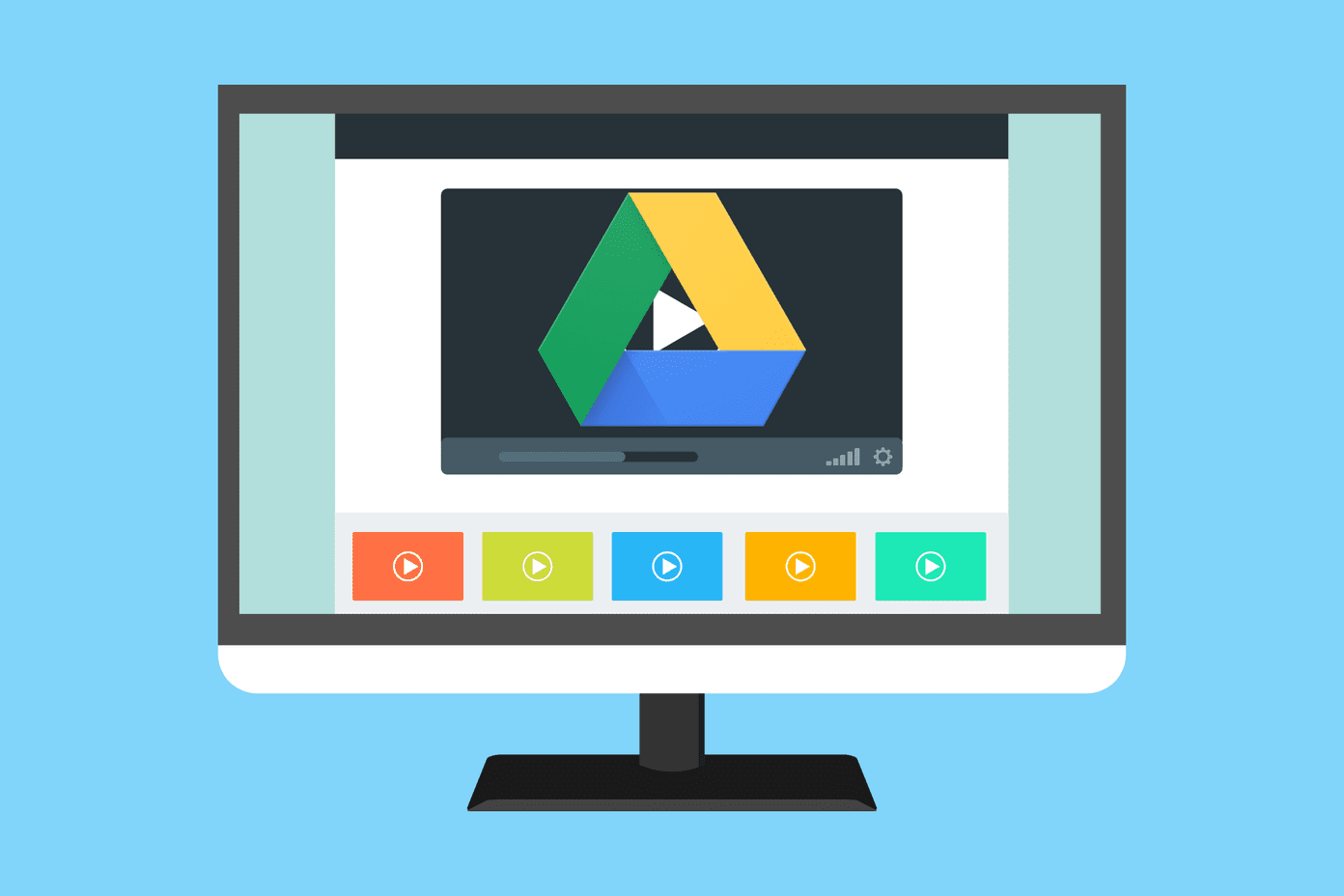In 2016, Google announced Google Allo and Duo apps for Android and iOS users. The company quietly shifted the Hangout branding to the enterprise users and retained Allo and Duo for the consumers. Unfortunately, Google Allo never gained traction among the users, and the search giant scrapped the project in 2018. The focus switched back to Google Hangouts again. Unlike Google Allo, Google Hangouts has a capable web version, it’s perfectly integrated with Gmail service, and the feature list is good enough to keep the users in the loop. Google Duo offers video and voice calling, but it misses the important chat function. And here is where Google Hangouts comes in. It has chat, stickers, voice, video calling, and some fun elements too. And the service’s web availability makes it a solid rival to some of the popular options out there, including Skype and Zoom. In this post, we are going to talk about eleven best Google Hangout keyboard shortcuts for Windows and Mac. You can memorize them, and I’m sure your Google Hangouts experience will further improve to the next level.
1. Close Chat Window
Google Hangouts displays a different chat window to showcase conversation. Unlike WhatsApp or Telegram, the service opens the chat pop-up at the bottom when you start a conversation. You can minimize them, and you can use the ‘Esc’ shortcut on Windows or Mac to close the chat window.
2. Hangouts Settings Menu
Google offers a bunch of settings on the Hangouts web. Users can tap on the hamburger menu at the upper left corner and then go to Settings. Alternatively, you can type H (for the hamburger menu) followed by M keyword to open the Settings menu.
3. Open Invite Menu
Google Hangouts lets you invite other users to the platform. Google offers a dedicated invitations menu to handle the invites. Open the hamburger menu and go to invitations. Also, you can type H-word followed by I key on the keyboard to reveal the menu.
4. Open Search Bar
Google offers several ways to contact a user on the Hangouts. You can search for them using the phone number or the email ID. For that, you should open the search bar on the Hangouts. Use the keyboard shortcut of H followed by Q on the Hangouts, and it will open the search bar. From there, you can search the users and even create a new group.
5. Access Archived Chats
Google Hangouts offers the ability to archive a chat from the main menu. Right-click on the conversation and tap the archive button. To access those chat threads, one can type letter H followed by A on the keyboard to open the archived chat menu.
6. Open Phone Menu
Do you know you can place a call with Hangouts? For that, you need to navigate to the phone menu and then call the users. Use the keyboard shortcut H followed by P to open the phone section.
7. Move to First Conversation
Google Hangouts offers a bunch of options and settings menu in the web app. From any screen, you can move back to the first conversation in the chat menu using the keyboard shortcut. I use it all the time. Type H followed by C and Google Hangouts will move to the first chat thread. Now, let’s talk about some of the keyboard shortcuts to improve the chat experience.
8. Move Dancing People in Chat
For fun parts, Google Hangouts offers several options. You can send emojis, stickers, but my favorite part is a bunch of keyboard shortcuts to pop-up lively fun elements in the chat. During a conversation, you can type /pitchforks, and it will move a group of dancing people in the chat.
9. Add a Live Ponies in a Chat
Want to highlight a live pony in a chat? You can type /ponies, and it will display live ponies running through the chat screen. Google desperately wants to change Hangout’s image here. They are adding more keyboard shortcuts for such fun parts. Let’s dig a couple of more keyboard shortcuts.
10. Change Chat Background Color
Google Hangouts lets you customize the chat background for each conversation. By default, it uses the boring grey background. But you can change that by typing /bikeshed in the conversation. If you don’t like the revised background, then re-type the keyboard shortcut to change it. The change reflects in the current chat only. And when you refresh the page or open the Hangouts again then the chat background moves back to the default grey one.
11. Move Multiple Ponies Run Across Screen
Loved the above keyboard shortcut to run the ponies on a chat screen? Then you will appreciate this shortcut even more. Type /poniestreams and Hangouts will run a group of ponies through the chat screen.
Use Hangouts Like a Pro
As you can see from the list above, Google Hangouts offers some of the best quick shortcuts to move around the app on the web. And the best part is, it’s usable on every desktop OS, including Chrome OS, Windows, Mac, and even Linux. Next up: Skype also offers some of the productive keyboard shortcuts for navigation. Read the post below to find more about that. The above article may contain affiliate links which help support Guiding Tech. However, it does not affect our editorial integrity. The content remains unbiased and authentic.