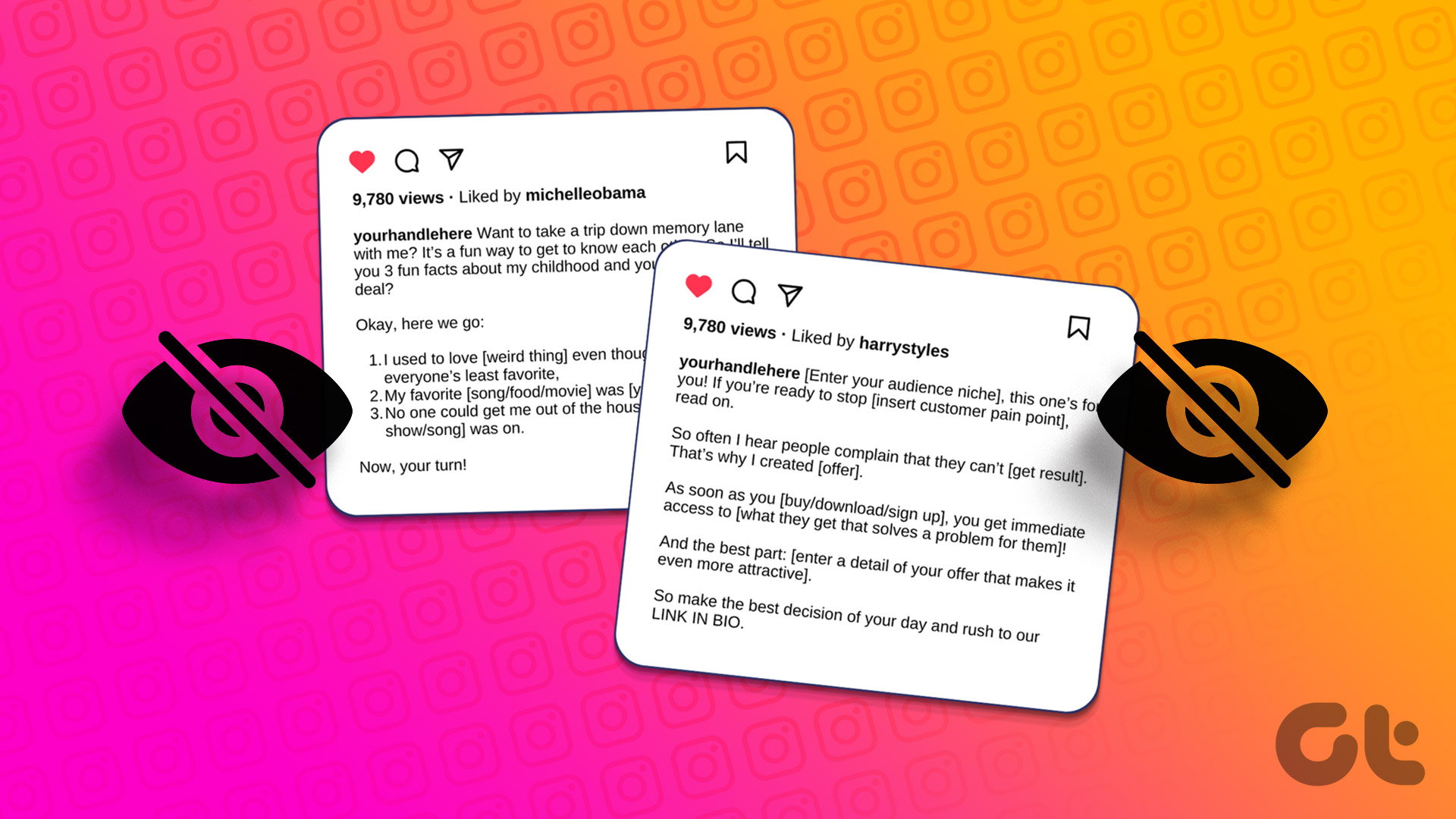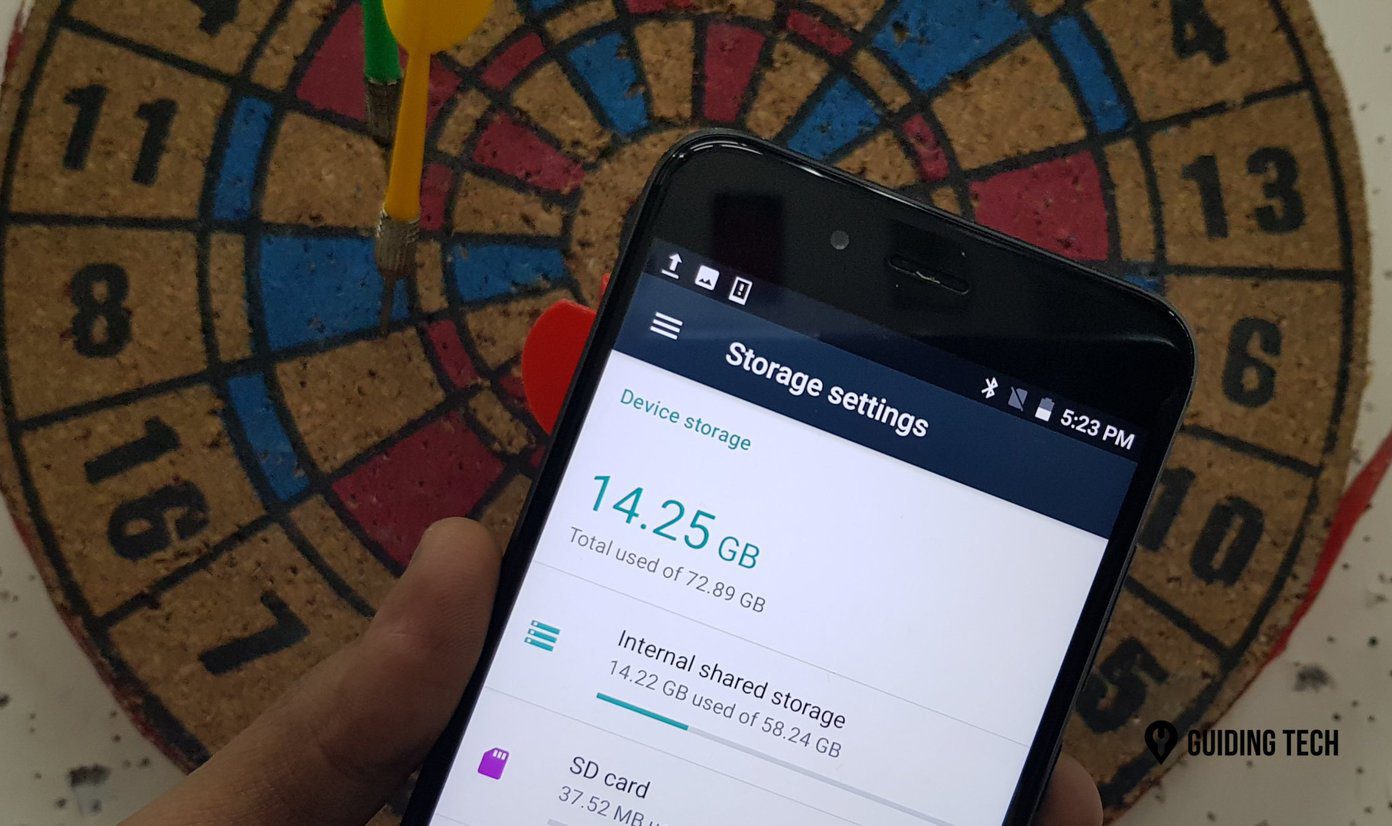Or what if you regularly accumulate lots of confidential links that you’d rather stop others from having access to in a shared device scenario? That’s where Chrome’s support for extensions come into save the day. So, here are three great extensions that let you easily secure your bookmarks. Each one has its unique characteristics. Read on to find out what fits you best.
1. Hush – Private Bookmarking
Hush is a terrific looking add-on and the only one on this list that works purely in Incognito mode. Keep in mind — you need a yearly or a monthly subscription to use most available features ($9 per/year or $1 per/month). However, the basic functionality should help you get through most Incognito sessions with minimal fuss. Hush – Private Bookmarking After installing Hush, allow the extension access to Incognito mode. It will prompt you to add a password, and you need to use that password whenever you want to add or access new bookmarks. The extension runs entirely external to the Chrome bookmark manager, but you can import existing bookmarks into Hush if you upgrade to the paid version. Whenever you want to add a bookmark, simply click the Hush icon next to the URL bar, insert your password, and click Bookmark. You can also choose to bookmark all open tabs by clicking the down-arrow next to the Bookmark button, and then clicking All Tabs. Neat. When it comes to accessing your bookmarks, simply click View on the Hush pop-up, and the extension will take you to a dedicated bookmark management panel. By default, all bookmarks are present in the ‘Home’ screen. You can also create new folders, but the functionality is sadly limited to the paid version. Hence, you need to manage and sort out your bookmarks regularly to stop them from getting out of hand. The paid version ensures that your bookmarks are automatically synced with the Hush servers online. That means that you can easily access them from other devices while also acting as a handy backup. But what if you don’t want to upgrade? Instead, you can choose to create fully encrypted backups by manually exporting your bookmarks. Click the gear-shaped icon, click Export Bookmarks, and copy the contents in the box to paste it in a text file. Only your Hush password can decrypt the text. If you pay, you get other benefits such as the ability to create shareable links that automatically expire after a specified time. And considering that the extension works pretty well, it’s a worthwhile investment to make if you deal with Incognito mode regularly. However, there are complaints from users on the Chrome Web Store who had faced difficulties when it came to canceling their subscriptions, so you may want to think twice before upgrading to the paid version.
2. Secure Bookmarks
Secure Bookmarks appears a little dated, especially on Chrome’s latest Material Design 2.0 theme. However, it’s completely free, works in regular and Incognito modes, and provides in-depth bookmark management features. Secure Bookmarks Just like with Hush, you need to create a password to get started. To bookmark any webpage, all you’ve got to do is to click the Secure Bookmarks icon and then click Add Bookmark. You can create new folders on the fly right from the Hush pop-up as well. To explore more possibilities with the extension, click the Settings icon. You then have access to a configurations panel with chock-full of options neatly categorized into side-tabs labeled Settings, Import & Export, Backup, and Reset. They are pretty much self-explanatory and allows for serious functionality. For example, the Import & Export option lets you easily import existing Chrome bookmarks into the extension with a drag and drop function by selecting individual items or folders. Alternatively, you can transfer bookmarks stored within Secure Bookmarks to the Chrome bookmark manager as well. The Settings side-tab, on the other hand, provides you with some customization options. You can choose to automatically sign out of the extension after a certain amount of time, determine the size of the Secure Bookmarks pop-up, or even add a context menu entry to save links without having to open them directly. When it’s time to take a backup of your bookmarks, use the Backup tab. It works just like the one in Hush (minus the cool aesthetics), where you need to copy and paste encrypted text to a text file. Additionally, you can also choose to save your bookmarks in various unencrypted formats — TXT, HTML, etc. Overall, the Secure Bookmarks extension works phenomenally well. The only sore point is the extension’s inability to offer cloud-based backups, but you really can’t complain considering what it already provides without you having to pay a dime.
3. EverSync
EverSync is an extension that’s mainly designed to sync bookmarks between Chrome and Firefox. And it doesn’t fit the profile of password protecting bookmarks unless you know how its Private feature works. EverSync Add the extension, sign in with a Google or Facebook account (or create a separate EverSync account), and you are ready to go. Click the EverSync icon, click Start Synchronization, and then click Merge to sync your Chrome bookmarks with EverSync. Then, it’s time to visit the online EverHelper Account (also accessible after clicking the EverSync icon). You should see all of your Chrome bookmarks synced to it, but what makes it special is its ability to secure bookmarks by making them ‘Private.’ Click the padlock-shaped icon next to a bookmark to do that. Bookmarks secured that way are only visible after clicking the Private tab on the left pane of the EverHelper Account. Now comes the fun part. Sync your changes back to Chrome. And voila! That will remove the private bookmarks automatically from the Chrome bookmarks manager, which means that they are only available from your EverHelper Account. In a nutshell, using EverSync means that you can go about dealing with bookmarks, as usual, sync them to your EverHelper Account, secure the bookmarks that you want, and then sync back your changes. As long as you remember to sign out of each session, you have fully secured bookmarks that only you can access. And you can do that from pretty much anywhere or from any other web browser as well! The extension does have a limit of 500 private bookmarks, and you need to upgrade to the Pro version to lift it ($44.99 per/year or $4.99 per/mo).
Bookmarks Locked and Secured!
It’s pretty surprising that Google Chrome (or any other browser for that matter) doesn’t provide an additional layer of protection to secure bookmarks from unauthorized access. But thanks to these extensions, it’s now possible. So, what was your favorite? Was it Hush with its crisp user interface. What about Secure Bookmarks with its plethora of free features? Or was it EverSync where you can seamlessly store any local bookmarks online that you deem as private? Do let us know in comments. Next up: Did you know that you can sync Safari bookmarks with Google Chrome on Windows in real time? Read the post from the link below to learn all about that. The above article may contain affiliate links which help support Guiding Tech. However, it does not affect our editorial integrity. The content remains unbiased and authentic.