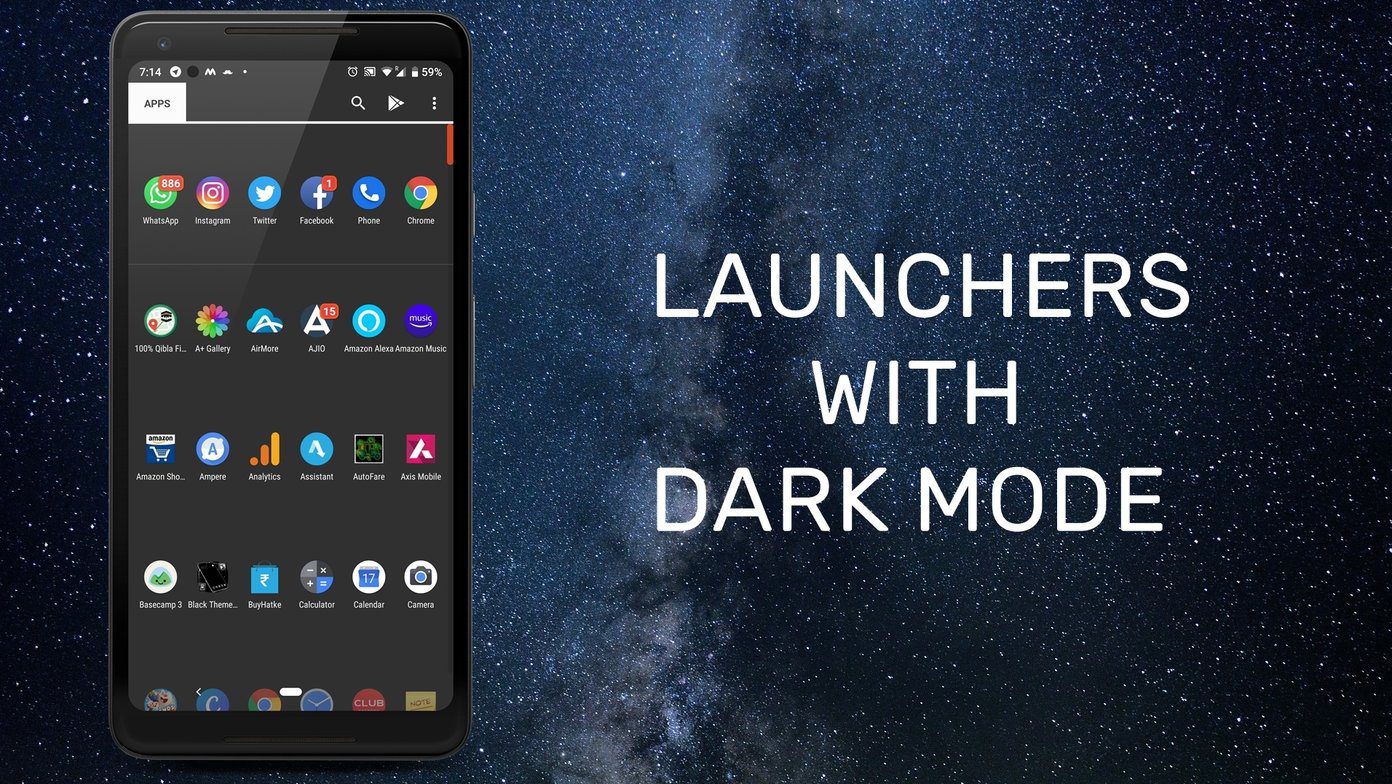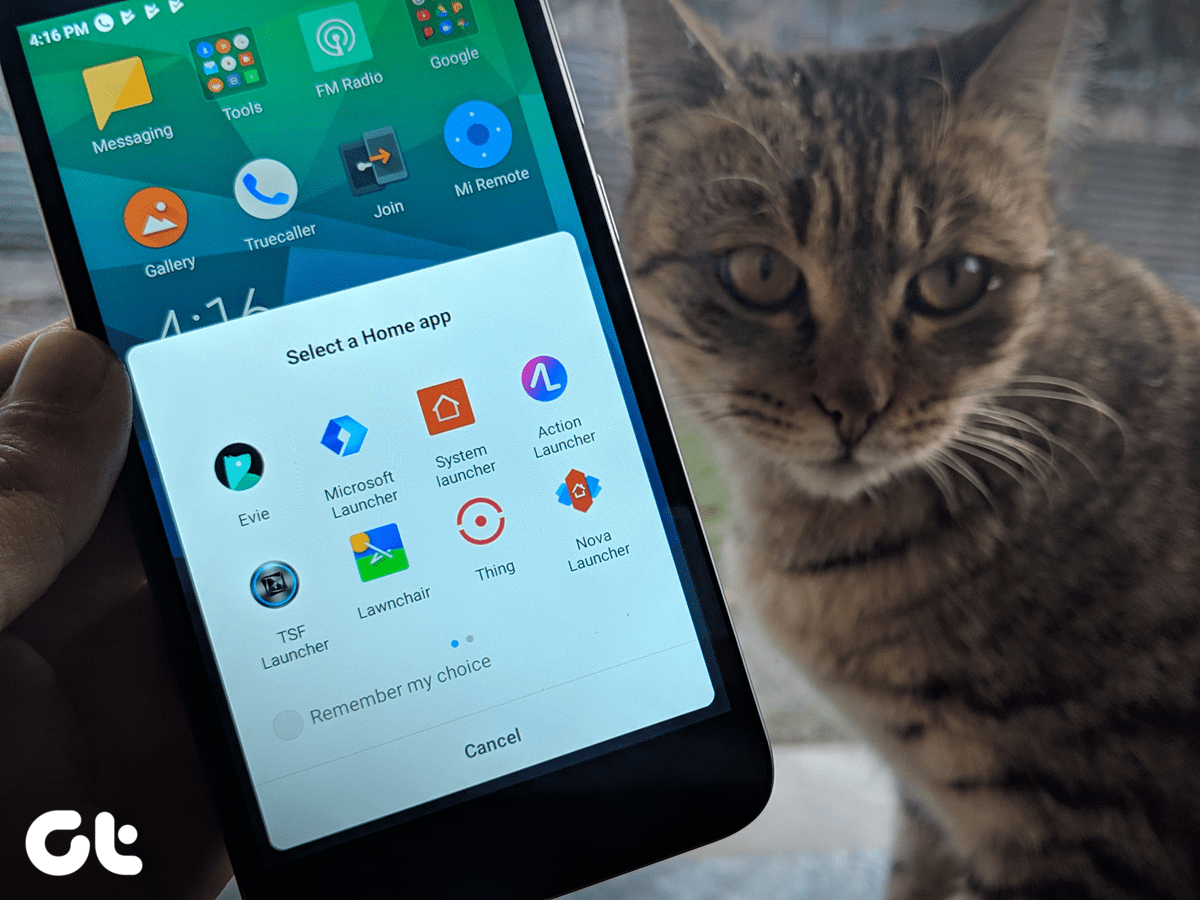Users opt for third-party Android launchers to change the theme, customize every aspect of the UI to make a personalized experience. Speaking of a personalized experience, one can apply a theme engine for a new look to the UI. Phone makers like Samsung, Xiaomi, and Huawei pack a built-in theme store to apply skins with one tap. While Asus and OnePlus add the ability to change the accent color in notification toggles and buttons. That leaves us with Google’s Pixel series, other device manufacturers, and phones running stock Android. That’s where third-party launchers chime in. In this post, we will talk about the top five Android launchers that can help you change the look of the UI, including app drawer, dock, folders, and other elements to your favorite color. Let’s get started.
1. Microsoft Launcher
Formally known as Arrow Launcher, the Microsoft garage app got renamed to Microsoft launcher. It’s now the center of attention for the software company as they prepare to release Android-based devices in 2020. Microsoft launcher is mostly focused on the productive side, but it does come with some of the best customization options. One such function is the theming engine. You can go to launcher Settings > Themes and choose from the various options. They include dark, light, and transparent themes. It lets you adjust the blur opacity and apply the effect to all screens. Another excellent touch is the ability to change accent color. It ranges from various color options, including Blue, Red, Orange, Green, Purple, and more. Theme function is just the tip of the iceberg. Other features include my feed menu, Windows Timeline integration, news add-on, bing search, and more. The app is free to use. Windows 10 users will appreciate the seamless sync between the phone and laptop. Download Microsoft Launcher for Android
2. Nova Launcher
Nova one needs no introduction. The fan-favorite Nova launcher is known for its excellent customization capabilities. One can change every detail of the UI from the settings menu. First, let’s talk about theming options. What you can change and how to perform that? Go to Nova Settings, and you will see various sections to customize. Unlike Microsoft, Nova won’t give you a single menu to manage colors. You need to go to every menu to make the changes. For example, one can go to the Home screen menu and change the page indicator color. In the App Drawer, you can change the background color, scroll bar color, and transparency. Nova’s night mode lets you apply a grey or pure dark theme to search bar, app drawer, drawer icon, and folders. Other functions include gesture support, Sesame integration, hide apps, customize home screen, app drawer, and more. The app is free to use, but some functions fall under the premium umbrella. Download Nova Launcher for Android
3. Action Launcher
If you feel Microsoft’s theming style too minimal and Nova is over the top, then you will find a perfect balance with Action launcher. It offers a Quicktheme option in the Settings menu. From there, you can change the color of a Search box, Action Search background, App Shortcuts, All apps background, dock background, folder background, and more. I like how Action launcher has kept all the options under one roof. It also lets you change the transparency in all the sections. You can see the live preview from the app itself. There is a neat option to colorize your home screen to match the wallpaper. The app takes the cue from the applied wallpapers and changes the color accordingly. I prefer that all the time. Other options include quickdrawer to access the apps in no time (big fan of it), Google feed menu, gestures, pop-up widgets, and more. The biggest selling point of Action launcher is quick access to all apps and widgets with a single tap. Action launcher is free to use, but the functions like pop-up widgets and few customization options come wearing a one-time $5 price tag. Download Action Launcher for Android
4. Smart Launcher 5
All the options above let you change the color of the UI sections, such as home screen, app drawer, dock, and more. And they require you to go through countless options for the desired outcome. None of them provide ready-to-go themes from a dedicated store. And here is where Smart Launcher comes in. Go to Smart Launcher Settings > Themes and choose download themes option. With a single tap, you can change the look of the search bar, app drawer, icons and apply a matching wallpaper. Most themes are free, but some are paid too. So, keep that in mind. Besides that, I like how Smart Launcher 5 ditches the traditional app drawer and opt for a personalized menu with app categories. Other theming options include ambient theme, blue effect, dark mode, and rounded corners. Smart Launcher 5 competes closely with Microsoft Launcher and costs $5 to unlock all the options. Download Smart Launcher 5 for Android
5. HiOS Launcher
HiOS is purely a theme-based launcher. It relies on its looks to draw the users. The launcher offers dedicated sections of themes and wallpapers. The theme store lets you change the wallpaper, themes, fonts, and icons with a single tap. Swipe left, and you can access the default wallpapers from the feed menu. I like how the launcher has integrated Twitter trends in the search bar. It’s a great addition for power users. Overall, the launcher resembles the Chinese skins from Oppo, Vivo, and Redmi. If you are a fan of that style, then you will surely appreciate the HiOS launcher. Download HiOS Launcher for Android
Play with Colors on Android
The default Blue accent with light/dark theme is getting repetitive on Android. For users like me, who want to apply different colors throughout the UI, the launchers above give the ability to make the changes on personal taste. Use them and share your ultimate home screen in the comments section below. Next up: Some Android launchers do come with annoying ads. Read the post below to see the Android launchers without ads. The above article may contain affiliate links which help support Guiding Tech. However, it does not affect our editorial integrity. The content remains unbiased and authentic.