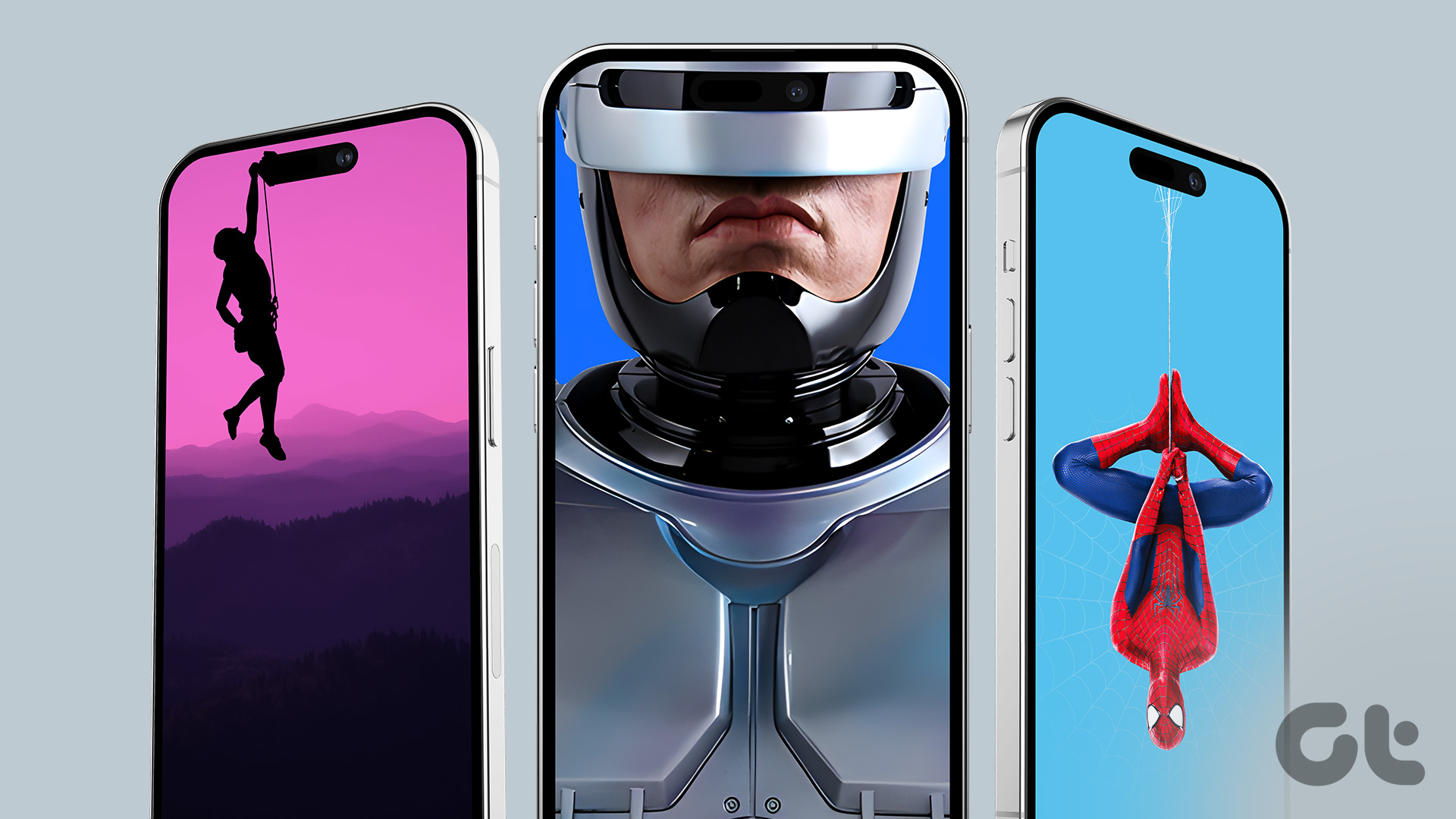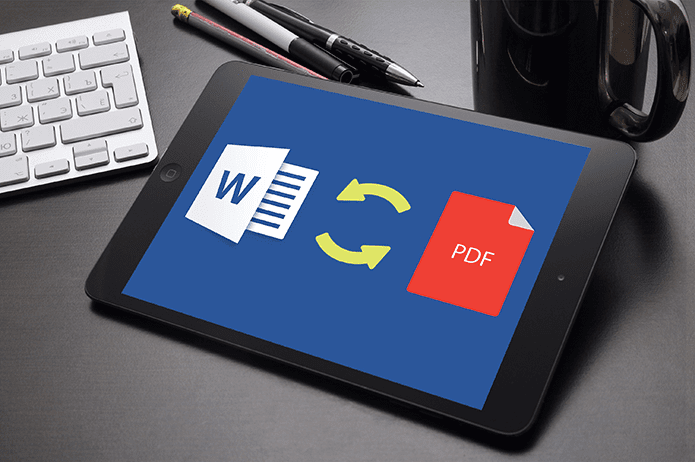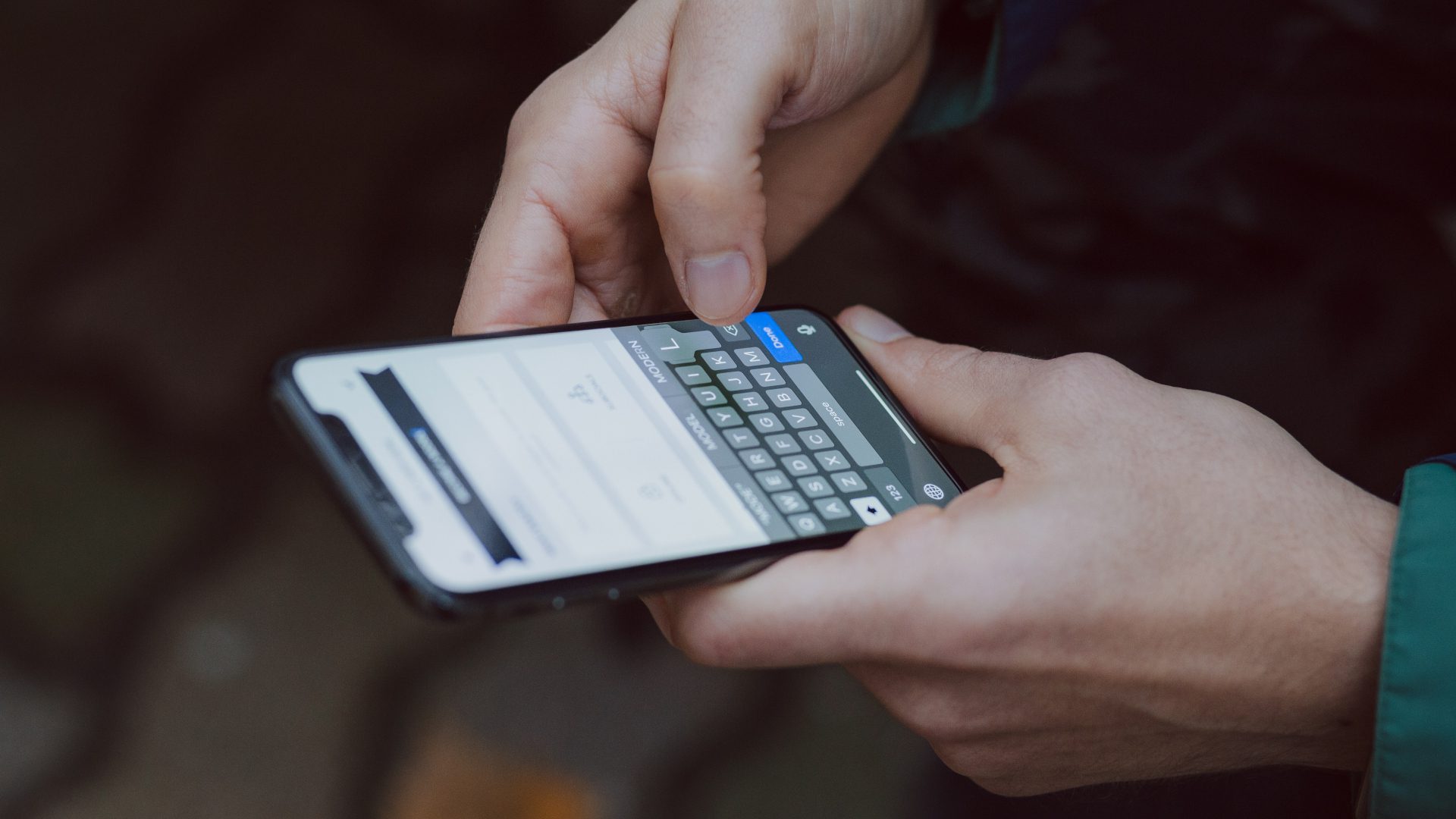One striking difference you will notice especially when switching from a Samsung or Huawei phone to iPhone is the Camera app. Apple’s usual approach of ‘We know what’s better than our customers’ works well in most scenarios. But the one area where it has lagged or hasn’t unleashed the true potential of the class-leading A-series chips is the Camera app software. Apple often takes pride in how great an iPhone is for a professional photographer and while the claim stands true in some sense, the software and out of the box functionalities can be approved. Unlike its Android rivals, there is no manual camera control. You can’t change ISO, tweak aperture mode (one can do it only after the photo is taken), or tune shutter speed. In this post, I’m going to talk about the top five camera apps that are worthy alternatives of the default Camera app on iOS. The A12 bionic with NPU (Neural Processing Unit) is capable of handling any software changes to embrace computational photography. So might as well make the best of them.
1. DSLR Camera
If you want the full-fledged manual camera control for your iPhone, then look no further and tap on the download button below. The DSLR Camera app is wrapped in a familiar interface with many functions to choose from. The Auto mode is similar to what you can find on the default camera app. Now, tap on the shutter speed or ISO options and the app will change take you to the manual mode. You can slide the upper strip and manually change the focus on the subject. It’s similar to how you can roll-in right/left on a professional DSLR Lens to change the focus on the subject. It’s excellent for macro shots. The other functionalities include the ability to change ISO, shutter speed, filters, RAW image support, resolution, selfie portraits, AR Assistant and much more. Those features are available for the videos as well. The app supports ‘Add to Siri’ shortcuts too. Download DSLR Camera for iPhone
2. Moment
As you saw earlier, DSLR neatly organizes every function behind different menus. Moment opts for a slightly different approach. The app throws everything up front with a plethora of options. You can change the exposure, shutter speed, tweak white balance, focus, and save images in RAW format. The advanced video tools include multiple color profiles, bitrates information, RGB histogram, waveform monitor and dual-channel audio meters. One interesting element is the field of view. The app lets you select from different options including Anamorphic, Wide, Tele (if supported), Macro (For close shots), and superfish. You can also automate tasks with ‘Add to Siri’ shortcuts in the settings menu. Download Moment for iPhone
3. RAW+
RAW+ follows the WYSIWYG philosophy. Every possible option is displayed right at the start of the app. As always you can change shutter speed and ISO before snapping the photo. You can select from different filters at the top. The settings menu will let you save the images in RAW format (very helpful in after editing procedure). My only gripe with the app is an unnecessarily large photo preview, and the shutter button is actually an app logo, which may seem confusing for first-time users. Also, there is no Siri shortcut functionality. Download RAW+ for iPhone
4. Focos
Don’t get fooled by the name here. Even though the app aims toward delivering portrait shots for all iPhone models, the overall additions are much more to it. Of course, the usual manual options including white balance support, and the ability to change aperture. You can also take a live portrait selfie and can see the live data depth mapping tech in the shutter button. The latest iPhones support that functionality but its boon for those hanging out with older models. Also, you can take a photo and then change the focus in the editing app. The app will identify the select photos in the gallery app and will suggest to add a background blur to it. Apart from that, you can also add color effects, change subject focus, and add filters. The background blur has been a hit and miss for me though. In the future version, I would like to see RAW image and Siri shortcut support. Download Focos for iPhone
5. Quickshot
This one is more of a photo editing software than a camera app. But I’m including it here as it does have a couple of tricks up its sleeve. The app doesn’t offer any manual control mode. Instead, it integates two unique capabilities. One is Strobe mode, which takes multiple shots of a moving subject and combines them in a single image to give a cool new look. The other one is the Quickshot. With that, you can take a straight photo of any person or object no matter how awkwardly you hold a camera. The viewfinder will automatically adjust itself to get the straight look. Apart from that, you can edit any gallery photo with full-blown editing option. One can add effects, apply filters, adjust the light, contrast, shadows and much more. Download Quickshot for iPhone
Snap Pictures Like a Pro
Let’s rephrase it. Stock Camera app is perfectly fine. And there are some advantages too. One can launch it directly from the Control Center and lock screen. The app is easy to use. But when you talk about manual controls, RAW image support, adding portrait mode for older iPhones, the app falls behind its rivals. If you observe the above list, each app has its pros and cons. Choose one accordingly and master iPhone photography like a pro. My take? Aah, I would go for the DSLR Camera app. There is a reason why it’s sitting at the No 1 spot in the App Store. Next Up: After shooting a few videos, you might want to merge them in a single video. Read the post below to find out the apps that can do it for you on the iPhone. The above article may contain affiliate links which help support Guiding Tech. However, it does not affect our editorial integrity. The content remains unbiased and authentic.