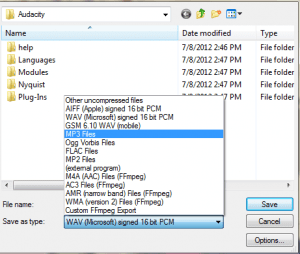It might be your child’s voice that you want as a ringtone or share a funny anecdote but without the attached video. We have listed some methods that will help you do exactly that and more. However, remember, you don’t have to take audio from a video on the iPhone to recognize the song, for that, you can use this Shazam hack. Note: The method to extract audio from video on an Android smartphone is different. Follow the guide linked to know more about it.
Extract Audio From iPhone Video via Shortcuts App
Shortcuts app is one of the most underutilized apps on the iPhone. You can use it for several things, from scheduling a text message to sharing your ETA with someone, including extracting audio from a video on iPhone. To do so, first, we’ll need to create a shortcut and then run it.
Create a Shortcut to Save and Get Audio From Video on iPhone
Step 1: Open Shortcuts App → Tap the + icon from the top-right corner. Step 2: To rename the shortcut, tap the shortcut name from the top → Rename. Step 3: Now, tap + Add Action. Step 4: Search and Encode Media. Step 5: Here, tap the Media option and select Shortcut Input. Step 6: Tap the arrow next to Shortcut Input and toggle on Audio Only. Step 7: Next up, tap the search bar at the bottom, search, and select Save File. Step 8: If you want to designate a location, tap the arrow next to Encoded Media → toggle off ‘Ask Where to Save’ → tap iCloud Drive (from the top) and enter the desired location. Step 9: Now to open the converted file after it is saved, search and select Open File. ( Tap the Default App to change the app.) Step 10: Finally, tap the i icon from the bottom → toggle on ‘Show in Share Sheet’. Step 11: Tap Done and then Done again.
Run the Shortcut to Extract Audio From the iPhone Video
Step 1: Open Photos or FIles and open the Video. Step 2: Tap the Share icon. Step 3: Select the shortcut we’ve created in the above section. And that’s it, the shortcut will extract the audio from the video. If you’re not comfortable creating a shortcut, you can download one from the web, here are two pre-made shortcuts we recommend. Convert to MP3 Separate Audio Notably, the steps to extract audio might differ a bit from the steps mentioned above.
How to Take Audio From a Video iPhone With Third-Party Apps
If using the Shortcuts app is not your jam or you want more controls while converting the video into audio, then one of these third-party apps can help you greatly. While you might find a bunch of audio extractor apps on the app store, we recommend these three.
1. Documents by Readdle – A Multipurpose Audio Extractor
Extracting audio from a video is one of the many features of Documents by Readdle. The app is designed as a multipurpose tool to manage all media and document-related tasks, including this one. What makes it a great option is its simple-to-use interface and that it is from a trusted source, so you’re not putting your videos at risk. However, it does not convert audio from video for free, you’ll need a premium subscription. But since it’s a great media manager and media player merged into one, the cost is justified. Price: Free, in-app subscriptions start from $9.99 Download Documents for iOS
2. MP3 Converter – Easy to Use
MP3 Converter is a great freemium alternative; you’ll have to watch ads before the conversion is complete. The app gives a lot of control, starting from how you want to import to how to export. It smartly boasts a widget that’ll help you quickly import video or play recent audio As for the conversion aspect, the app supports most video and audio formats. Moreover, you can clip, splice, denoise, and post-process (enhance base, equalize, etc.,) before converting the video to MP3 or any other format of your choice. Price: Free, in-app subscriptions start from $3.49 Download MP3 Converter
3. Audio Converter – Supports a Variety of Formats
Audio Converter can effectively extract audio from any video within seconds. It supports multiple audio and video format conversions, like MP3, M4A, WMA, AIFF, AAC, etc. Furthermore, you can cut, trim, and convert the audio into ringtones with quite ease. Another great thing about this app is that it keeps all your imported and exported tracks well organized. And you can sort them according to name, category, time duration, or size. So, it is not just a converter, but it also doubles as an audio/video organizer and player. Price: Free, pro version for $3.99 Download Audio Converter
Easily Convert Your Videos Into Audio Format
Hope these methods can help you to easily extract audio from videos on your iPhone or iPad. Now, whether you want to use a built-in app or third-party software, that depends on your preferences and requirements. Do let us know if you have any questions or queries. And if you have more suggestions on how to convert videos into audio, share that as well. The above article may contain affiliate links which help support Guiding Tech. However, it does not affect our editorial integrity. The content remains unbiased and authentic.