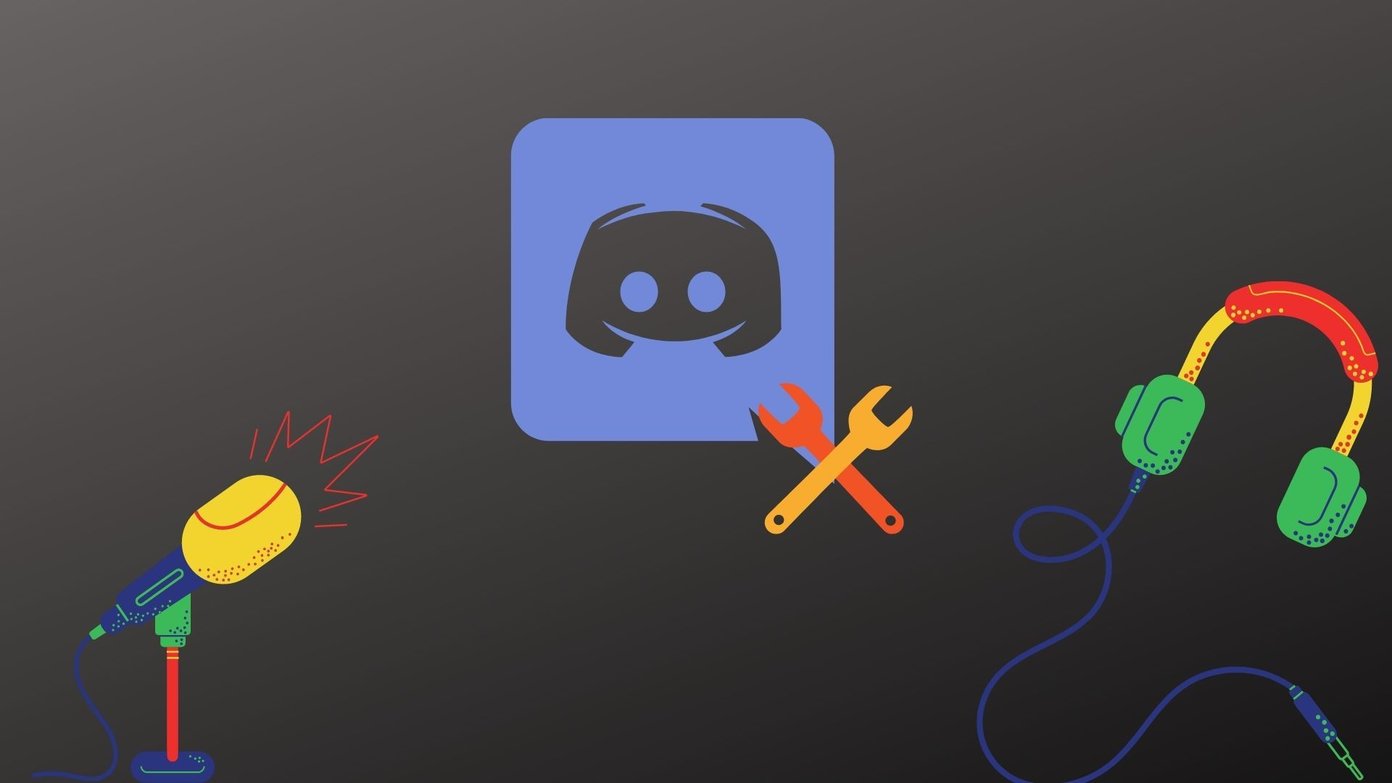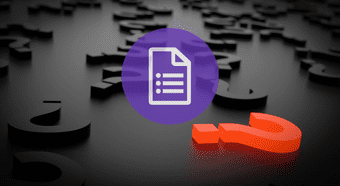If you have permission to change the nickname in the server, you can go ahead and select a new nickname for the server. Some admins do disable Change Nickname option in the permissions menu. But in most scenarios, you should be able to change your nickname in Discord.
1. Change Nickname in Discord Server on Desktop
It’s fairly easy to change a nickname in a Discord server. That way you have different identities in different Discord servers. Here’s what you need to do. Step 1: Open the Discord app on the desktop. Step 2: From the left sidebar, go to a server where you want to change your nickname. Step 3: Click on Show Members List at the top. Step 4: It will open a dedicated members list menu. Step 5: Find your name in it and right-click on it. Step 6: Select Edit Server Profile from the context menu, and it will open the Server Profile page. Step 7: Add a new Nickname and hit the Save Changes button at the bottom. You will immediately see a new nickname for that specific server. Some Discord servers have hundreds of users and this trick doesn’t make sense as you might have to go through a long Member’s list to find your username. Discord allows you to change your nickname within the text channel as well.
2. Change Discord Server Nickname from a Text Channel
You need to find your existing message in the text channel to change the nickname for the server. Step 1: Open Discord server and click on the Search bar at the top. Step 2: Type your name to find all your messages on the server. Step 3: Find your message and right-click on the display picture to open the Edit Server Profile menu. Step 4: Change your nickname from the following menu and you are good to go with a new nickname for the server.
3. Use Server Information Menu
Maybe you are new to a Discord server and haven’t sent a new message or don’t have relevant permissions to send a new message in the text channel. The server already has hundreds of users, so you don’t want to use the first method. In that case, you can go to the server information menu and change your nickname. Step 1: From a Discord app, click on the server name at the top on the left-hand side. Step 2: Select Edit Server Profile. Step 3: It will open the menu to change the nickname.
4. Use Slash Commands to Change Nickname
If you are a fan of slash commands in Discord, you can use /nick command to change your nickname in the Discord server. For example, typing /nick notionfan will change my nickname to ‘notionfan’ for the select server. If the server owner has denied the ‘Change Nickname’ permission, none of the methods mentioned will work on Discord. You may need to ask the admin to allow you permission to change the nickname for the server. In some cases, the admins also have permission to change nicknames for users. That means, the server admins can assign a custom nickname to you.
5. Change Discord Server Nickname on Mobile
If you are on the go and want to change the Discord server nickname from your iPhone or Android, you can easily do so. Follow the steps below to change the Discord server nickname on mobile. Step 1: Open Discord on your iPhone or Android. Step 2: Select a server to which you want to add a custom nickname. Step 3: Tap on the three-dot menu beside the server name. Step 4: Select Edit Server Profile and add a nickname from the following menu.
Use Custom Name in Different Discord Servers
The good part about nicknames in Discord is that you don’t need to remember someone’s funky nickname to tag them. You can continue using the username to mention someone in the channel. The above article may contain affiliate links which help support Guiding Tech. However, it does not affect our editorial integrity. The content remains unbiased and authentic.