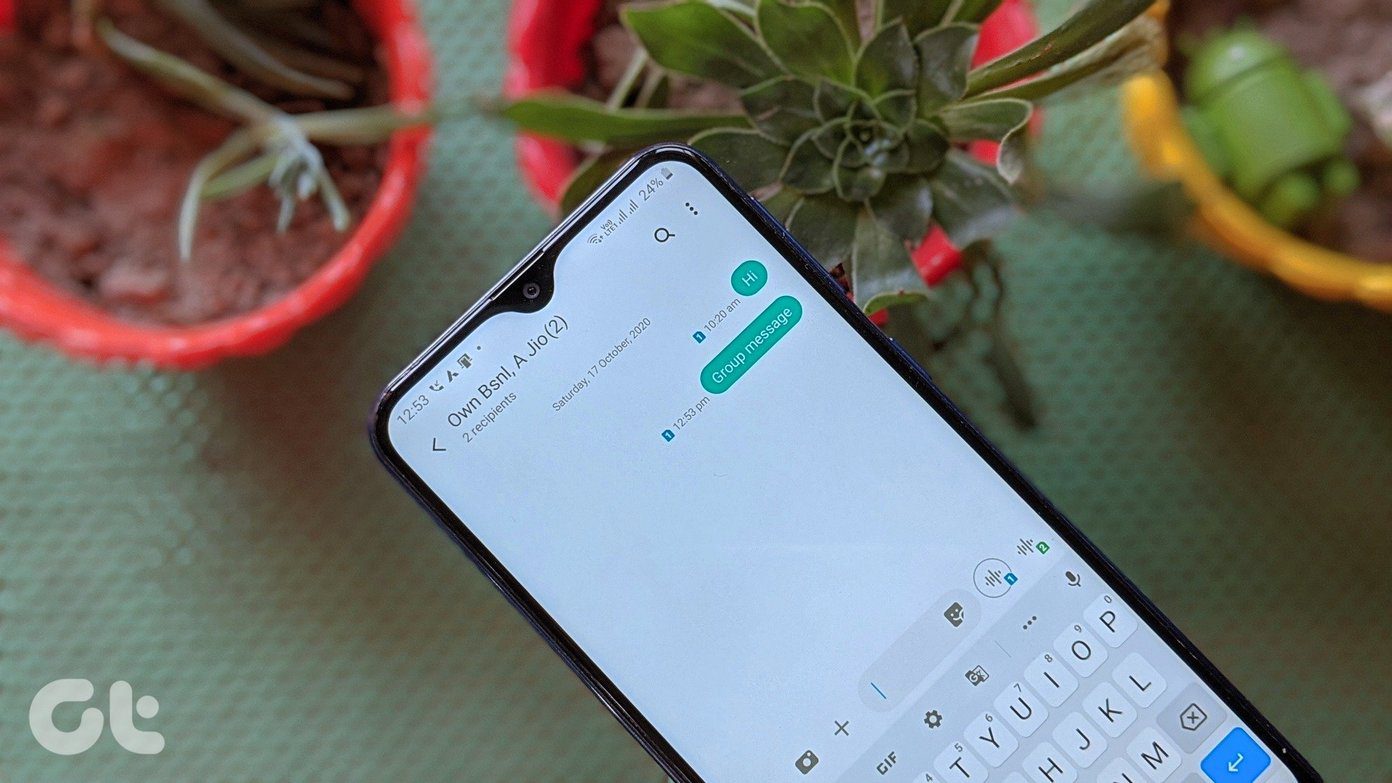If you’re someone who is searching for free slideshow maker apps for iPhone, you have come to the right place. In this post, we have listed some of the best iOS apps to make video slideshows with photos and music. All you have to do is select your photos and bam! Excited? So are we, let’s get started.
1. Slideshow Movie Maker + Music
The first app on our list is the aptly named Slideshow Movie Maker + Music. As suggestive of its name, it enables you to make a beautiful video with pictures, but you can also select a music track from within the app and add it. What I loved about this app is that it lets you add a mixture of effects. Be it music or a caption or choosing a theme, you can mix a lot. The features are quite great and add a lovely effect to the overall video. To make a video, select Slideshow and select the photos from the gallery and hit the Arrow icon at the upper-right corner. To disable the Theme or the Caption, tap on the bubbles. To change music, go to the Music tab and hit the Music bubble. Similarly, you can choose your transition effects or select to reorder the photos. Once you’ve made all the changes, hit the Done icon at the top and save it. Slideshow Movie Maker + Music is a freemium app, and some of the music, transition effects and themes are hidden behind a paywall of $3.99 per month. Also, it adds a watermark at the bottom-right corner. Download Slideshow Movie Maker + Music
2. Quik
I love Quik for its simplicity and ease of use. Also for the fact that the transitions and effects it offers are a class apart. Unlike the previous app, it doesn’t flood you with a deluge of features. Instead, the interface is quite subtle with all the options laid out at the bottom. All these combine to give you a charming experience. Once you have selected the photos, you can re-arrange them on that window itself. Next, you can choose from over 20 effects. The same is true for adding the music files. While there are a few custom tones, you can also select from Apple Music. What makes it a tad better from the above app is that all the effects, filters and transitions are free to use. Quik also adds a watermark at the end of the video. Download Quik
3. InShot
Next on our list is InShot. Its power-packed features sets your slideshow stand out from the rest. One of its unique features is Apply to All. This nifty button makes sure that the transitions or background effects are applied uniformly to individual images. Not only does it save time but it also gives a consistent touch to the video in question. However, adding images in one go is not as smooth as with the above two apps. Here, you have to add one by one. Duh. I know! Apart from transitions and effects, you can add text, stickers, rotate and flip individual images or tweak the overall speed of the video. InShot for iOS is not the smoothest apps, but the results are worth dealing with the complications. When it comes to adding musical tracks, you can choose the tracks from within InShot or select from iTunes. If you’re looking to include simple effects like birds chirping or footsteps, you are free to do so. Download InShot
4. VivaVideo
Next on our list is VivaVideo. If you have used InShot before, you will find many similarities in the feature set. Thankfully, it is simple and easy to understand. As you might have expected, it packs a diverse range of audio tracks, effects, and themes. If you want to change the song, select a theme first and then tap on the Modify music tab which will open a separate window. Aside from the above, it also comes with some basic editing tools. Again, VivaVideo contains a mix of both free as well as paid themes and effects. If you are looking for some serious editing, you can upgrade to the VIP version for $4.49 per month (or $14.99 for a year). Download VivaVideo
5. Splice
The next iOS app on the list is Splice. Like other apps on this list, even Splice is easy to use and carries as straightforward interface. The good news is that it doesn’t involve any steep learning experience. The fluent design makes sure that everything happens in a flow. There are no fancy features like Duplicate frame or Mirror transitions. Instead, it has a collection of six different transitions that you can mix and match throughout your video. The audio collection is impressive and lets you do plenty with the audio like trimming, adding effects like Fade In or Fade Out or adding a secondary song. All you need to do is select the pictures in the beginning, choose the song from the vast library and tweak the transitions a bit. That’s all! Splice lets you save your videos in HD and FHD resolution, without asking for any additional fees or subscription. Neat. I’d say. Download Splice
6. iMovie
Last but not least, we have iMovie, Apple’s in-house app. Compared to the apps above, this one doesn’t pack a trove of powerful features. However, you can rest assured that it has all the useful ones that are needed to make a simple slideshow. Once you select the photos, iMovie will arrange them in a single file, with a transition icon separating the files. You can also build on top of the video and introduce themes and filters. To do so, tap on the Settings icon at the lower right corner. Once you’ve chosen a theme, toggle the switch for Theme Music. The number of themes and filters aren’t much, and you’ll most likely exhaust them in the long run. But on the bright side, the frills-free interface charms up the experience.
Which One Will You Use?
Unless you are looking to create long videos, these cool apps will do the job of creating videos with music in a jiffy. While all provide you a neat and easy interface, the stark difference between the number of features and effects available should help you pick the best one. Next up: Looking for a quick and easy way to transfer music and video files to your iPhone? Read the guide below to know about a super cool workaround. The above article may contain affiliate links which help support Guiding Tech. However, it does not affect our editorial integrity. The content remains unbiased and authentic.