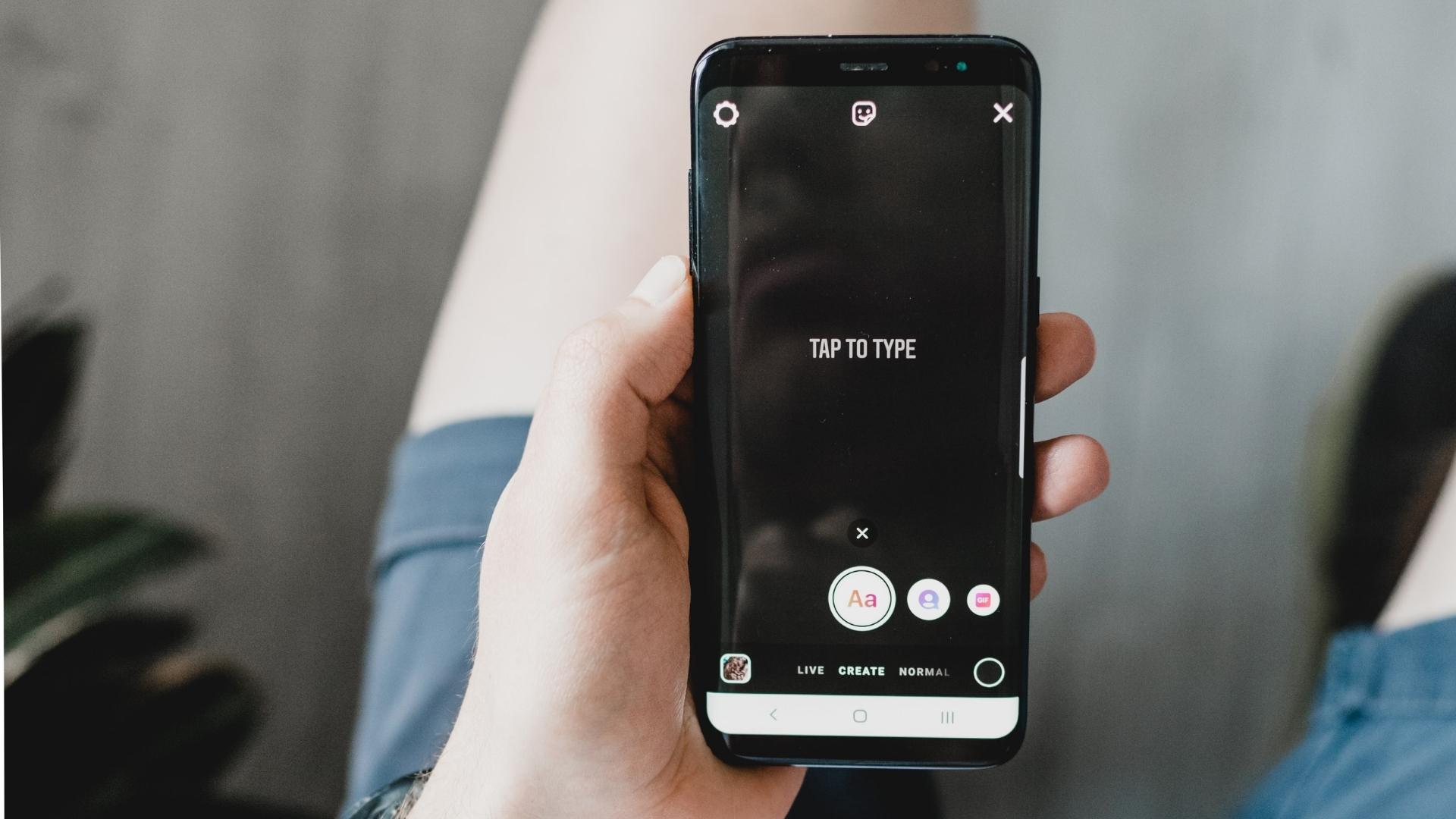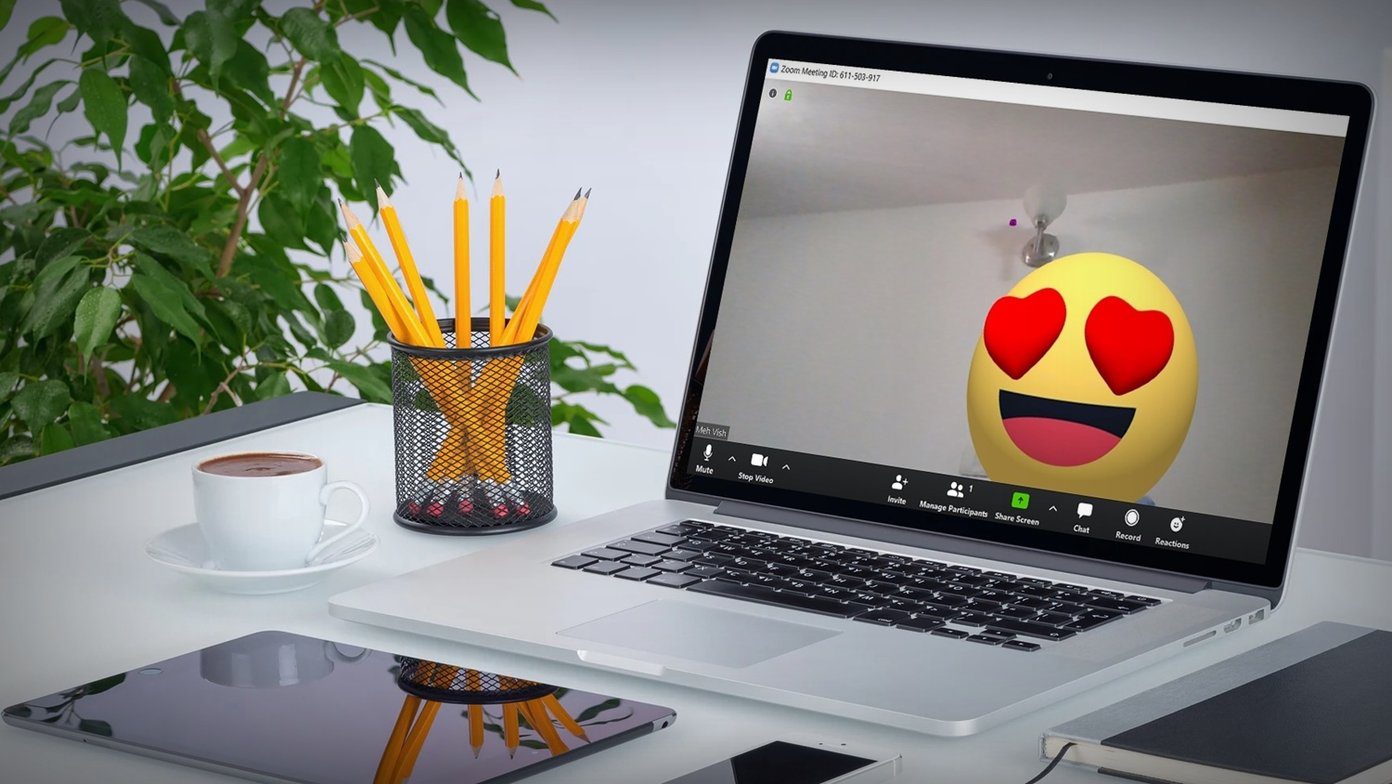In this post, we will show you the top Instagram features you must try on Android or iPhone. These features will give you more power to control your privacy and customize your experience. But first, ensure that your Android or iPhone runs the latest version of the Instagram app. Download Instagram for Android Download Instagram for iPhone
1. Add Followed Accounts to Favorites
From all the accounts that we follow, some of them are our absolute favorites. And now, Instagram has introduced the option of adding such followed accounts as Favorites. This will display posts from your favorite accounts first in your feed. Follow these steps, which are the same for Android and iPhone users. Step 1: Open the Instagram app on your iPhone or Android.
Step 2: Scroll the feed to find a post from your favorite account.
Step 3: Tap the three dots at the top-right corner of the post.
Step 4: Select Add To Favorites from the pop-up menu at the bottom.
After Instagram adds the account to your Favorites, you will notice a pink star next to the three dots.
To add and manage your favorite accounts, follow these steps. Step 1: While the Instagram app is open, tap the pink star which appears next to the profiles that appears on your Favorites list.
Step 2: Tap on Manage Favorites on the prompt that shows up.
The Favorites menu will open on your screen. Step 3: To add another profile, you can either tap the Plus icon in the top-right corner or tap the search box.
Alternatively, you can access your Favorites tab using the following steps as well. Step 1: Tap the profile icon in the bottom-right menu bar.
Step 2: Tap the Hamburger Menu icon at the top-right corner.
Step 3: Select Favorites from the pop-up menu.
2. Draw In Instagram Stories
Instagram Stories is the quickest way to share your thoughts, your favorite scene from a film, your latest book purchase, and much more. You can even share links in Stories for driving your audience to a particular website. Draw is a useful to scribble, sketch, or annotate anything in a photo. Follow these steps to use the Draw feature in your Stories. Step 1: Open the Instagram app on your iPhone or Android.
Step 2: Tap the Plus icon at the top-right corner and select Story.
Step 3: Click a picture to reveal options. Step 4: Tap the three dots in the top-right corner.
Step 5: Select the Draw option.
Step 6: You can use your finger to draw or write a text of your choice. You get the option of increasing the stroke size, changing the color, and the marker size.
Step 7: After you finish your drawing, tap on Done to save it.
Step 8: Tap the white arrow at the bottom-right corner to share your drawing as a Story.
3. Use Facebook Avatar in Instagram Story
Just like Apple and Samsung, Facebook also jumped on the AR Emoji bandwagon by introducing Facebook Avatars. You can create your Facebook Avatar that matches your personality. And now you can share your Avatar on your Instagram Stories as well. Follow these steps. Step 1: Open the Instagram app on your Android or iPhone.
Step 2: Swipe right from your feed to reveal the Stories window. Step 3: Click a picture and tap the sticker icon at the top.
Step 4: Tap on Avatar icon from the list of options.
A list of Facebook Avatar stickers based on gestures and emotions will appear on your screen.
Step 5: Select one and tap on it to add to your Story.
You can further customize some Avatars by tapping on the one you choose. Step 6: After selecting your preferences, tap the white arrow at the bottom-right to post your Facebook Avatar as Instagram Story.
4. Check Account Information for Authenticity
Instagram allows users to follow their favorite celebrities, public features, brands, and more. But along with finding their official profiles, you will also find a lot of fake profiles created on the platform. Some people crreate fake profiles to harass and scam other users. So to add a filter of authenticity, Instagram now gives you the option to Check Account Information of a profile. Here’s how. Step 1: Open a profile that you follow on Instagram and scroll to any post. Step 2: Tap the three dots in the top-right corner of the post.
Step 4: Tap on About This Account.
You will now see the information of that account like Date Joined, Account Based In, Former Usernames, and more.
You can also view the Ads that are running from that profile to check for authenticity.
This feature is only available for business profiles on Instagram.
5. Change Instagram Chat Theme
You can customize your individual Instagram chats by changing the chat theme. This feature is similar to changing the chat theme color in Facebook Messenger. If you are most inclined toward using Instagram chat, you should try this feature to personalize your experience. Follow these steps. Step 1: Open Instagram and tap the chat icon at the top-right corner.
Step 2: Select a chat whose theme you want to change. Step 3: Tap the ‘i’ icon at the top-right corner of the chat. Try Cool Features of Instagram
Step 4: Select Theme.
Step 5: Scroll down to select a theme of your choice. You can also choose from different Colors and Gradients for the chat theme.
Step 6: Return to your chat to see the changes.
6. Enable Captions for Video Posts
Instagram is not just an image-sharing platform anymore. Many users post Reels and spend hours scrolling though them. If you want to watch a video on mute so that you don’t disturb others, but still want to know what the video is about, you can turn on captions. Here’s how. Step 1: Open Instagram and tap the profile icon at the bottom-right corner.
Step 2: Tap the Hamburger Menu icon in the top-right corner.
Step 3: Select Settings.
Step 4: Tap the Search box, type Captions, and press Return (iPhone) or Enter (Android). Step 5: Select Captions.
Step 6: Tap the toggle to enable Captions.
You can also choose the language for Captions.
Explore Instagram With Cool Features
Such cool features help to improve the overall experience. Whether you were aware of the feature or not, trying them out regularly can save you time and let you use the platform as per your convenience. The above article may contain affiliate links which help support Guiding Tech. However, it does not affect our editorial integrity. The content remains unbiased and authentic.









![]()











![]()
![]()
![]()
![]()








![]()