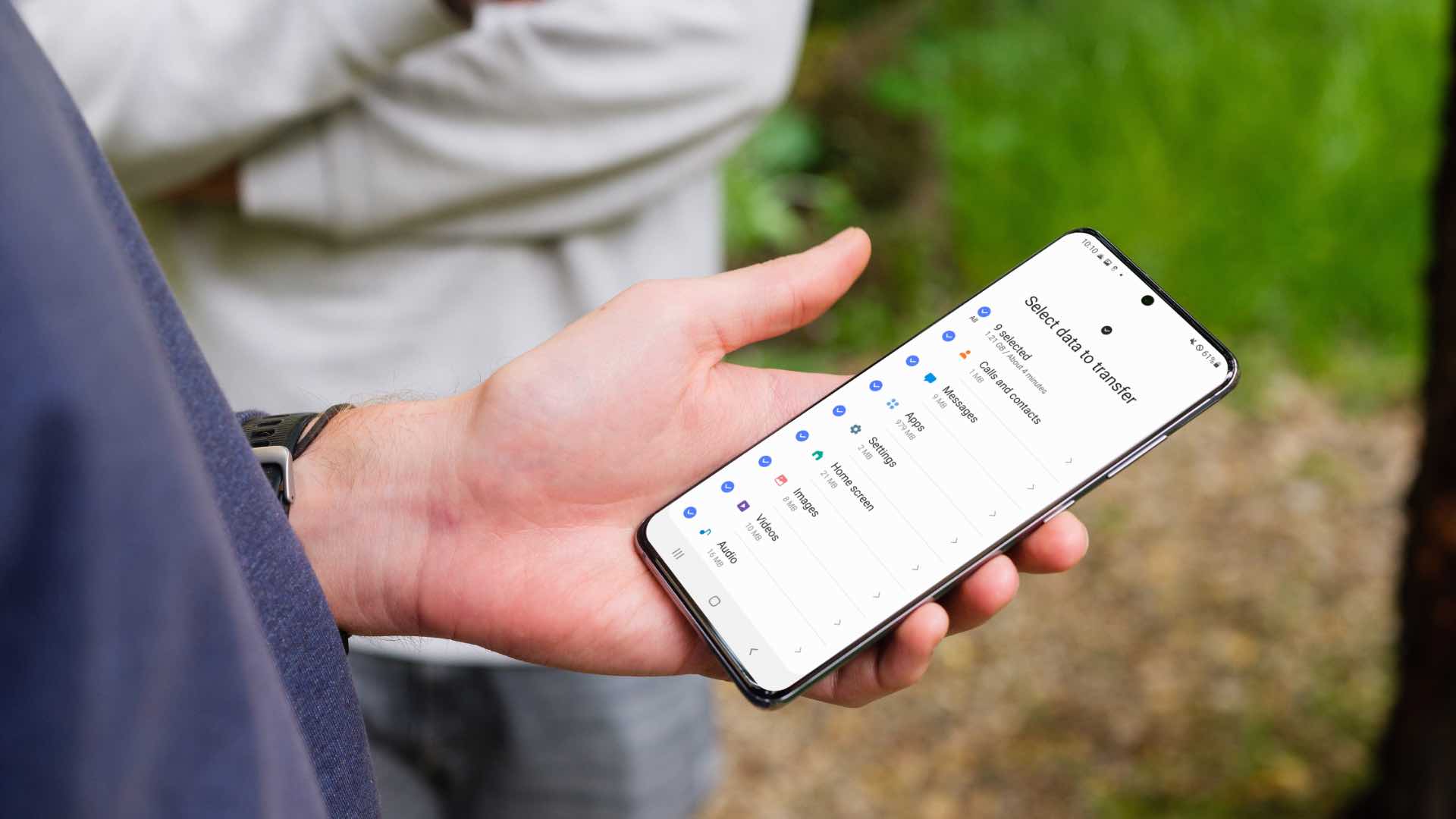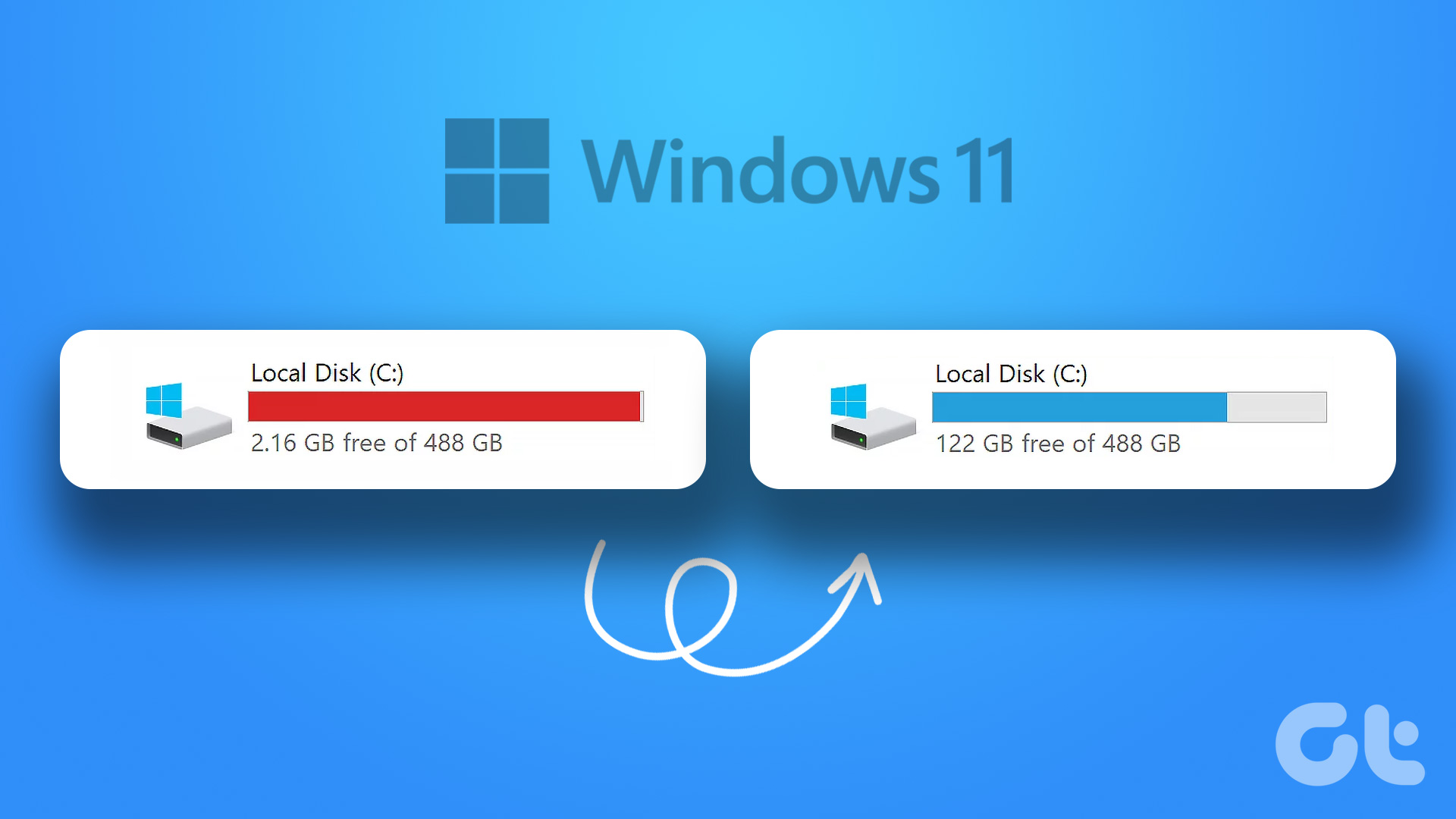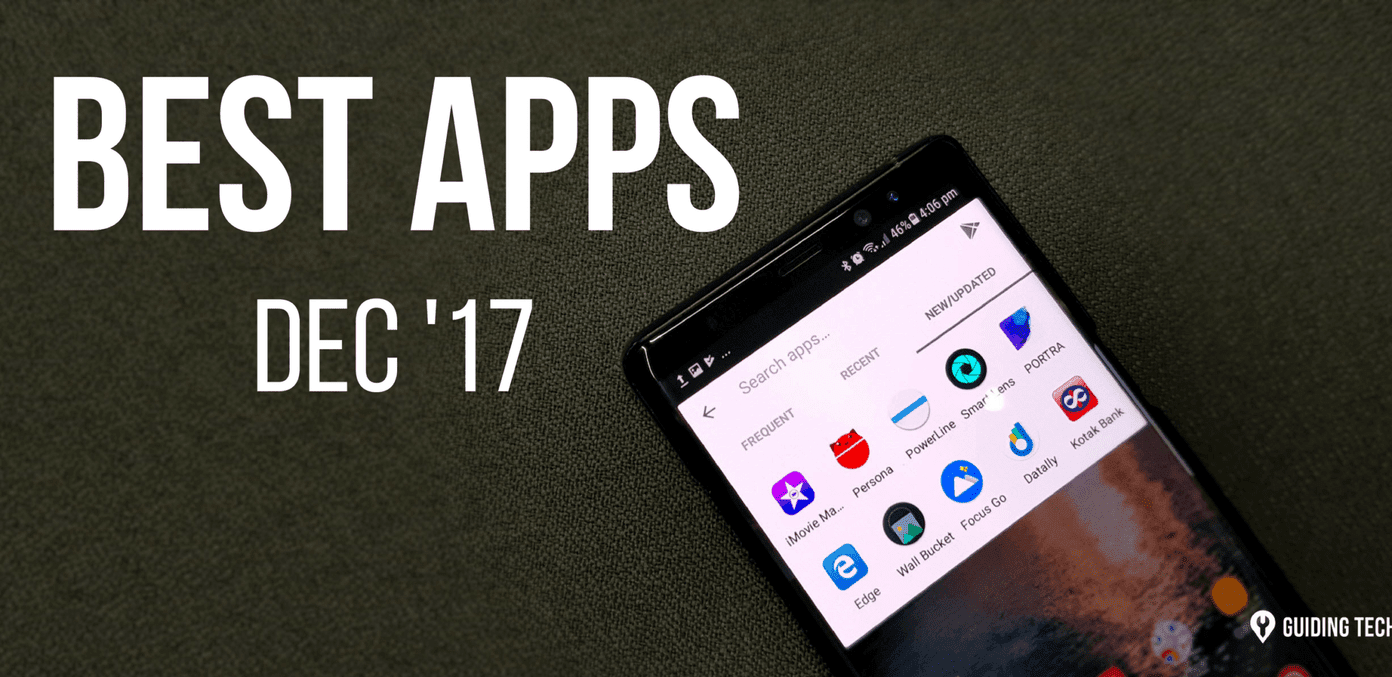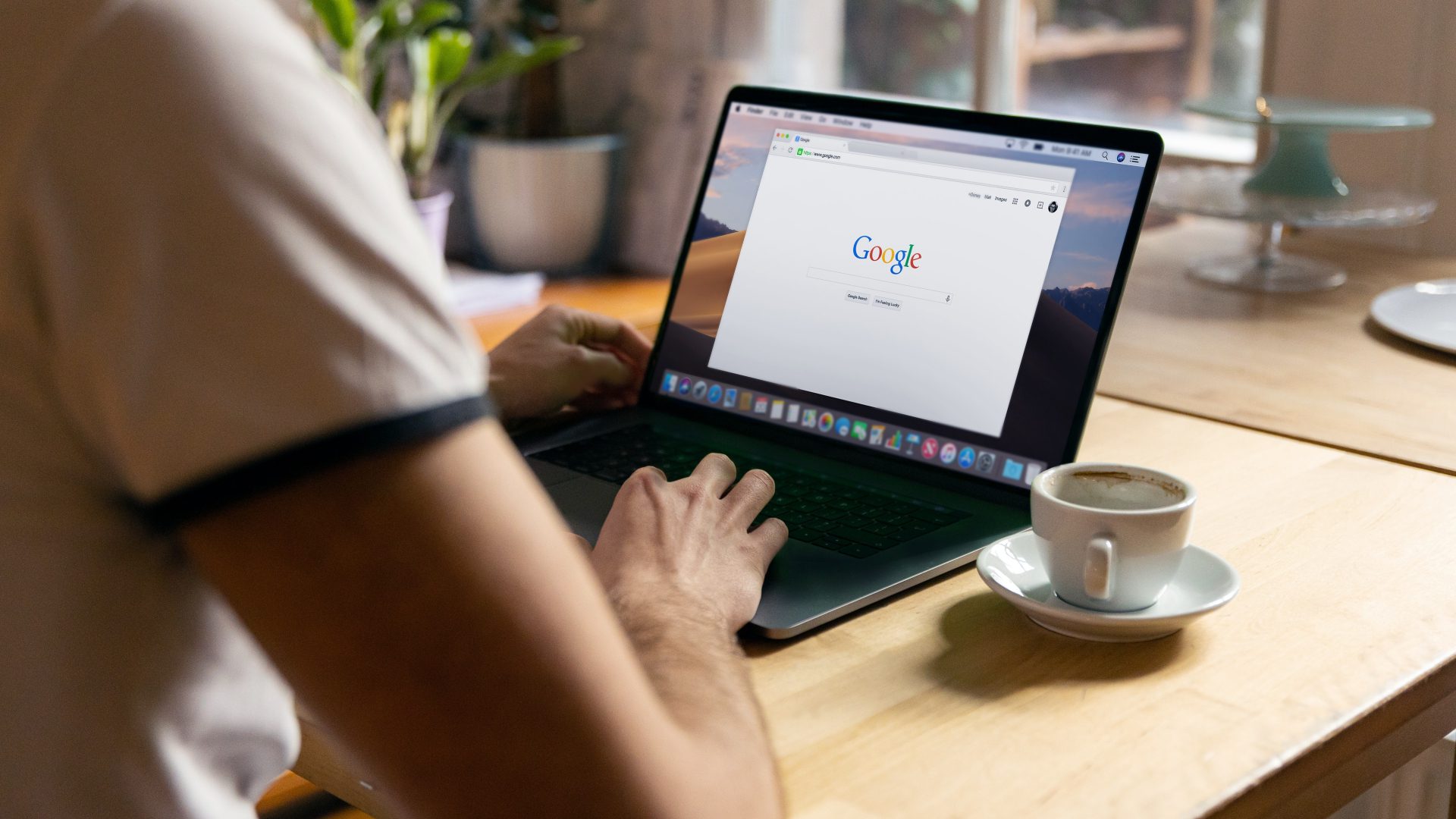The easiest way to free up space on iPhone is by deleting irrelevant apps and games. But what if there are no apps or games to remove anymore on iPhone? In that case, you have to make adjustments from elsewhere. And this is what exactly we will go through in the post.
1. Enable Media Backup for iCloud
Is your iPhone full of pictures and videos? You can delete irrelevant photos/videos from the iPhone, but what about the remaining precious memories? You should upload them to iCloud and enable Optimise iPhone storage. Here’s how. Step 1: Go to the Settings app on iPhone. Step 2: Open the profile menu and navigate to iCloud. Before you enable media for iCloud, make sure you have enough storage in iCloud. If you are low on iCloud storage, you can subscribe to a higher iCloud+ plan. Step 3: Go to the Photos menu and enable iCloud Photos toggle. Step 4: From the same menu, you should select Optimise iPhone Storage. If your iPhone is running low on storage, full-resolution photos and videos are automatically replaced with smaller, device-sized versions. Users can download full-resolution versions from iCloud at any time.
2. Use Google Photos or OneDrive
If you are not heavily invested in the Apple ecosystem and prefer Google or Microsoft’s cloud storage service, you can upload media on Google Photos or OneDrive. Both the apps are available from the App Store. After uploading relevant media files to Google Photos or OneDrive, you will have to delete photos/videos from the Photos app manually.
3. Remove Video Downloads from Streaming Apps
Applications like Netflix, Prime Video, YouTube, etc., allow users to download videos for offline use. You can either go to every app and delete saved videos from the Downloads menu or use the Settings menu to view them at once. We go with either of the tricks as long as it gets the job done in less time. Follow the steps below. Step 1: Open Netflix or Prime video on iPhone. Step 2: Go to the Downloads menu. Step 3: Remove unnecessary videos from the app. Repeat the same steps for Prime Video, YouTube, and other video streaming apps on iPhone.
4. Delete Music Downloads from Music Apps
If you are always around a high-speed Wi-Fi connection, you don’t need to download/save videos to the iPhone storage. Saving hundreds of audio tracks from Apple Music or Spotify may lead to less storage on your iPhone. You need to remove downloaded music from these apps to save storage on your iPhone. Let’s take Spotify as an example here. Step 1: Open Spotify for iPhone. Step 2: Go to your library. Step 3: Check the downloaded playlists from the menu. Step 4: Tap on the More menu and select Remove Downloads from the bottom menu.
5. Change Image Format in Camera
To reduce file size, the latest iPhone models capture photos in HEIF format. However, it’s not the most compatible file format out there. You may have changed it to Most Compatible from the Camera Settings menu. However, the change will lead to almost double of image sizes on iPhone. You need to revert to the High-Efficiency file format to save some space. Step 1: Open the Settings app on iPhone. Step 2: Scroll down to Camera. Step 3: Go to Formats. Step 4: Select High Efficiency from the following menu. Keep in mind that this will take less space when you take pictures from your iPhone and won’t free up any space.
6. Change Video Resolution
This is yet another way to ensure that you don’t end up consuming lots of storage during video recording. Open the Settings app and go to the Camera menu. From the Record Video menu, check multiple resolutions and the amount of space they take on the iPhone. If you don’t need 4K at 60 fps, you can go to 1080p at 60 fps or 4K at 30 fps.
Make Some Space on iPhone
iPhone does require a good amount of space to operate smoothly and download the latest iOS update on the device. If the installed apps and games are useful, you can follow the steps above and free up space on your iPhone. The above article may contain affiliate links which help support Guiding Tech. However, it does not affect our editorial integrity. The content remains unbiased and authentic.