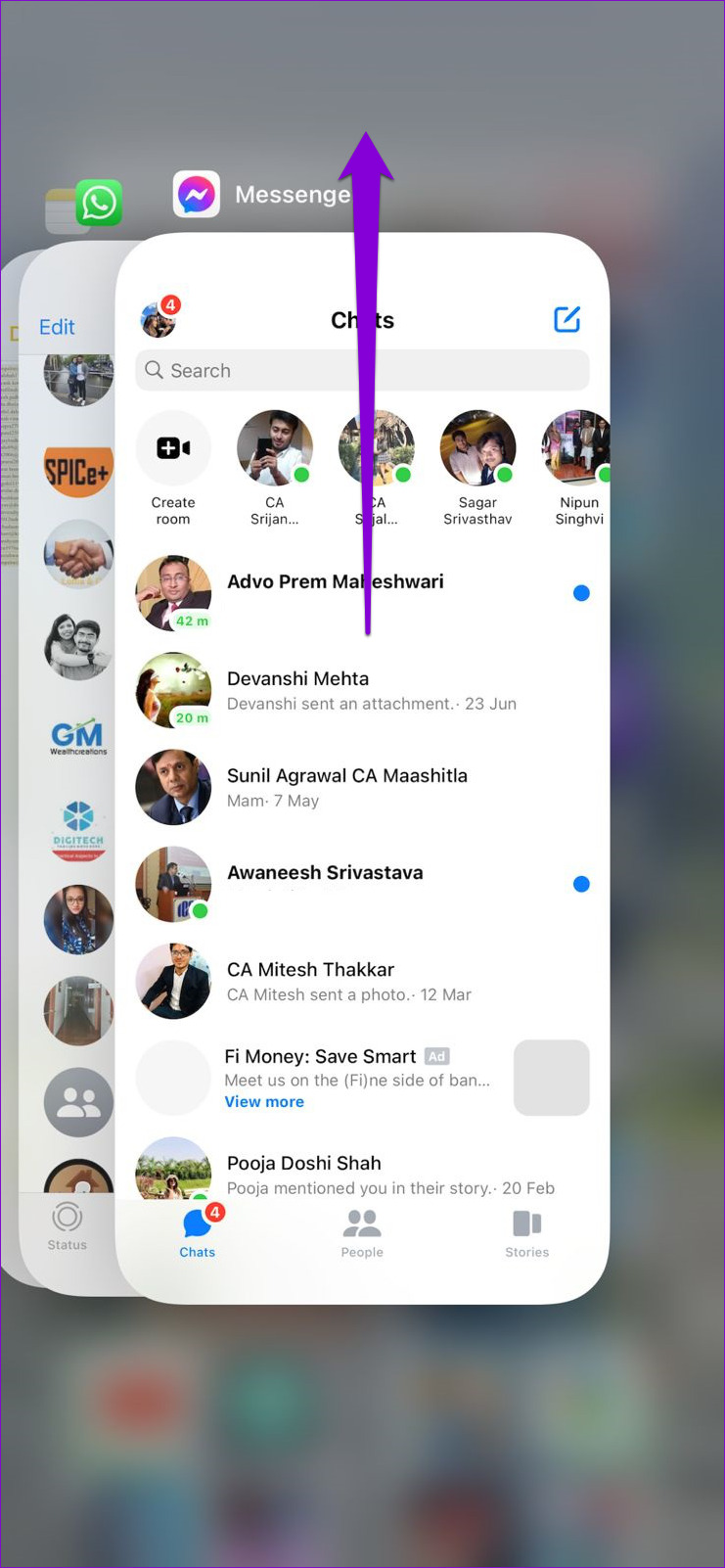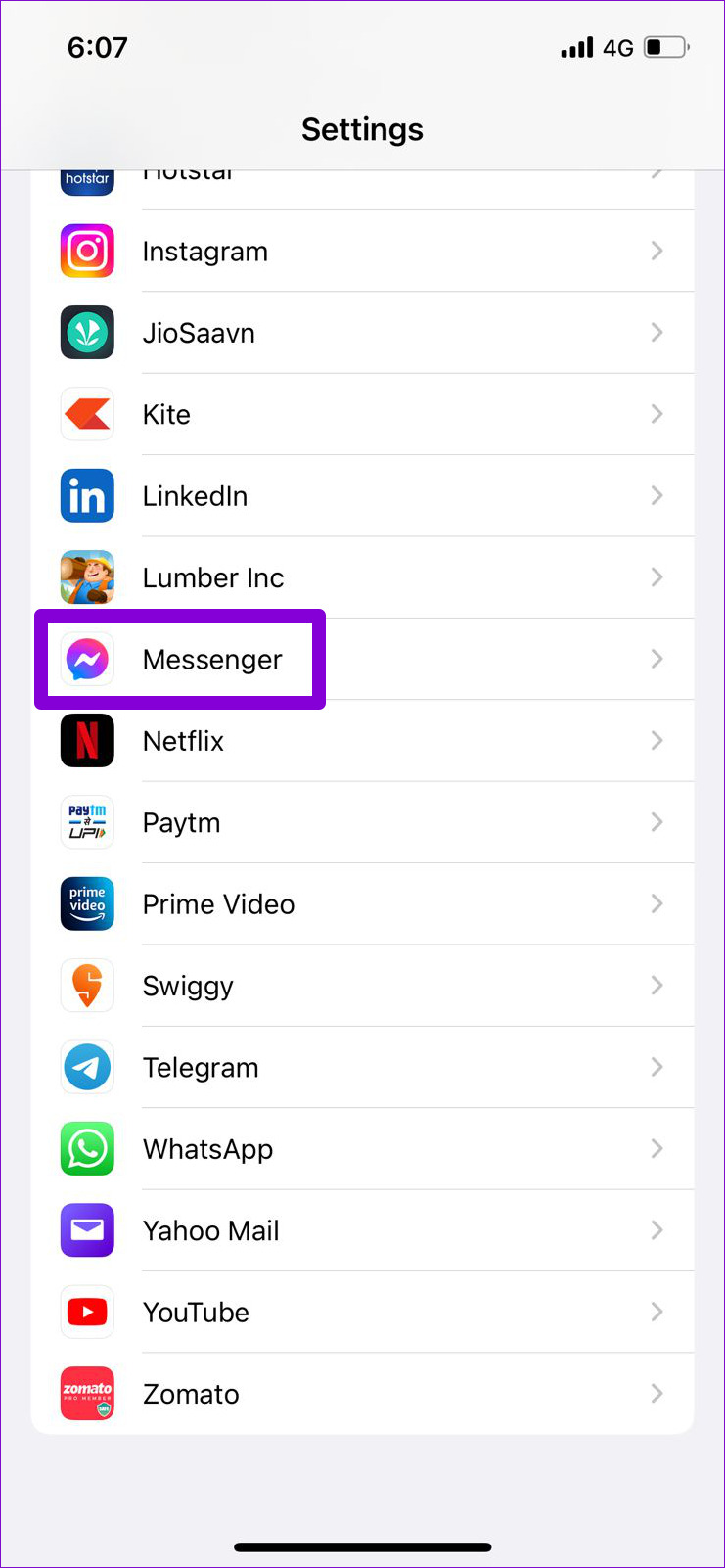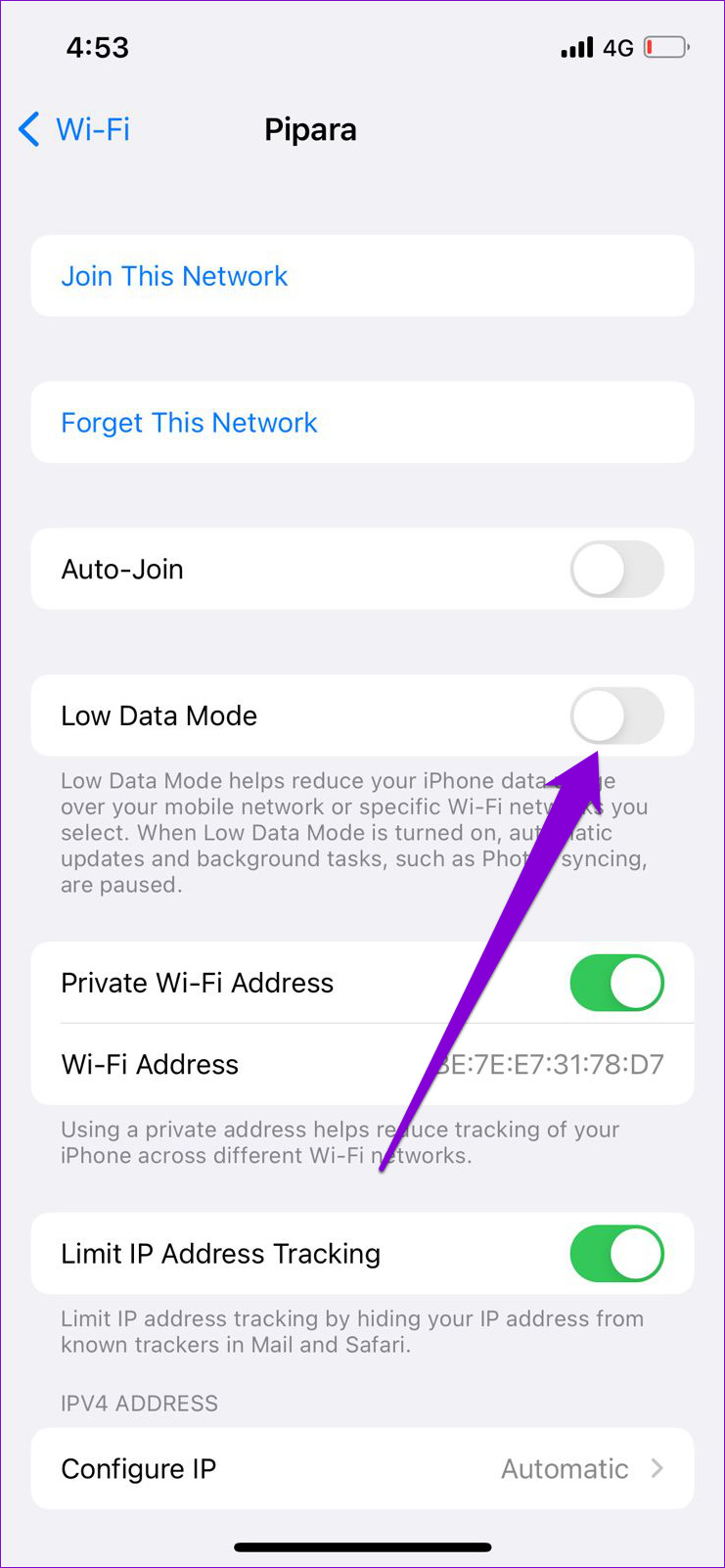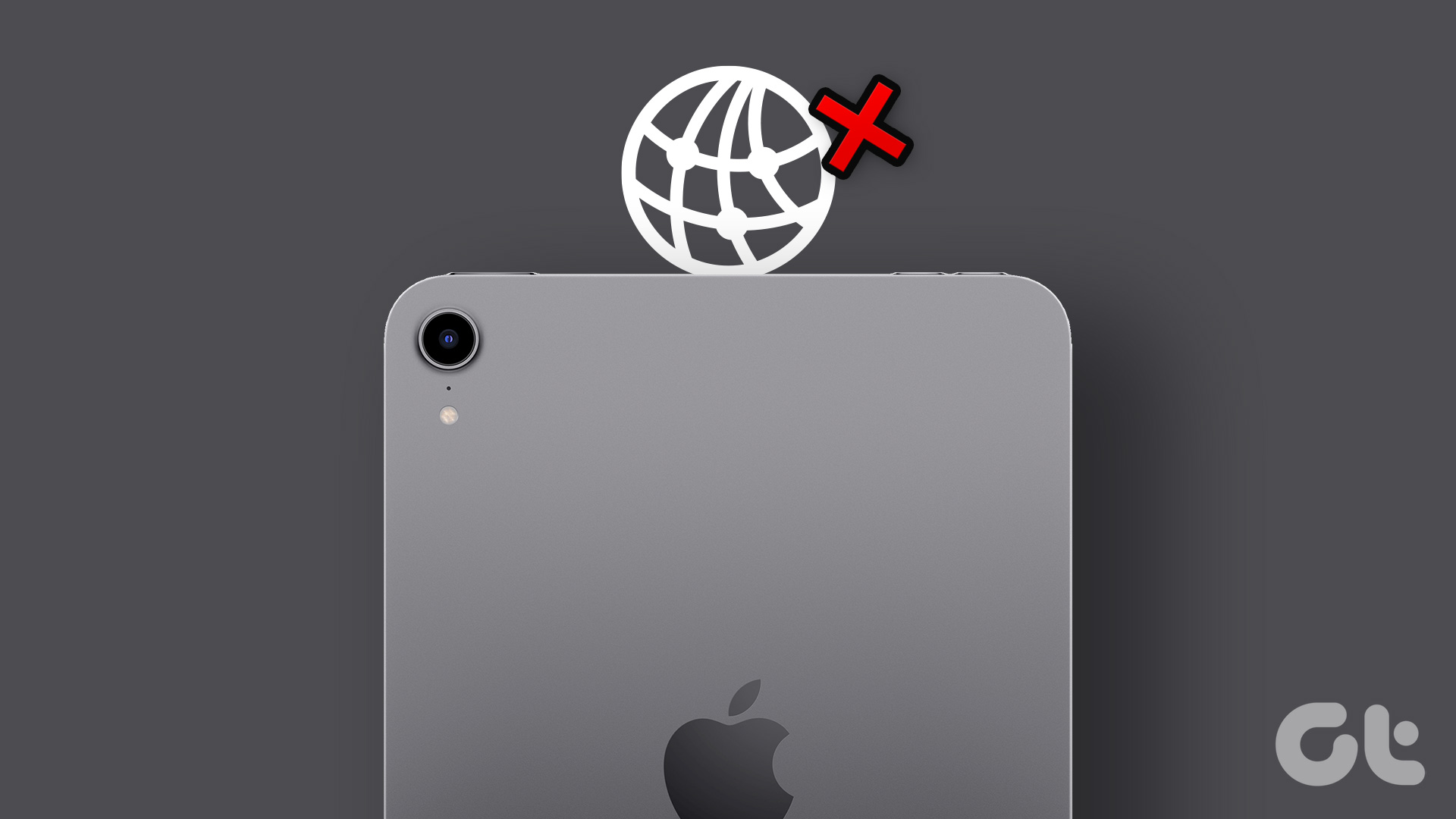The Facebook Messenger is useless when it fails to connect to the internet. If you’ve already ruled out any internet connection issues, it’s time to employ the following troubleshooting tips to fix Facebook Messenger not connecting to the internet on iPhone.
1. Restart the Messenger App
Whenever an app starts misbehaving on your iPhone, you’ll need to force-close it and open it again. This usually clears any temporary glitches in the app and restores its functionality. Swipe up from the bottom of the screen (or tap the Home Screen button twice) to bring up the app switcher. Locate the Messenger app and swipe upwards on it to close it.
Reopen the Messenger app and see if it connects to the internet.
2. Check If Messenger Servers Are Down
Occasionally, services like Facebook Messenger can experience downtimes. In such cases, the app may fail to work correctly or throw connection errors at you. Hence, before trying other solutions, you should check Facebook Messenger’s server status by visiting a website like Downdetector. Visit Downdetector
If the servers are down, you have no option but to wait for Facebook to resolve the issue from their end.
3. Enable Mobile Data for Messenger
iOS lets you configure mobile data permission for each of your apps individually. If you’ve disabled mobile data for the Messenger app, then it may fail to connect to the internet. Here’s how you can change that. Step 1: Open the Settings app on your iPhone and scroll down to tap on Messenger.
Step 2: Enable the Mobile Data toggle.
Check to see if Messenger can connect to the internet.
4. Disable Low Data Mode
If you have a limited data plan, you may have enabled Low Data Mode on your iPhone to limit data usage. However, this can prevent apps from using the internet freely and lead to such issues. Hence, it’s best to turn off Low Data Mode if apps have trouble connecting to the internet. To disable Low Data Mode on Wi-Fi, use the following steps. Step 1: Open the Settings app and tap on Wi-Fi.
Step 2: Tap the info icon next to your Wi-Fi network and toggle off Low Data Mode.
Likewise, using Facebook Messenger on mobile data, use the steps below to disable Low Data Mode. Step 1: Open up the Settings app and navigate to Mobile Data.
Step 2: Tap on Mobile Data Options and disable Low Data Mode from the following menu.
5. Turn Off VPN
Are you using a VPN connection? If so, you’ll likely encounter such connection issues while using the Messenger app. To avoid this, you can temporarily disable your VPN connection and try using the Messenger app again.
6. Reset Network Settings
A recent change to your iPhone’s network settings may have caused this problem. If that’s the case, you can reset network settings on your iPhone and start over. Keep in mind that doing so will delete all your saved Wi-Fi networks, paired Bluetooth devices and reset network preferences on your iPhone. If you’re fine with that, here’s how you can reset network settings on your iPhone. Step 1: Open the Settings app and tap on General.
Step 2: Go to Transfer or Reset iPhone.
Step 3: Tap on Reset and select Reset Network Settings from the menu that pops open.
Enter your lock screen password and then tap on Reset Network Settings to confirm. Your iPhone will restart and reset all the network settings to their default values.
7. Update the App
If you haven’t updated Messenger in a while, the app may fail to work correctly on your iPhone, especially if it has gone through major changes fairly recently. Head over to App Store to check for any pending updates for Messenger. Update the app and see if that fixes the issue.
Connected Again
Such internet connection issues with Messenger can ruin the user experience. However, if you’re unwilling to switch to a different messaging app, the solutions mentioned above should help you resolve internet connection issues in the Facebook Messenger app. As always, let us know which one of the tips worked out for you in the comments below. The above article may contain affiliate links which help support Guiding Tech. However, it does not affect our editorial integrity. The content remains unbiased and authentic.