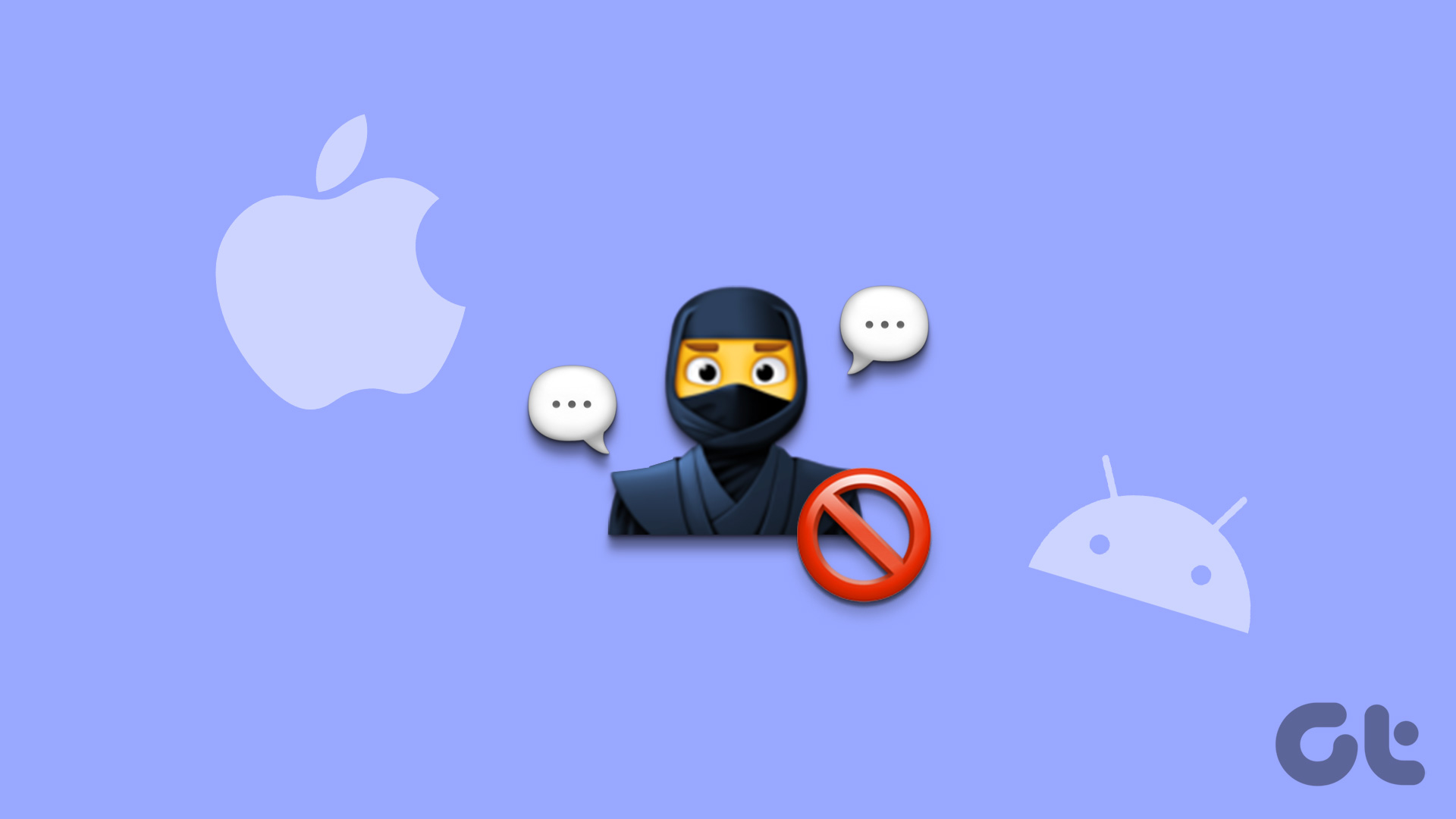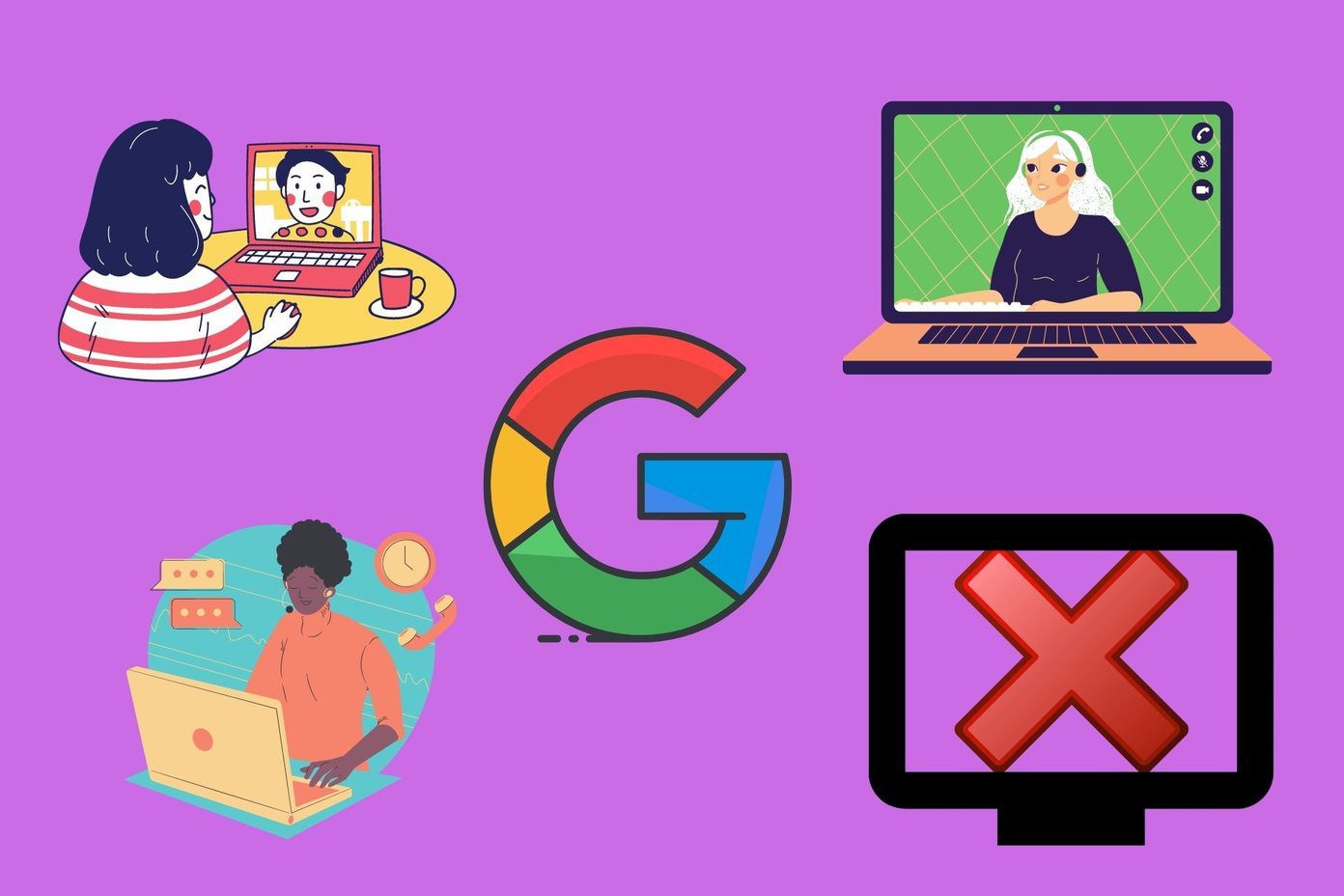But it can happen. We all have those days where nothing really comes to mind. That’s when you should try a new icon pack. There’s no boredom a peppy old icon pack can’t cure. Icon packs are a great way to quickly liven up your homescreen. And they can look particularly envious when paired with the right background. Most of these icon packs come with a couple of wallpapers that go perfectly with the icons. So let’s just get to it.
Installing Custom Icon Packs
You can’t install custom icon packs in your TouchWiz launcher or the default Android launcher. You’ll need to download a third party launcher like Nova or Apex. I’d recommend Nova because it has stood the test of time and keeps getting better with each update. Activate the launcher and after you’ve downloaded some of the icon packs (or all, hey, they’re all free), go to the launcher settings, locate the icon pack option and choose one from the list. You can change individual icons for apps on the homescreen to any icon from any icon pack (who doesn’t like a bit of chaos) as well. Most of the apps here contain more than just icons. They have wallpapers, links to other apps etc. So if an icon pack app can be launched, you can apply the icon pack and a suitable wallpaper from that app directly.
1. Moonshine
Moonshine was created by a developer too desperate to want Android to change aesthetically. This was before Android L was announced and it shows. You’ll see a lot of design points common with Moonshine and Android L. Especially the play of flat colors with shadows in elements. If you’re one of the few running Android L Developer Preview, Moonshine will go right with the shiny new system.
2. Voxel
Voxel is the icon pack I used when demonstrating the Aviate launcher from Yahoo. Voxel is somewhere in the middle. It uses properties from different design languages and smashes them up. There’s a long shadow, but not a lot. There’s funky colors but they’re also flat. And lastly there’s a tint. Fortunately, it all works for Voxel.
3. Peek
Peek’s icons look like pastel stickers we used to play around as kids. Other than drumming up the nostalgia, Peek uses rounded rectangles (which not many icon packs use because it leads to iOS comparison in seconds). The foreground colors are dull white or black but the backgrounds manage to spice things up.
4. Minimalico
Minimalico doesn’t have the most minimal name but that’s not a representation of the icons. If you’re an old school icon pack enthusiast who remembers when icon packs used to be simple and classy, yet attractive, Minimalico is the free icon pack for you (Try MinimalUI if you’re the paying kind, it’s still got it). There’s no long shadow to speak of, or a grey tint to make the icons look hip.
5. Rounded Up
Squares, free form and rectangles not doing it for you? Round it up then. Rounded Up aims to break the monotony of the custom icon sub culture. Just like Minimalico, the icons are flat and eye pleasing.
6. Numix Circle
Numix Circle icons are not completely flat but they’re also not traditional. While some icons like Facebook and Hangouts look too generic, the icons for Maps and Camera stand out. I do wish the dev would give equal treatment to all the apps in the future, even the more established ones.
7. Long Shadow Icon Pack
One day a designer woke up and decided to pull down the shadow as far as he could. And now it’s all this. If you still have enough appetite for long shadow icons (as you can see, I’m running out of patience), this icon pack is your best shot.
8. Simply 8-bit
Beautiful is not the word I’d use to describe the Simply 8-bit icon pack. Awesome is more like it. If you grew up in the 80s/90s you remember the early 8-bit video games fondly. None of them were beautiful or fancy. But they were awesome and oh so fun, just like this icon pack.
Your Icon Pack
What’s your favorite icon pack? Let us know in the comments below. The above article may contain affiliate links which help support Guiding Tech. However, it does not affect our editorial integrity. The content remains unbiased and authentic.










![]()