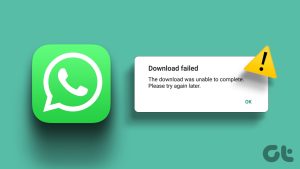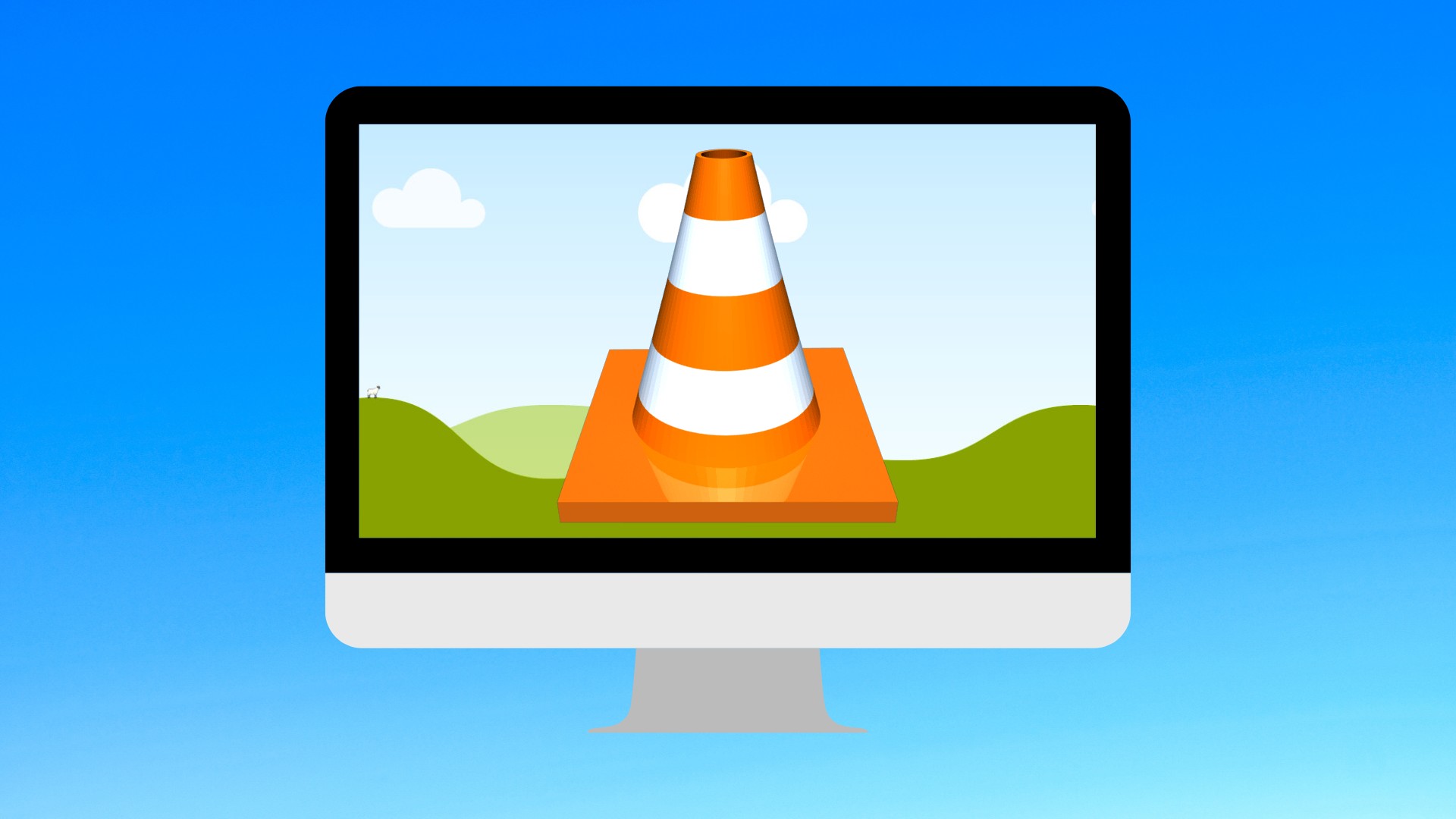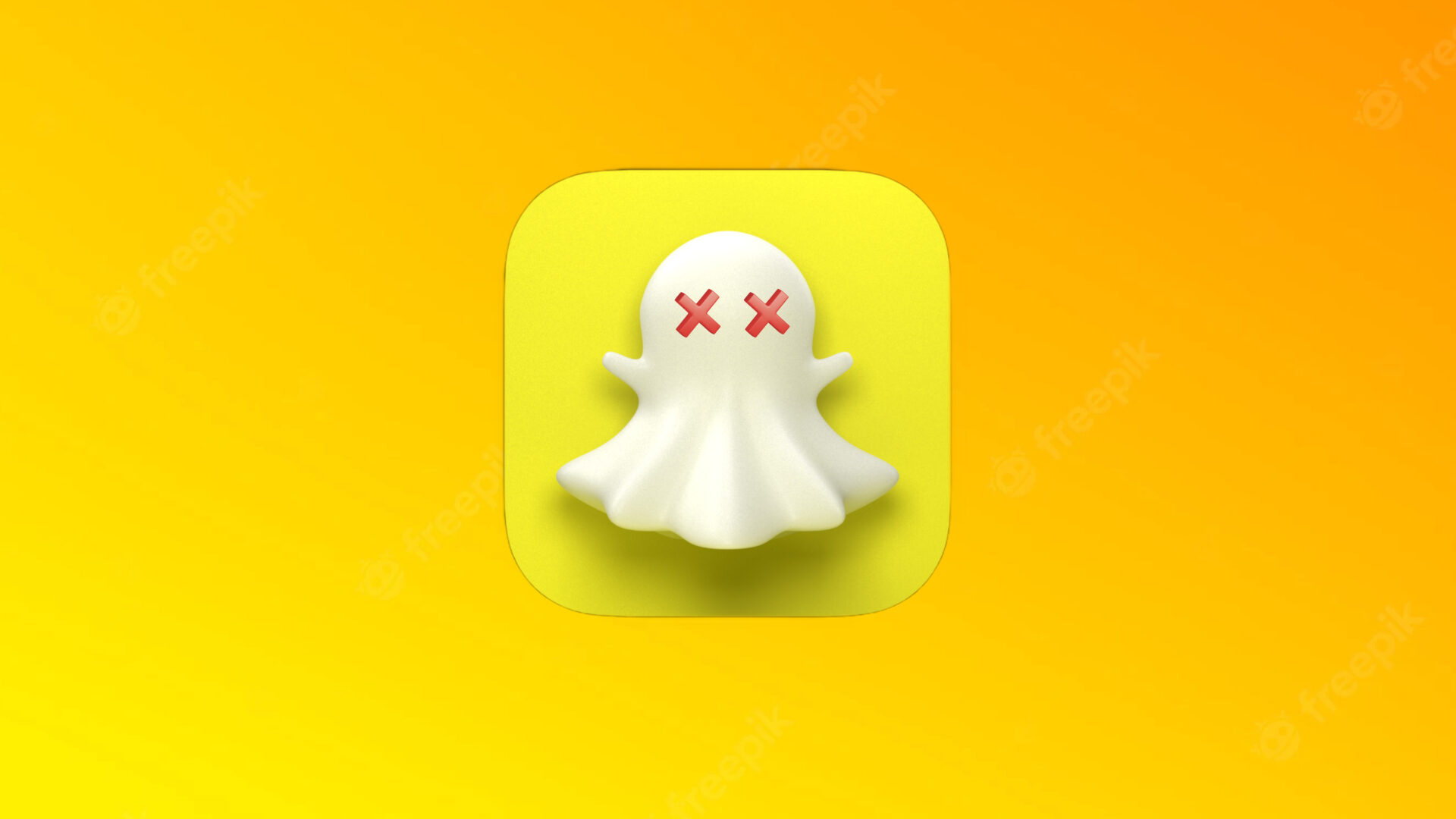Telegram offers multiple ways to customize the downloading experience on your phone. That said, several factors might interfere Telegram from downloading media on iPhone and Android. Let’s discuss them. In this post, we will cover iPhone and Android platforms.
1. Enable Mobile Data (iPhone)
iOS allows you to disable mobile data for certain apps to help you save data. If you have disabled mobile data for Telegram, it’s time to enable it. Open the Settings app and scroll down to Telegram. Enable Mobile data from the Telegram menu and try downloading media on your phone.
2. Keep Telegram Open (iPhone)
iOS is inferior in multitasking compared to Android. If you are downloading a huge file around 1GB, you need to keep the app open for a successful download process. If you minimize it and go back to the home screen. iOS might suspend Telegram activities in the background. Keep the app open and use a high-speed internet connection to finish the download process quickly.
3. Enable Background Download (iPhone)
This is yet another way for Telegram to keep downloading media files on iPhone even when the app is running in the background. Step 1: Open Telegram on iPhone. Step 2: Go to Settings > Data and Storage. Step 3: Scroll down and enable Background Download from the Other menu.
4. Enable Auto-Download Media
Telegram also offers an option to auto-download media when on cellular or Wi-Fi. You need to enable it from Settings. Here’s how.
iPhone
Step 1: Open Telegram Settings and go to Data and Storage. Step 2: From the Automatic Media Download menu, open Using Cellular and Using Wi-Fi and enable Auto-Download Media for both.
Android
Step 1: Go to Telegram Settings from the hamburger menu in the top-left. Step 2: Open Data and Storage and enable Automatic media download for both mobile data and Wi-Fi.
5. Increase Maximum Video Download Size
In the auto-download settings, users have an option to set the maximum limit for video downloads. Let’s say, you have set a limit for 100MB, and the received video is over 100MB in chat, then Telegram won’t start the download process. You’ll need to extend the video download limit from the iPhone and Android app.
iPhone
Step 1: Go to Telegram Settings > Data and Storage > Automatic Media Download. Step 2: Tap on Using Wi-Fi > Videos. Step 3: Use the slider and increase the maximum video download size.
Android
Step 1: Open Telegram Settings > Data and Storage menu. Step 2: Tap on When connected on Wi-Fi > Videos and increase the video download limit for the Telegram Android app.
6. Clear Telegram Cache (Android)
A huge amount of cache data in the Telegram Android might lead to the app not downloading media. Here’s how to remove the Telegram cache. Step 1: Find Telegram on the home screen or Android app drawer. Step 2: Long-tap on the app icon and open the app info menu. Step 3: Go to Storage and cache and tap on Clear cache from the following menu.
7. Give Unrestricted Data Access (Android)
This one mostly applies to those using Telegram with Data Saver mode on. When Data Saver mode is enabled, Android OS might restrict Telegram from downloading media on Android. Users need to give Telegram unrestricted data access from the app info menu. Step 1: Long-press on the Telegram icon and go to the app info menu. Step 2: Go to the Mobile data & Wi-Fi menu and enable the Unrestricted data access toggle.
8. Check Telegram Severs
Like any other internet service, Telegram also suffers from occasional outrage. The media you received on Telegram gets stored on the company servers. If the Telegram servers are down, you won’t be able to download them on your phone. Go to downdetector and search for Telegram. Check comments and outrage spikes and confirm Telegram’s stability. If Telegram is indeed suffering from outrage, you will face Telegram connecting error as well. Wait for Telegram to fix the issue from their side and then start downloading process again.
Start Download Media on Telegram
If none of the steps are working, you can update Telegram mobile apps from the App Store or Google Play Store and try the downloading process again. Also, make sure to use a high-speed internet connection while downloading huge media files in the app. The above article may contain affiliate links which help support Guiding Tech. However, it does not affect our editorial integrity. The content remains unbiased and authentic.