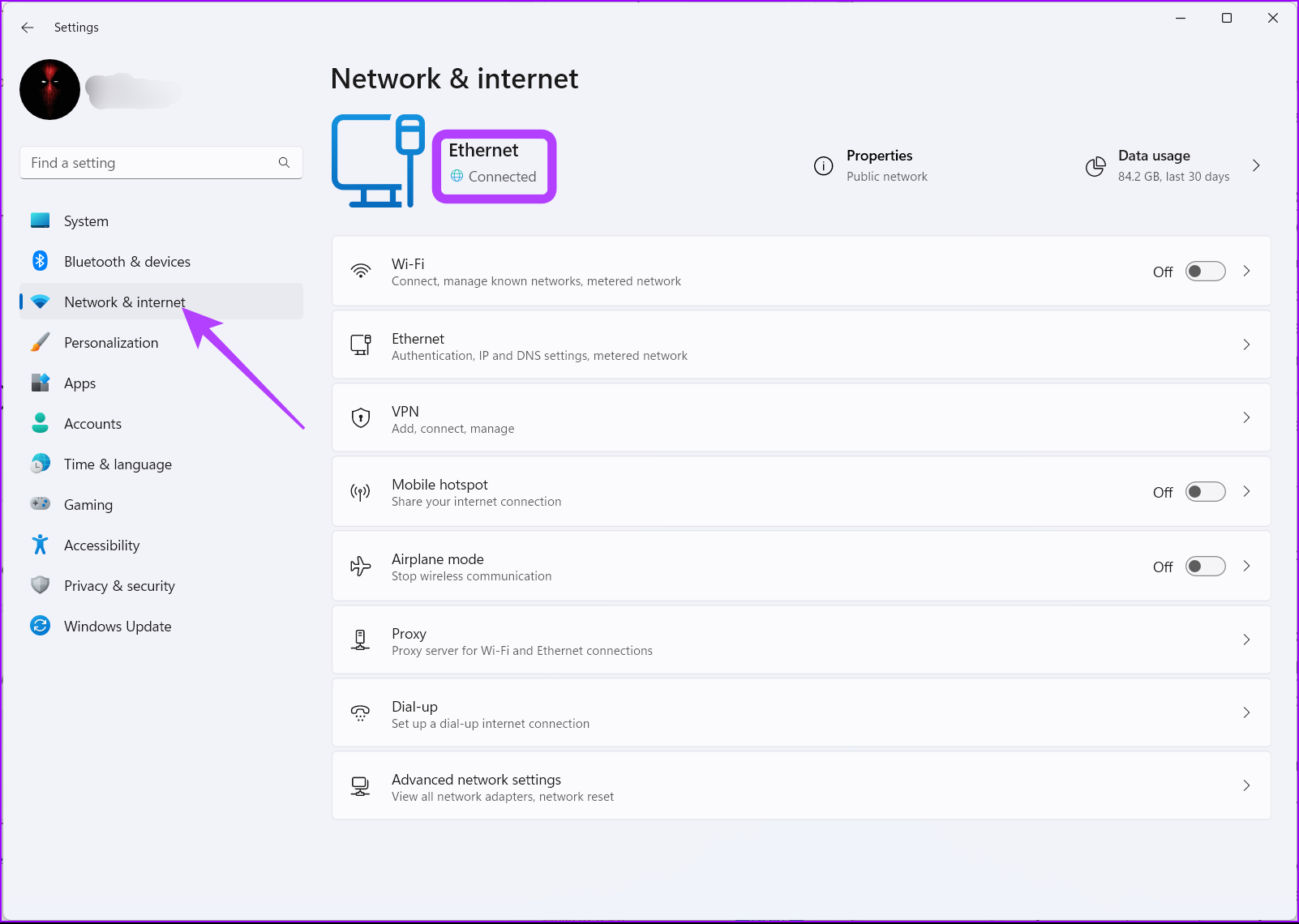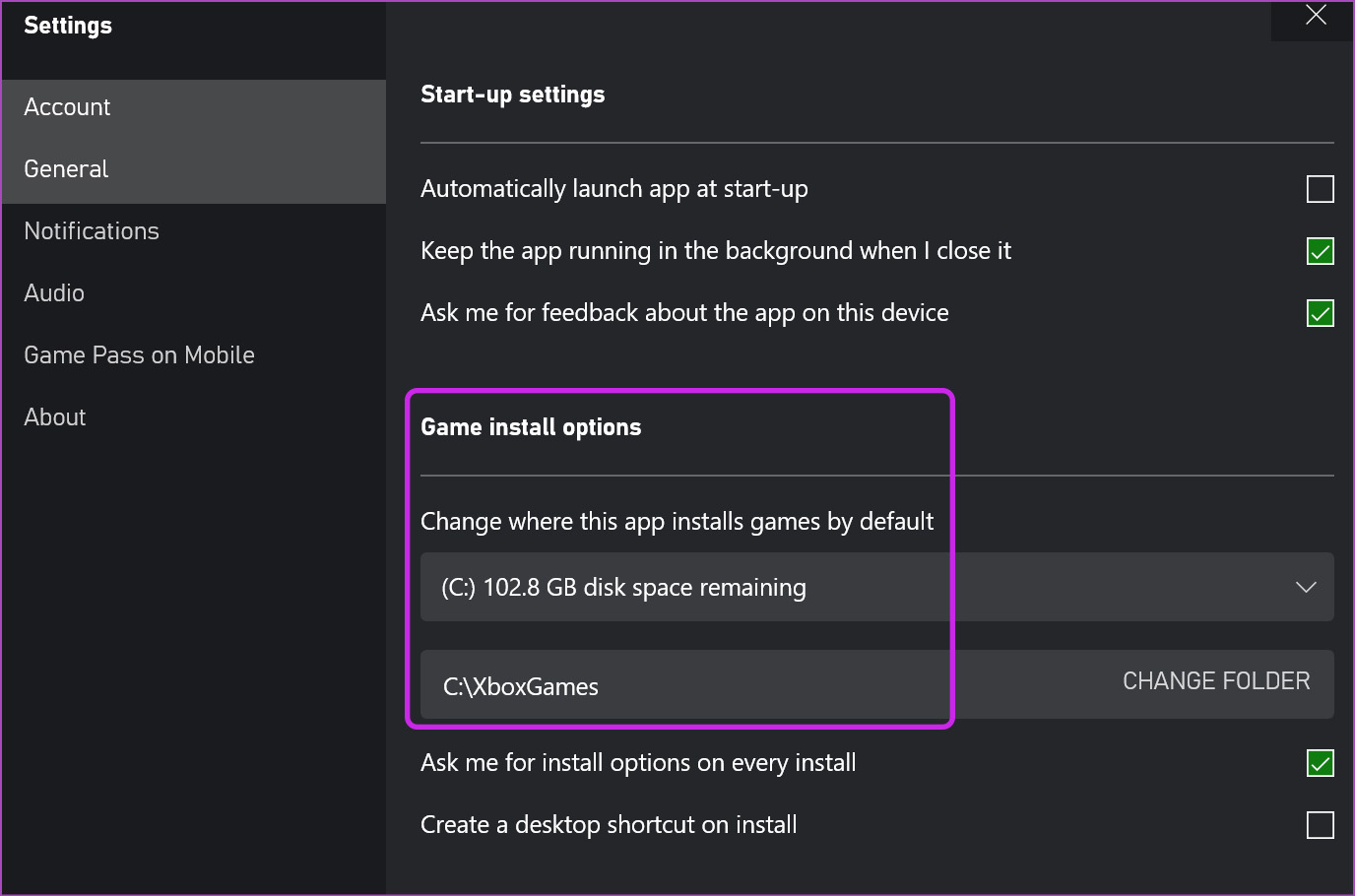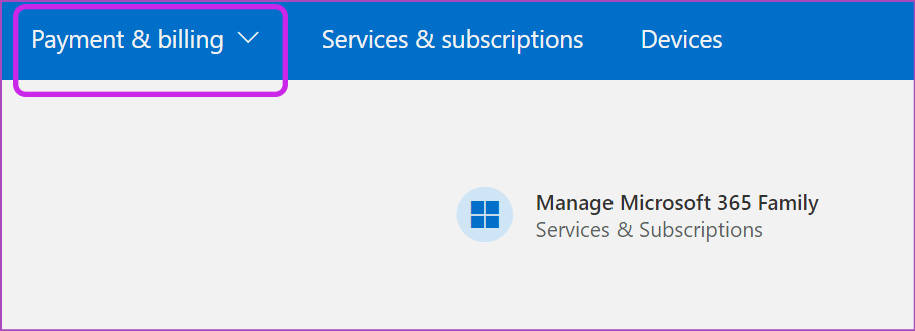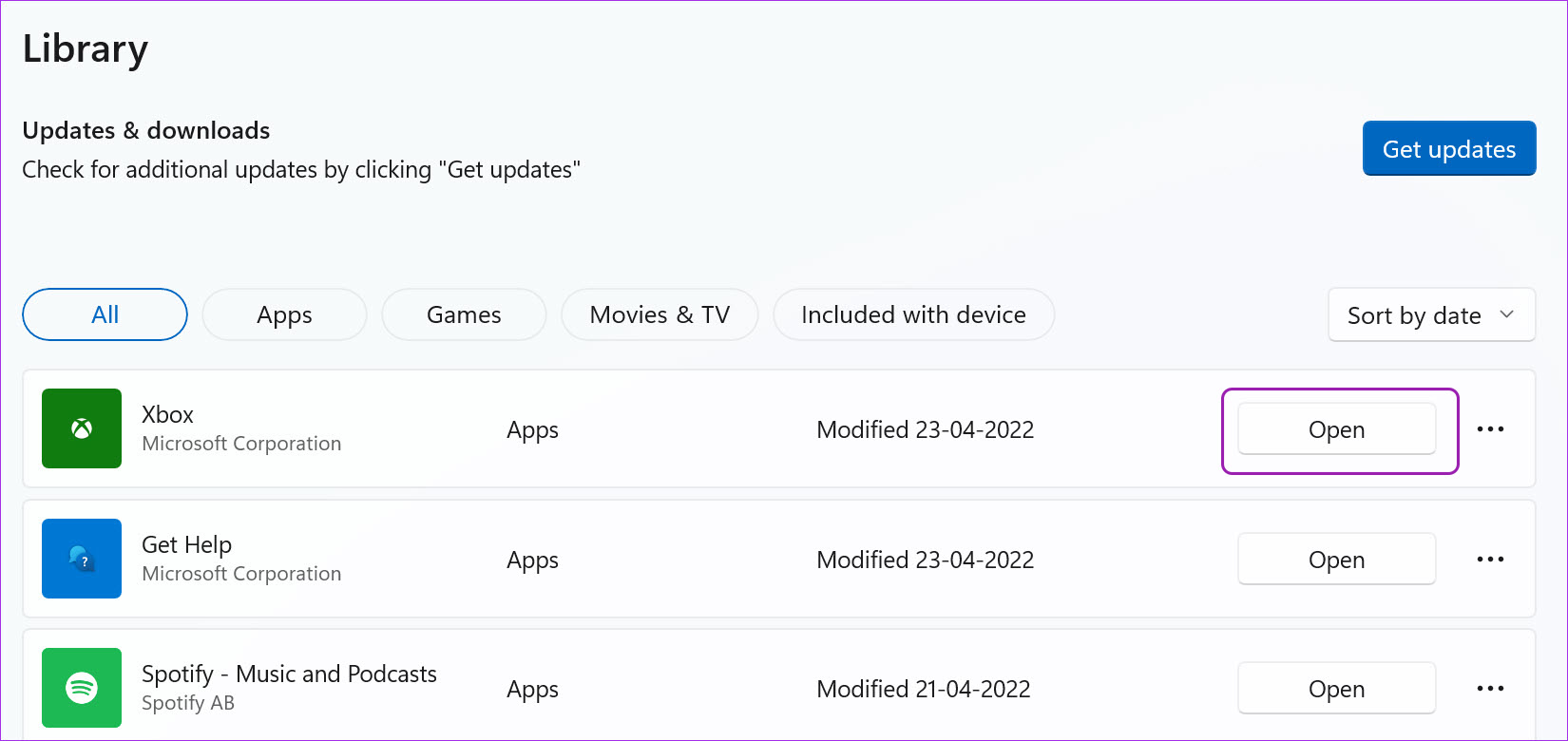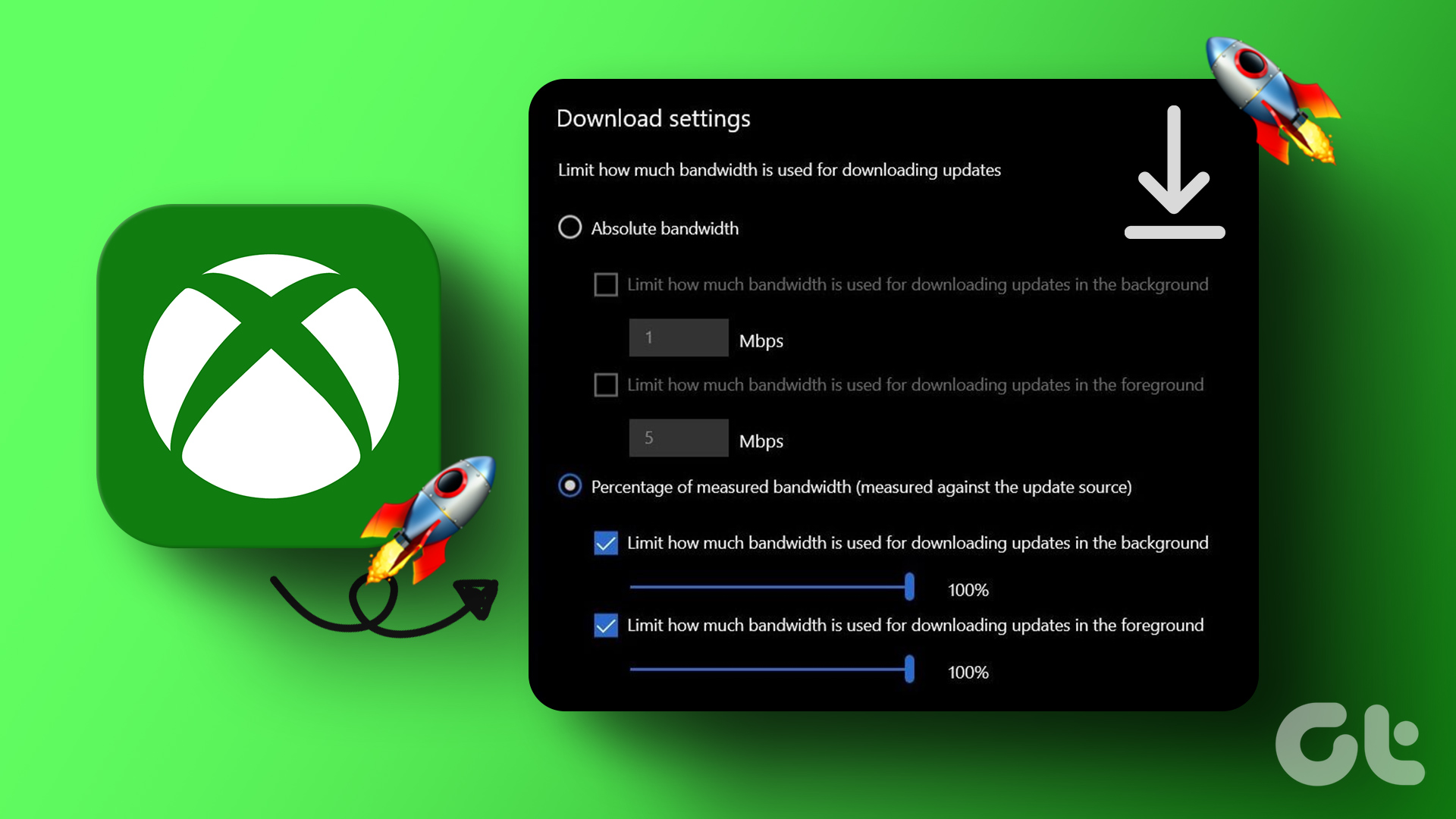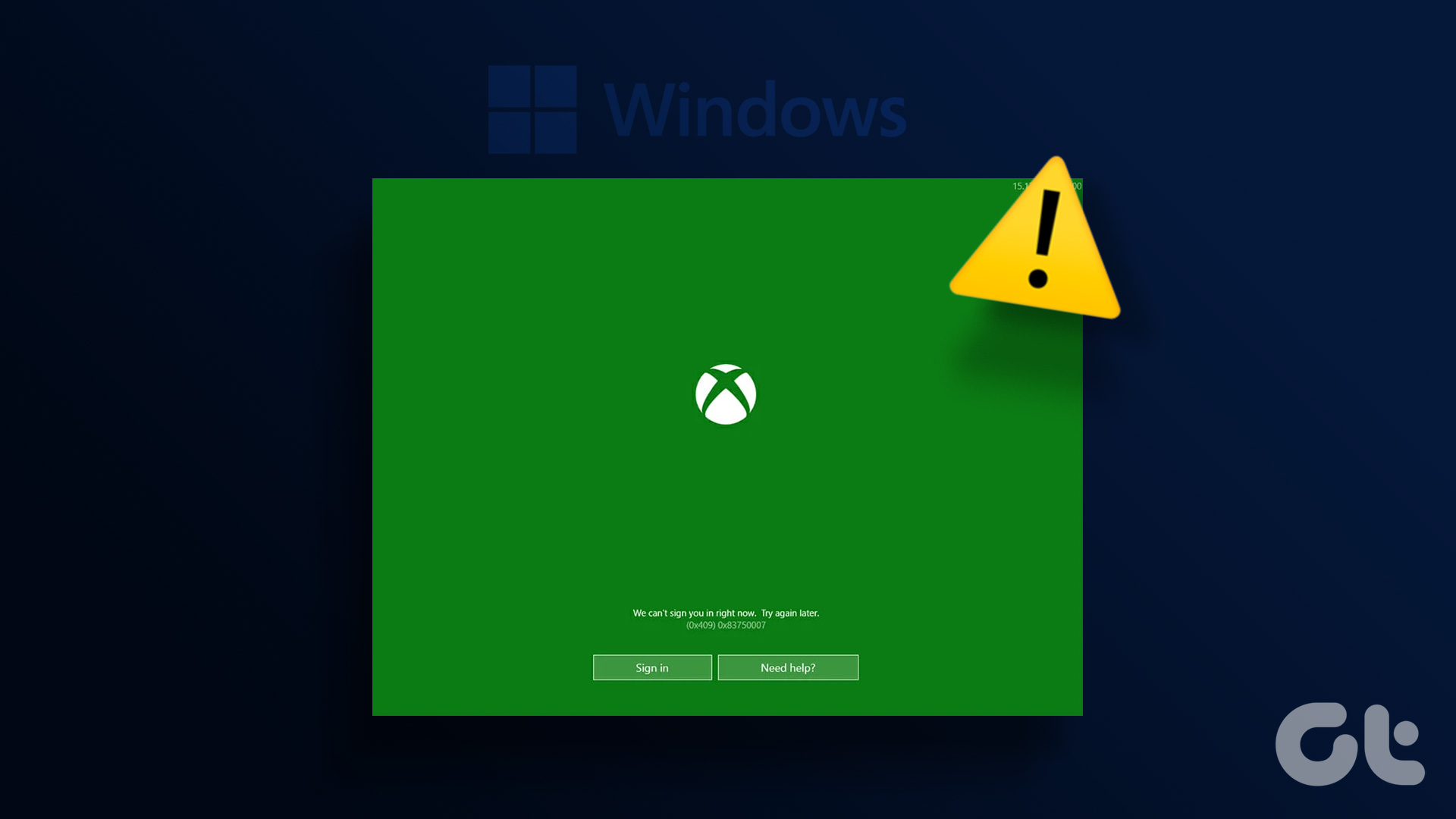Microsoft recently rebranded Xbox Game Pass as PC Game Pass, and if you have subscribed to it, the Xbox app remains the central place to download games, engage with the community, and more. The app failing to download games may leave you frustrated. Here are some helpful methods to fix Xbox app not downloading games on Windows 10 and Windows 11..
1. Check Internet Connectivity
Most Xbox games weighs over 1GB-2GB in file size. They need a strong Wi-Fi connection or preferably a consistent LAN connection to download them successfully. If you have installed a dual-band router at the office or work, you can connect to a faster 5GHz Wi-Fi frequency band. For best results, we would advise using the Ethernet connection (if possible). Step 1: Launch the Windows Settings app (use Windows + I keys). Step 2: Go to Network & Internet. Make sure it says connected status.
You can even visit fast.com to test your internet speed before downloading a big game on your computer.
2. Check Storage
This is yet another basic step you need to check off before downloading games from the Xbox app. If you deal with less storage on your Windows 11 PC, you might run into errors with the download process. Step 1: Launch Windows Settings and go to the System menu.
Step 2: Select Storage and check the remaining space to utilize.
If you have less storage on your PC, you can enable Storage Sense to automatically free up space, delete temporary files, and manage locally available cloud content. While you are at it, use the cleanup recommendations to remove bogus files. Windows 11 will show how many GBs of storage will be available after using the tool. The Xbox app also allows you to change the download location on your PC. If you have less storage in your primary drive or partition, pick a second drive or partition as the default location for storing games. Here’s what you need to do. Step 1: Open the Xbox app on your computer. Step 2: Click on the profile name at the top and go to Settings.
Step 3: Go to the General tab and change the location from the game install options.
3. Check Xbox Service Status
If Xbox servers are having a hard time staying online, you will face issues with login, download, and other functions in the app. None of the mentioned tricks in the post will work now.
To confirm the issue, you can head to the Xbox status page and check if everything is working fine or not. Wait for Microsoft to sort out issues from their end and try downloading games again.
4. Check PC Game Pass Subscription
Maybe you have unpaid dues, or the bank has blocked your credit card. Microsoft can’t auto-debit the PC Game Pass subscription from your account, which will terminate your plan. You no longer have access to the Game Pass library, and you can’t download games either. You need to check your added payment method. You can even delete the existing card from your account and add a new active one.
The same applies when trying to buy individual games through the Xbox app. Visit your Microsoft account on the web and go to the Payment & billing tab. Select payment information from the drop-down menu, and change your payment method.
5. Sign Out and Sign in Again
When Xbox fails to authenticate your account, it won’t allow you to download games from the Xbox app. You can temporarily sign out from your account and sign back in using the same credentials. Step 1: Open the Xbox app on your PC. Step 2: Select your profile name at the top and click on sign out.
Step 3: Login again with the same account details. Try downloading games, and you shouldn’t face any errors.
6. Run Windows Store Apps Troubleshooter
Windows 11 offers a handy troubleshooter to fix Microsoft Store apps on your computer. Let’s use it to fix Xbox app not downloading games on Windows 11. Step 1: Open Windows 11 Settings menu (use Windows + I keys). Step 2: Select System and open the Troubleshoot menu.
Step 3: Select Other troubleshooters. Step 4: Run Windows Store Apps troubleshooter.
7. Repair Xbox App
If you are still facing issues with the download process in Xbox, it’s time to repair the app. Here’s how. Step 1: Press Windows key + I to launch Windows Setting, select the Apps menu and click on Installed Apps.
Step 2: Scroll down to Xbox and click on the three-dot menu and select Advanced options.
Step 3: Select Repair under the Reset menu.
Windows 11 will run the Repair tool and fix games not downloading issues in the Xbox app.
8. Update Xbox App
Are you using an outdated Xbox app on your PC? You might face issues with downloading games in it. Open Microsoft Store and install pending Xbox updates to fix the issue.
Start Playing Games on Windows
Thanks to a large library of games and excellent value with the PC Game Pass subscription, Windows is the primary choice for games. Xbox failing to download games can spoil your fun. Which trick did wonders for you to fix the issue? Share your findings in the comments below. The above article may contain affiliate links which help support Guiding Tech. However, it does not affect our editorial integrity. The content remains unbiased and authentic.