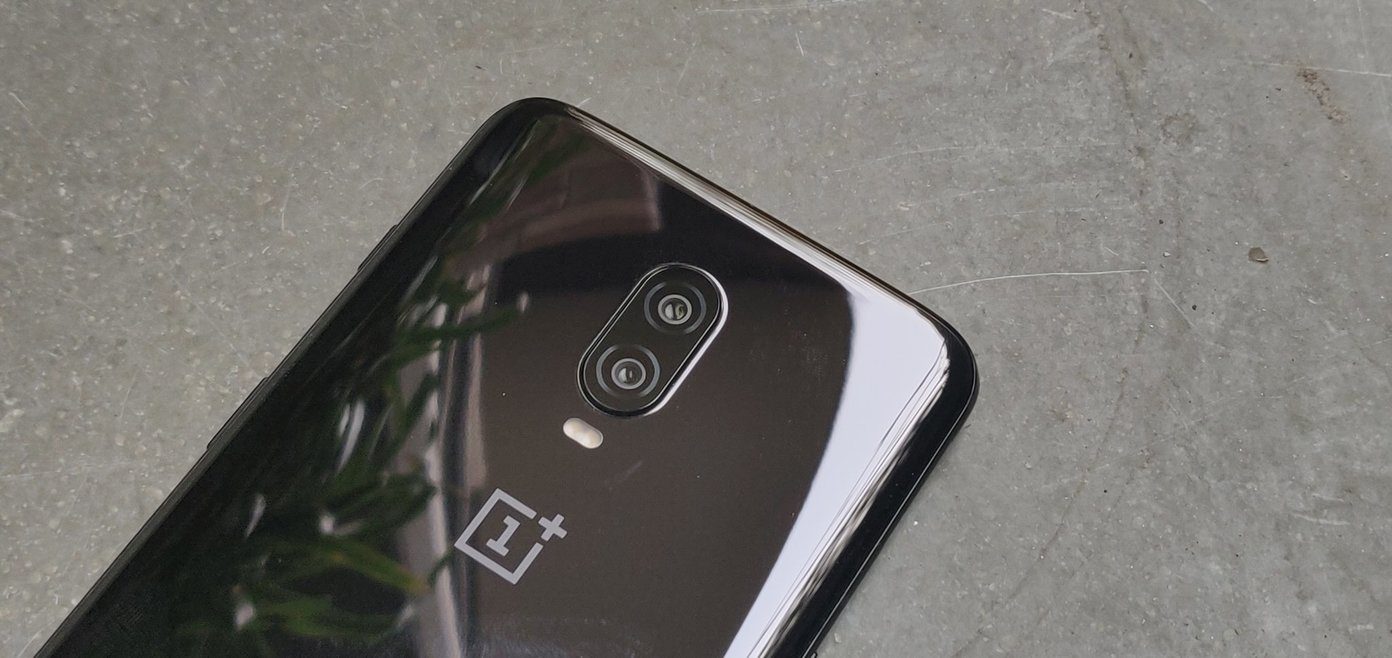For one, the OnePlus 5T sports the latest sensation that has caught the smartphone market – a bezel-less display with an 18:9 aspect ratio. Similar to the last year’s flagships, the OnePlus 3/3T, this year’s duo also has a lot of similarities such as the rear dual cameras, sleek profile, a cool selfie camera and, of course, the 3.5-mm headphone jack. The OnePlus 5T doesn’t only look better when compared to the OnePlus 5 but also packs a mean punch when it comes to features and it’d be a shame if these features remain hidden from plain sight. Well, worry not, my friend! We at Guiding Tech have scoured the OnePlus 5T with a fine-tooth comb and have come with the list of top 9 OnePlus 5T tips and tricks.
1. Get a Lock on the Face Unlock
Unarguably, the 18:9 bezel-less display is one of the main highlights of the OnePlus 5T. The introduction of this feature meant that the fingerprint sensor had to be shifted to the back. However, the developers made up for this with the introduction of the face unlock feature. The OnePlus 5T’s face unlock is fast and barely takes a second to unlock your device. But, at times, the unlock process is so fast that even when you’d just want to take a quick look at the lock screen notifications, it would send you straight to home screen. Bummer! Thankfully, the developers have put an added functionality, which, when enabled, would unlock the phone and land you on the lock screen instead of the home screen. Now, all you have to do is swipe up to gain entry into the smartphone.
2. Run Two Shops with Parallel Apps
Since the last few years, our phones have become almost synonymous with our work. While typing an official mail from a phone was a situation quite unheard of a few years ago, we use these phones today more than our laptop and desktop combined. So, it only seems fair that there exists a stark distinction between our professional and personal lives, at least when it comes to our phone. Rising to the occasion is the Parallel Apps feature of the OnePlus 5T, which lets you run two instances of the same app at the same time. So, if you have to manage two accounts on WhatsApp or Instagram, the OnePlus 5T makes it possible without breaking a sweat.
3. Make Apps to Fit 18:9 Aspect Ratio
When Samsung launched the Galaxy S8 with its 18:9 aspect ratio, many smartphone developers such as Xiaomi, Honor, and OnePlus followed the suit. But what remained were the third-party apps. Most of these apps aren’t compatible with the 18:9 display. However, if you don’t like the black space at the top and the bottom of your screen, you can change its compatibility from full screen to 18:9. Go to Settings > Apps > Full-screen apps and change the ratio. If you see that some of the apps aren’t handling the 18:9 aspect ratio well, change it back to its original compatibility mode.
4. Track the Places You’ve Been
Most smartphones come with the built-in ability to embed location in the pictures you take. Previously, the location could be seen in the properties of the photograph. But now, the OnePlus 5/5T lets you see the map and find the places where you have clicked the pictures using the images in a thumbnail.
5. Slide Down for Notifications
Shifting the fingerprint sensor to the rear panel on the OnePlus 5T means that you can use the fingerprint gestures to the fullest. The OnePlus 5T fingerprint gesture let you slide open the notification shade when you swipe down on the sensor. To close it, a mere tap on the screen or a swipe up does the trick.
6. Make the Most of That Display
The display of the OnePlus 5T is humongous and we can’t get enough of it. In fact, I’ve been so smitten by this display that I’ve ditched my Kindle and started to use it to read e-books and the automatic reading mode adds to this fun experience. To sum it up, that display is amazing and if you’d like to take full advantage of the real estate, hide the navigation bar. All you have to do is tap gently on the little dot in the navigation bar and Ta-Da! It’ll be gone. However, if you want to keep it stuck to the bottom edge, tap on it again.
7. Adjust the Display
Undoubtedly, the Optic AMOLED screen of the OnePlus 5T churns out an amazing display with the right amount of sharpness and color reproduction. Still, if you aren’t happy with the default display, you can tweak the display settings and play with the color settings until you get it right. If you’d like to handpick the color, tap on Custom color and adjust the slider until you arrive at your favorite mix.
8. Lift to See Notifications
As I said earlier, the face unlock feature of the OnePlus 5T can get in the way of seeing incoming notifications on the lock screen. This has a nifty solution in the form of Ambient Display. Located in the Display settings, this feature can be activated by toggling the buttons for both Ambient display and Lift up display. Now, whenever you need to see the incoming messages, just lifting up your phone a bit will do the trick. Don’t worry about the battery usage, my OnePlus 5T has this feature activated but it hasn’t made much impact on the battery life.
9. Twist the Notification LED Color
If you’re bored of the standard red and green dots of the notification light, here’s the perfect chance to give them a makeover.
Is OnePlus 5T on Your Wish List Yet?
These were some of the best features of the brand new OnePlus 5T, which is based on Oxygen OS version 4. For a phone priced at Rs. 32,999 (6GB/64GB variant), the OnePlus 5T is every bit incredible — whether it’s the nifty face unlock or the customizable gestures. Also, watch out this space for the OnePlus 5T camera tips and tricks soon. So, has the OnePlus 5T been added to your wishlist yet? The above article may contain affiliate links which help support Guiding Tech. However, it does not affect our editorial integrity. The content remains unbiased and authentic.