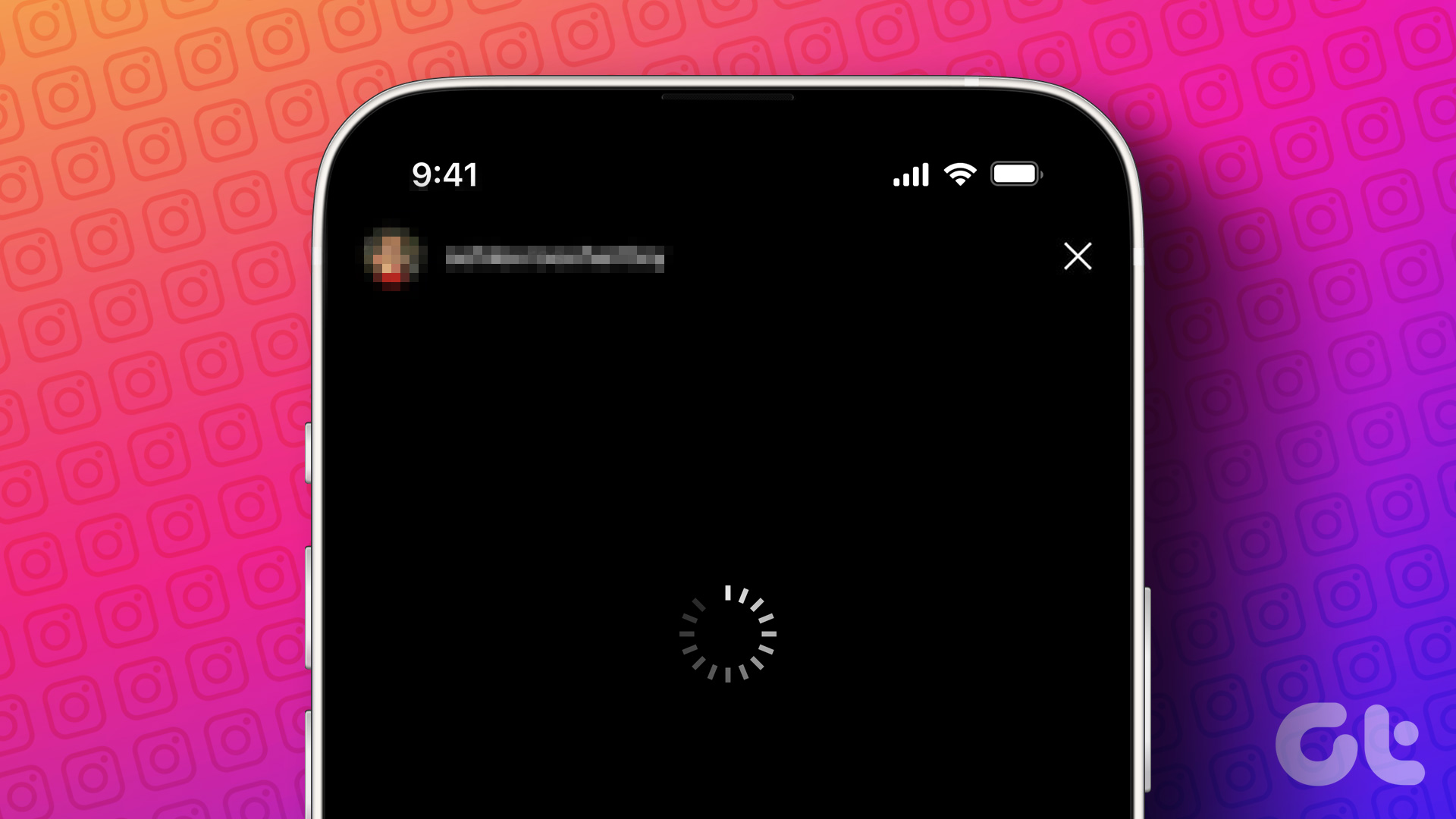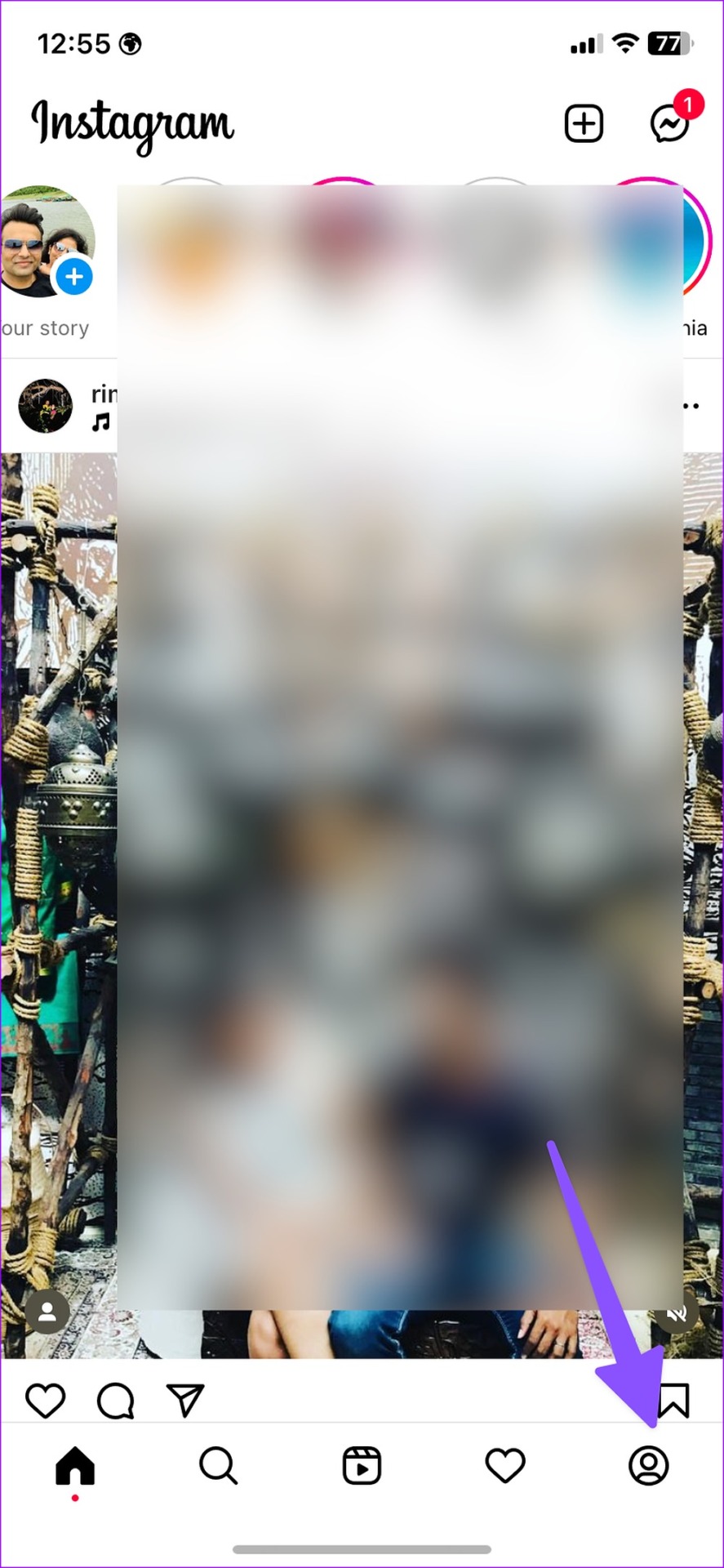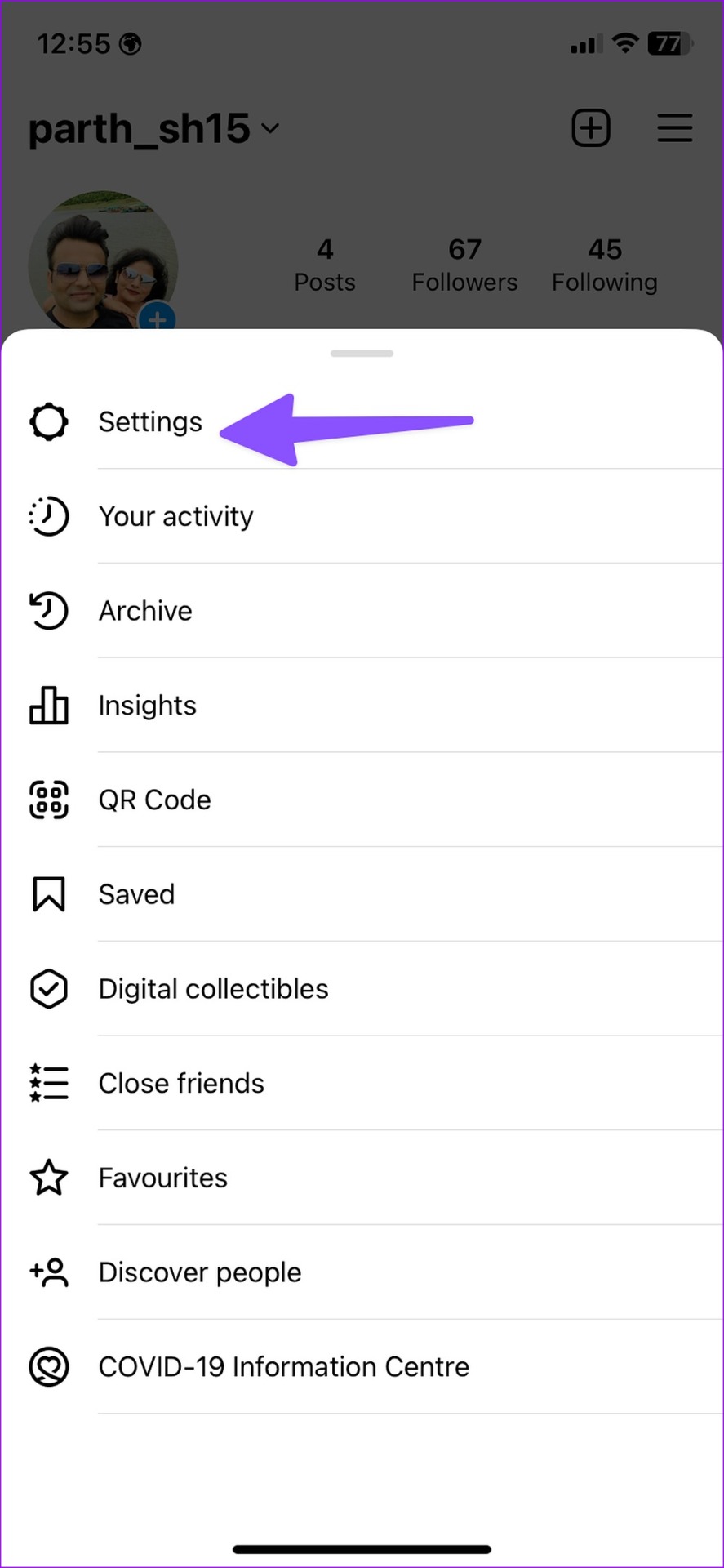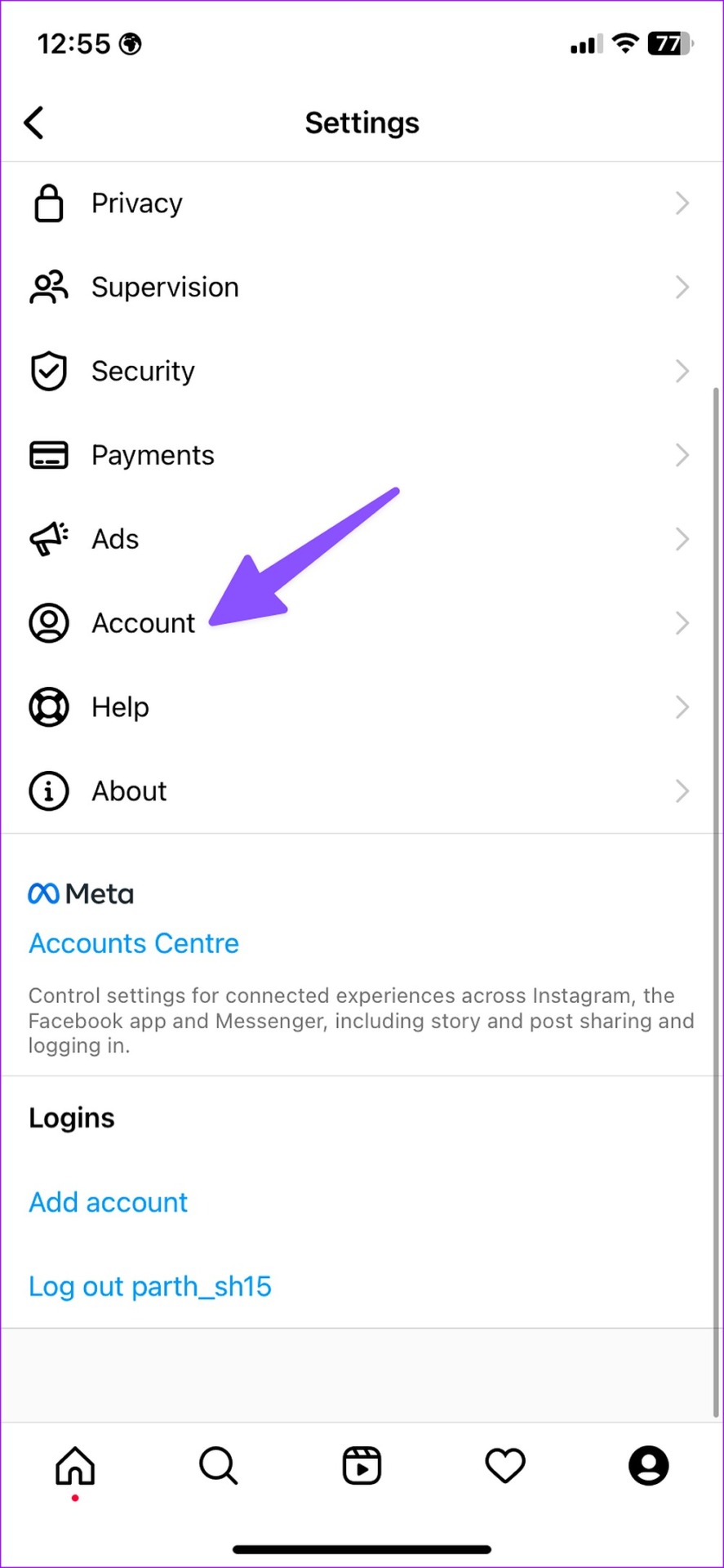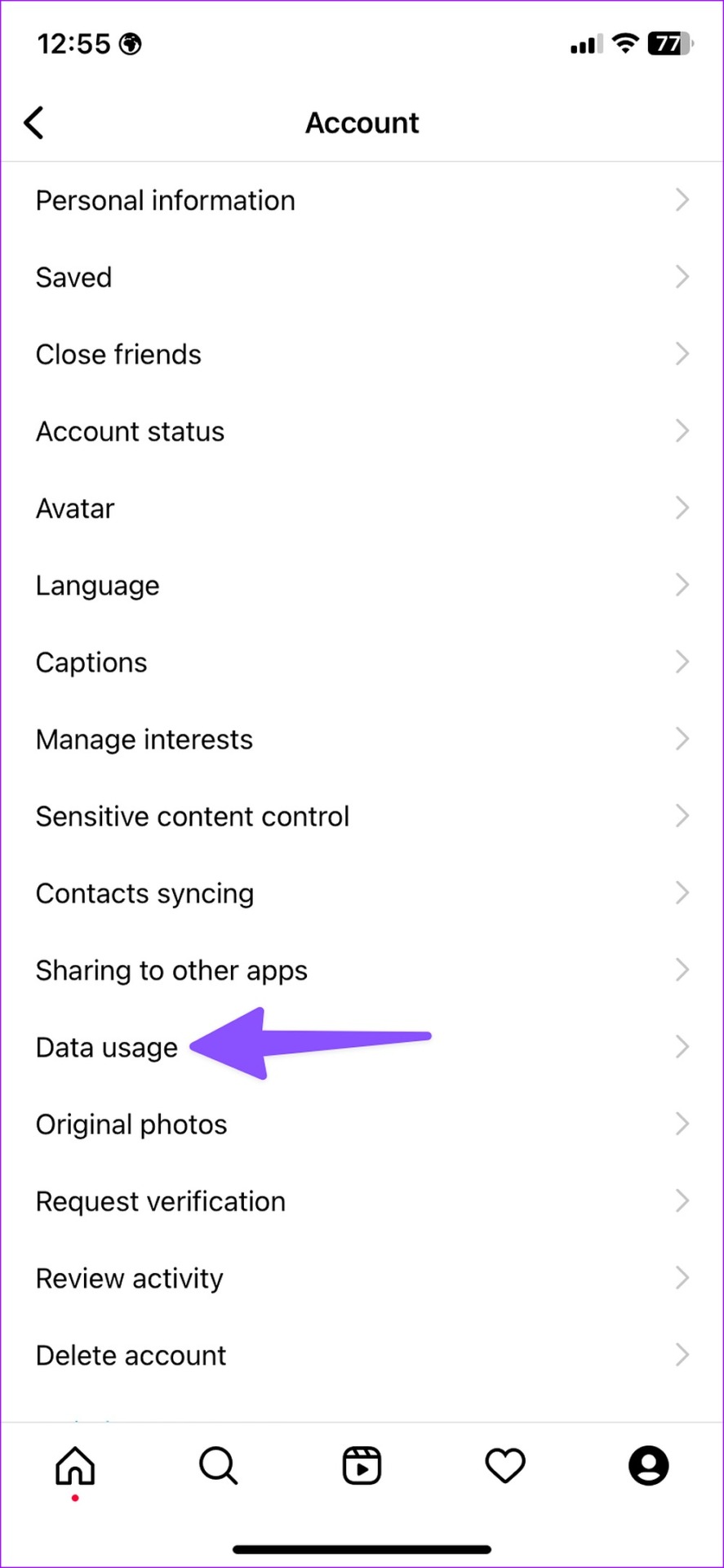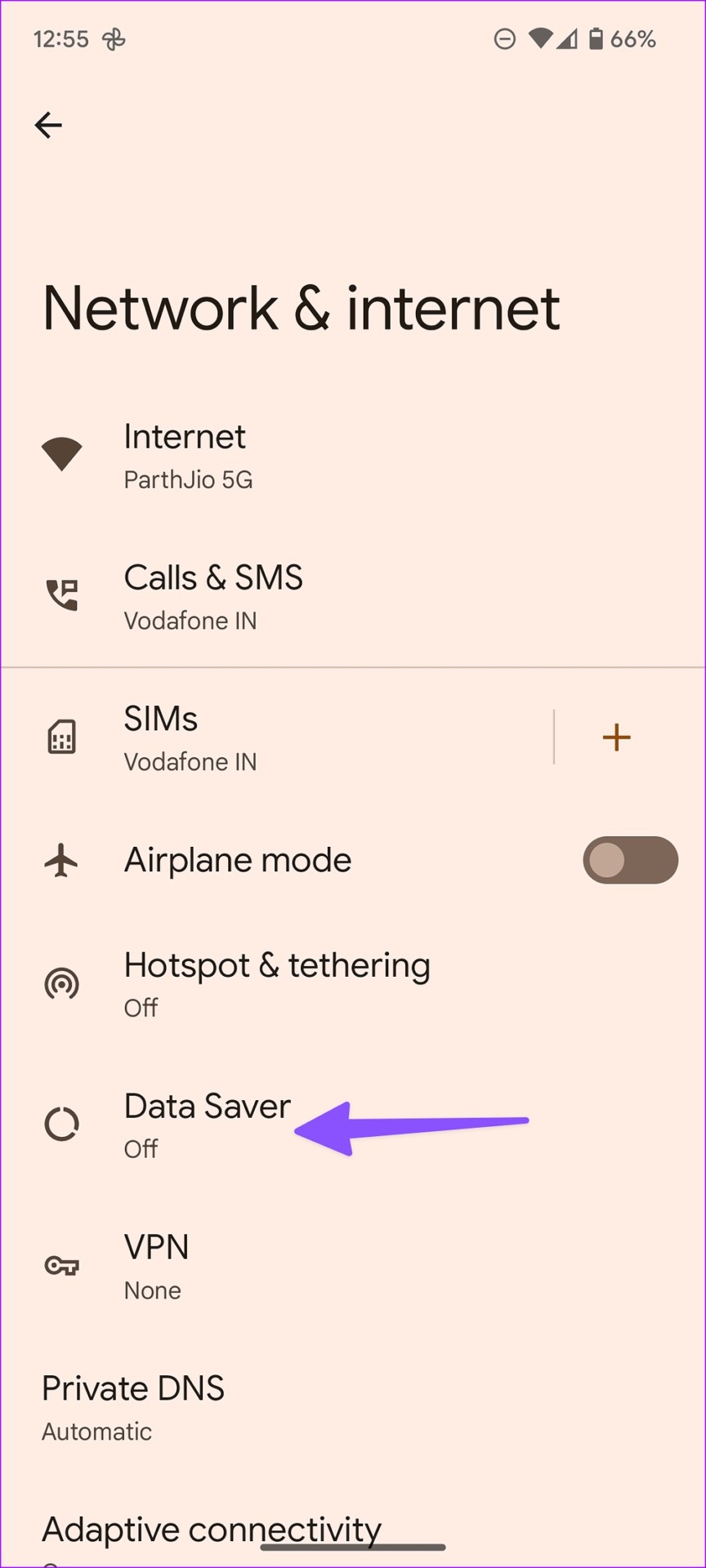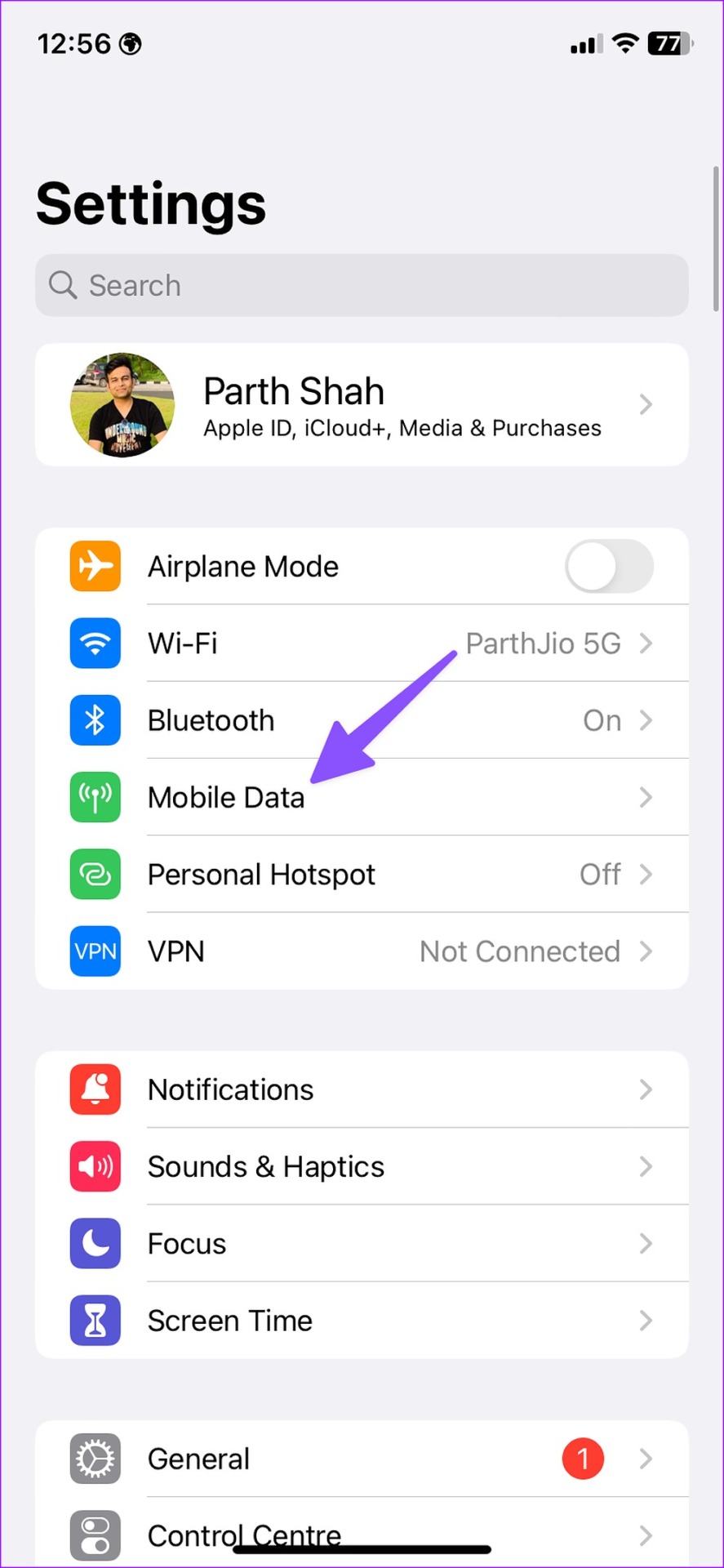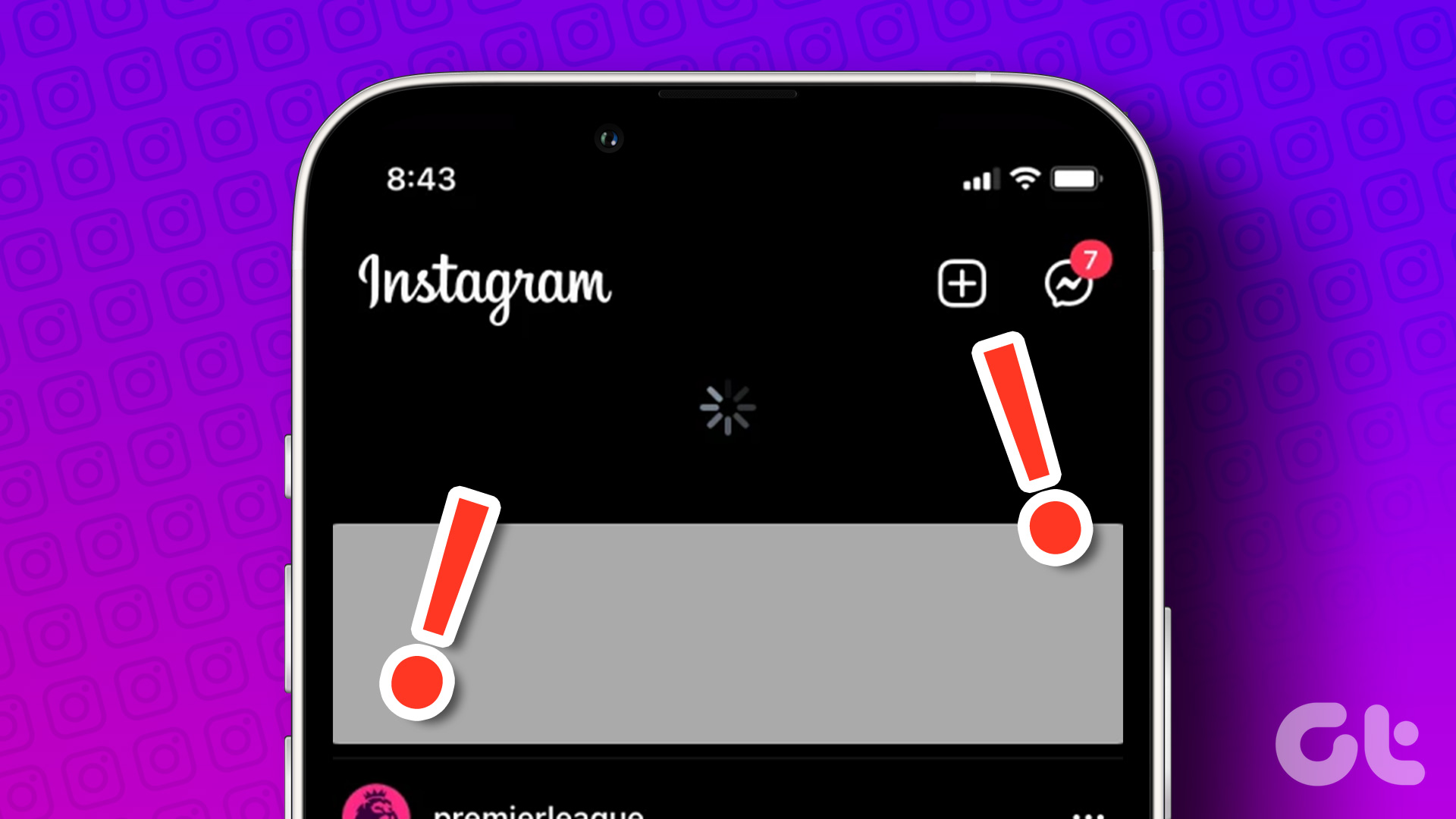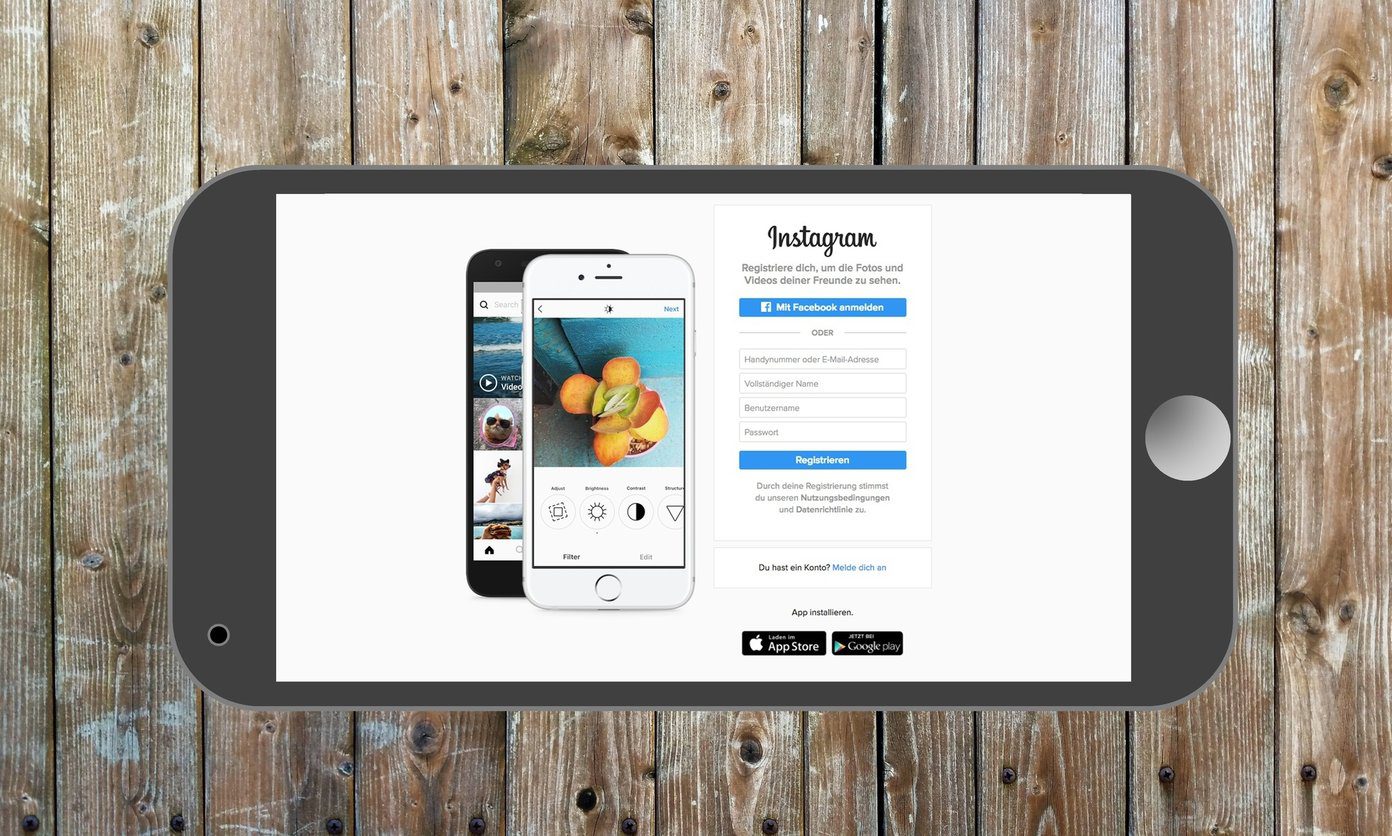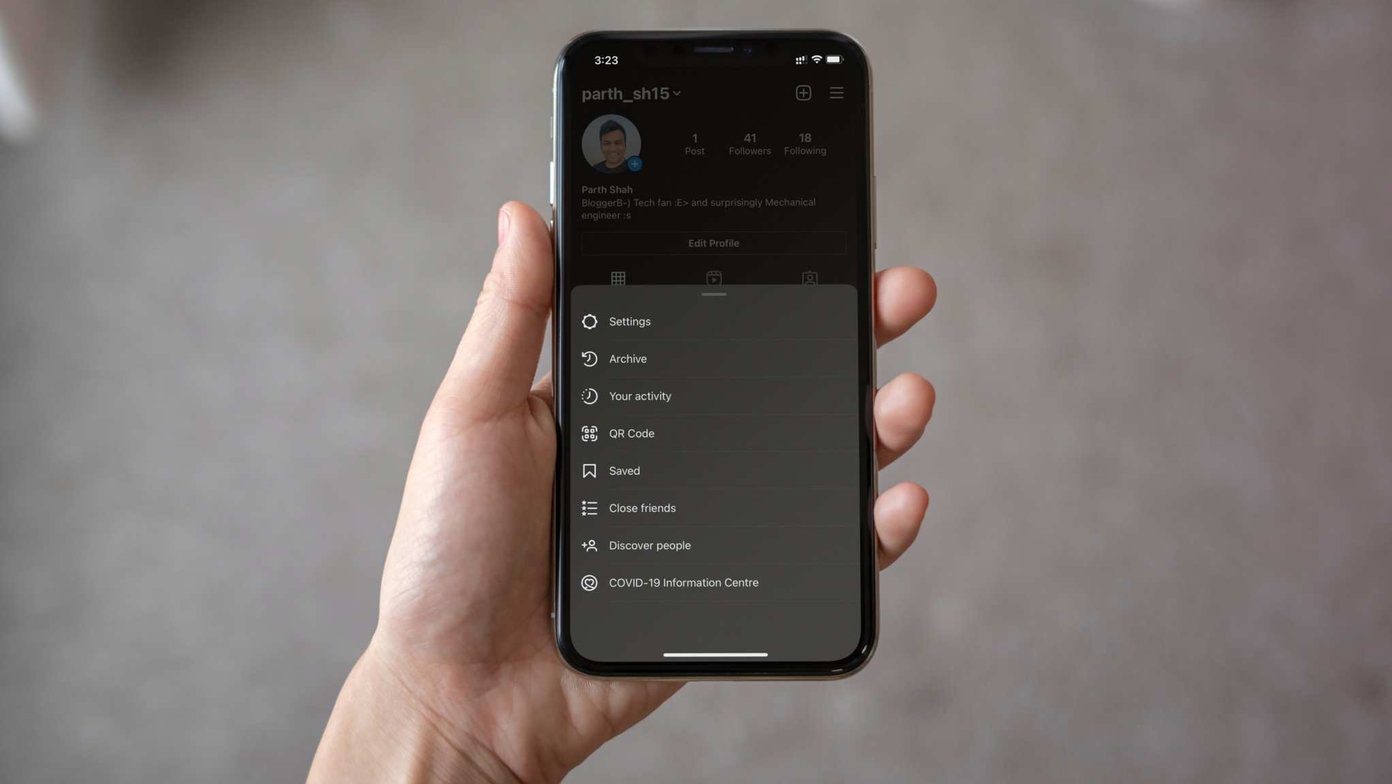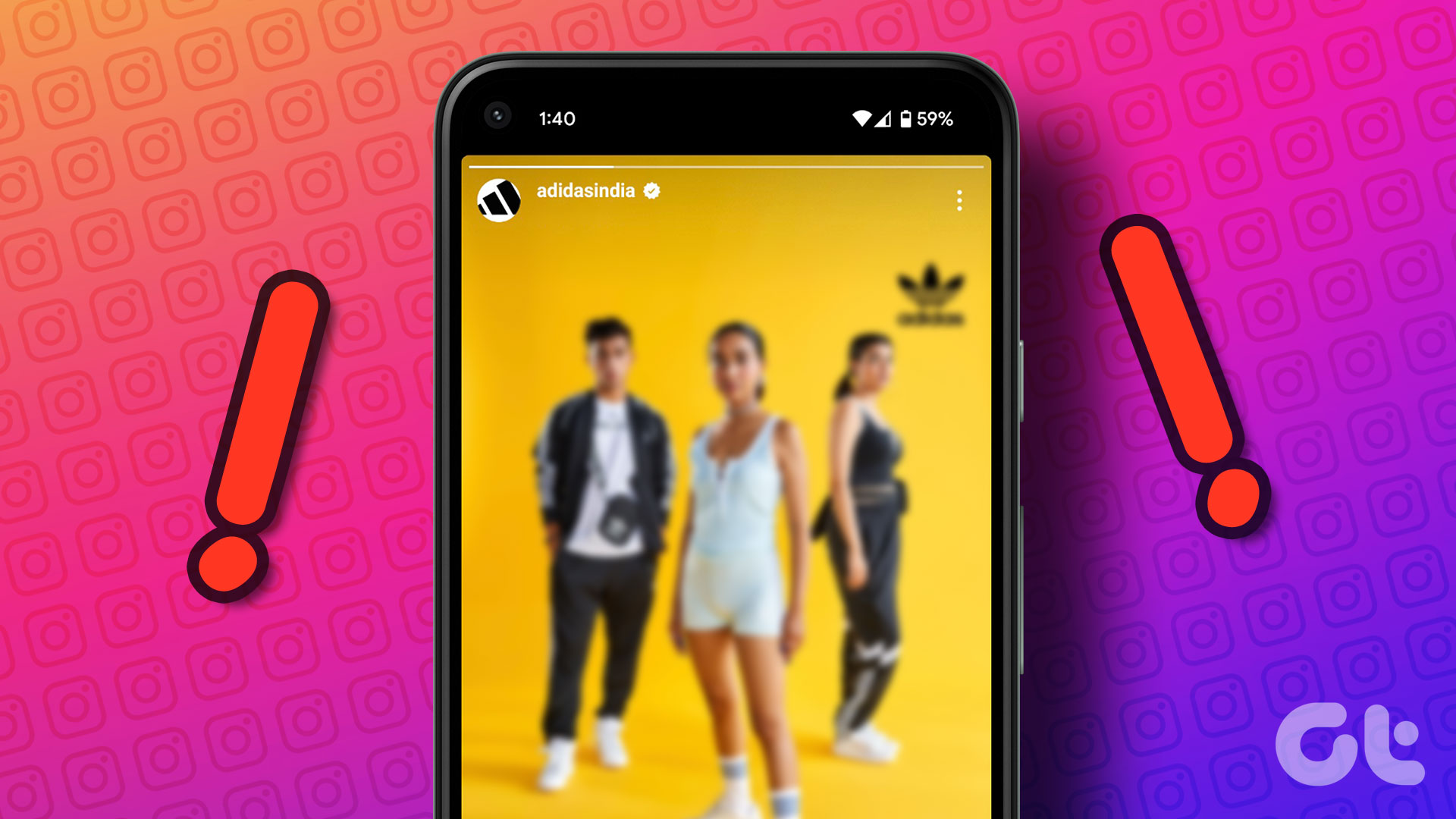You can’t check the videos of your friend’s recent trip or your cousin’s latest birthday party moments when Instagram fails to load stories for your account. Before the situation confuses you, use the solutions below to view Instagram stories on the go.
1. Restart Instagram
It’s a good idea to completely close Instagram on your phone and reopen it to load stories. You can do that on iPhone and Android. Step 1: Swipe up and hold from the bottom and open the multitasking menu on your phone. Step 2: Swipe up on the Instagram card and close it. Open Instagram and try loading stories.
2. Check Network Connection
If you have an unstable mobile internet connection on your phone, Instagram may face issues with loading stories on your Android device or iPhone. You can temporarily enable and disable Airplane mode to reset the network connection. If you have an iPhone, swipe down from the top-right corner to access the Airplane mode in the Control Center on iPhone X or higher. Other iPhone users can swipe up from the bottom of the screen to open the Control Center. Meanwhile, Android users can find the same from the Quick toggles menu after swiping down from the top of the screen.
3. Enable Mobile Data for Instagram (iPhone)
If you have disabled mobile data access for Instagram, the app will fail to fetch new stories and post on your mobile data connection. Instagram will use cache to load the home page, but the stories won’t open when you tap on them. You will only see a constant spinning circle. Step 1: Open Settings on your iPhone. Step 2: Scroll down to Instagram. Step 3: Enable the mobile data toggle from the following menu.
4. Disable Data Saver Mode on Instagram
When you turn on the default data saver mode in Instagram, the app takes longer to load photos, videos, and stories. Follow the steps below to disable it. Step 1: Open Instagram on your phone. Step 2: Go to your profile by tapping the bottom-right corner. Step 3: Select the hamburger menu in the top right corner and open Settings. Step 4: Open the Account and select Data usage. Step 5: Disable the ‘Use less mobile data’ toggle.
5. Check Instagram Servers
If Instagram servers are down, the app won’t load any user stories. You can’t refresh the feed, send direct messages, or share new posts either. You can visit Downdetector and search for Instagram to confirm the problem. If there’s a problem, you’ll need to wait for Instagram to solve issues from its end.
6. Clear Instagram App Cache (Android)
Instagram app collects cache files to load the home feed on your phone quickly. When the app collects corrupt or overmount of cache, you may face issues like stories not loading on your phone. It’s time to clear the cache and try again. Unfortunately, iPhone doesn’t offer any clear cache button for the Instagram app. So you’ll need to uninstall and reinstall the app. Step 1: Long-press on the Instagram app icon and open the app info menu. Step 2: Select ‘Storage and cache.’ Step 3: Clear cache from the following menu. Clearing the Instagram app cache won’t delete your photos and videos. Refer to our guide to know what happens when you clear Instagram app cache.
7. Authenticate Your Account Again
Did you recently change your Instagram password? The app won’t load stories due to outdated account credentials. You must log out from your account and sign back in using the latest login info. Here’s what you need to do. Step 1: Head to Instagram Settings on your phone (refer to the steps above). Step 2: Scroll down to log out from your account and confirm your decision. Login with your Instagram username and password, and try loading stories again.
8. Turn off Your Phone’s Data Saver Mode
Both Android and iOS offer an option to apply some brakes to cellular data usage. It can be the major culprit behind stories not loading issues on Instagram.
Android
Step 1: Open Settings on your phone. Step 2: Select ‘Network & internet.’ Step 3: Select ‘Date Saver.’ Step 4: Disable it from the following menu.
iPhone
Step 1: Open the iPhone Settings menu. Step 2: Select ‘Mobile Data.’ Step 3: Tap on your primary SIM and disable the ‘Low Data Mode.’
9. Update Instagram
Instagram frequently releases updates with new features and bug fixes. The app not loading stories issue can be due to an outdated app build. You’ll need update Instagram to the latest version from the Google Play Store or App Store. Get Instagram app for Android Get Instagram app for Android
Never Miss Your Friend’s Travel Stories
Instagram stories only remain visible for 24 hours. After that, the service deletes it from the servers, and it won’t appear on your home feed. Which trick worked for you to fix the circle spinning or stories not loading issues on Instagram? Share your findings in the comments below. The above article may contain affiliate links which help support Guiding Tech. However, it does not affect our editorial integrity. The content remains unbiased and authentic.