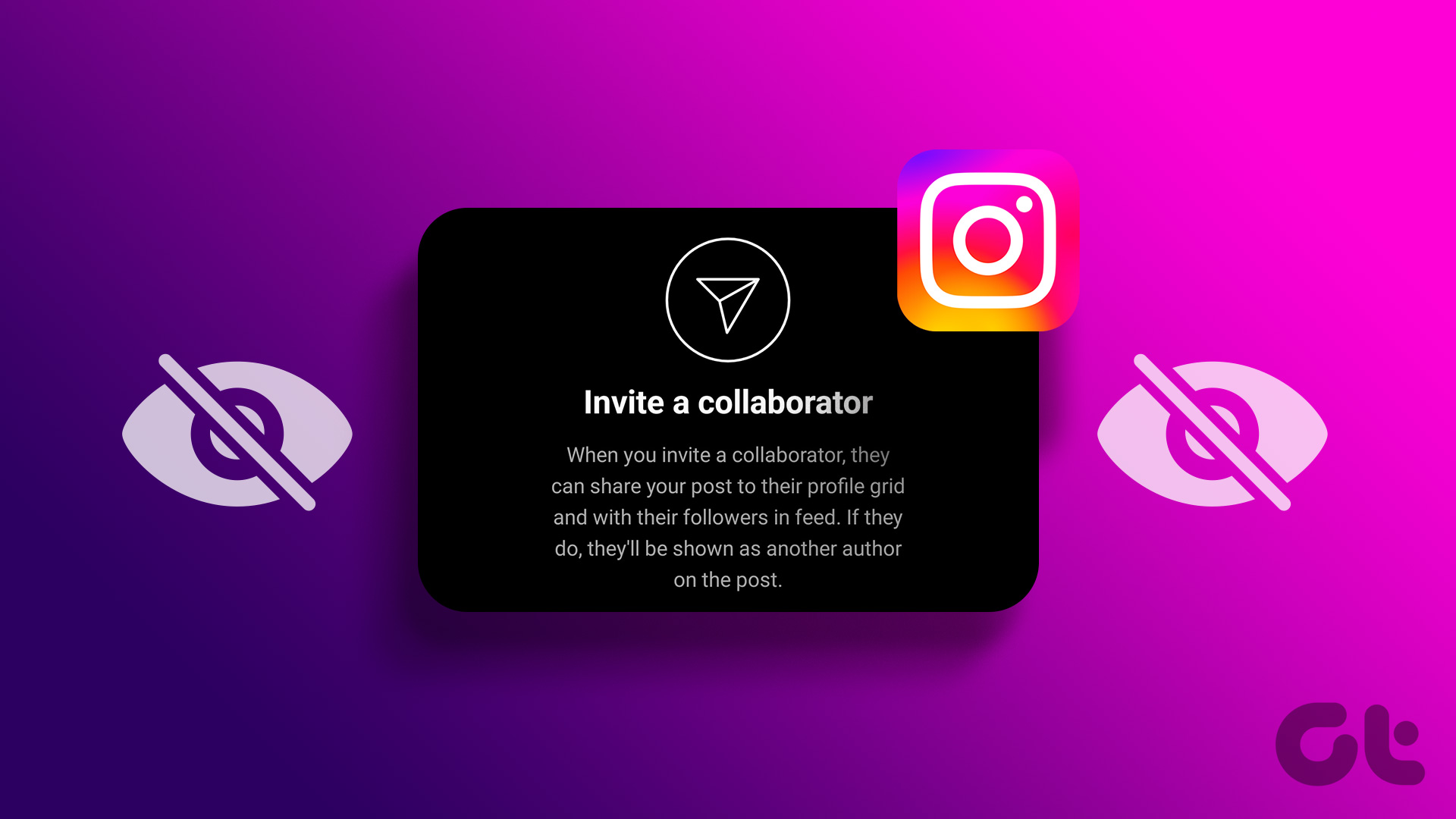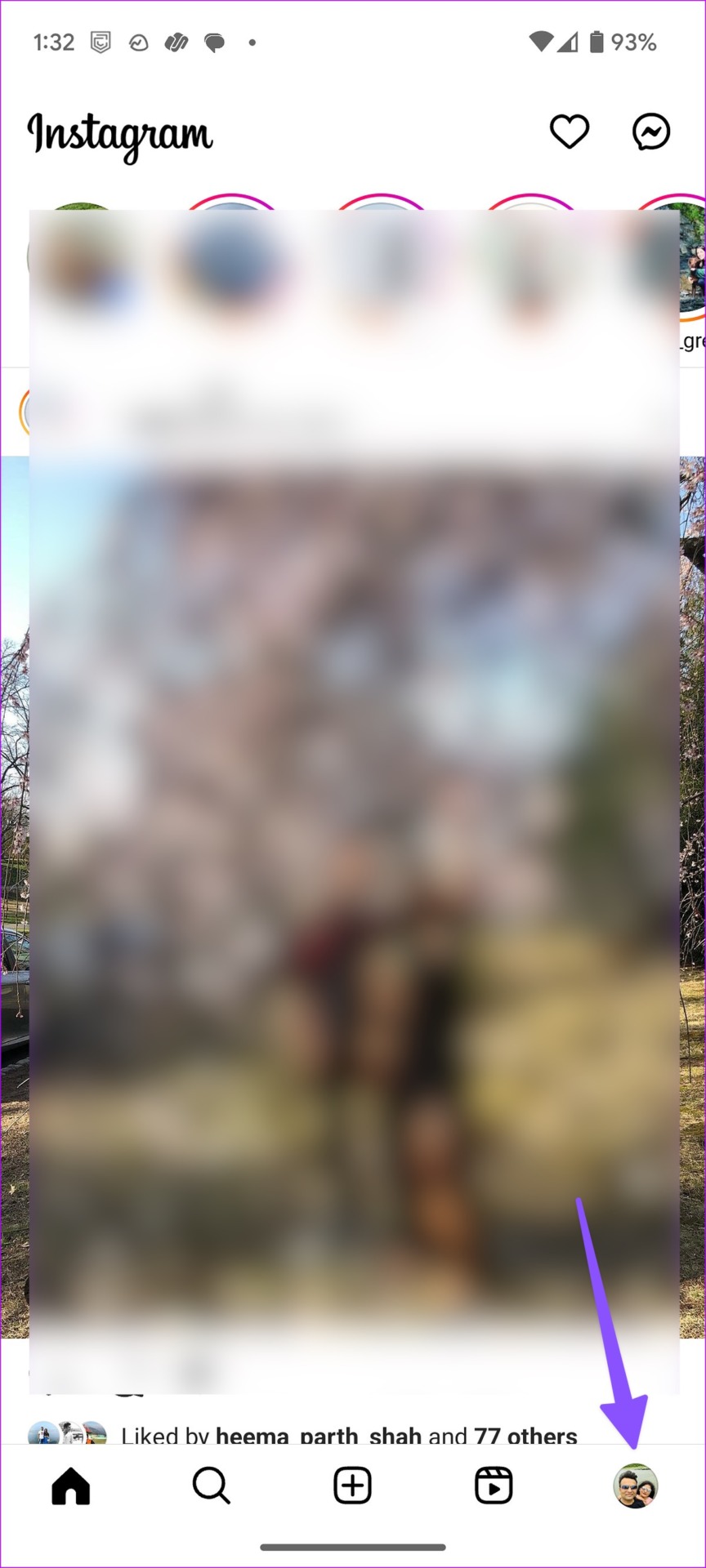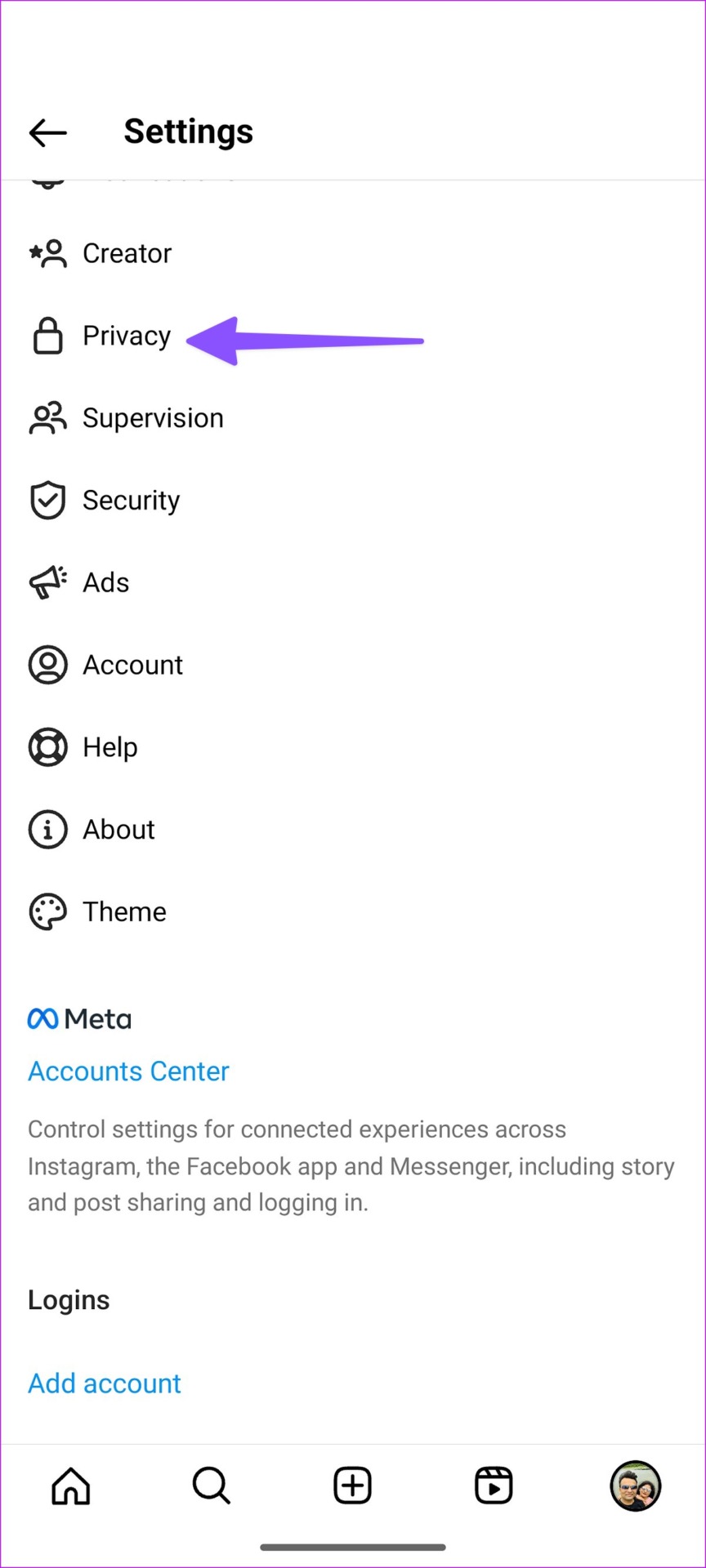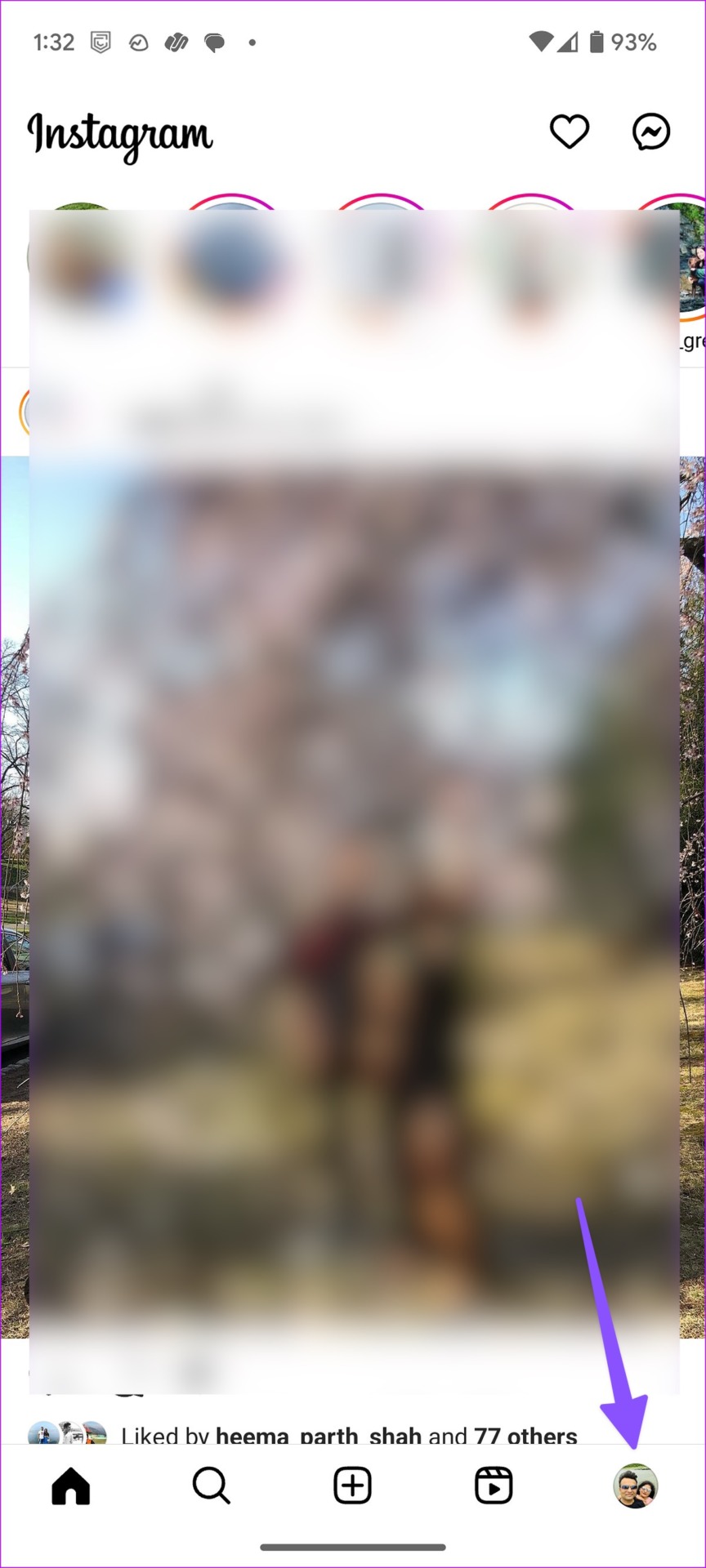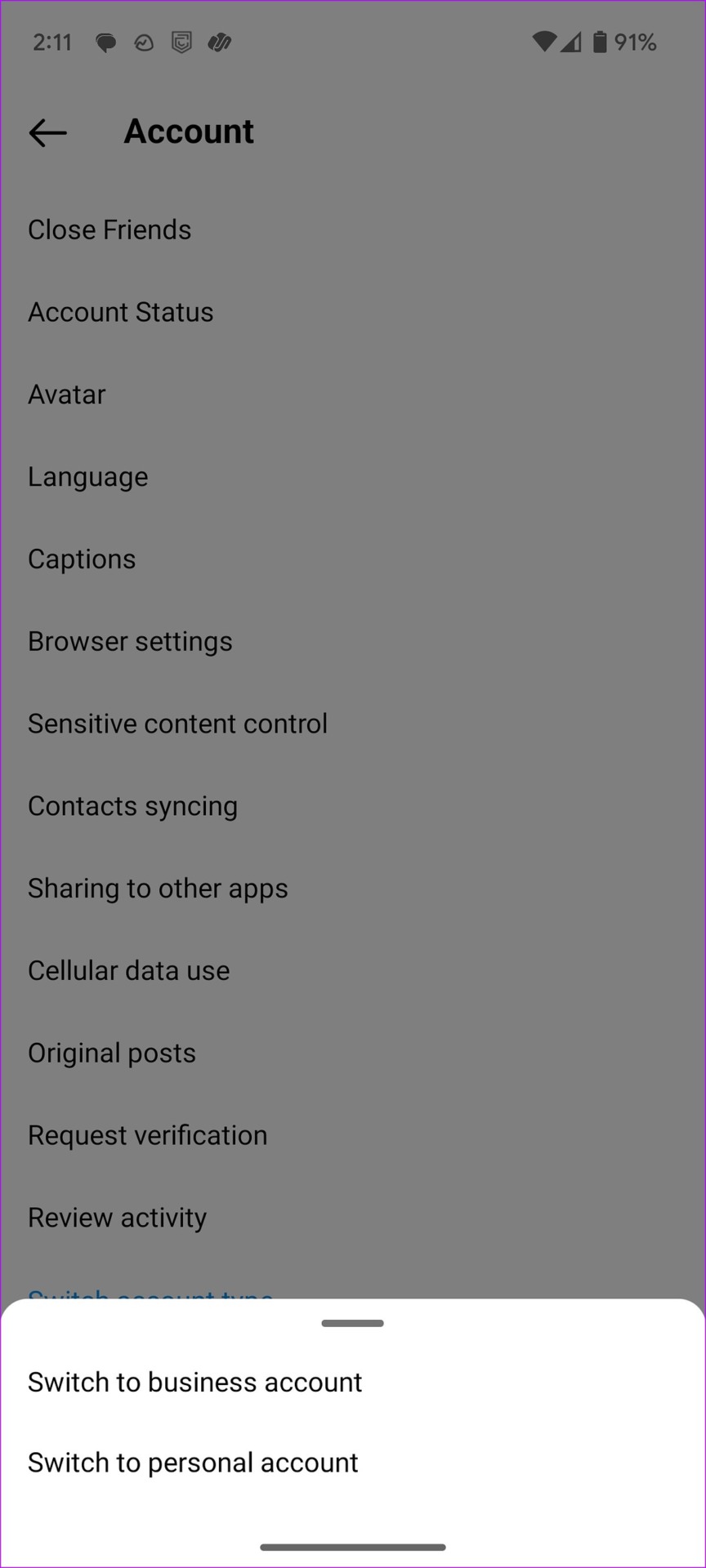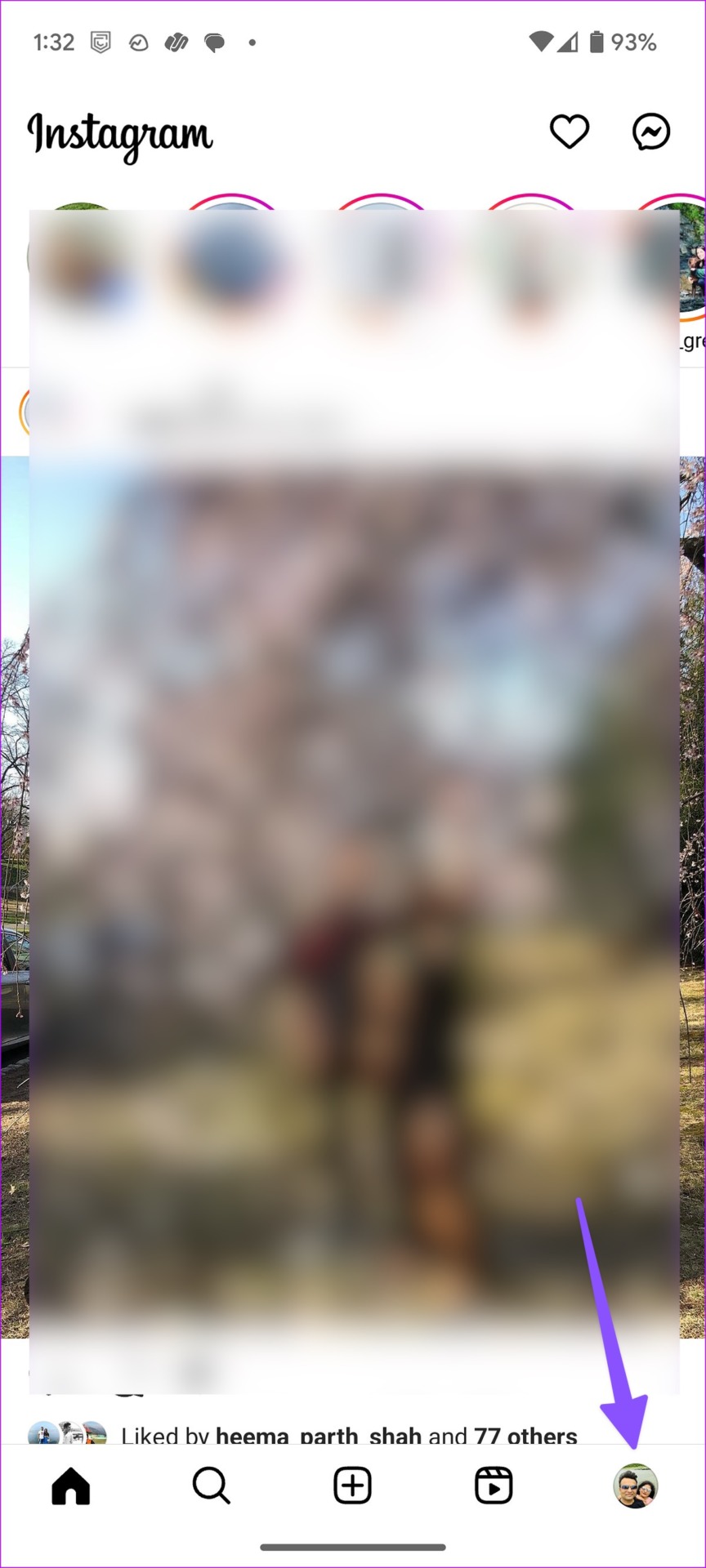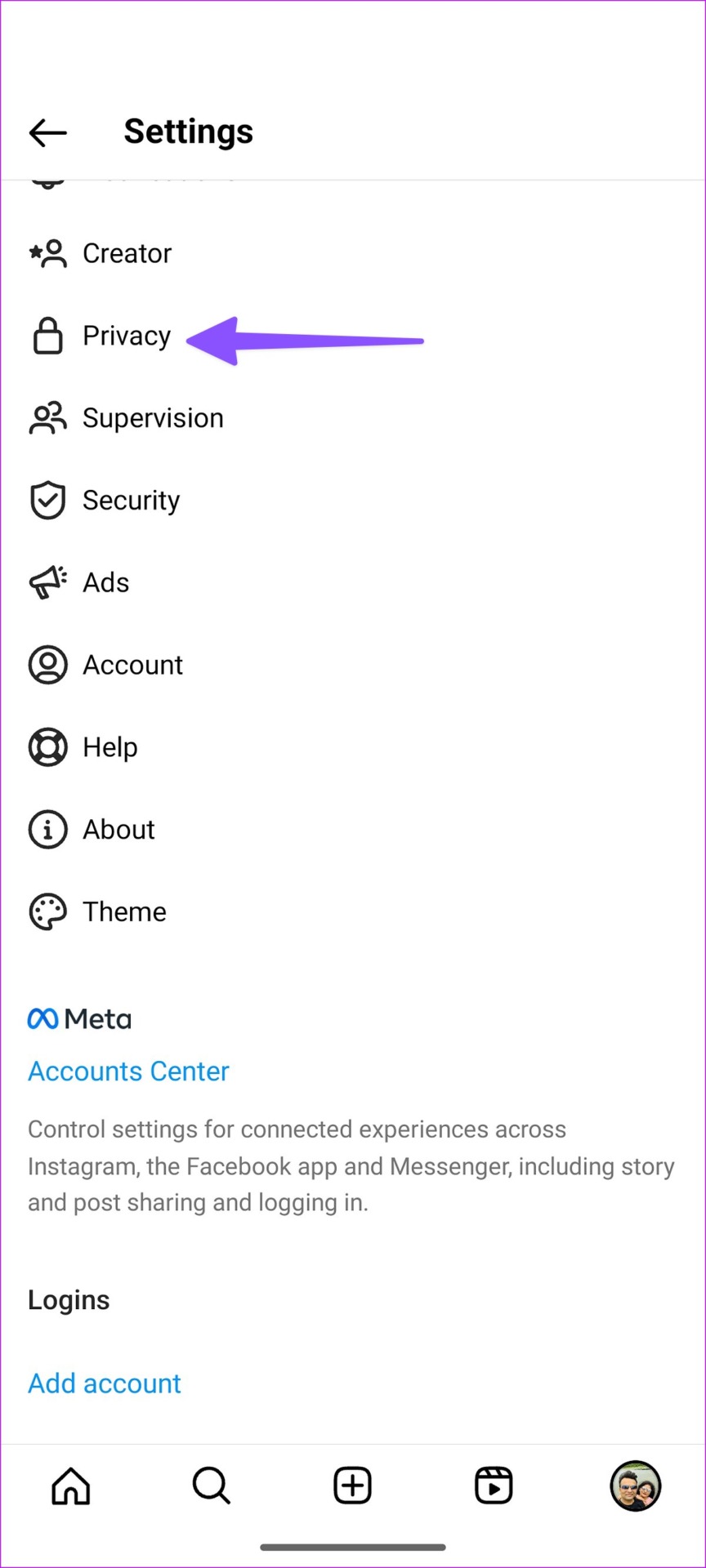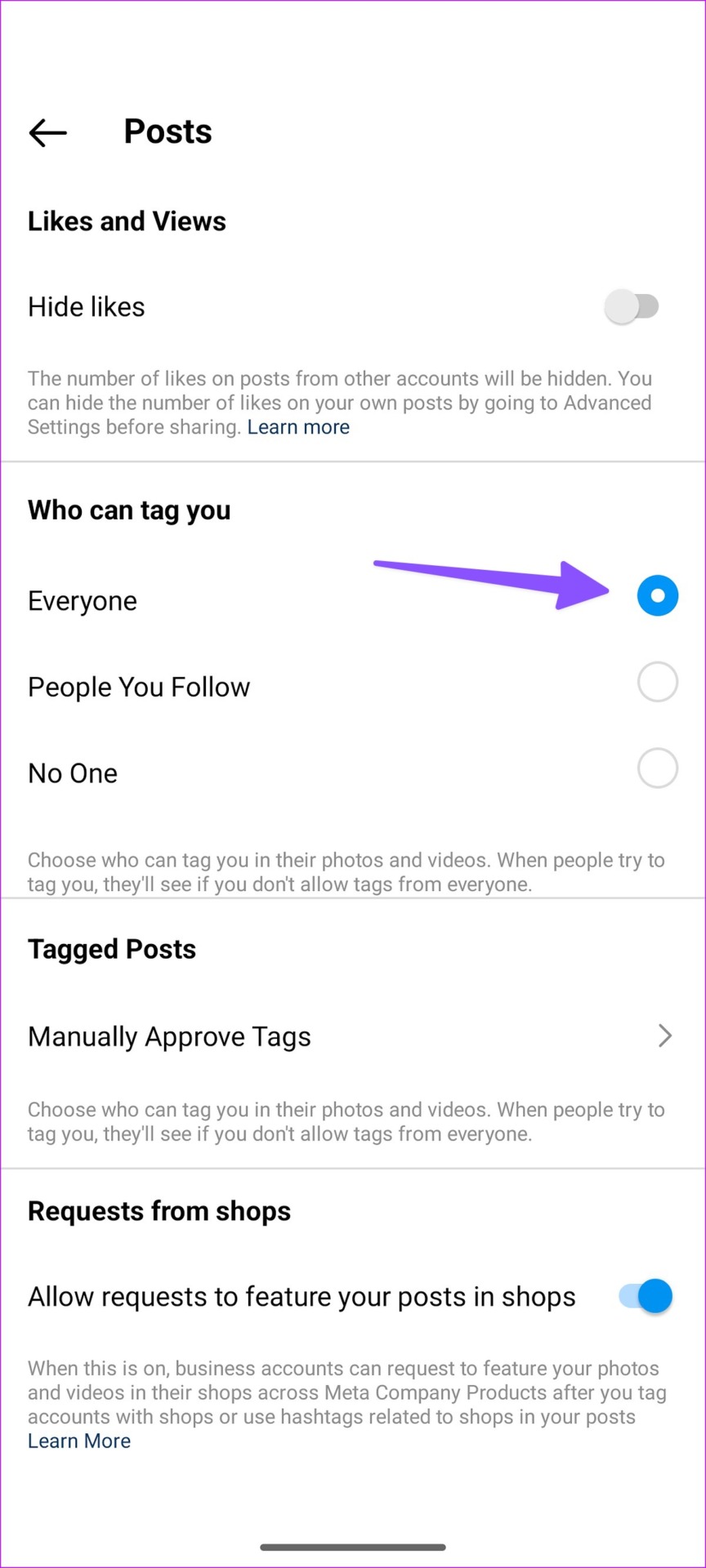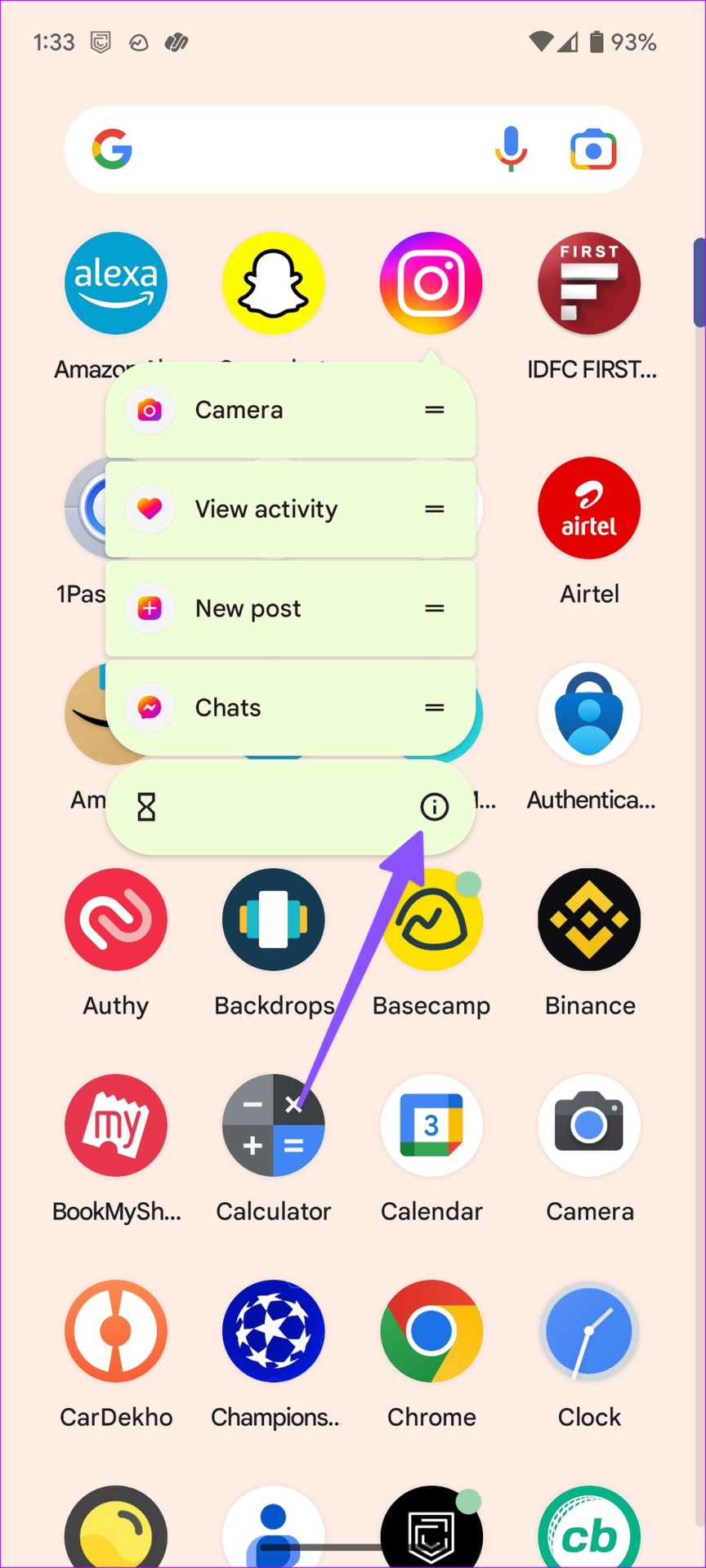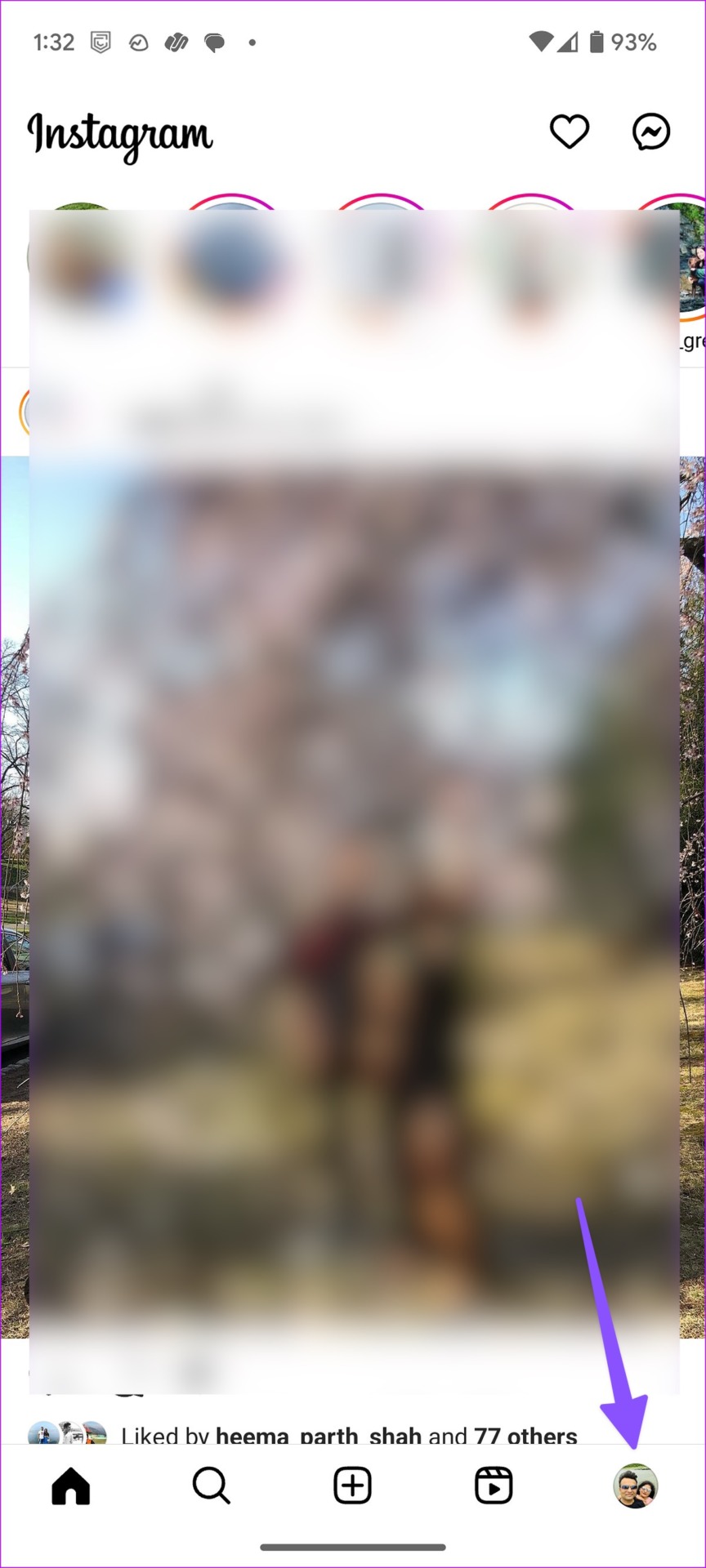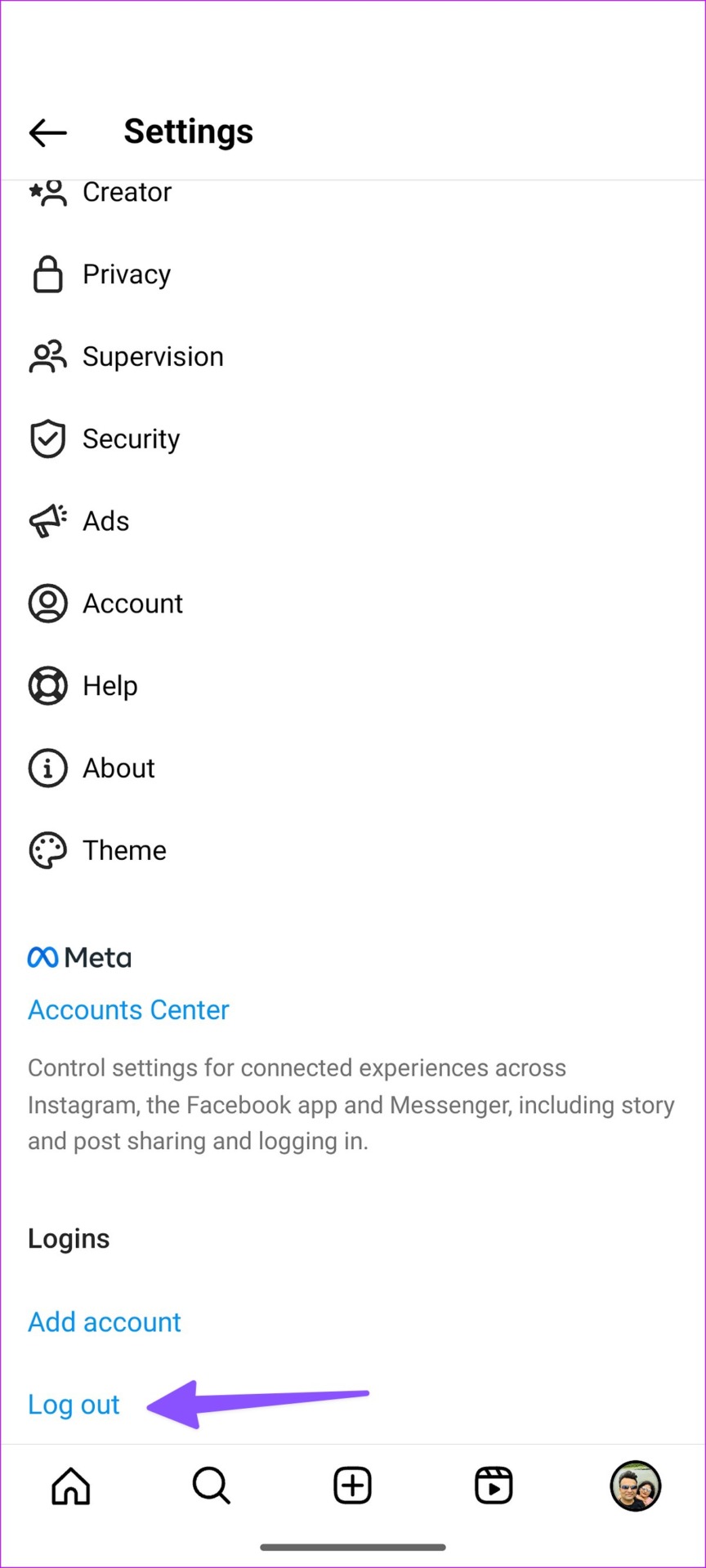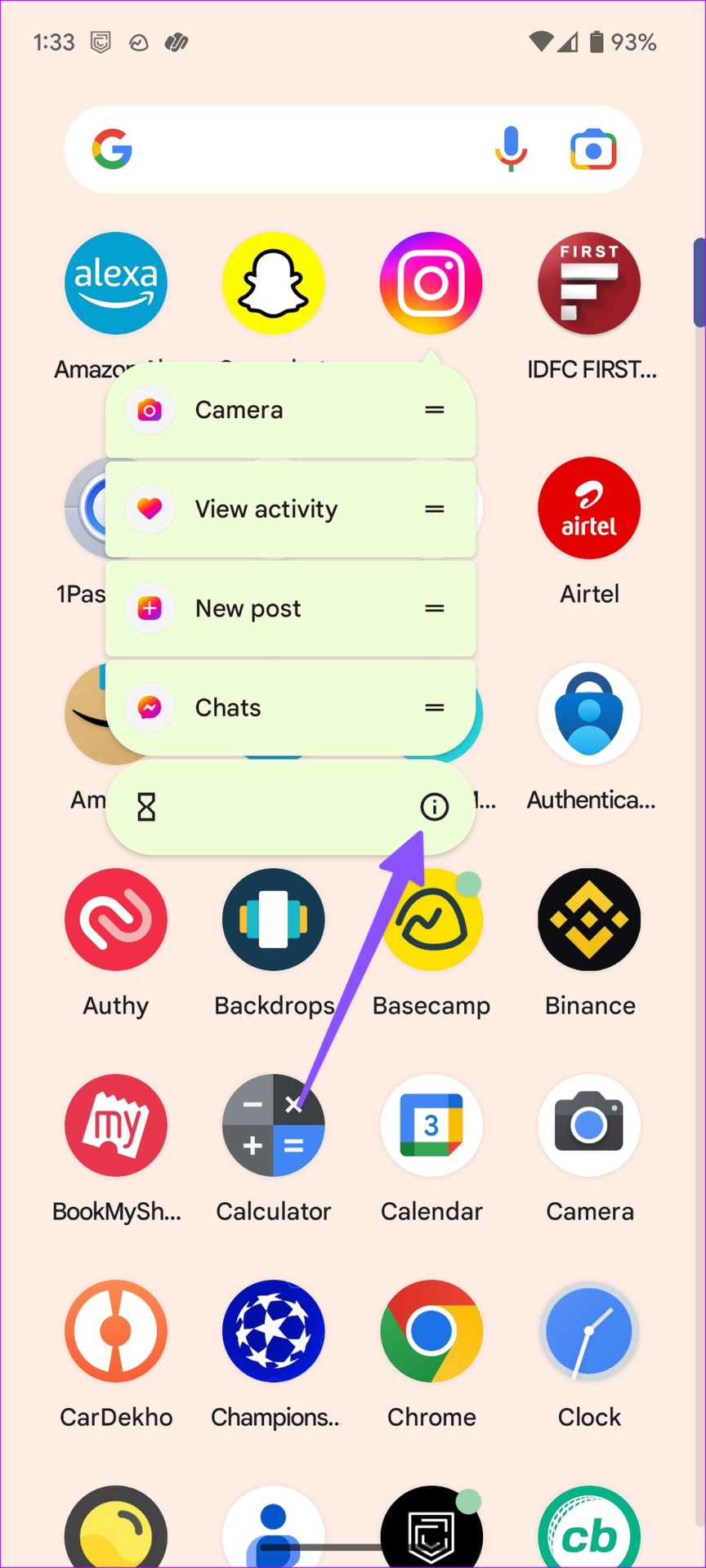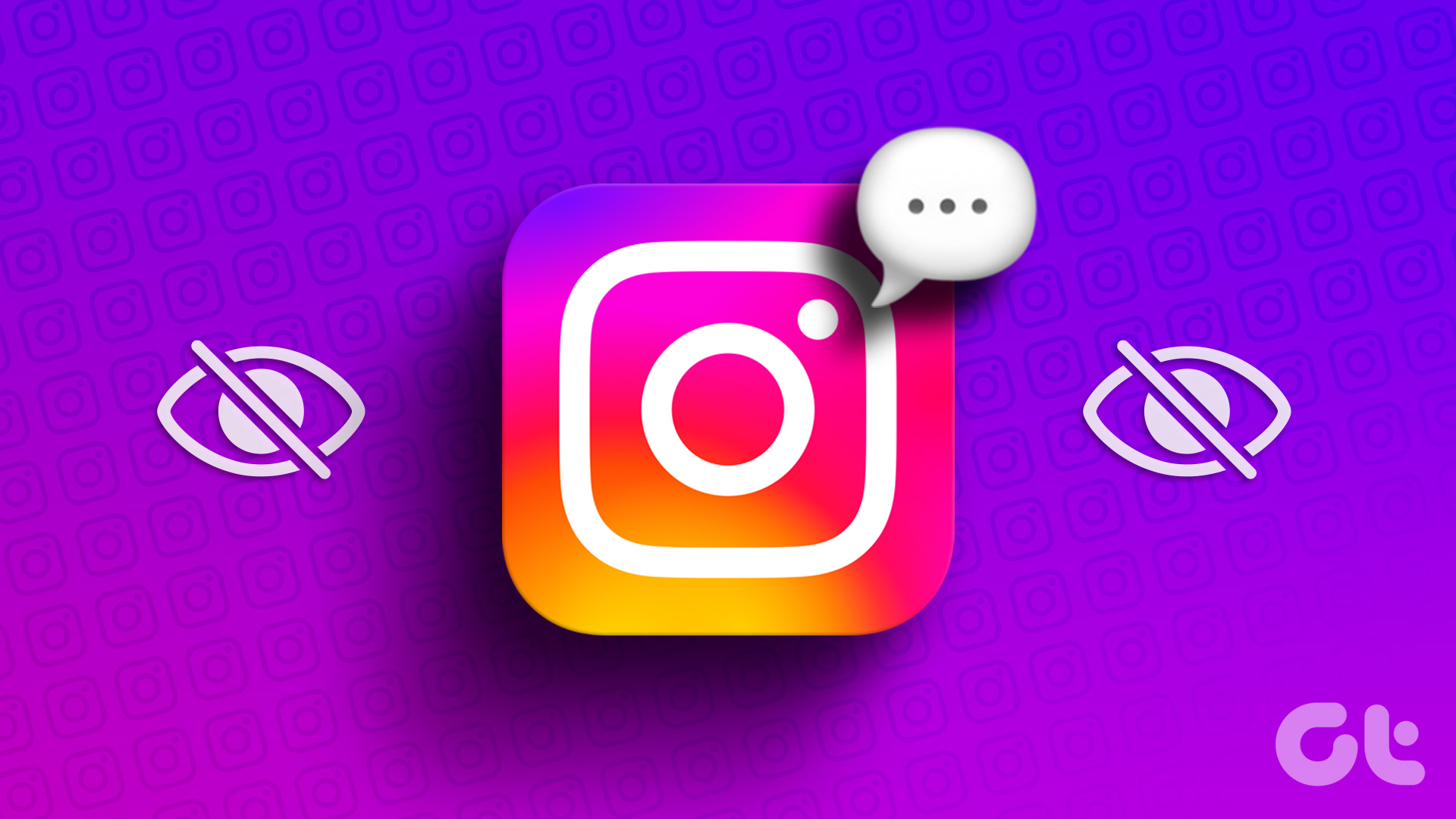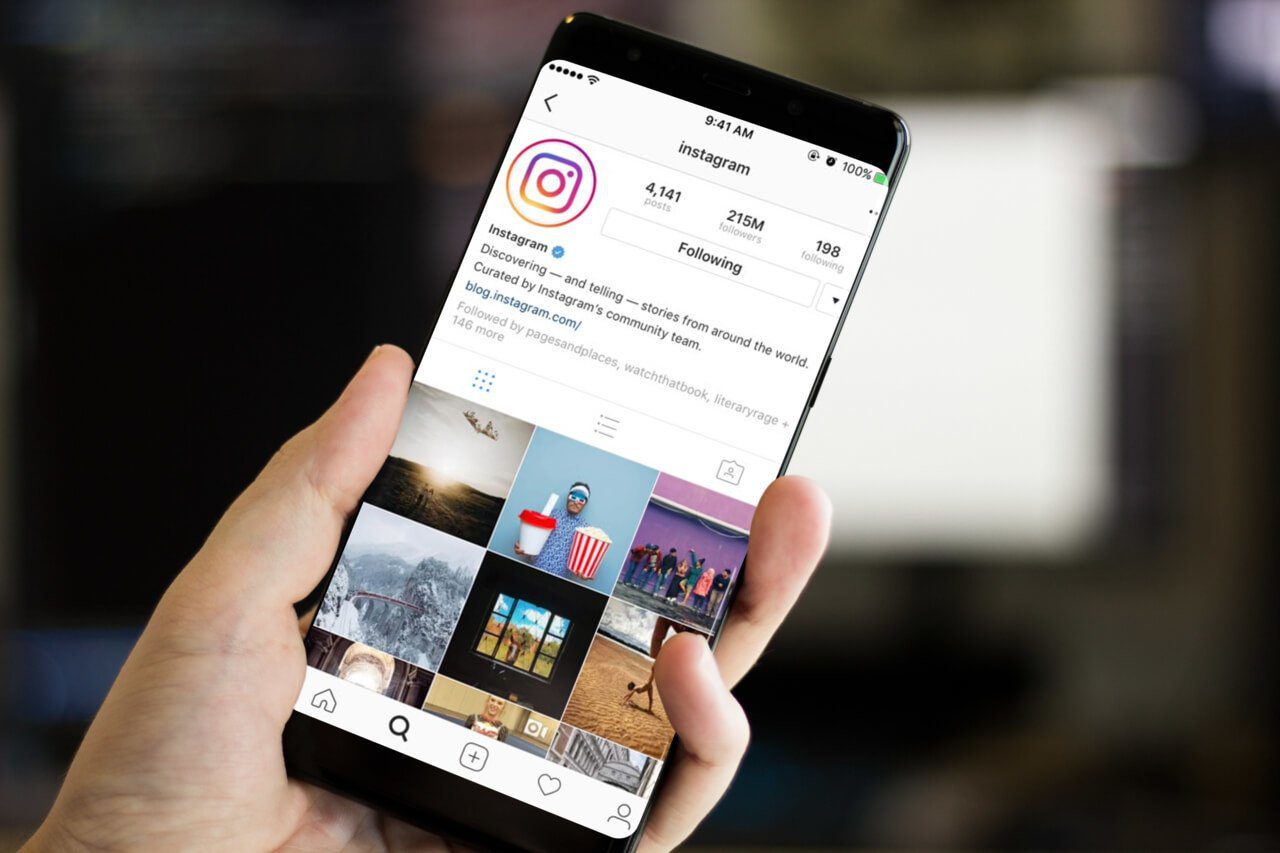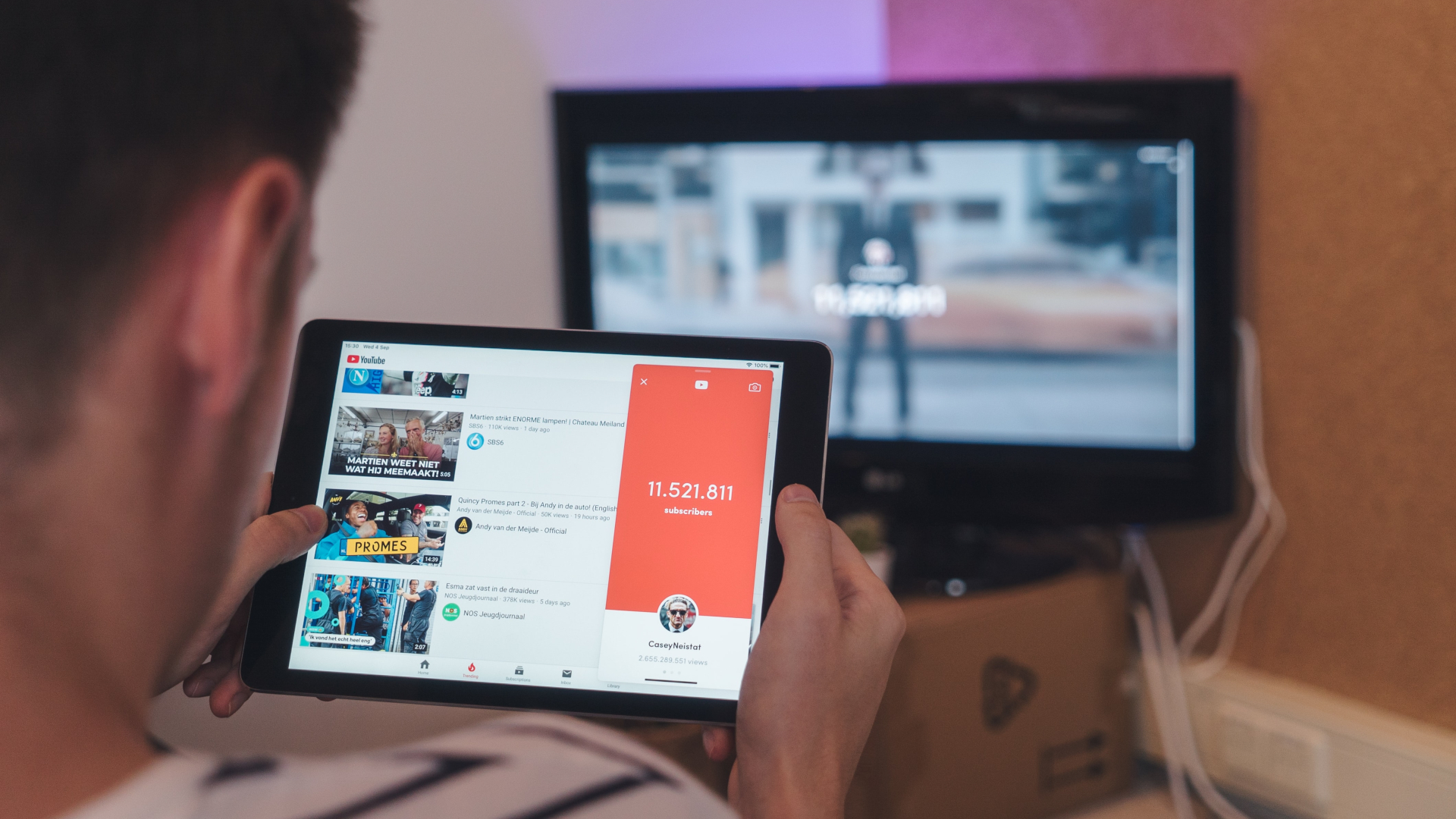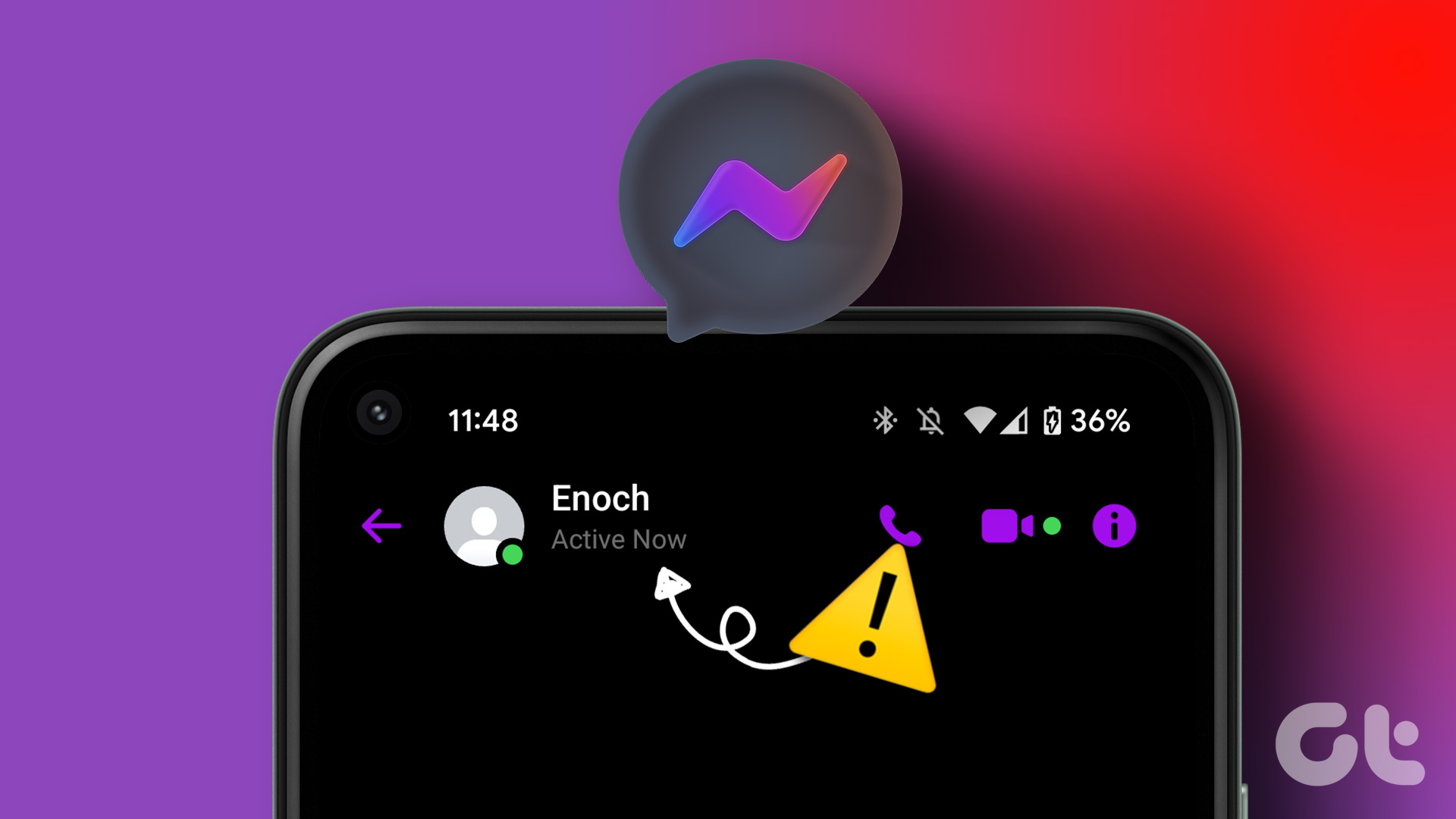Your Instagram posts and Reels may not get high engagement without the collaboration feature. Let’s check why Instagram invite collaborator is not showing and the steps to troubleshoot the issue.
Where Do I Find Invite Collaboration Feature on Instagram
When you share a post, story, or Reel on Instagram, select tag people, and the ‘Invite Collaboration’ option should appear on your account. You can read our dedicated post on collaborating on Instagram posts with your friends.
1. Disable Private Account
Private accounts on Instagram can only receive requests for collaboration. The ‘Invite Collaboration’ function won’t appear for such an account. You should tweak account privacy under Settings. Step 1: Open the Instagram app on your phone. Step 2: Tap your profile icon at the bottom-right corner. Step 3: Tap the more menu (that looks like three horizontal lines) at the top-right corner. Step 4: Select Settings from the pop-up menu. Step 5: Select Privacy. Step 6: Turn off the toggle next to the Private account. Restart the Instagram app to check if the collaboration feature appears for your account.
2. Switch to a Business or Professional Account
If the ‘Invite Collaborator’ feature isn’t showing up on your personal Instagram account, switch your account type to Business or Professional. Here’s what you need to do. Note: Instagram uses the same user interface on iOS and Android. We have used the screenshots from Instagram for the Android app. You can follow the same on your iPhone and change your account type. Step 1: Open the Instagram app on your phone. Step 2: Tap your profile icon at the bottom-right corner. Step 3: Tap the more menu (that looks like three horizontal lines) at the top-right corner. Step 4: Select Settings from the pop-up menu. Step 5: Select Account. Scroll to ‘Switch account type.’ Step 6: Select ‘Switch to a business account.’ After that, you’ll need to wait for around 48 hours for the changes to apply and post a story or Reel again. After that, the ‘Invite Collaborator’ feature will show up for your account.
3. Allow People to Tag You on Instagram
Are you not able to receive collaboration requests from other Instagram accounts? Do your friends often complain about failing to find you for collaboration on a post or Reel? You need to allow everyone to tag you on the platform. Step 1: Open the Instagram app on your phone. Step 2: Tap your profile icon at the bottom-right corner. Step 3: Tap the more menu (that looks like three horizontal lines) at the top-right corner. Step 4: Select Settings from the pop-up menu. Step 5: Select Privacy. Step 6: Open Posts. Tap the radio button beside Everyone.
4. Force Stop Instagram
Does ‘Invite Collaboration’ still not show up for your account? You need to force-stop the app and try again. Step 1: Long-tap on the Instagram app icon and open the info menu. Step 2: Tap ‘Force Stop’ and open Instagram.
5. Authenticate Your Instagram Account
Due to outdated Instagram credentials, you may face issues with performing basic tasks on the social network. Usually, Instagram automatically logs you out of the account. If it doesn’t, use the steps below to authenticate the account. Step 1: Open the Instagram app on your phone. Step 2: Tap your profile icon at the bottom-right corner. Step 3: Tap the more menu (that looks like three horizontal lines) at the top-right corner. Step 4: Select Settings from the pop-up menu. Step 5: Scroll down and log out from the account. Sign in with your updated account details and check the Invite Collaborator option in the app.
6. Clear Instagram Cache
Instagram collects cache in the background to improve app performance on your phone. The corrupt cache can lead to uses like can’t invite collaborators on Instagram. You’ll need to clear Instagram cache and try again. Step 1: Long-press on the Instagram app icon and open the info menu. Step 2: Select ‘Storage and cache’ and tap Clear cache.
7. Update Instagram
Instagram regularly releases new updates to add features and fix bugs. You’ll need to update Instagram to the latest version from the Google Play Store or the App Store. Button Label Button Label
8. Check Instagram Status
When Instagram servers face an outage, you may face issues like invite collaborator not showing. You can visit Downdetector and search for Instagram to confirm the problem. You shall find high outage spikes and reports from users. Visit Downdetector
9. Invite Collaborator Before Uploading a Post
You can’t invite collaborators after sharing a post, story, or Reel. You need to tag people before uploading the post.
Collaborate on Instagram in Style
Collaboration on Instagram is a neat way to reach more people on the platform. How did you fix the invite collaborator not showing on Instagram issue? Share your findings in the comments below. The above article may contain affiliate links which help support Guiding Tech. However, it does not affect our editorial integrity. The content remains unbiased and authentic.