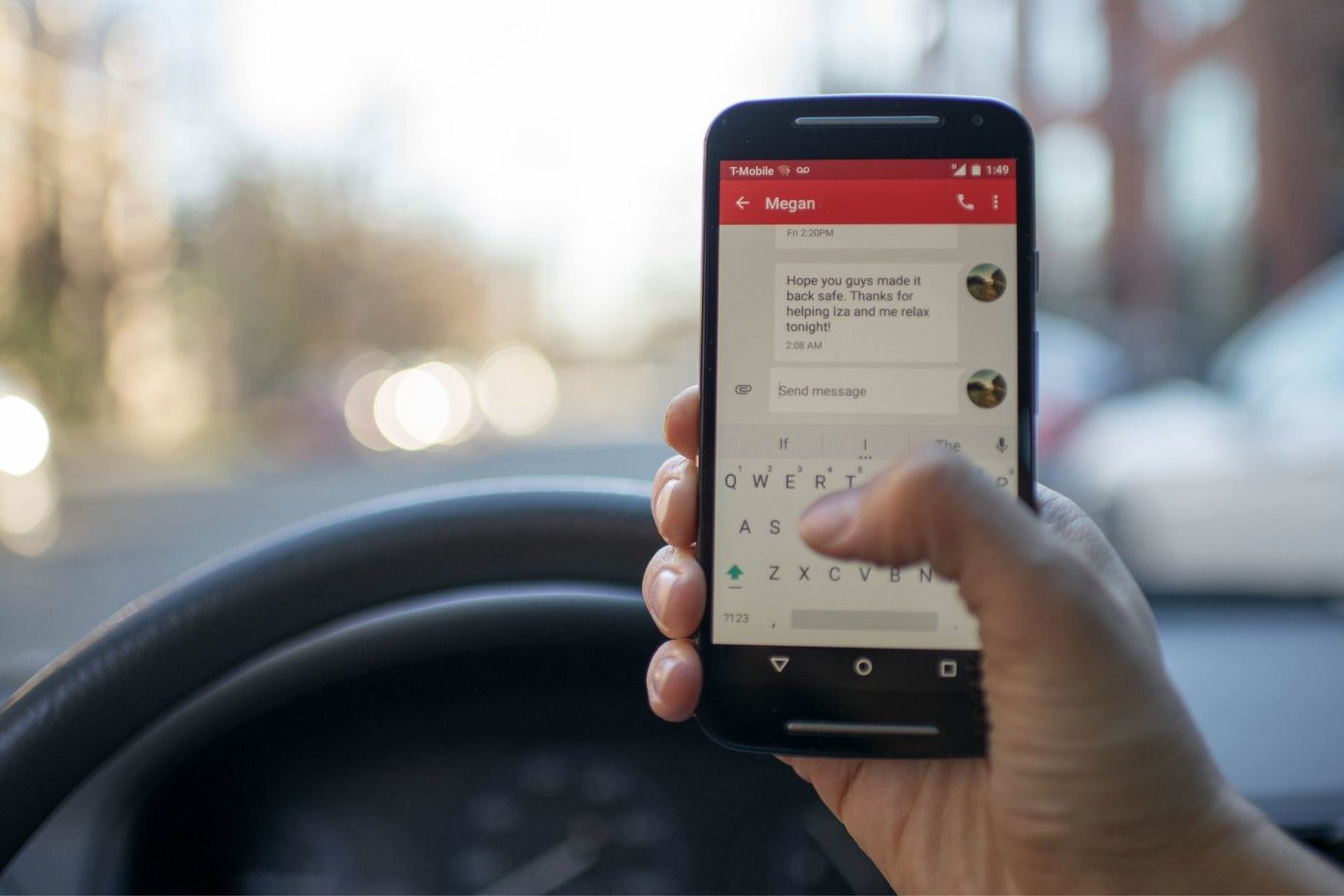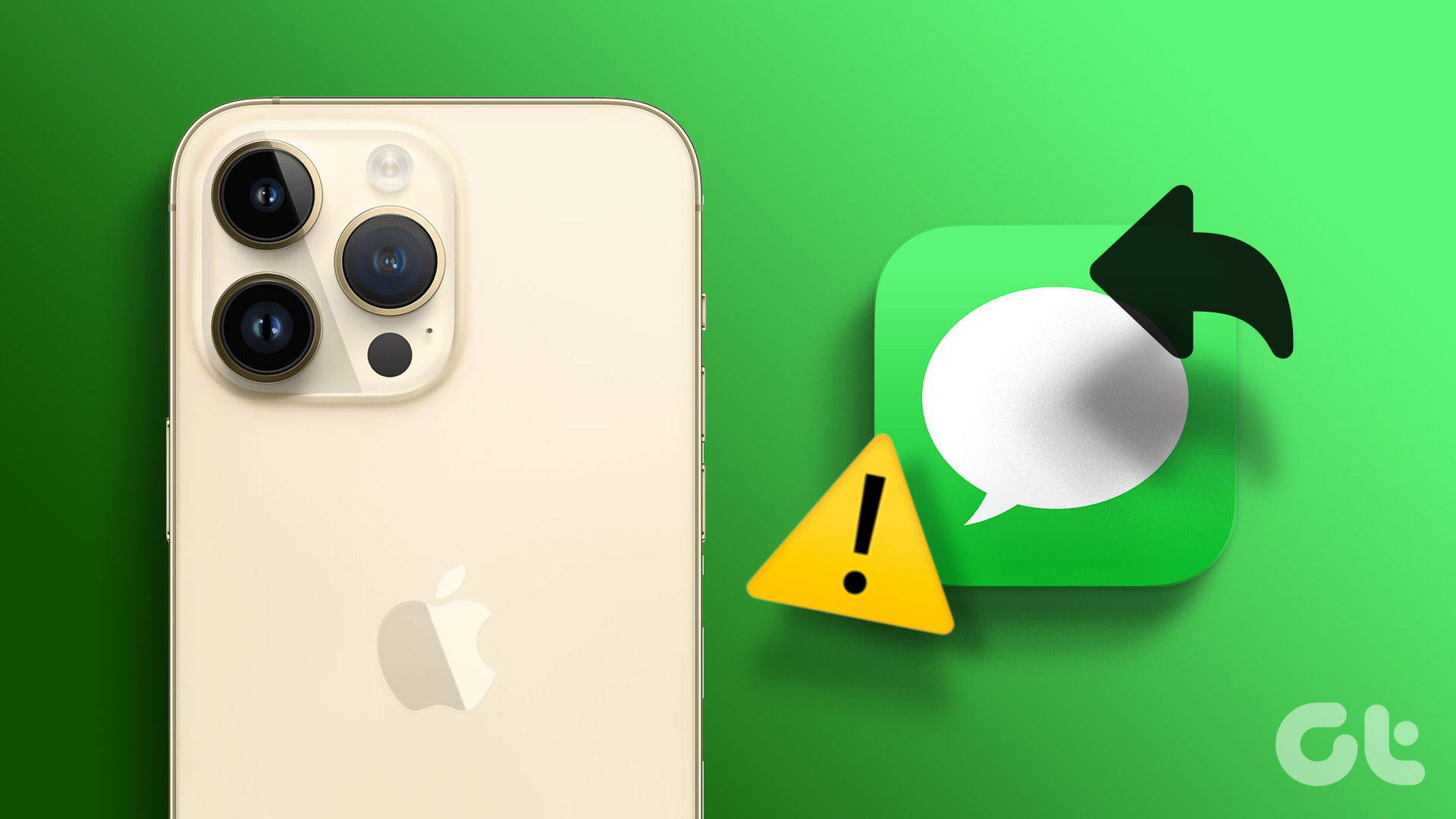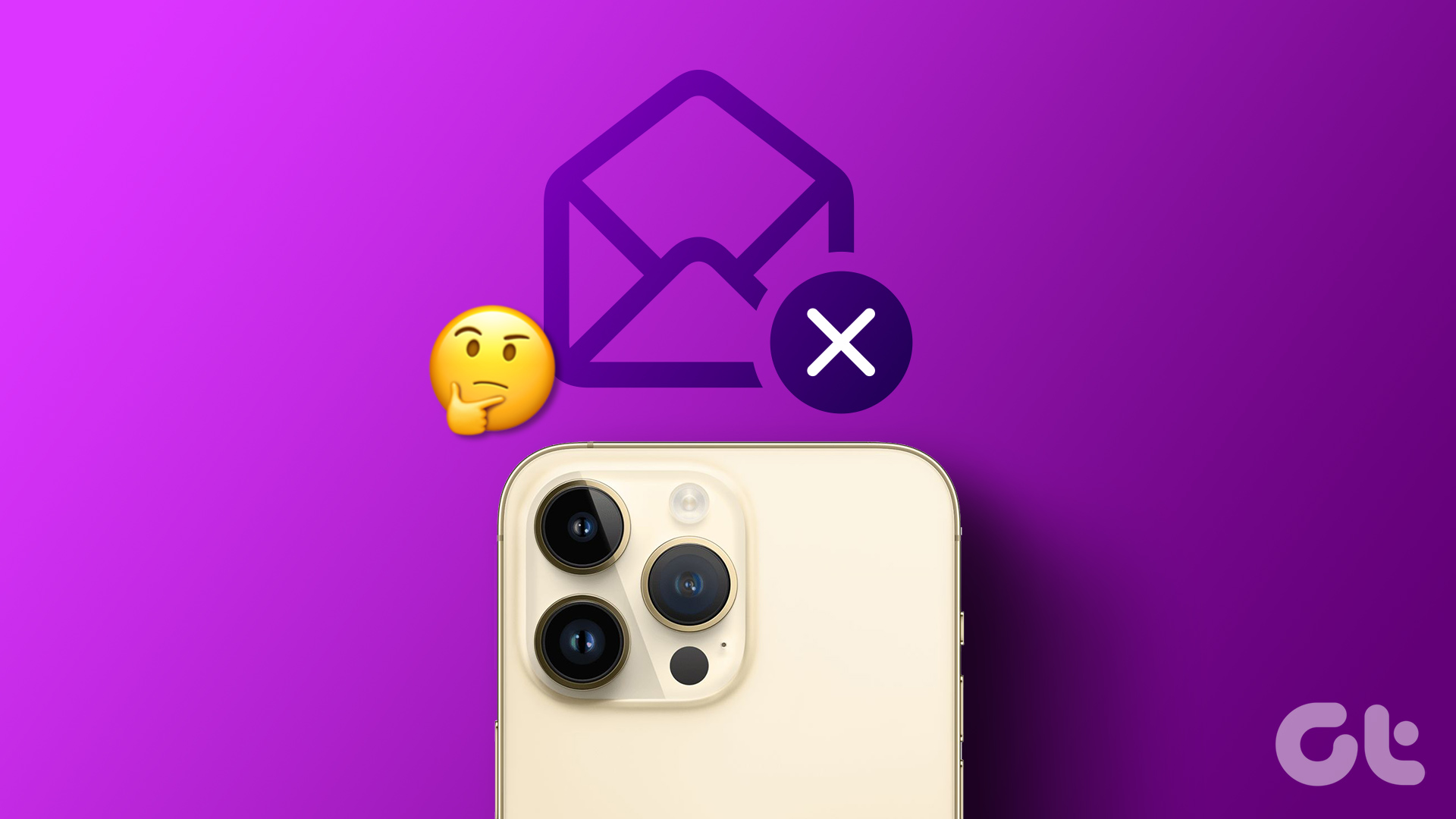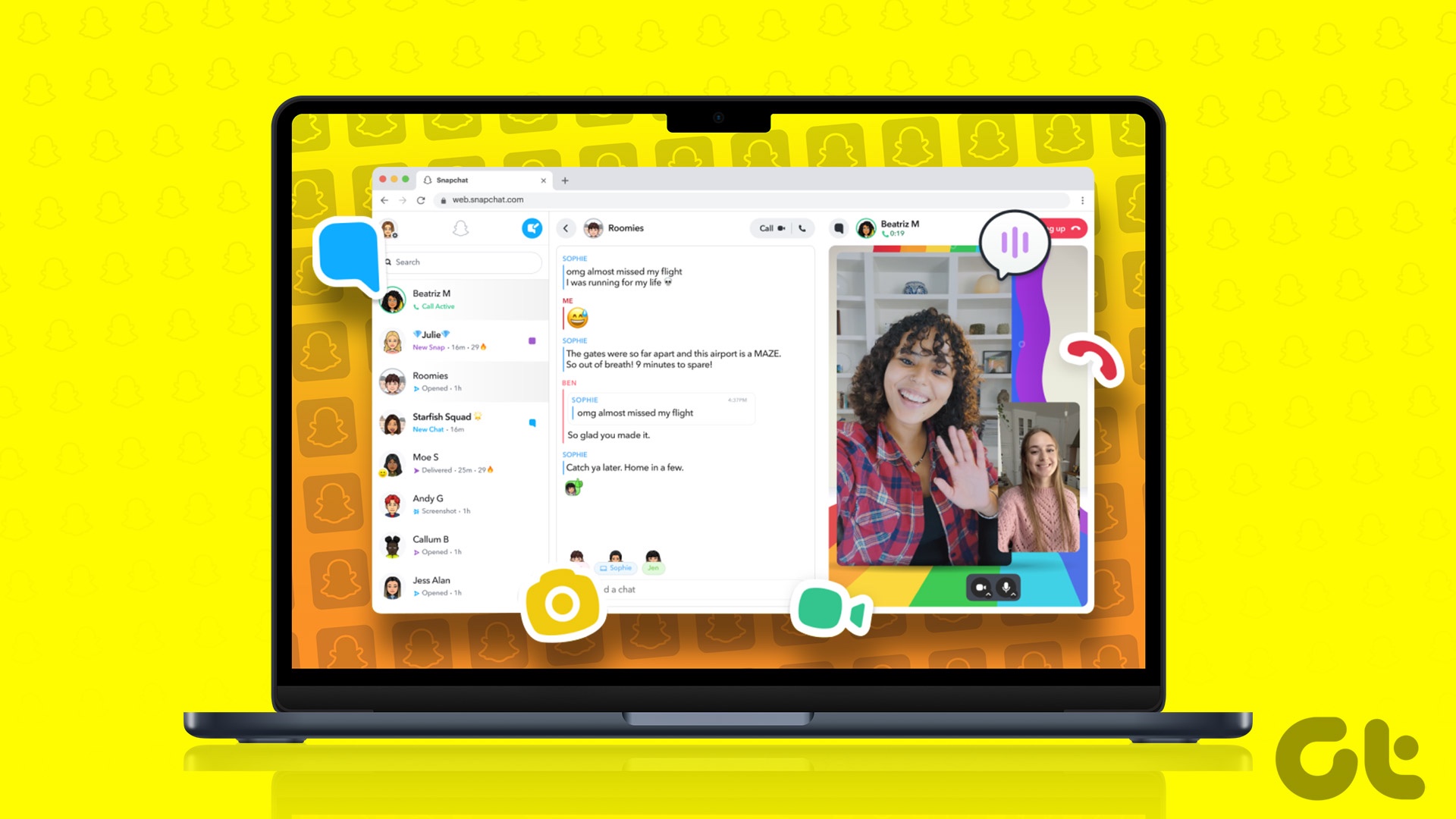Before we go ahead, you should enable Airplane mode on your phone, leave it for 60 seconds, and disable it. It might help fix WhatsApp not receiving messages. If not, then go ahead and check out the troubleshooting tricks below. We will talk about both the Android and iPhone WhatsApp apps. We will include platform mention wherever required.
1. Enable Background App Refresh (iPhone)
iPhone allows you to selectively disable background refresh for individual apps. If the option is disabled, you won’t receive new messages until you open the app again. Step 1: Open the iPhone Settings app. Step 2: Scroll down to WhatsApp. Step 3: Open WhatsApp and enable Background App Refresh toggle from the following menu.
2. Enable Mobile Data for WhatsApp (iPhone)
WhatsApp can be quite data hungry when you have auto-download enabled for incoming media. To avoid the situation, you might have disabled the Mobile Data toggle for WhatsApp to save the data. It’s time to enable it again. Step 1: Go to iPhone Settings and open WhatsApp. Step 2: Enable Mobile Data toggle, and you are all set to receive new messages when Wi-Fi isn’t around.
3. Make Sure You Aren’t Blocked
Did you get into a spat over a WhatsApp conversation with someone? He/She might have blocked you on the platform. You won’t be able to see their profile picture, your messages won’t get sent, and you won’t receive a single message from the chat. Check out what happens when you block someone on WhatsApp.
4. Unmute Conversation
WhatsApp offers an option to mute a conversation for 8 hours, 1 week, or always. You might have muted a conversation due to constant notification spam or unnecessary messages. You won’t receive notifications from the muted conversations only in such a scenario. Open WhatsApp and find the conversation from which you are not getting notifications. Open the conversation and tap on the profile name at the top. Unmute the conversation from the following menu.
5. Disable Focus Mode (iPhone)
Starting with iOS 15, Apple has replaced the Do Not Disturb mode with Focus on iPhone, iPad, and Mac. There are ways to enable Focus as well automatically.If you are using Focus on iPhone, you need to disable the option from the Control Center menu. Do you want to stay in a distract-free environment with Focus on iPhone? Add WhatsApp as an exception and continue receiving messages even with the Focus mode. Step 1: Open the iPhone Settings app. Step 2: Go to the Focus menu. Step 3: Select a Focus mode that you want to customize and tap on Apps from the Allowed Notifications menu. Step 4: Add WhatsApp as an exception, and you are set to receive messages from WhatsApp when using Focus.
6. Lock WhatsApp in Background (Android)
Chinese OEMs such as Oppo, OnePlus, Xiaomi, and Vivo come with aggressive RAM management on their devices. They will completely kill apps in the background to save some battery juice on the phone. In the process, you might stop receiving messages from WhatsApp. Most Android skins offer an option to lock essential apps like WhatsApp in the background. Open the multitasking menu and find an option to lock WhatsApp in the background. The system won’t kill WhatsApp services in the background, and you will continue to receive new messages as expected.
7. Close WhatsApp on Other Devices
WhatsApp offers excellent multi-device support to receive messages on up to four devices. If you have connected WhatsApp on PC or Mac and it’s currently in session, you will continue to receive new messages on those platforms. You will notice a delay in receiving messages from WhatsApp mobile apps.
8. Unarchive WhatsApp Chats
Did you archive some WhatsApp conversations in the app? WhatsApp considers the action as spam, and it won’t showcase new messages on the home screen until you unarchive the conversation. Step 1: Open WhatsApp on your phone. Step 2: Go to the Archived menu at the top. Step 3: Swipe left on a conversation and tap Unarchive. Now you should receive new messages from the conversation.
9. Check WhatsApp Status
If you are still facing issues with WhatsApp not receiving messages, it’s time to check your WhatsApp service status. Visit Downdetector and check if WhatsApp is facing an outage or not. If you notice high downtime graphs, you won’t be able to send or receive messages, download media, connect calls, etc. Wait for WhatsApp to fix the issue from their side, and you shall start receiving new messages. Visit Downdetector
Start Getting Messages from WhatsApp
Since many of us pass essential information such as OTP, files, media, etc. on WhatsApp, the platform not receiving messages may lead to confusion and mistakes. The steps above should help you fix the issue. Which tricked worked for you? Share your findings in the comments below. The above article may contain affiliate links which help support Guiding Tech. However, it does not affect our editorial integrity. The content remains unbiased and authentic.