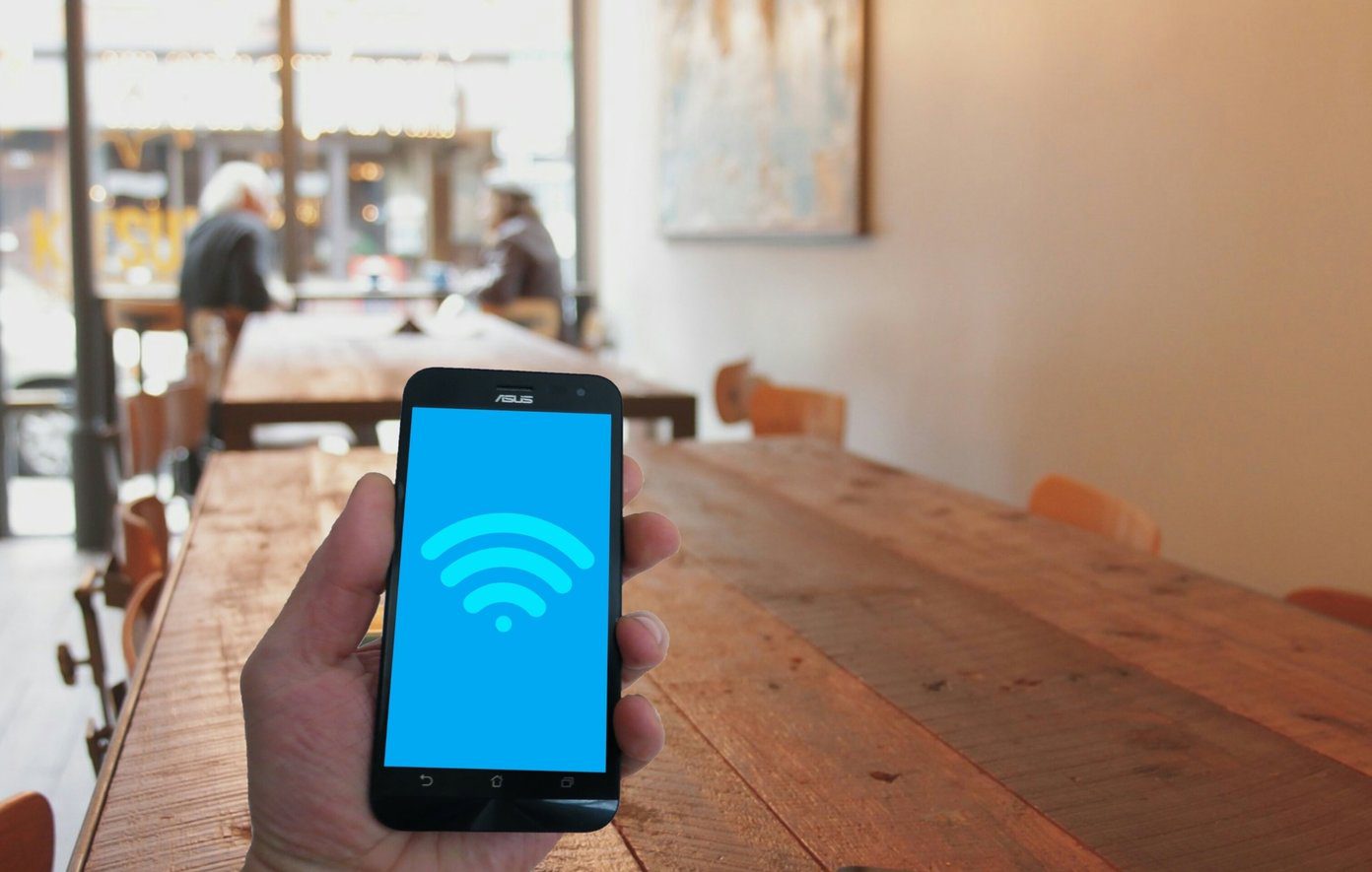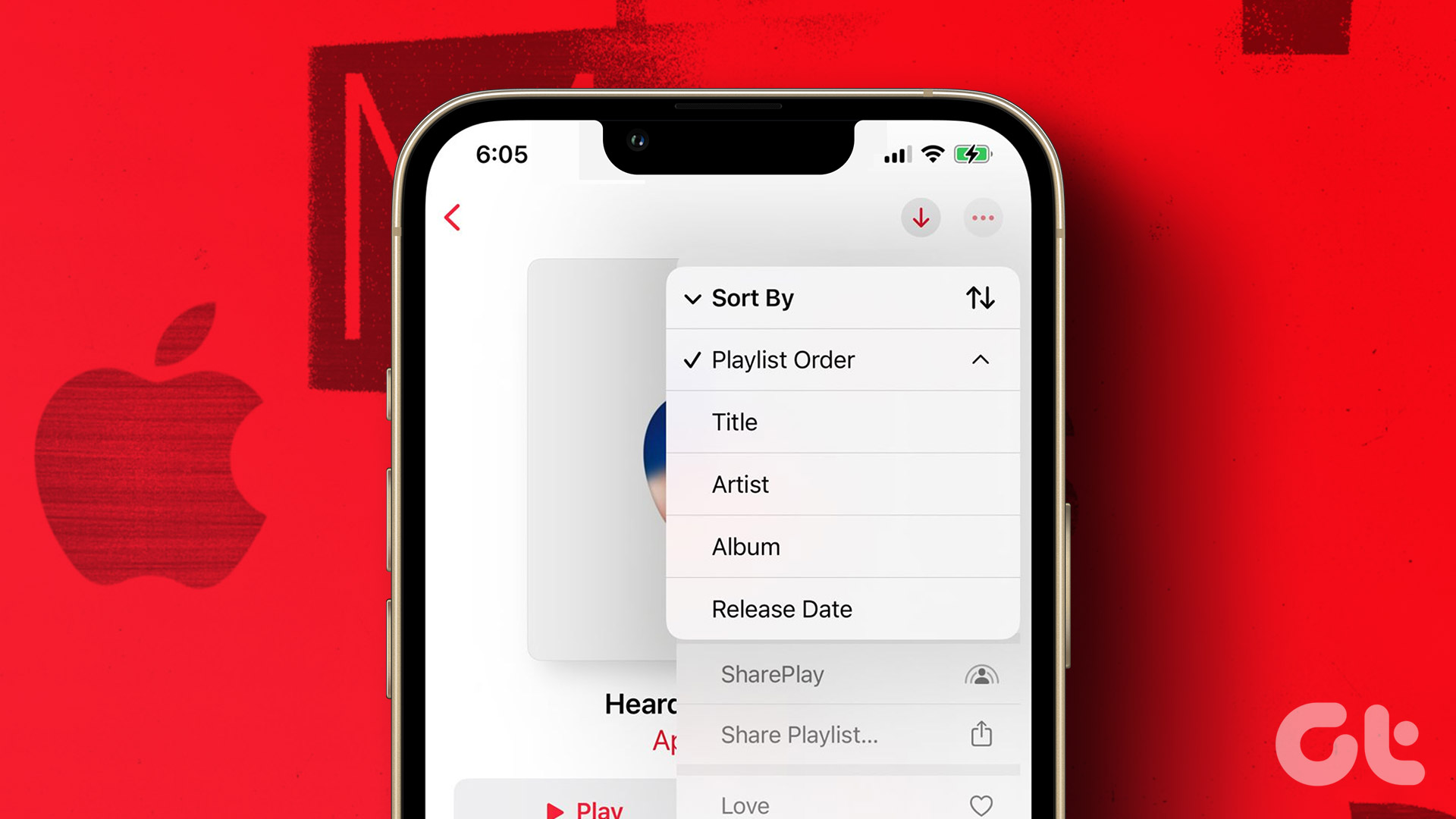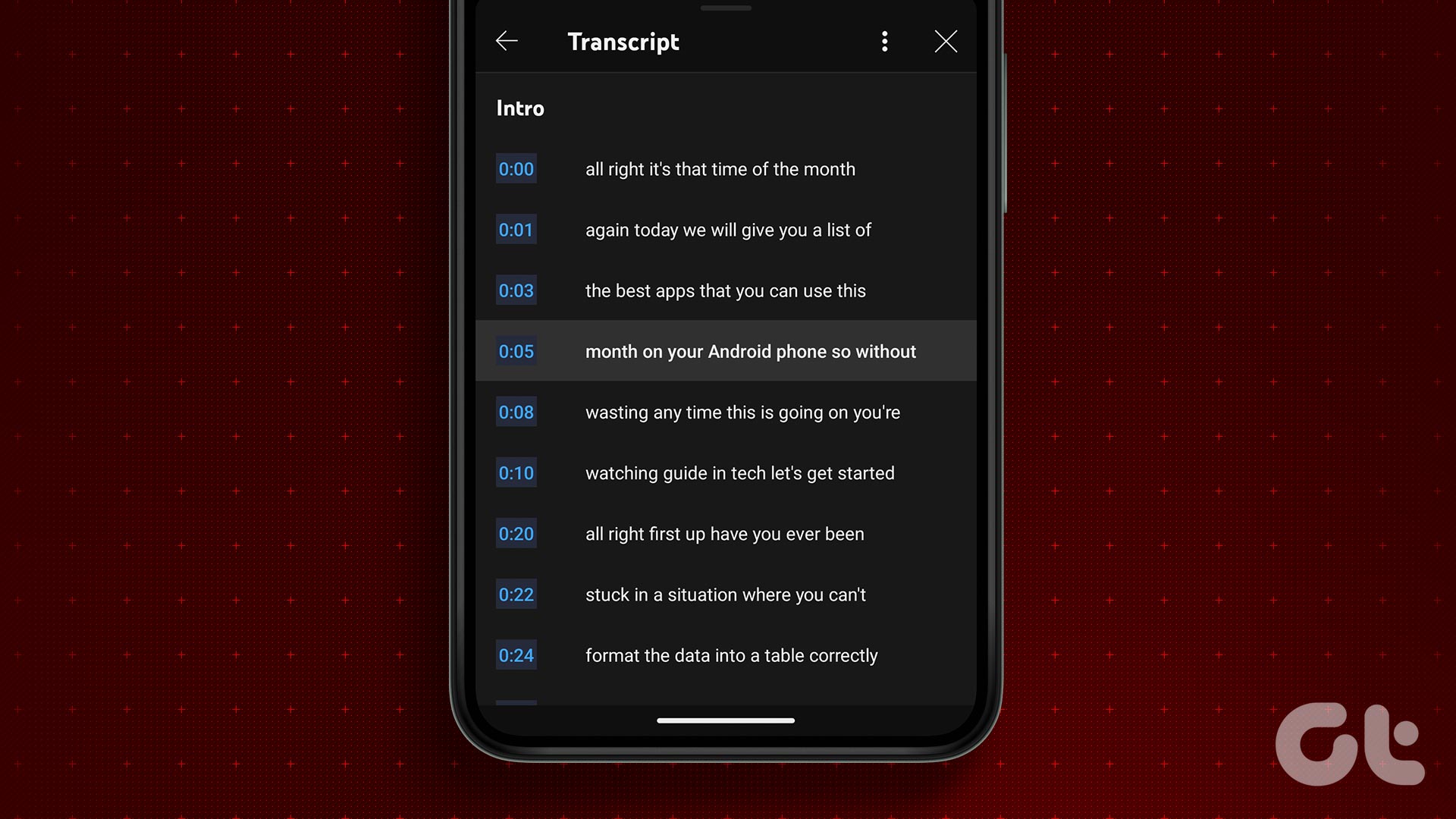Other users say that playlists don’t download completely, and several songs vanish from the playlists. When you have a long playlist with hundreds of songs, finding the missing ones can be annoying. Let’s see what we can do to help.
1. Remove and Retry
It’s an old trick but works sometimes. A glitch or error of some kind might be responsible for YouTube Music not downloading all songs in the playlist or stopping mid-way. Tap on Library and select Downloads. Tap on the three-dot menu icon next to the playlist you want to remove and select Remove download. Go back to Library and under Playlists, Select the playlist you want to download. Tap the menu icon and select Download.
2. Availability
YouTube has a massive library of videos, and you will often find multiple versions of the same song on the platform. The one you added to your playlist may be no longer available. For example, I added Ruby by Kaiser Chiefs to a playlist, and later it was unavailable. A simple search on YouTube and YouTube Music app shows that the song is gone, but another version is available. I suggest you to always add songs from the official channels of the artist/label if possible. Another issue could be of regional availability. You see a public playlist with songs that you like and add it. But are those songs available in your country? There are so many factors at play, like music rights and label contracts. While most artists do have a presence on YouTube, the odds are still there.
3. Limitations
Two factors limit the number of songs you can add to a playlist and download. The first one is your smartphone’s storage space. How much do you have left? Open Settings and check under About phone. YouTube imposed the second one. Felix Beuster, a product expert, notes that YouTube playlists are limited to 5000 videos. So YouTube Music playlists should have the same limitation, I assume. While that’s a generous figure, some power users might have reached the upper limit.
4. Storage Permissions
Open Settings and go to Apps > Manage apps and search for and open YouTube Music. Things maybe a little different based on the phone you are using. Tap on App permissions and make sure that Storage is selected. You can try disabling and then re-enabling it once to jumpstart things. Check if playlists still don’t download completely in YouTube Music.
5. Download Settings
To help you save mobile bandwidth, YouTube Music comes with a setting called Download over Wi-Fi only. Tap on your profile pic and select Library & downloads under Settings. Make sure that setting is not enabled, and if it is, disable it to download YouTube Music playlists on mobile. You can also set audio and video quality settings here. I recommend you to use Wi-Fi to download though. Not only will it save carrier data but also download playlists faster.
6. Newly Added Songs Sync
So, what happens when you have downloaded a playlist and add a new song to it? Ideally, it should download it to your device automatically. Some users have complained that the sync is not working as intended, and the song is not made available offline. That does work as advertised and takes about 24-48 hours. That is slow as hell, but it does work. Some users say downloading the playlist from the Playlist tab instead of the playlist list works. I don’t think that’s the case, but you can try.
7. Clear Cache, Delete Data
Old cache data could be responsible for the YouTube Music app not downloading playlists. Open app list in Settings as you did before and search for and open YouTube Music app. Tap on the Clear data button at the bottom of the screen and delete cache and data. You may have to sign back into the YouTube Music app, and all your downloaded playlists will disappear. Keep that in mind.
8. Clean Reinstall
I would recommend deleting all cache files and data from your mobile, like in the above step, before uninstalling the YouTube Music app. That would give you a fresh start and eliminate all chances of bugs and errors. It will also allow you to download the latest version of the app from the Play Store.
9. Different Account
Do you own another Google account? Try that and see if the error persists. You could ask your friends and family members for help.
Music Transcends Language
YouTube Music is still not there yet. Google Play Music is still alive, and Google is working on bringing the app to par with the competition. Have you tried Spotify or Apple Music? They are far more polished than YouTube Music, and you won’t face playlists not downloading error with them. Next up: Not happy with YouTube Music? Here is an in-depth comparison between YouTube Music, Spotify, and Apple Music for you. The above article may contain affiliate links which help support Guiding Tech. However, it does not affect our editorial integrity. The content remains unbiased and authentic.