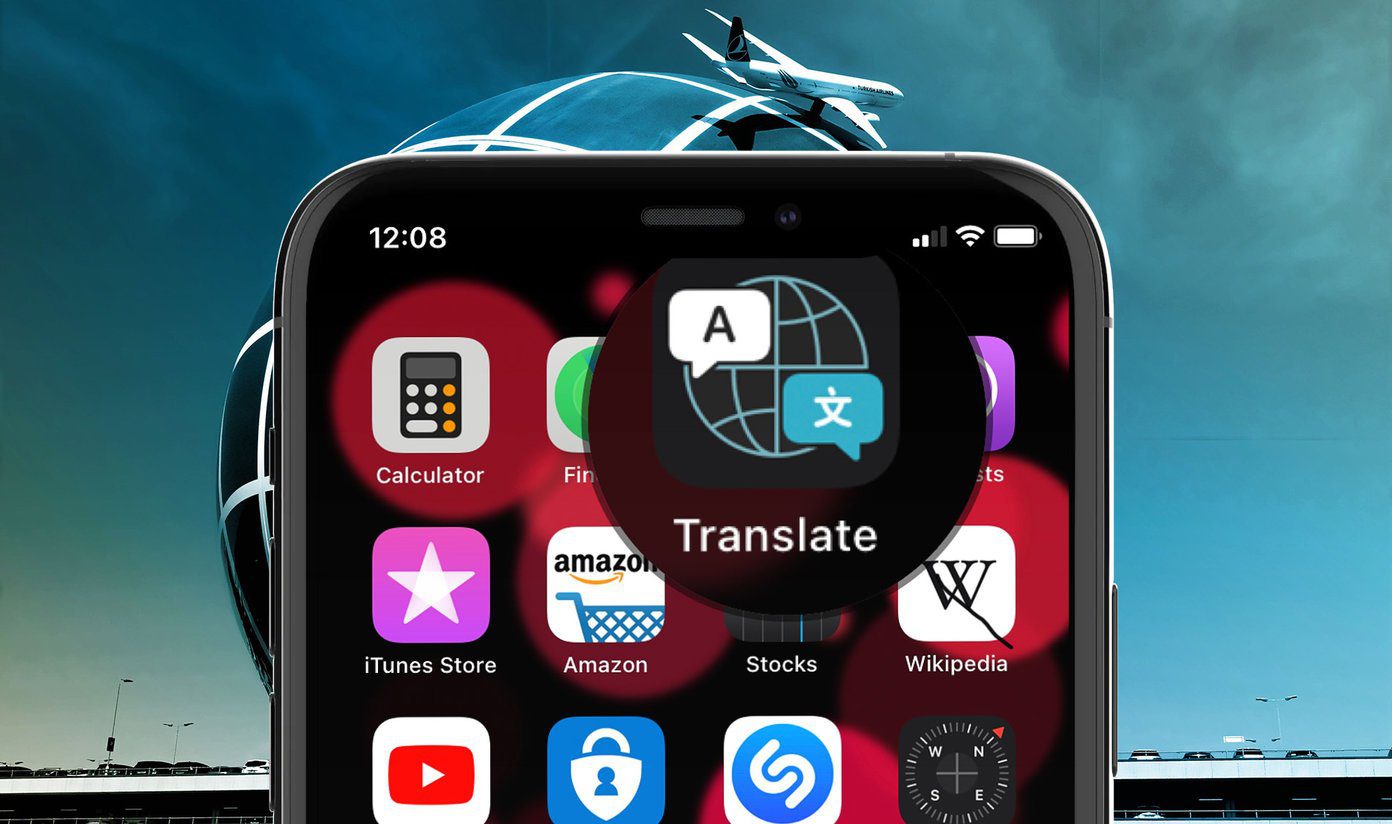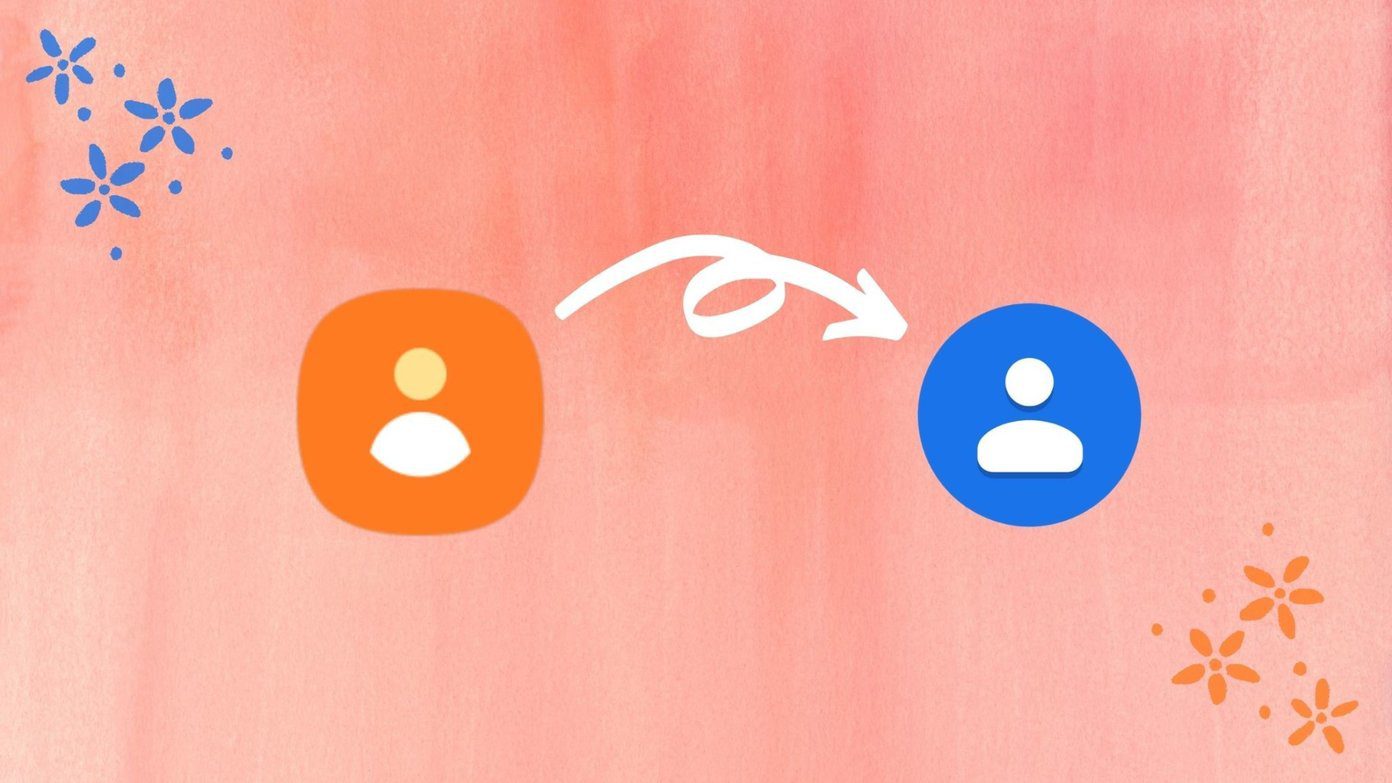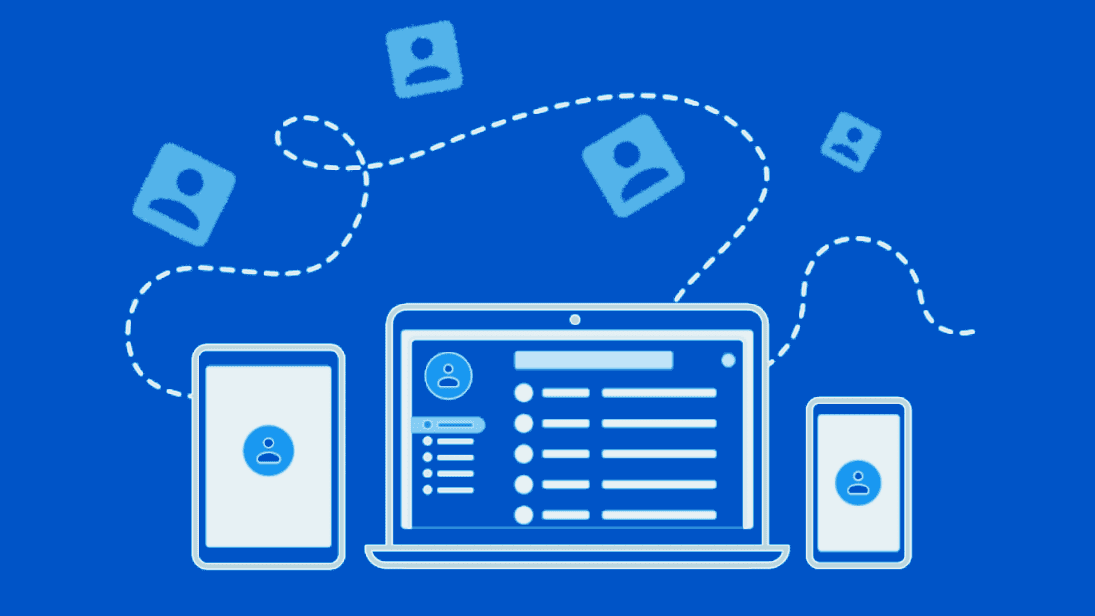No matter which email client you use, translating text should be easy. We’ll see how to get this done easily on some popular desktop email clients as well as on the browser (Outlook, Thunderbird, Chrome and Firefox). There are tools these clients can utilize to translate text with ease from right within the email window – there’s no need to even leave the message.
Thunderbird
If you use Thunderbird as your email client, Quick Translator is a nice add-on that translates text with ease. It’s not intrusive and stays out of the way until you need it. Download Quick Translator from this link. Launch Thunderbird and go to Tools > Add-ons. On the right side, click the settings icon and select Install Add-on From File. Browse for the downloaded file to install it. A new icon will be placed on the bottom right side of the Thunderbird window, which is the translator. When an email arrives that isn’t in your native language, simply highlight the text that’s unreadable and press the small translator icon. The text will show in a new bubble window, from which you can copy from if needed. Cool Tip: Learn how to access your IMAP inbox offline in Thunderbird with this guide.
Outlook
Maybe Thunderbird isn’t your choice for an email client. Fortunately, Outlook 2013 has a built-in translator. Highlight the text to be translated and right-click to reveal a Translate option. The translator sidebar will open, where you choose the source and destination language. The translated text will appear beneath these dropdown fields.
Firefox
If you don’t use a local email client, but instead open email in Firefox, there are translators available for any readable text, which includes text in email services like Microsoft, Gmail, Yahoo, and other accounts. The one we’ll look at is the same that’s used in Thunderbird: Quick Translator. Download this add-on here. Using the email from a browser means most such add-ons are universal and work on all email services that you can use on the browser. We’re using Outlook in the below example, so we’ll highlight the text and then click the hovering Click to translate button. Cool Tip: Look at these four Firefox add-ons that can be used for shortening long website links. Like in Thunderbird, the lower right of the screen will promptly display the translated text.
Chrome
We’ll look at a Chrome extension that can be used for translating email, but first take note that if you’re using Gmail, you can easily translate a message from the extra menu options within any email. The example above was originally written in Irish. By choosing the extra options and then selecting Translate message, Gmail automatically detects the original language, giving you a readable format. Easily change the destination language from the dropdown above the message or view the original again with the View original message link. Download the extension Instant Translate, found here, to translate text outside of Gmail (like Yahoo, Outlook, etc.) but within the Chrome browser. Once installed, right-click any highlight text and select Translate to English, to translate the text to English. A new window will show at the top of the screen that contains the translated text, like this:
Conclusion
It’s not every day that we get emails in a language we can’t understand. But when that happens, having a translation tool handy saves time. Better to keep it installed on your email client (it it isn’t built-in) or have the add-on on the browser for getting the translation done instantly when the need arises. The above article may contain affiliate links which help support Guiding Tech. However, it does not affect our editorial integrity. The content remains unbiased and authentic.