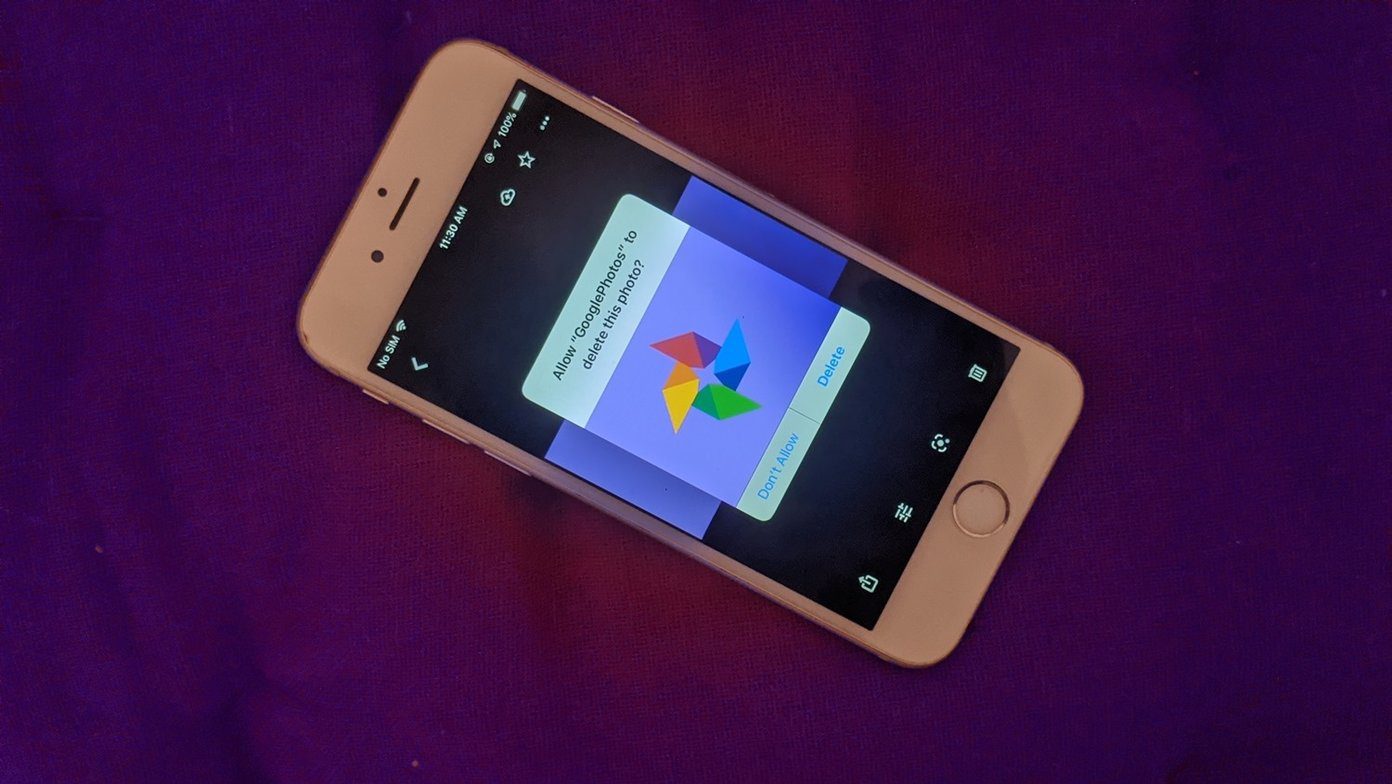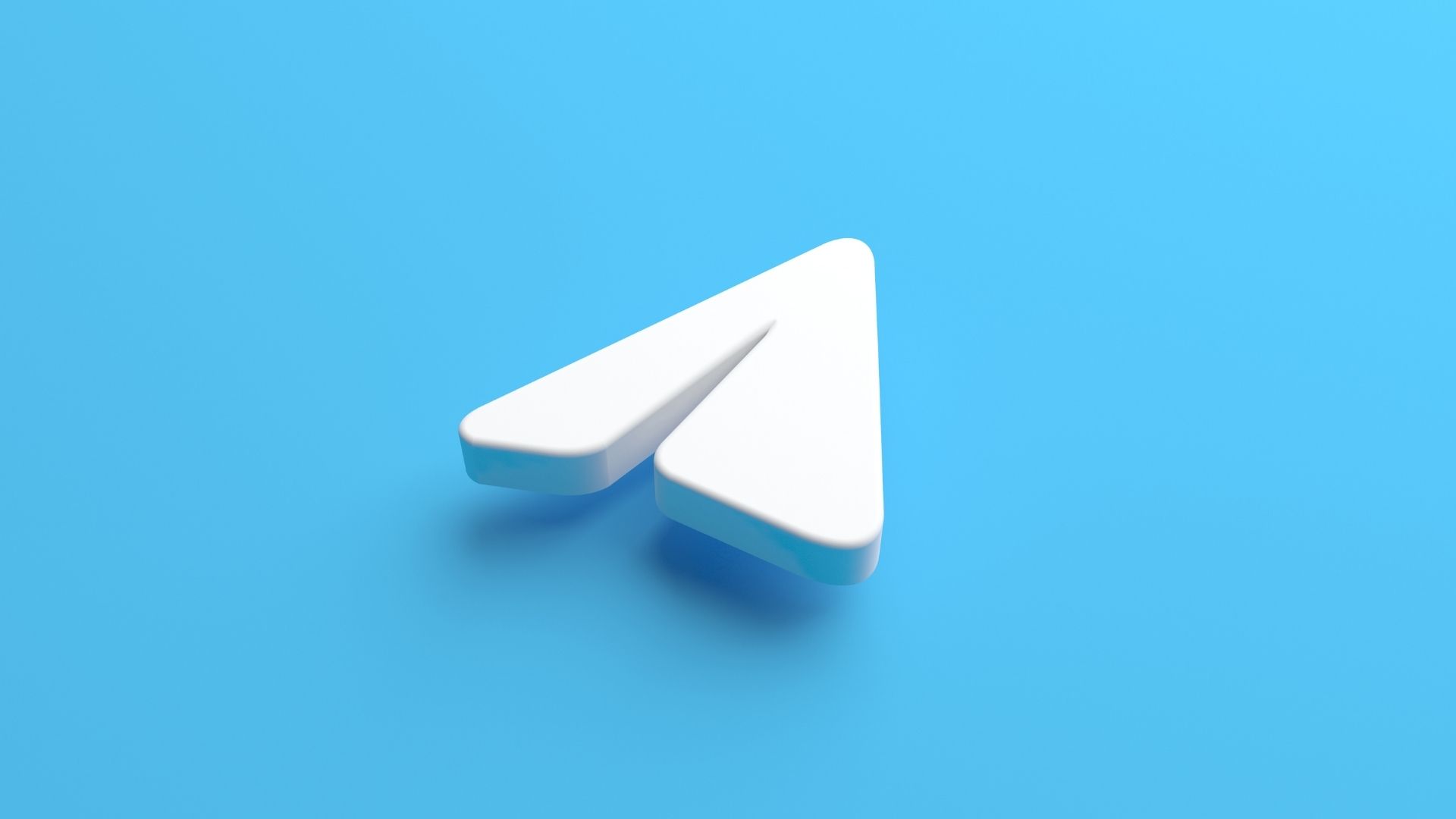But, and there’s always a but, both apps have some specific characteristics that make either one of the apps a clear winner based on the user’s perspective – that would be you. That’s what I’ll be focussing on today. Oh and because you’re here, I’ll assume that you’ve already ruled out the official Twitter app. But you should know that increasingly, third party Twitter clients are being stubbed out of features. They don’t get access to new features like Twitter Cards. While it’s not that big of a problem right now, it could get worse later and we might all be forced to use the official Twitter app. Let’s hope it never comes to that.
The Similarities
Let’s get the stuff that both apps do well out of the way.
Support multiple Twitter accounts.Offer timeline position sync between multiple devices (although users have complained about it being iffy in Twitterrific).Both are pretty quick to add new Twitter functionality (like the new Quote Tweet feature).Integration with iOS 8’s native share sheet. You have no idea how useful this is. Just press and hold a link to send it to Pocket. Try doing that in the Twitter app!
The Free/Paid Debacle
When I bought Twitterrific, it was still a paid app. Now it’s gone free with optional in-app purchases. And the IAP model is a bit weird. You can sign in, view all the tweets without any problem. The only thing is that you won’t get any push notifications, tweet translation feature and you’ll need to see ads. Now you can pay $2.99 enable each of them separately or just pay $4.99 to remove all restrictions. If you’re looking for a free third-party Twitter client that doesn’t suck (most of them do), Twitterrific is a good, although limited choice. Also check out the relatively new Flyte app. But if you use Twitter enough that you’re actually looking for a third-party app, you’ll want to pay the $4.99. Tweetbot 3.0 is a paid app ($4.99). There’s no free tier.
iPhone/Mac Combo vs iPhone/iPad Combo
If you’re an iPad user, currently Twitterrific 5 is the only good Twitter client around. Tweetbot’s iPad app ($2.99) still carries the old, pre-iOS 7, skeuomorphic UI. Their website says that Tweetbot 4 will come with iPad version, but we don’t know when that will be. On the Mac, though, it’s the opposite. It’s Twitterrific’s Mac app ($4.99) that’s still carrying the pre-Yosemite UI and hasn’t been updated since December 2013. Tweetbot’s new Mac app ($12.99) is pretty awesome. So if you primarily use Twitter on your iPhone and Mac, it makes sense to buy Tweetbot (UI-parity and timeline sync being the two biggest reasons). The same is true for Twitterrific if you use Twitter majorly on your iPhone and iPad. I’m currently in this weird situation where I’m using both. Tweetbot on my Mac, Twitterrific on my iPad. On my iPhone, I switch regularly between the two (when I’m using my iPhone that is). Twitterrific is a universal app: Unlike Tweetbot 3.0, Twitterrific 5 comes with the iPad app. So a $4.99 upgrade gives you access to all features on both your iPhone and iPad.
Twitterrific on iPad is Awesome
I’m currently running iOS 9 beta and Twitterrific’s app has already been updated with support for the new San Francisco font and Safari’s Web View Controller. And let me tell you, it’s awesome. Clicking a link from a tweet, and reading it using Safari’s Reader view in the same app is epic. Also, the sidebar is really useful for quickly switching between saved searches and lists. On the whole, Twitterrific on the iPad is just very well done. I like it on the iPad better than I do on the iPhone.
Mute vs Muffle
Both apps have advanced mute features, but they work slightly different. Tweetbot lets you mute a keyword, person, and even a client (There has never been a better way to express your hate for Android. I’d be surprised if Gruber doesn’t use this. It’s a joke you guys.) To mute a user, go to their profile and tap the Gear icon. Muting a hashtag is as easy as just a long press on the hashtag. To block a keyword, you’ll need to go the Mute section. Tweetbot lets you do a thing where you can mute for a specific duration (days/weeks/month). So you can mute football related keywords for just the football season. Twitterrific doesn’t have this. Twitterrific has a feature called “Muffle”. Using it is pretty easy. Just select Muffles from the sidebar and type in the keyword, that’s it. When a new tweet containing the muffled keyword shows up, Twitterrific won’t expand it. You’ll be able to see who tweeted it. If you want, just tap on it to see the tweet, or just move on. If you come across a muffled tweet but from a reliable Twitter account, you might just want to have a look. Oh and they have the Mute feature too. Just swipe on any of the Muffles and you can convert them to a “Mute” status.
The Little Details – UI
This might make me sound like a UI fanboy, but the first time I really considered buying Tweetbot was when a friend of mine showed me the flick-to-dismiss-the-image gesture. This was last year, before it made its way through apps like Slack and now even in Twitterrific in a way. Basically when you’re viewing an image, just flick your finger in any direction to dismiss it. The best part is that the animation depends on the way you flicked and the direction. It’s still one of the most delightful UI experiences I’ve ever had. By default, Twitterrific’s toolbar is at the top. First go to Settings and bring it to the bottom, especially if you’re on an iPhone 6 Plus. Tweetbot does this right from the start. Both apps provide advanced customizability but again, they defer with specific features. They both have (automatic) dark modes, you can customize the size of image previews, text size, avatar and display names. Talking about gestures, both apps have left/right swipe actions as well as a tap action on the tweet. In Tweetbot, the right swipe gesture is two-fold. Short swipe lets you quickly retweet and long swipe is for replying. These are customizable. The left swipe is to show the discussion. Twitterrific only has left/right gestures for replying/discussion and they aren’t customizable. I love Tweetbot’s short swipe to retweet. It’s quick and handy. I also prefer Tweetbot’s tap UI than Twitterrific. When you tap on a tweet, you get a panel of 5 easily recognizable and tappable icons. With Twitterrific, you only get 3 icons and they’re quite small, even on the iPad. And the Retweet button just retweets the tweet. If you want to Quote Retweet, you need to tap the menu button and select the option. I’m still not used to this gesture and I accidentally Retweet all the time when I meant to Quote Retweet. One place Twitterrific does have a leg up is the options for fonts. Tweetbot supports the system font and Avenir. Twitterrific gives you Proxima Nova, Signika, Museo Slab, Calluna and Zosimo as well. Flip the theme: Both Tweetbot and Twitterrific have this really cool feature where you can instantly switch between light and dark mode just by swiping with two fingers. In Tweetbot it’s up/down, in Twitterrific it’s left/right. Super handy!
Verdict
As I said, it’s hard to choose between the two clients, but if you follow a lot of Apple writers and podcasters, you know the answer. It’s Tweetbot. It’s kind of a cult now. Literally everyone uses it. But Twitterrific has its fans. Jason Snell of Six Colors, much like myself, adores the iPad app. So again, if iPhone and Mac are your main tweeting device, you’ll probably be better off with Tweetbot. If iPad is anywhere in the equation, at least try out Twitterrific. Now it’s your turn. Have you already pledged allegiance to Tweetbot? Or do you use any other Twitter client? Share with us in our forum section. The above article may contain affiliate links which help support Guiding Tech. However, it does not affect our editorial integrity. The content remains unbiased and authentic.