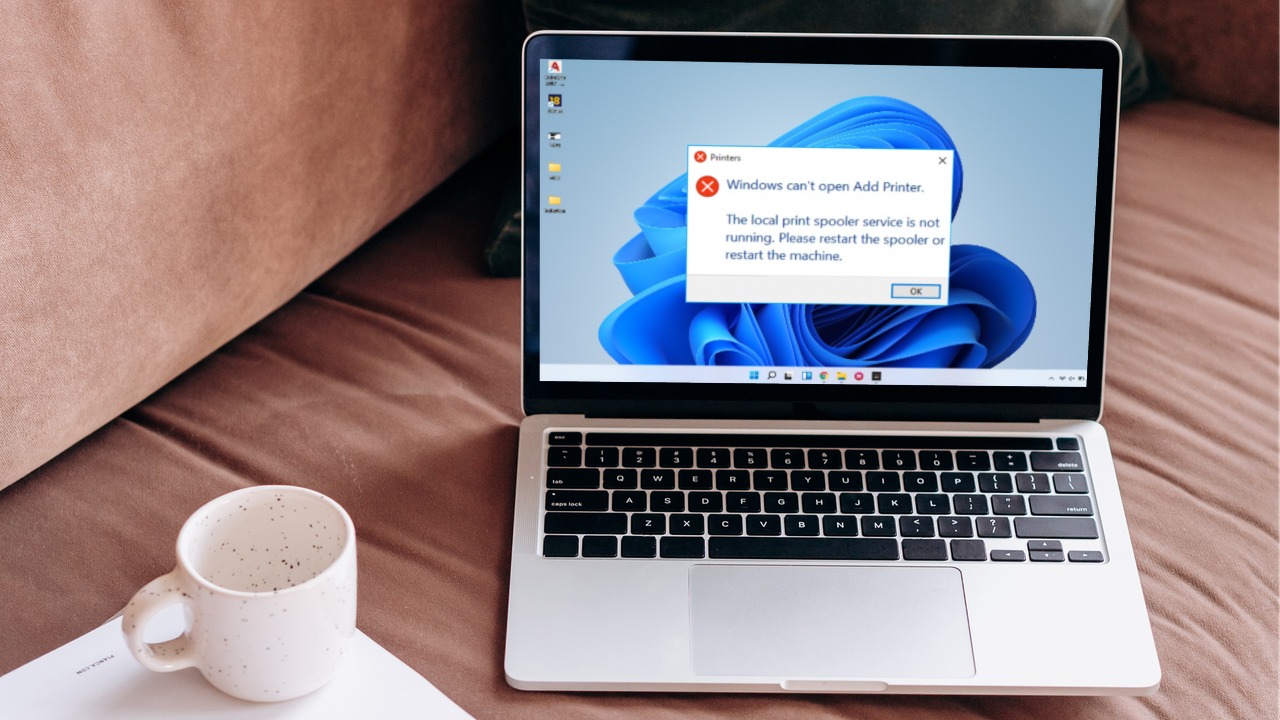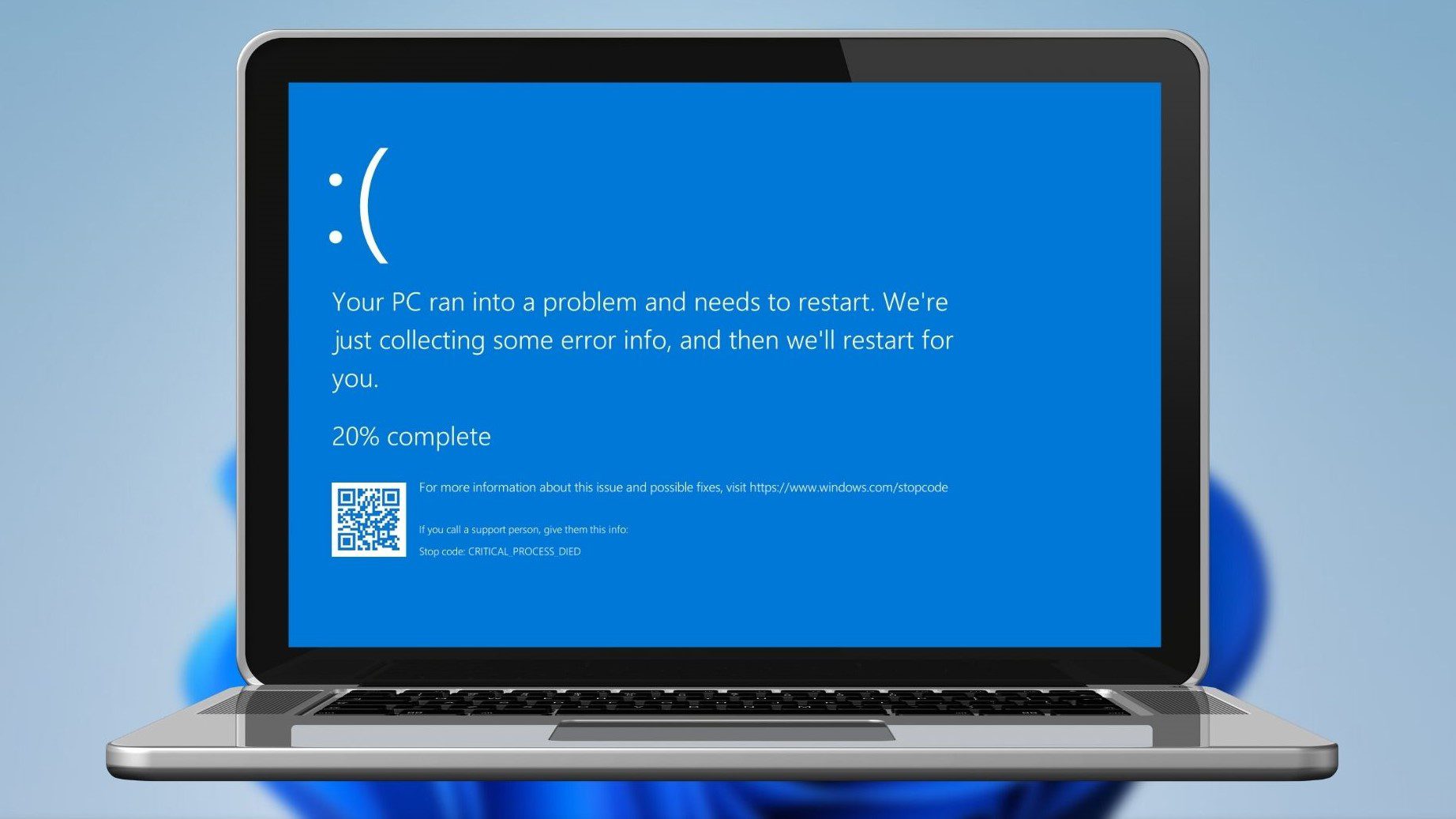Let’s take an example. You want to take a print out of all the files inside the Program files folder of your C drive. As you know, the program files folder has a hierarchical tree of files, folders and sub-folders, and printing this list directly isn’t possible. Not until you use Karen’s Directory Printer. Karen’s Directory Printer is a free Windows utility which can print the names of all the files inside the folders and sub-folders. There are plenty of print options available. You can include information like date of creation of file, date last modified, date last accessed, file size, file name, folder name etc.
How To Print Using Karen’s Directory Printer
Look at the screenshot above. You’ll notice that there are various tabs available at the top. Move to the “Print” tab. Now select the folder on the left for which you want to print out the details. You can also see there is “Print option” in the middle. Select that option. If you want to take a print out of details of files inside the folder then select “File info only”. Similarly, you can select the “Folder info only” option to print out the details of folders. And if you want to take a print out of both the details, select “Both files and folders option”. Given below is the second screenshot of the same window. Here you can see on the right there are various options to choose from and include in file details. For example you can check and include folder name, number of sub-folder, number of files, folder size, parent folder etc. to include in the folder detail. You can sort files by file name, extension, file size, date created etc. Also there’s the folder information on the bottom-right. After arranging all the settings, press the “Print” button given at the bottom left. The program will print a detailed folder report for you.
How to generate file and folder details and save it in your computer
To generate folder report, move to the “Save to disk” tab. Now select the folder in the left and select all the options. Click on “Save to disk” button given on the bottom left. It will ask you where you want to save the report. Select the proper folder (I selected desktop) and save the report. It will take some time to generate the details depending on size of directory you choose. After completion, you will see a file called DirPrnInfo.txt on the location you selected to save the file. Open the file and check all the details. Given below is the screenshot of DirPrnInfo.txt file which was generated by Karen’s Directory Printer. That’s how you can print folder details and save it on your computer. Overall, this is the best tool to use if you are looking to generate file and folder details or print directory list. Download Karen’s Directory Printer to print list of files, folders and directory list. The above article may contain affiliate links which help support Guiding Tech. However, it does not affect our editorial integrity. The content remains unbiased and authentic.