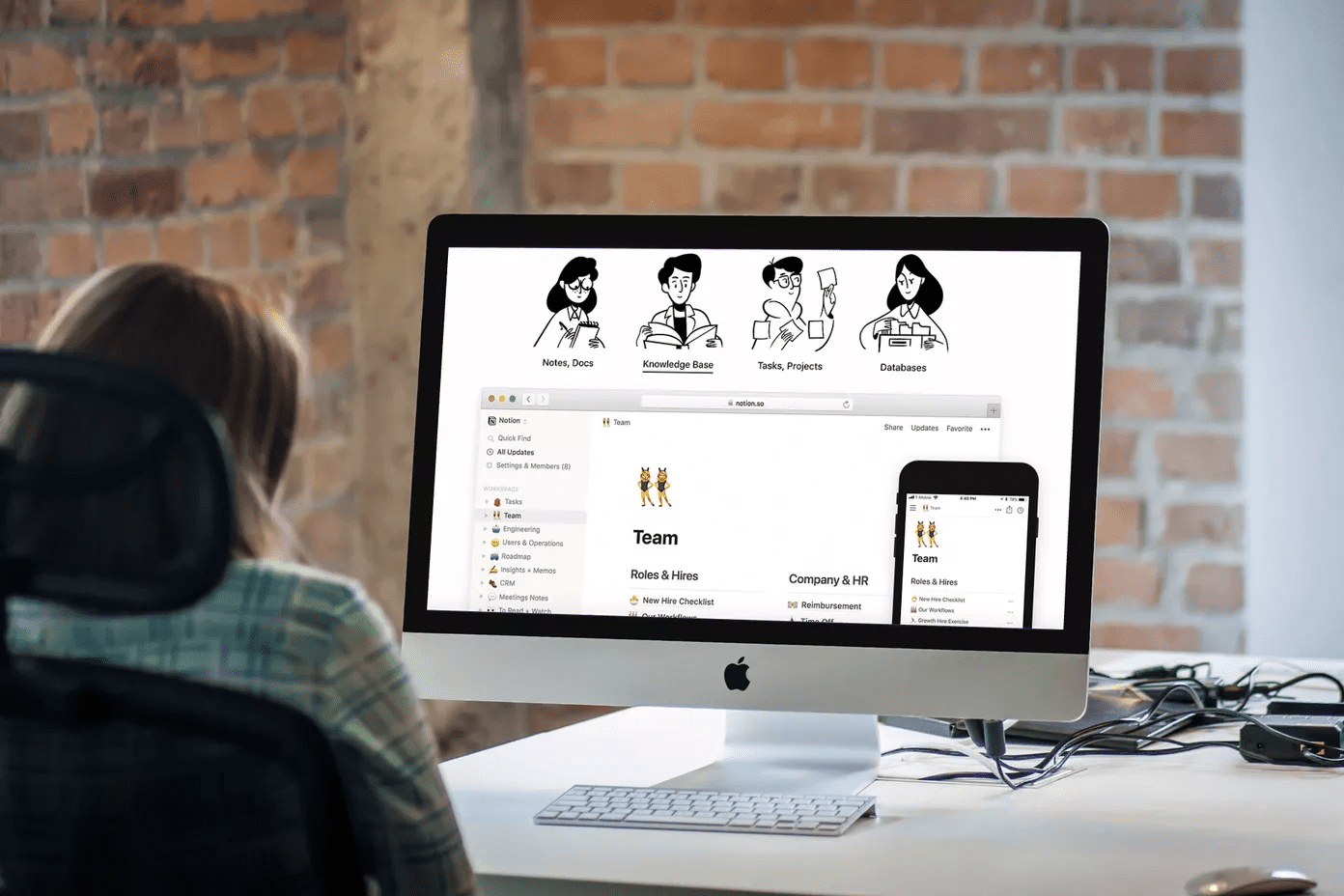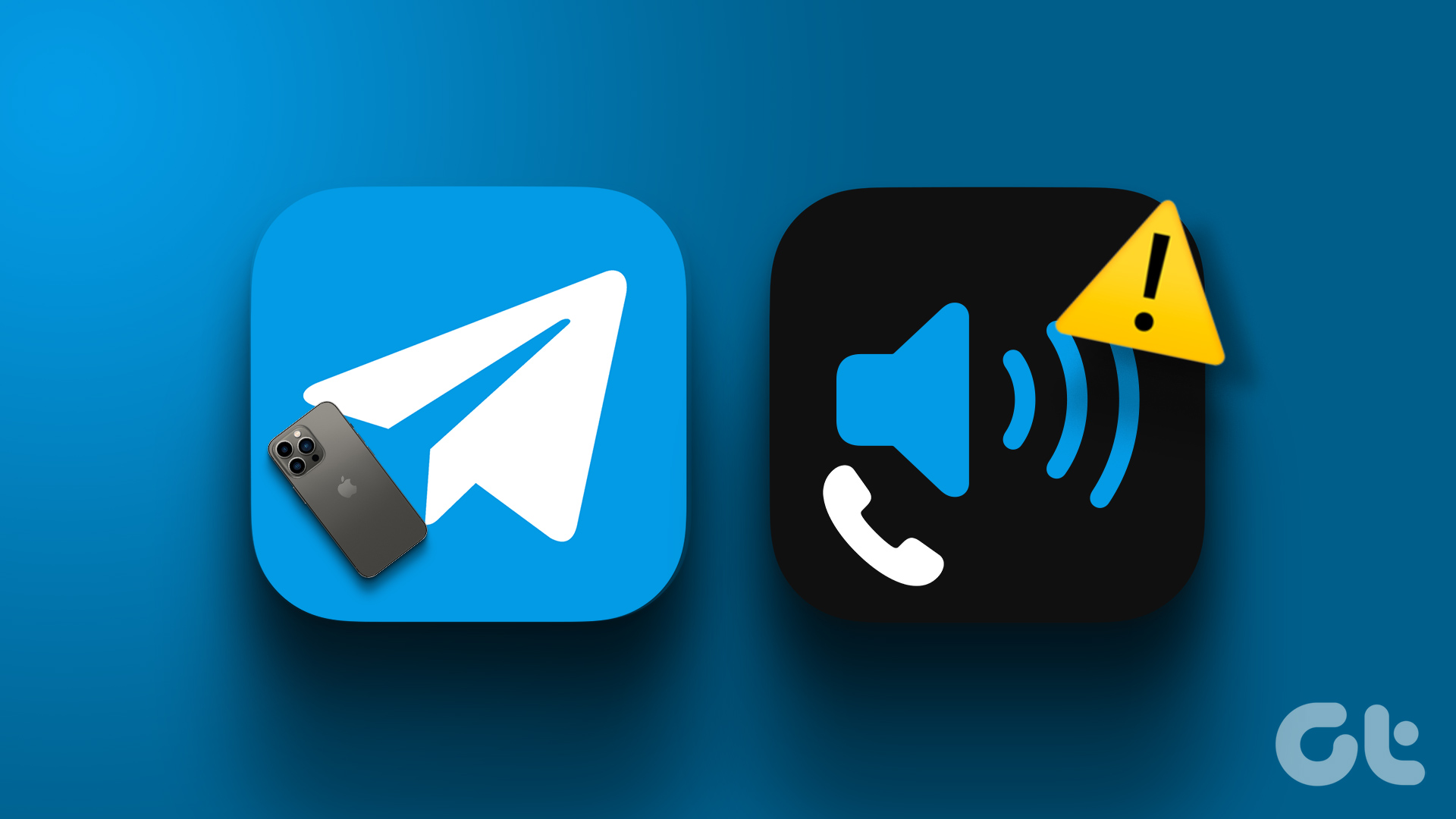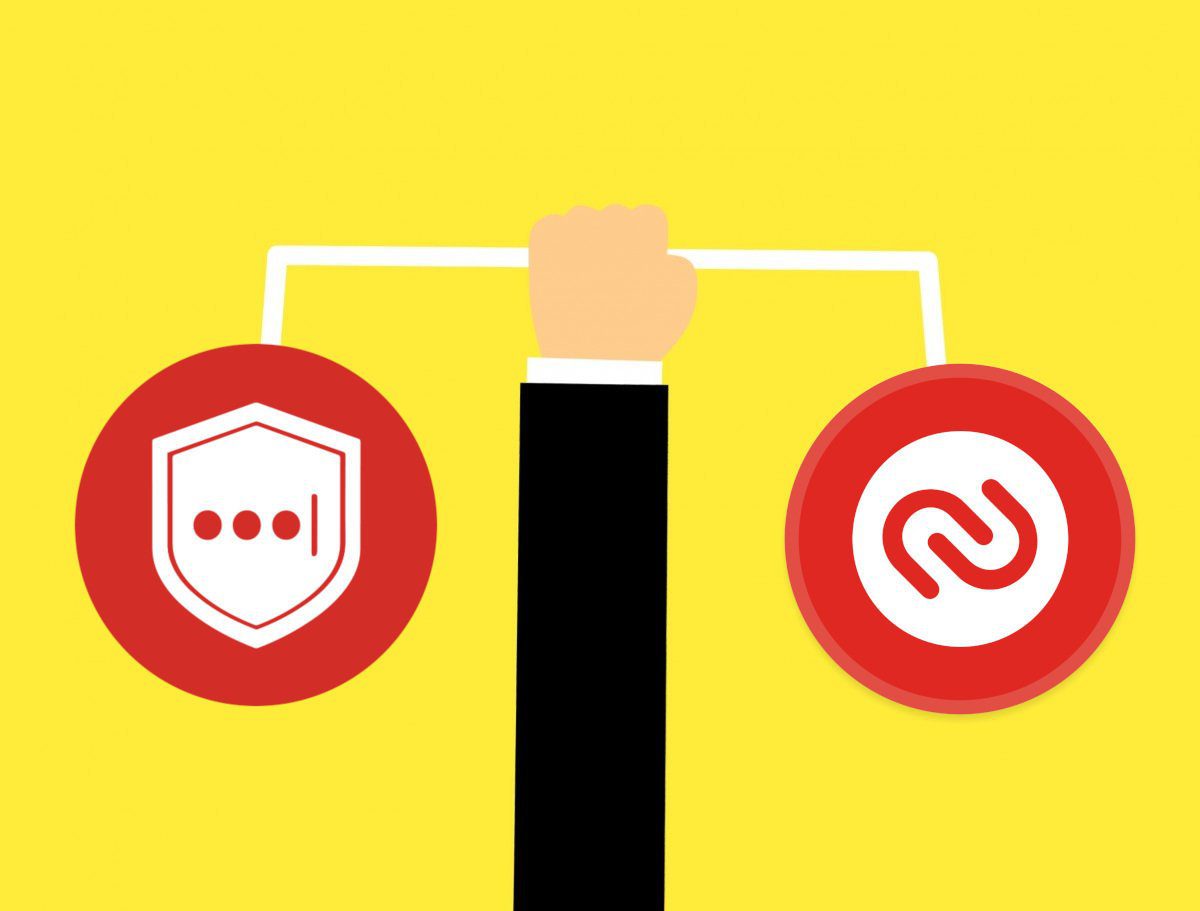And the first reactions are not exactly stellar. Bookmarks Manager is heavily influenced by Material Design. I’m not a big fan of MD, especially on the web. Moreover, Material Design is not the only problem. It’s how information is displayed. Much like Google’s new Calendar app you’re now getting less information in the same amount of space as before. But there are some ways to make it better. If you don’t want to, you can switch back to the old Bookmarks Manager view, at least for now.
Getting the Most out of the New Bookmarks Manager
The new Bookmarks Manager is heavily based on showing images. And that just doesn’t work here. It sounds good in theory; you can preview the header image, but usually, you’re bookmarking websites, not web pages. And just picking a random image from the website isn’t helping anyone. So here are some tips to living with the new Bookmarks Manager. Open the Bookmarks Manager and click the Gear icon. From the View section, switch to List. There’s still a lot of wasted space here but it’s a lot better. You’re no longer looking at random photos. One kind of cool feature in the new Bookmarks Manager is Auto Folders. You can only access them from the Bookmarks Manager view but if you’re not someone who meticulously creates folders for bookmarks, and instead has 600 bookmarks in the bookmarks bar, this feature is for you. It will automatically break down websites and web pages in categories like eBooks, iPhone, Design, Tutorials and more – based on what kind of bookmarks you have.
Getting Back the Old Bookmarks Manager
Enter chrome://flags in the search, and look for Enable Enhanced Bookmarks. From the dropdown choose Disabled and then relaunch Chrome. You’re now back to the old Bookmarks Manager.
Mini Review
I think the new Bookmarks Manager is not completely bad. Visual cues for things like searching through bookmarks and editing them are a lot more pronounced. There are advantages to having everything big and shiny. See if you can get used to it. You’ll probably have to. When you’re bookmarking stuff, just make sure you pick a good image for the header. Because sometimes it picks up low-res logos for the website and you really don’t want to be looking at that.
Your Bookmarking Tips
What are some of your bookmarking tips? Do you bookmark sparsely? Or uncontrollably? Do you use bookmarks as a read-later service? Share with us in the comments below. The above article may contain affiliate links which help support Guiding Tech. However, it does not affect our editorial integrity. The content remains unbiased and authentic.