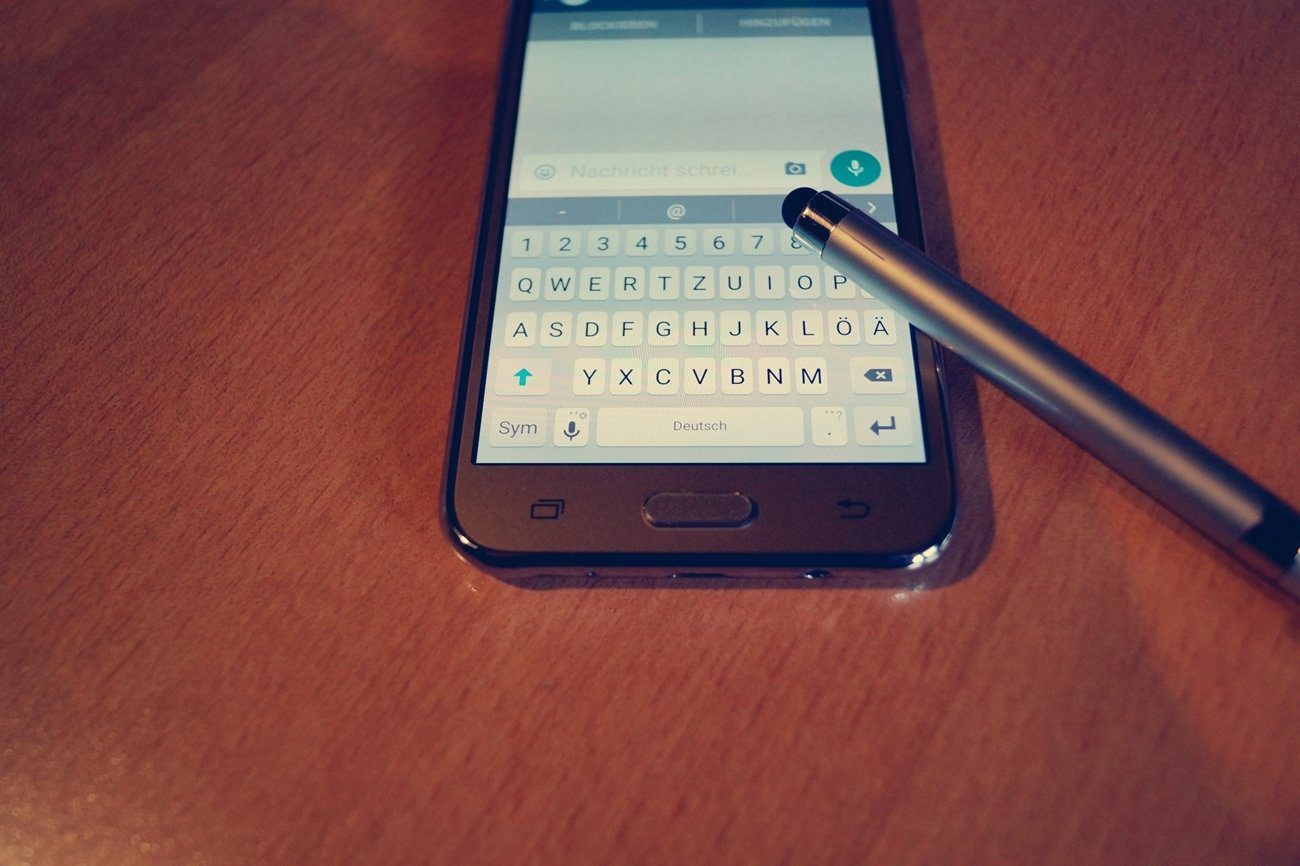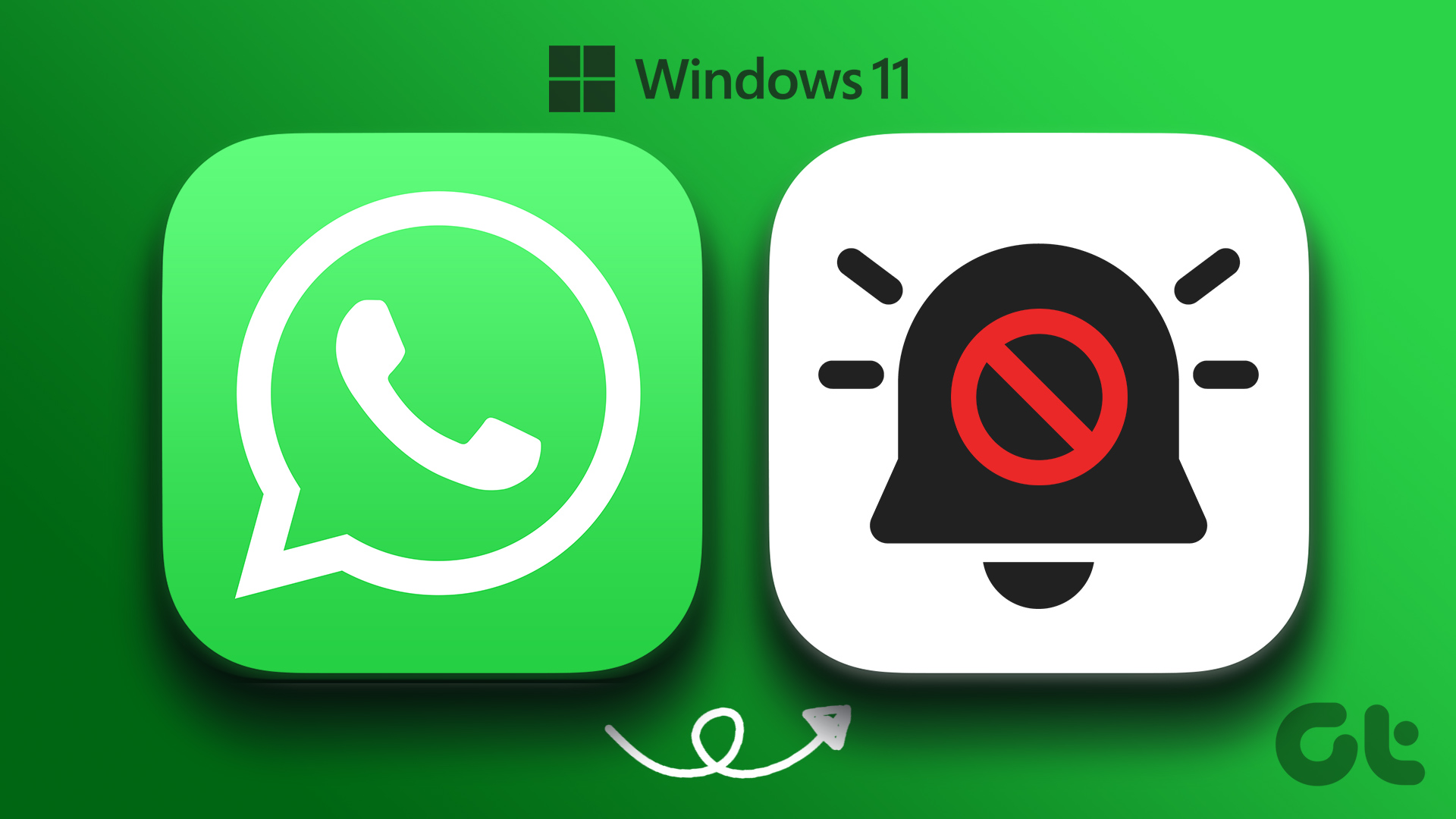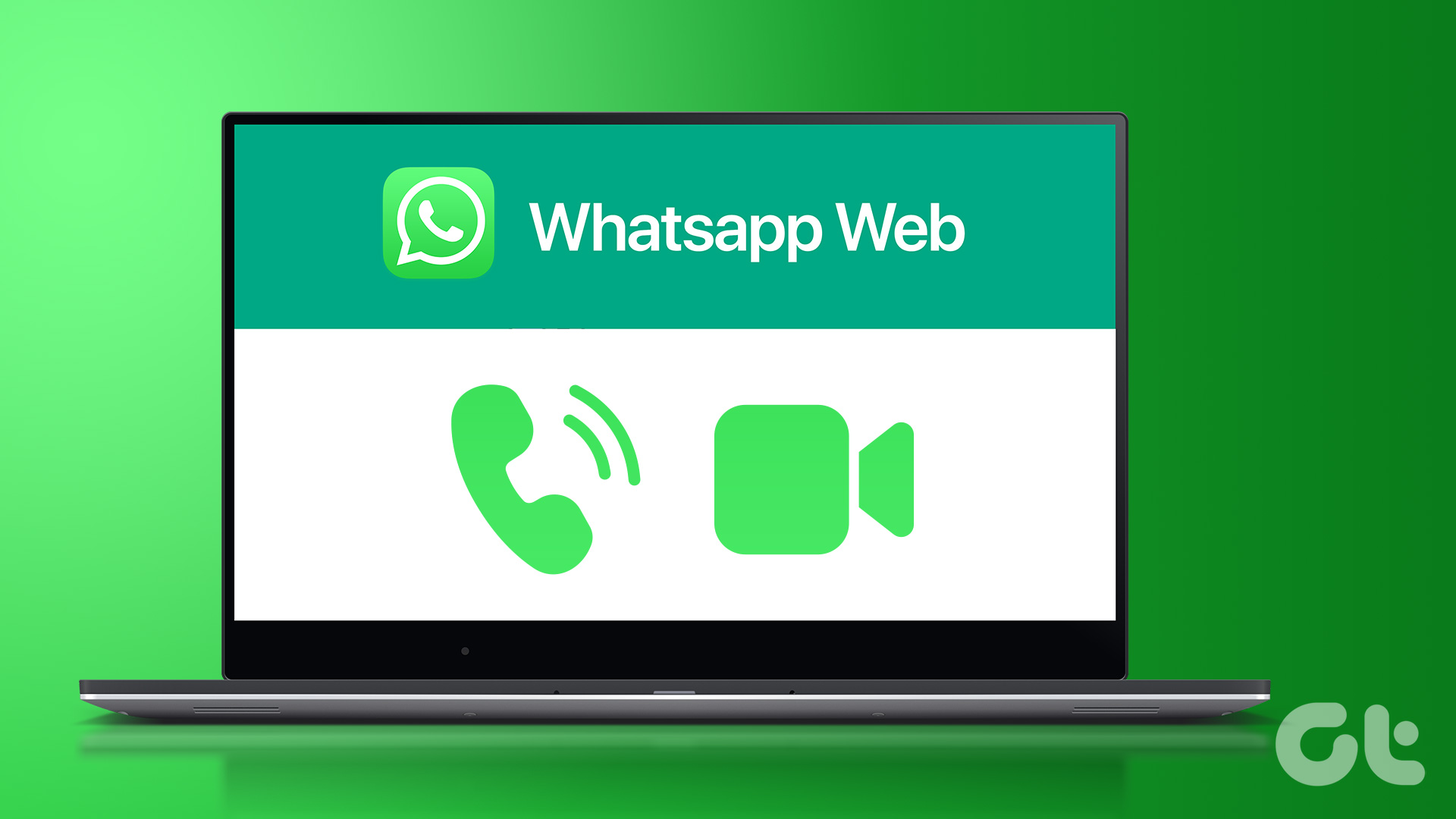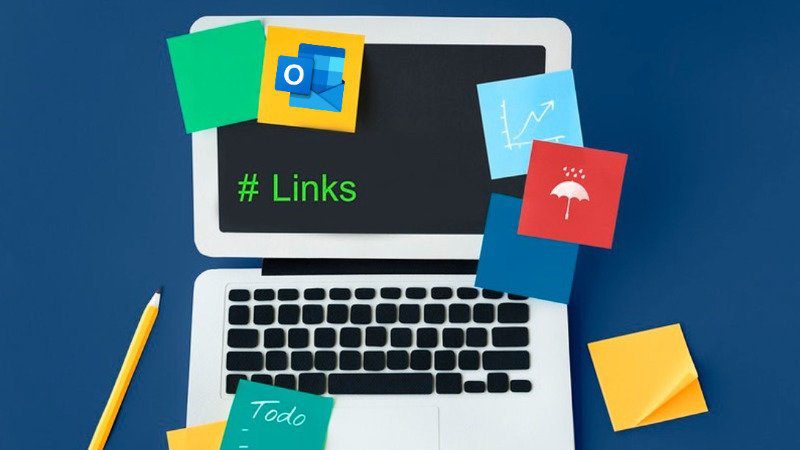It doesn’t look like WhatsApp is coming out with a desktop app of its own or an API like Telegram. But now there’s an unofficial desktop client for WhatsApp. Let’s learn what it’s all about and how to use it.
Unofficial WhatsApp for Desktop
Unofficial WhatsApp for Desktop (use this Github download link if the website doesn’t work for you) is a free and open source app created by Alexandru Rosianu (who has also made a similar Facebook Messenger app for desktop users). It’s available for free on Windows, Mac and Linux. It’s just a wrapper for the WhatsApp for Web client. That means all your conversations still go through the Android app securely and as it’s not a third party client, the chances of WhatsApp turning against the app are pretty thin. Sorry iOS users: Because of the way WhatsApp for Web works, sending private information wirelessly to a computer, iOS users can’t take benefit of the feature. Which in turn means they also can’t use the desktop app. We’ve highlighted the reasons in our WhatsApp for Web explainer post. But both iOS and Android users can get a lot out of our Top 10 WhatsApp tips and tricks article. Here are the features that make it better than using the web app in your default browser.
The app can launch automatically at login.It will show native notifications (which are also available in the web app in Chrome).It works as an independent app. Your WhatsApp conversations will never get lost in a sea of Chrome tabs.
Because it’s essentially running the same WhatsApp for Web, you get access to all the features like the contact list, quick search, voice messages, sweet Material Design transitions and the ability to drag in media files. Even though it’s just a wrapper, it’s a good one. It removes the not-so-good-looking borders from the web interface and lets you focus in on the conversations. And on my Retina MacBook Pro, the app looks gorgeous – with that big beautiful text. This is honestly just a much better way to use WhatsApp than reaching out for your phone every couple of minutes.
How To Use Unofficial WhatsApp for Desktop
You’ll need to be running the latest WhatsApp app on your Android phone. Now, tap the three dotted menu and select WhatsApp Web. On your desktop, launch the app and a QR code will show up. Use the Android phone to scan the QR code and that’s it, you’re connected. In my testing, the app dropped connection a couple of times. But it could be a problem with my OnePlus One or the CM 12.1 Nightly I’m running. I’ll report back if the problem persists or gets worse. If you’re experiencing similar issues, comment below. The above article may contain affiliate links which help support Guiding Tech. However, it does not affect our editorial integrity. The content remains unbiased and authentic.