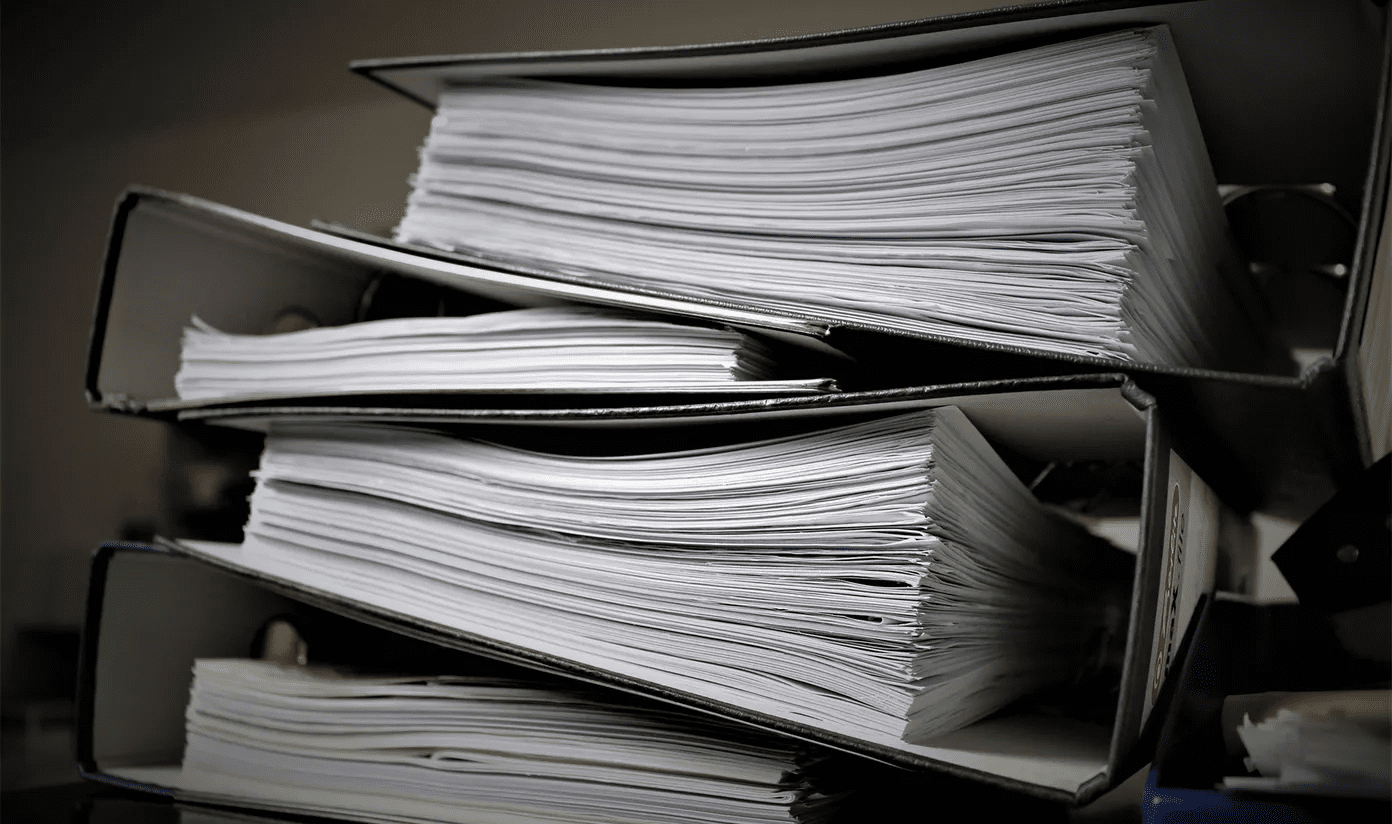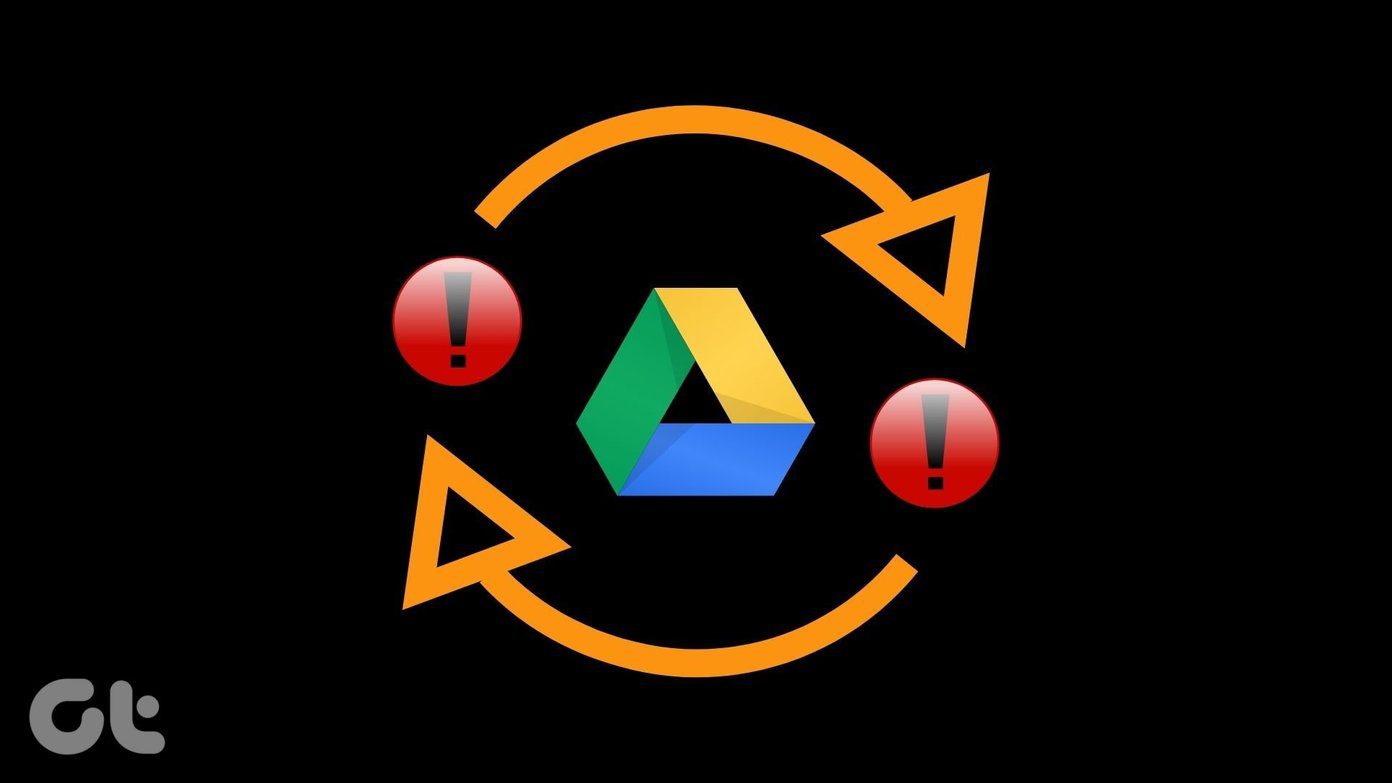There are three ways of scanning files for viruses and malware using this tool. Check them out.
1. Direct upload method
Click on “Choose file” button and select the file from your computer. There is an option to send the file over SSL protective level. Click on “Send File” button to upload the file. It will upload the file to the server and then scan it for virus and malware using various virus checking services.
2. Sending files by email
Send an email to [email protected] in the following way.
In the subject field write SCAN.Attach the file that needs to be scanned. Maximum file size limit is 20 MB. If the attached file is larger, the system will reject it automatically.Virustotal will analyze your file and reply back with a detailed report. It will take some time to scan the file depending upon the load on their servers.
3. Virustotal Uploader
Download and install the Virustotal application (140KB file) on your computer. Right click on the file you want to check for virus. Go to Send to –> VirusTotal. It will upload the file to Virustotal.com. After uploading, it will redirect you to your default browser and start scanning for viruses. One by one it scans the file with various antivirus services and displays the result. This service is available free of cost. It has got almost all the top antivirus services in its list so you could clearly see which one reports your file as suspicious and which one regards it safe. Depending upon the result, you could conclude if the file actually has a virus. Check out Virustotal for online virus and malware scan. The above article may contain affiliate links which help support Guiding Tech. However, it does not affect our editorial integrity. The content remains unbiased and authentic.










![]()