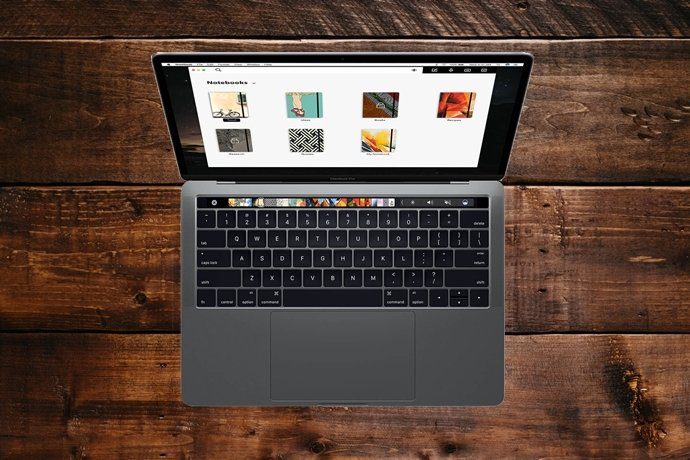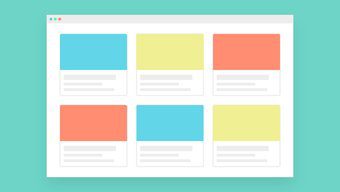Many were held back by Vivaldi’s non-availability on a mobile platform, including iOS and Android. After all, users do want to access their browsing history, bookmarks, and passwords on multiple platforms. Recently, the company announced the Vivaldi browser for Android. They haven’t ported all the features from the desktop variant, though. But it’s a promising start. The Android version is based on the Chromium rendering engine. In this post, we are going to compare Vivaldi to the default Chrome browser. The comparison will be based on UI, customization, features, syncing, and more.
Cross-Platform Availability
Chrome is available everywhere. You can use the popular browser on iOS, Android, Windows, and Mac. Vivaldi is accessible only on Android, Windows, and Mac. The company is currently working on the iOS version. Download Vivaldi for Android Download Chrome for Android
User Interface
Google has been playing with a lot of UI changes in developer builds, and the company finally settled on the least practical option. Let me explain why. By default, the app takes you to the default Google home page. Now here, all the major options such as profile details, app settings, tab switcher, are at the top. It’s 2019, phones are coming with ridiculously tall aspect ratio, and Google is putting all options at the top instead of keeping it at the bottom. Even the tab switcher is bare-bones compared to the previous option. You can’t peep into the content of the tabs now. It’s just vertical while carrying a scrolling menu with tab title and address bar. Vivaldi takes you to the default home page. It contains a search bar and speed dial at the top. You can customize the main page by keeping the most visited websites in the speed dial. The major options such as search, forward, backward, side menu, and the tab switcher are accessible at the bottom. They have kept the tab switcher the same, but at least, the ability to add a new tab is at the bottom for easy access. Overall, Vivaldi delivers better navigation experience than Google Chrome.
Customization
Both the apps offer a dark/light theme option from the Settings menu. You can change the search engine on both Chrome and Vivaldi. Chrome supports Bing, Yahoo, and Google. Vivaldi offers more options with DuckDuckGo, Wikipedia, Qwant, and Startpage.com. It also has a neat trick to use all search engines at once, which I will cover later. Google, by default, displays the news articles based on your browsing habits. If you are not a fan of it, then simply tap the hide button on the home page. Vivaldi is free of such news integration. The app offers speed dial tabs up front, which are customizable based on your preference. Both the browsers offer the ability to change the text size from the Settings > Accessibility menu.
Features and Performance
Google Chrome offers all the goodies a user can ask for in a browser app. It offers news integration, which I’m not a fan of, but many people like it. Google has integrated its excellent data saver option in the Settings menu. It will show how much data you have saved over time. You can also preload the webpage using browser cookies. The next time you visit the page, Chrome will use it and load the webpage quickly. There are a couple of functions I would like to see in a future version: A native ad-blocker and Reading mode. Adding useful functions on top of the Chromium browser is where Vivaldi shines and takes the lead from Google Chrome. Vivaldi offers a built-in screenshot tool to capture the entire article. You can either choose the current display page or capture the full webpage. One can access the images from the Vivaldi capture folder in the Gallery app. Earlier, I mentioned how Vivaldi offers several search engines to choose from. The thing is, a user hardly goes through the hustle to change that and mostly sticks with the default option. Vivaldi has a swift trick to tackle the issue. The app offers shortcuts to search engine. Say you want to search for something on Wikipedia. So, instead of going in Settings and change the search engine to Wikipedia, you can quickly type w + space on the search bar. The search engine will change to Wikipedia. Similarly, you can type g + space to search on Google, type d + space to perform secure DuckDuckGo search. The shortcuts are mentioned in the Settings menu. I hope to see other popular service integrations such as IMDB and YouTube. The possibilities are endless here. I’m keeping a close eye on how Vivaldi takes this functionality further. Vivaldi has implemented Notes function in the app. Tap on the sidebar and access the Notes on desktop and phone simultaneously. It’s bare bone but gets the job done. Talking about performance, both the browsers felt the same to me as both Chrome and Vivaldi use Chromium (most used and recognized) rending engine to process the web pages.
Syncing
Google Chrome uses default Google Account credentials to sync the data. The app syncs your addresses, card details, history, bookmarks, and more. It also offers an excellent Google Chrome password manager to store all the passwords for a hassle-free login. Vivaldi asks you to create an account and then lets you sync history, passwords, bookmarks, notes, and more.
Should You Make a Switch
Picking a mobile web browser usually depends on your comfort and ease of doing things. If you have stored hundreds of passwords on Chrome, then the transition won’t be as smooth as you have hoped for. Also, if you are on a limited data plan, then stick to Chrome for its data-saving function. Vivaldi offers more features such as search engine switcher and screen capture. I’m switching for now. Will you change as well? Next up: Microsoft Edge is also a capable alternative to the default Chrome browser. Read the comparison below to explore the differences and similarities in detail. The above article may contain affiliate links which help support Guiding Tech. However, it does not affect our editorial integrity. The content remains unbiased and authentic.