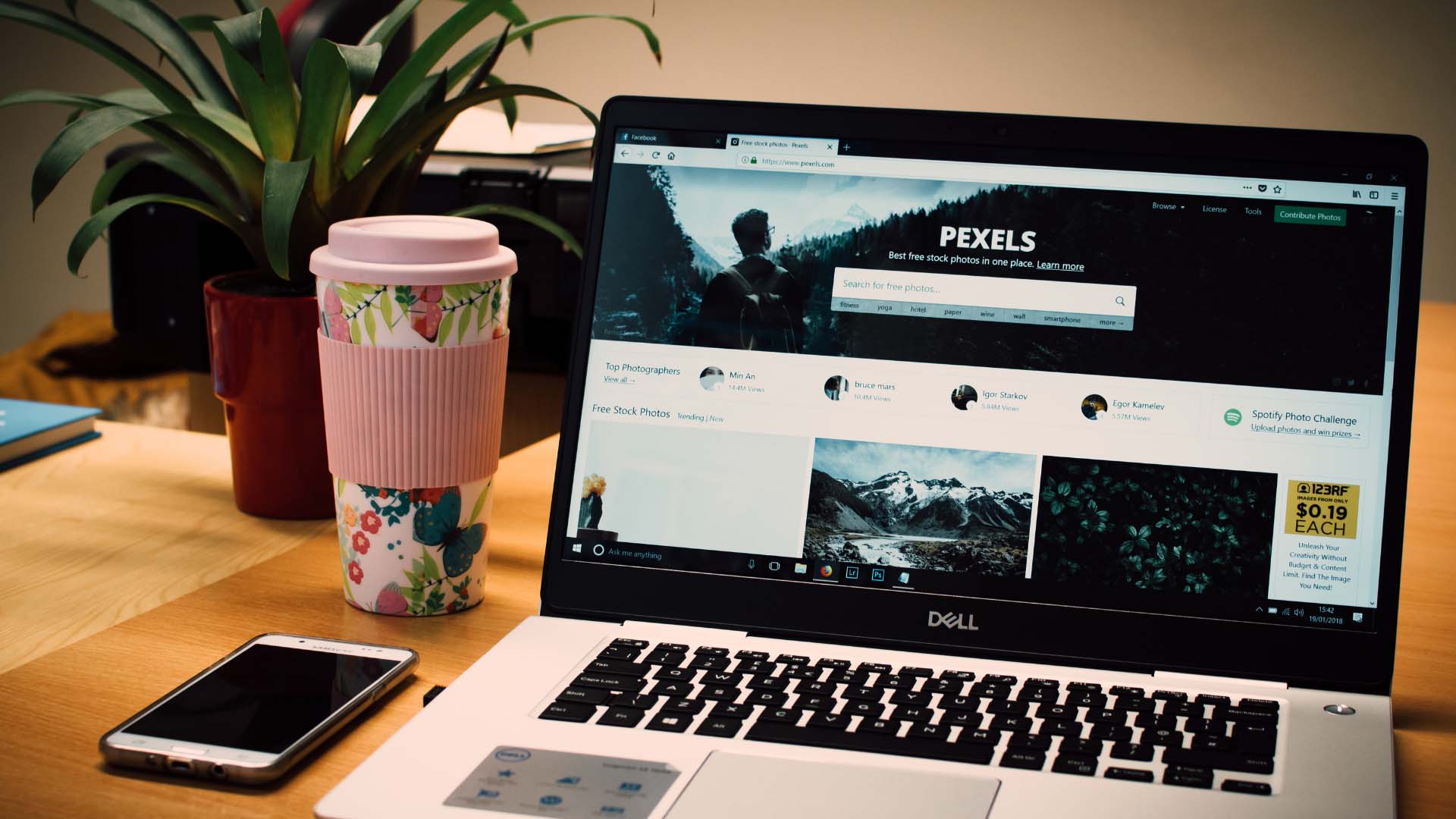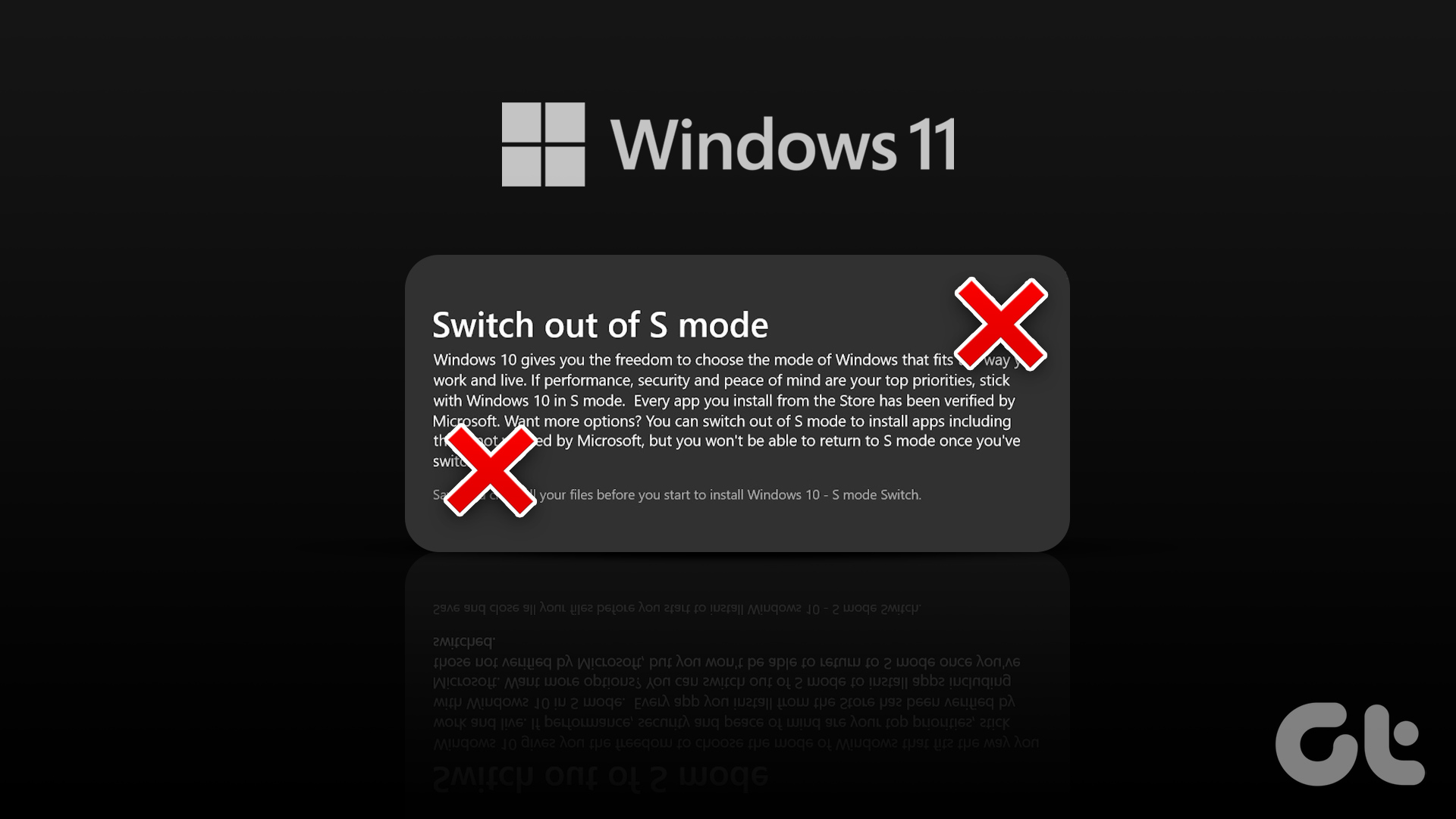Administrative shares are created to allow this remote access for operations like backups or configuring print settings. These are hidden shares of a logical hard disk. They are different from the usual shared folders/directories as they remain invisible and can only be accessed with admin rights on a machine. You can recognize an administrative share when a drive letter or folder name has a ‘$’ sign attached at the end. E.g. Drive C is shared as ‘C$’. The operating system creates hidden “administrative shares” for all logical drives with a dollar appended in the end (C$;D$…). It also creates the admin$ hidden share for default system root or Windows directory as ADMIN$. Other common administrative shares are IPC$, PRINT$, and FAX$ shares. You can see your shared folders by going to Start >Run > type fsmgmt.msc > Shared Folders You can disable them temporarily by right-clicking on a shared folder and selecting – Stop Sharing.
Disabling or deleting the administrative shares is not a permanent solution as they get recreated by default on reboot. To disable permanently so they will not be recreated on the next reboot, you have to fall back on a registry hack. Backup your registry (always a wise precaution) and follow the steps mentioned in this article. Disabling administrative shares in older versions of Windows makes sense because though the files may not show up on the network, they can be easily accessed by browsing to \hostname\c$ from a remote machine. Windows Vista and Windows 7 have tightened it up by disabling it by default. You need to make a registry change in these operating systems in order to enable it for use across a network. The above article may contain affiliate links which help support Guiding Tech. However, it does not affect our editorial integrity. The content remains unbiased and authentic.